| This content applies solely to Government Clause Automation, which must be purchased separately from the Appian base platform. This content was written for Appian 23.2 and may not reflect the interfaces or functionality of other Appian versions. |
The Clause selection process allows you to select and edit a group of clauses, also called a clause set, that you need to create a clause supplemental document. The Appian Government Clause Automation (GCA) solution walks users through a guided experience that allows them to collect contract information and answer additional questions so the solution can automatically add or suggest clauses needed for the contract.
This page provides instructions on creating a new clause set.
Creating a clause set consists of the following steps:
Creating a clause set begins with providing contract details.
To start creating a clause set:
Solicitation or Award.New or Amendment.
New.Select the Contracting Officer's Representative (COR) (optional).
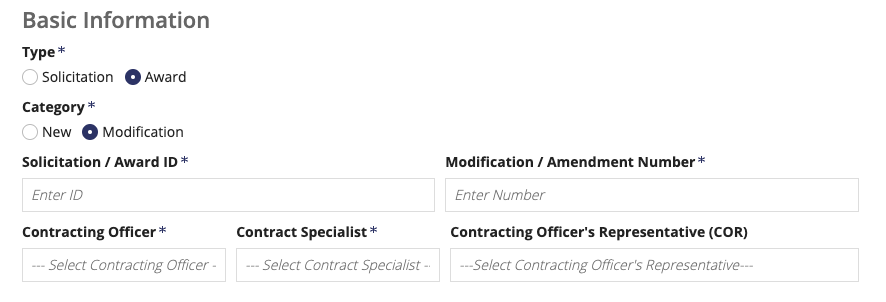

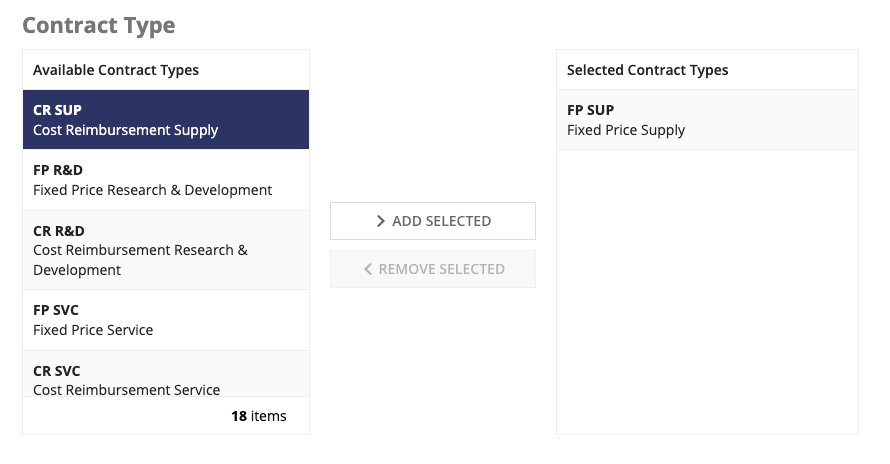
This section is only relevant and available for new solicitation or awards that are not an action off of an existing vehicle.
To enter additional contract details for a new award:
Add any additional contract details.
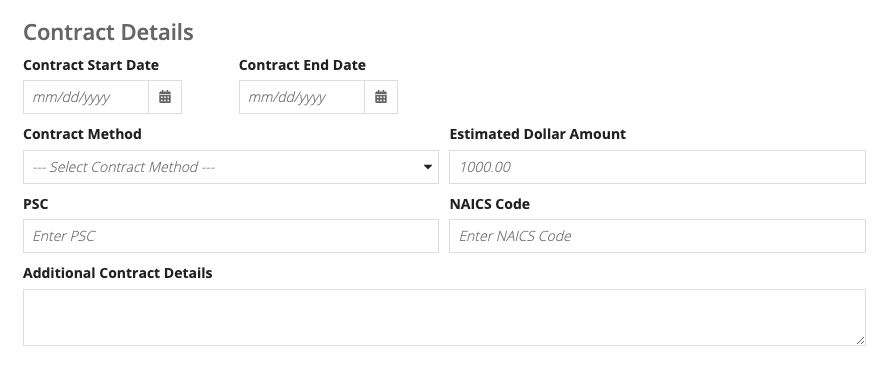
GCA allows you to have multiple questionnaires for your agency. When creating a new clause set, only the questionnaire selected as the default will appear.
Each questionnaire can have multiple categories and multiple questions in each category. To complete a questionnaire, users must answer all of the questions in each category.
Click NEXT to proceed.

Here you can review the clauses that have been automatically added as a result of contract type, selected template, rules based on provided clause set details, and rules based on questionnaire answers.
Users can search the clause list for a specific clause or filter the clause list by Usage, Type, or Source.
Applicable, Optional, or Required.Clause or Provision.Source: FAR, Department, or Agency.
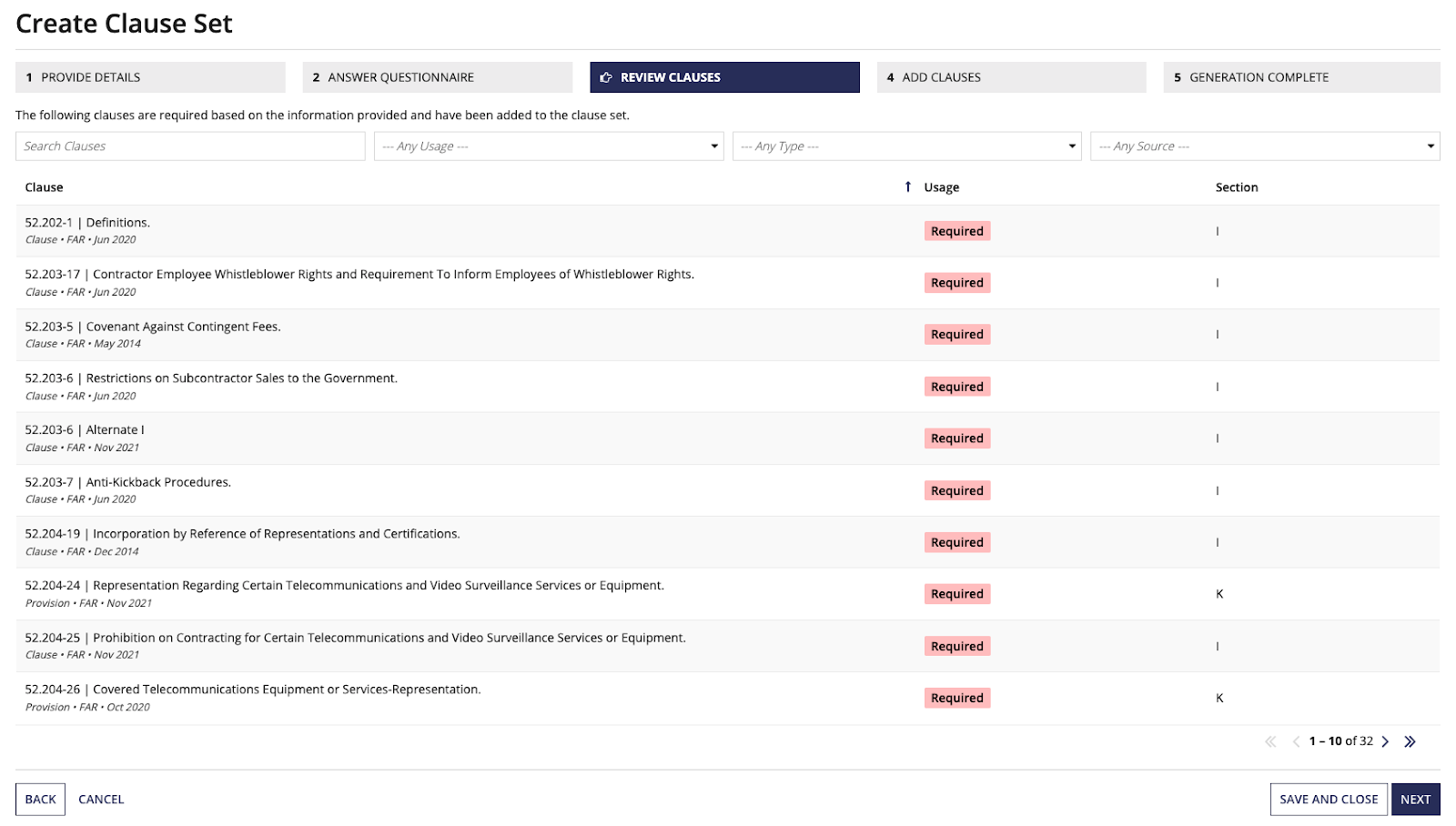
To proceed to the step, click NEXT.
As an option, you can manually add clauses that were not automatically added. The clauses can fall under two categories:
You can search the clause list to find a specific clause and filter the list by Usage, Type, or Source.
Select any additional clauses you would like to add, and click GENERATE.
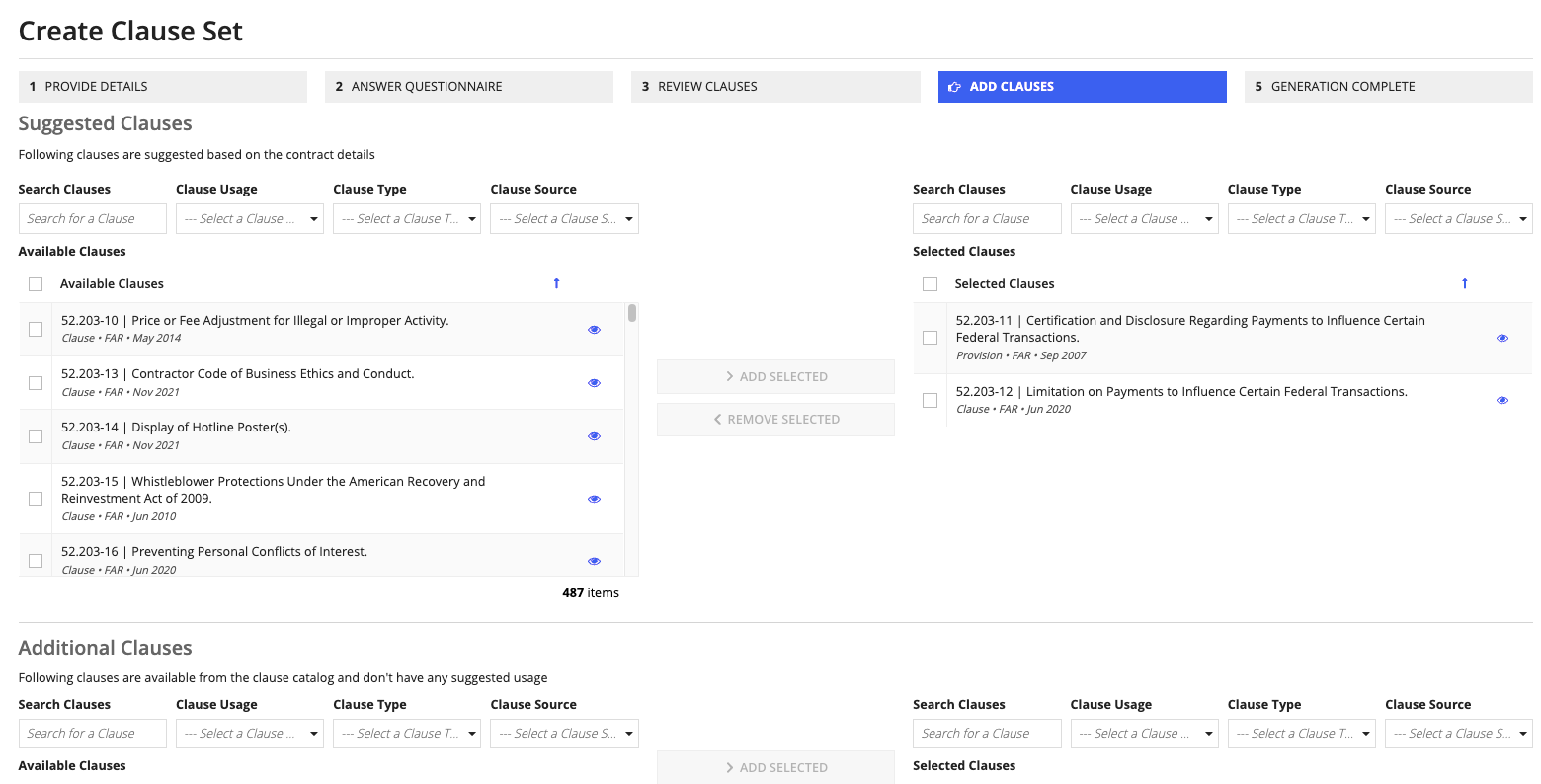
After clicking GENERATE on the Add Clauses page, GCA opens a page that confirms successful generation. You will also see a link to the summary record page for your clause set.
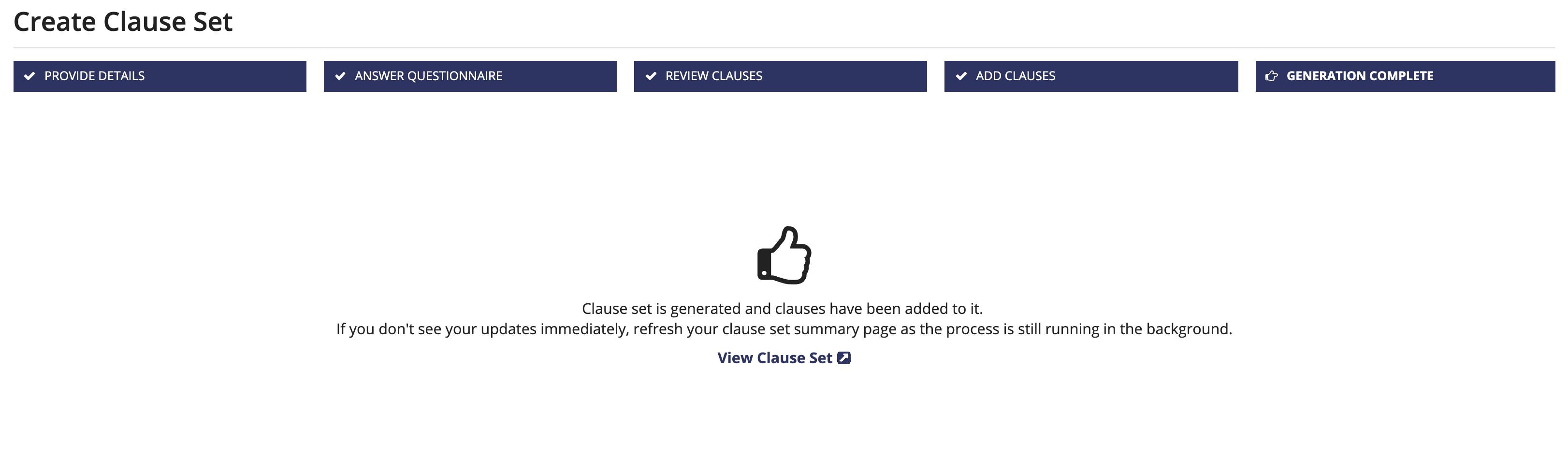
Now that you've finished creating a clause set, you can view, manage, and take action on the clause set.
Creating a Clause Set