| This content applies solely to Award Management, which must be purchased separately from the Appian base platform. |
IntroductionCopy link to clipboard
Appian's Award Management comes with an integration to SAM.gov. In order to utilize this capability, you will need to register for a key from SAM.gov and configure the application to use the key provided. This page provides instructions for registering for your key and configuring your application.
Register for SAM.gov keyCopy link to clipboard
To utilize this integration, you will need to register for an API key.
- Navigate to SAM.gov.
- Create a new account by choosing to sign up.
- Go to the Workspace tab.
-
Select the Profile link above your user name and icon.
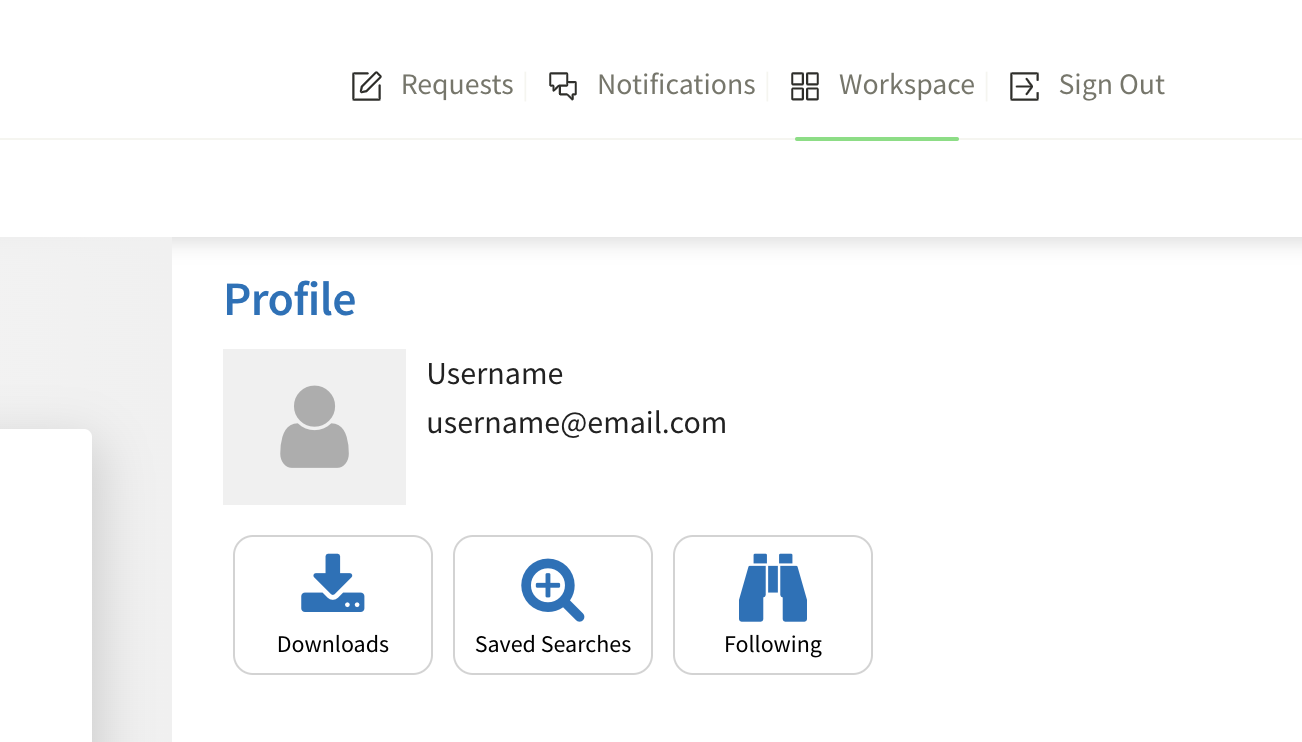
- You can then request an API key. Copy this API key when it is generated.
Configure applicationCopy link to clipboard
After receiving your email from SAM.gov, you will need to configure your application to use the saved API key.
- Navigate to Appian Designer.
- In your application, select
AS AM Full Application. - On the left side under object type, select Connected System.
- Select
AS AM CS Search API for SAM.gov. - Find the Value field and click the Clear link next to it.
- In the cleared Value field, paste the saved API key.
-
Click SAVE.
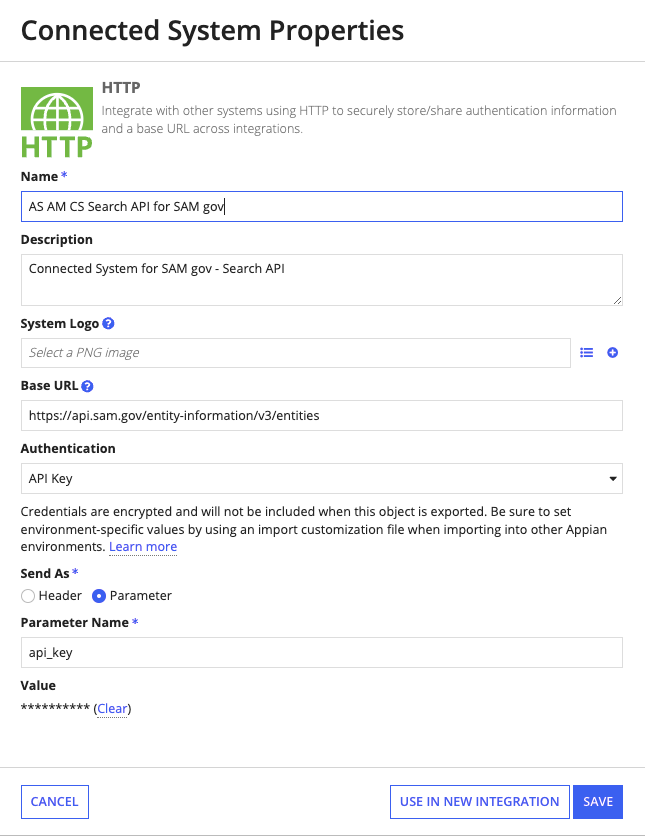
Both the Responsibility/Qualification-related action and the initial research action via the Research tab execute a process using the process model
AS AM Initiate Research Execution. This process model will: - Call the
AS AM Responsibility Researchprocess model. - Create a confirmation checklist item if the Responsibility/Qualification-related action is triggered.
