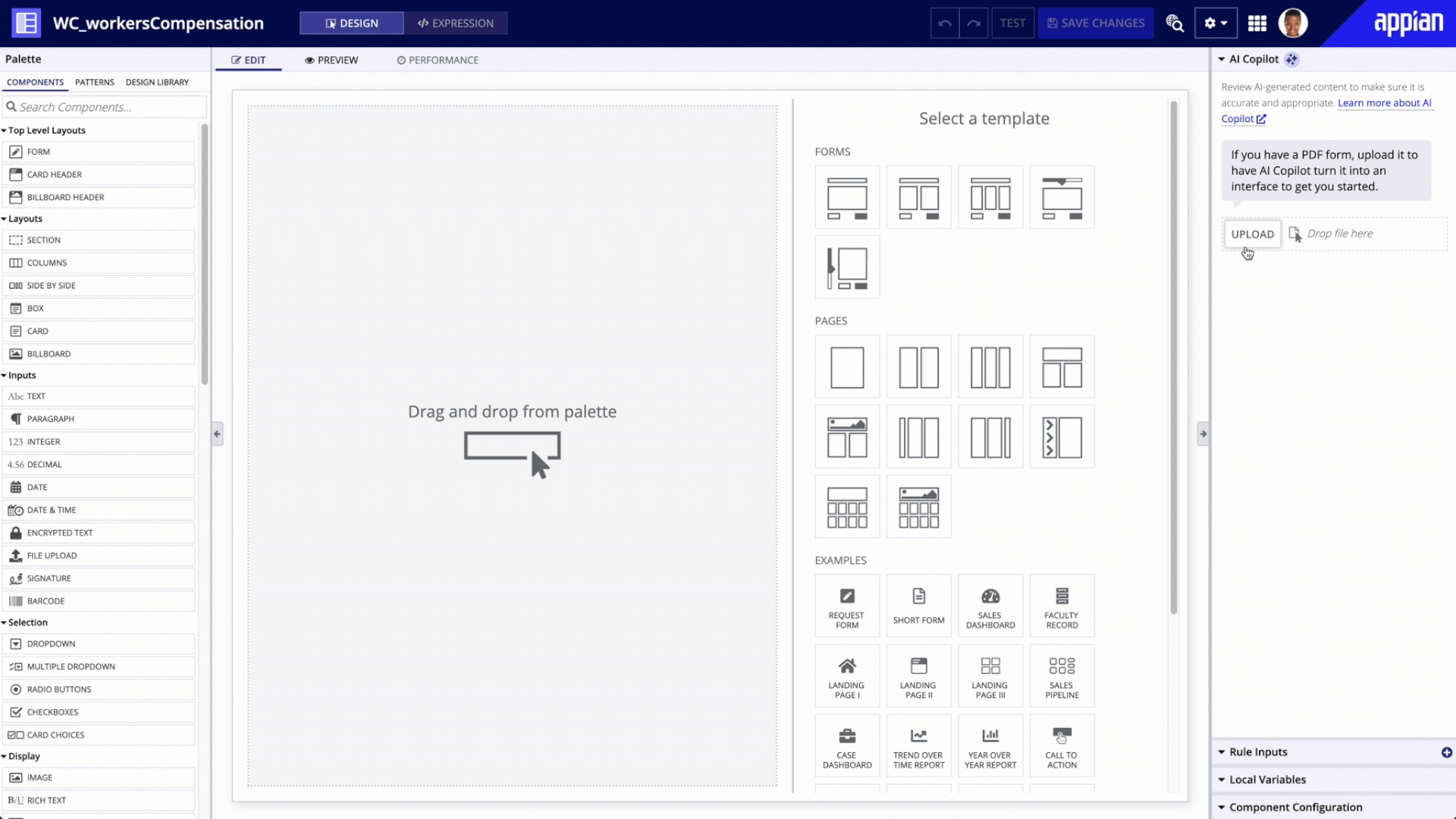Introducing Appian AI CopilotCopy link to clipboard
Appian AI Copilot empowers all users to collaborate with generative AI to improve efficiency throughout the Appian platform.
AI Copilot is an assistant within Appian that leverages generative AI to help developers or users accomplish tasks more quickly. AI Copilot gives the developer or user a head start, but it doesn't accomplish tasks independently. Instead, AI Copilot is just that — a copilot. You and your users remain in control.
This section describes AI Copilot's powerful capabilities and how you can make the most of them.
Note: AI tools are designed to assist with language-based tasks, such as generating text, answering questions, or providing insights. They are not optimized for performing precise mathematical calculations or solving complex equations. We do not recommend using AI Copilot for calculations or scenarios that require numerical accuracy.
AI Copilot for developersCopy link to clipboard
Enable users to chat with your data fabricCopy link to clipboard
The Records Chat component brings the power of AI Copilot to records and their related record data. Add this input field to any interface to empower users to ask questions about a record using a conversational AI chatbot. User inputs and chatbot outputs are all protected with private AI; no third-party integrations needed to get started.
Generate an interface from a PDFCopy link to clipboard
Tip: To access this feature, provide credentials for the Azure OpenAI Service in the Admin Console.
AI Copilot allows you to harness the power of generative AI to help you quickly build interfaces that provide a beautiful and effortless experience for your users. You can use AI Copilot to generate an interface directly from a PDF in just a few clicks.
AI Copilot for usersCopy link to clipboard
With Appian AI Copilot, end users can:
- Ask questions about record data using natural language.
- Ask questions about their custom-built reports and get real-time answers with new insights.
Ask questions about your record dataCopy link to clipboard
The Records Chat component brings the power of AI Copilot to records and their related record data. Ask questions about a record using a conversational AI chatbot. You don't need to engineer the perfect prompt to get the insights you're looking for. Chat in your own words, and AI Copilot understands what you need.
For example, if you use Appian for case management, you can use this component to synthesize case information, understand its history, and suggest or summarize next steps.
Ask questions about end user reportsCopy link to clipboard
Tip: To access this feature, provide credentials for the Azure OpenAI Service in the Admin Console.
AI Copilot empowers any user to gain real-time insights about their data. When business users leverage Appian's self-service analytics capabilities, they can partner with AI Copilot to uncover new patterns, trends, or outliers in their data.
Users can ask questions about their reports using a familiar chat experience. To help them get started, AI Copilot provides a list of suggested questions to uncover potential areas of improvements and next steps. AI Copilot will then analyze the report data and provide users with immediate answers.