OverviewCopy link to clipboard
The Reconcile Doc Extraction node allows you to assign an interface to review and update extracted data from a doc extraction run, started by the started by the Extract from Document smart service, which leverages the Document Extraction AI Skill.
See also:
Note: The Reconcile Doc Extraction smart service uses new inputs in 23.2. To adapt an older document extraction process to use the Extract from Document smart service, you'll need to remove the old Reconcile Doc Extraction smart service and replace it with the updated node to use the new inputs.
PropertiesCopy link to clipboard
-
Category: Document Management
-
Icon:
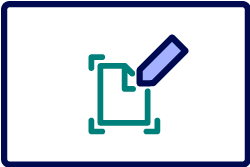
-
Assignment Options: Attended/Unattended
Configuration optionsCopy link to clipboard
This section contains tab configuration details specific to this smart service. For more information about common configurations see the Process Node Properties page.
Data tabCopy link to clipboard
This tab displays all the Node Inputs and Node Outputs for the Service Node. You can add additional inputs and outputs, if needed.
Node inputsCopy link to clipboard
The default inputs are:
| Input | Data Type | Required | Multiple | Description |
|---|---|---|---|---|
| Document Extraction Id | String | Yes | No | ID of the doc extraction run. Use the Doc Extraction Id output from the Extract from Document smart service in this field. |
| Title | Text | No | No | Text for the title of the interface. Default is Reconcile [name of document].
|
| Submit Button Label | Text | No | No | Label for the "Submit" button. Default is Submit.
|
| Mark As Invalid Button Label | Text | No | No | Label for the "Mark as Invalid" button. Default is Mark as Invalid. |
Node outputsCopy link to clipboard
| Name | Data Type | Description |
|---|---|---|
| Reconciled Data | Any Type | The data reconciled by the user. Returns the extracted data in the form of the data structure defined in the AI skill. |
| Is Submit | Boolean | User selected the "Submit" button. |
| Is Invalid | Boolean | User selected the "Mark as Invalid" button. |
To save the Reconciled Data into a process variable:
- Select the Outputs property sheet (tab).
- Click Reconciled Data on the Results list. The result properties are displayed.
- Create a new process variable to store the result, or select an existing process variable with data type of your input Data Type Number from the available list.
Usage considerationsCopy link to clipboard
The doc extraction reconciliation interface can only be accessed by a user who has permissions to the original document.
Appian will delete document extraction runs after 30 days, or when the total amount of data surpasses 10 GB. If you attempt to access a run that has been deleted, you will see an error. Appian will not delete the documents you uploaded.
