This page explains what an Appian application is and how to create one.
An application is a collection of objects that make up a business solution. Appian recommends creating a dedicated application for every business solution. For example, Customer Relationship Management (CRM), Employee Onboarding, and Sales Opportunities would be three different applications.
For more information about working with applications, see the applications view page.
Tip: You can deploy an entire application to your environments. However, to increase the ease and flexibility of deployments, we recommend that you start a package for the application during development.
Tip: For a more in-depth walkthrough about creating applications, see the Application Building Tutorial.
To create an application from scratch:
In the Let's get started pane, click + New Application.

Configure the following properties:
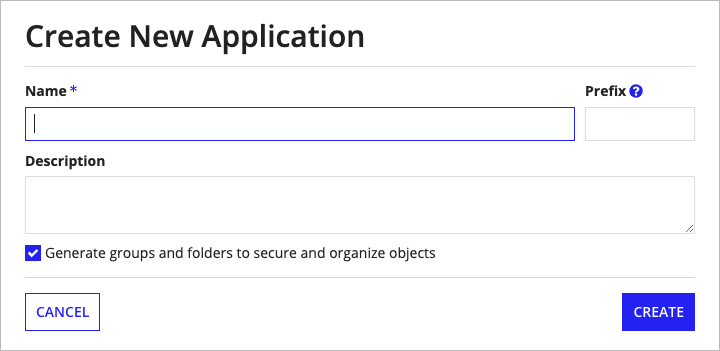
| Property | Description |
| Name | Enter a name that follows the recommended naming standard. The maximum length of the name is 255 characters. |
| Prefix | (Optional) Following the recommended naming standard, specify the short, unique prefix to use in all object names related to the application. For example: CRM for a customer relationship management application. The prefix must start with a letter and can only use letters, numbers, and underscores. The maximum length of the prefix is 10 characters. Appian constructs a default prefix using the initial characters of the first 10 words you entered in the Name property. You can retain, modify, or delete this default prefix. If you configure the Prefix property, Appian pre-populates this prefix in the Name fields for any new objects you create. If your prefix duplicates an existing prefix, Appian displays a warning message. This message does not block the duplicate prefix, however, because there may be business cases where applications appropriately use the same prefix. You can update the Prefix in the application properties. If you change the Prefix value after creating objects in an application, you cannot bulk update the names of existing objects with the new prefix. You must manually edit the name of each existing object. |
| Generate groups and folders to secure and organize objects | (Optional) If this checkbox is selected, Appian will automatically generate standard groups and folders for this application. |
Note: If Appian generated groups for the application, the Default (All Other Users) permissions are set to No Access, and the default security groups are pre-populated with Viewer and Administrator permissions. If those permissions are appropriate and complete for your application, you can skip the rest of this step.
Note: Setting application security is important as it determines who has permission to view and edit the application's contents. Appian recommends adding at least one Administrator group and one Viewer group to your application's security role map. See the Object Security page to learn more about object security in Appian, security best practices, and how to configure, edit, and review security at any time.
Once you've set security on your application, Appian will display the Explore view of the application.
Your new application will not contain any objects other than the groups and folders that Appian generated during application creation.
To start building your business solution, add objects to the application. As an optimal starting point, we recommend creating a record type, then auto-generating your record actions and record views.
To facilitate your building process, Appian can automatically generate certain groups and folders if you select the Generate groups and folders to secure and organize objects option during application creation.
These generated groups and folders are described in this section.
Note: Appian follows the recommended naming standard for generated groups and folders, and starts the object names with the Prefix property set for the application. In the object names below, this naming convention is represented by the prefix element.
Groups are important building blocks of an application, because they allow you to organize users and assign permissions to the groups of users as you add objects.
Appian generates two groups for your application:
Appian configures the following properties for these generated groups:
| Group | prefix Users | prefix Administrators |
|---|---|---|
| Parent | None | None |
| Members | prefix Administrators group and your user | your user |
| Group Type | Custom | Custom |
| Visibility | Restricted | Restricted |
| Membership | Closed | Closed |
| Privacy Policy | Low | Low |
Note: Although created automatically, these generated groups are not part of the system groups that Appian provides for your environment. Instead, they are Custom type groups that you can manage in the same way you'd manage groups you create manually.
Appian also:
Folders provide the infrastructure for your application, allowing you to organize objects and control developer access to those objects in bulk.
Appian generates the following folders:
Appian sets the security for these folders as follows:
In many applications, object role maps repeatedly use the same two groups: one to give Viewer permissions to the application's general users and one to give Administrator permissions to the application's administrators.
If you configure default security groups for your application, Appian uses these default groups to pre-populate the object role maps as you create new objects in the application.
If Appian generated groups and folders when you created a new application, Appian automatically configures the generated groups generates as the default security groups.
To manually configure default security groups for your application:
In the Application Properties dialog, configure the following properties:
| Property | Description |
|---|---|
| Users Group | Specify the group that you want to pre-populate with Viewer permissions when creating new objects in this application. |
| Administrators Group | Specify the group that you want to pre-populate with Administrator permissions when creating new objects in this application. |
Tip: To specify a group, start entering the name of a group in the property box, then select the group you want from the dropdown list.
Note: If you change the default security groups after creating objects in an application, you cannot bulk update existing role maps with the new groups. You must manually configure the role map for each existing object.
Creating Applications