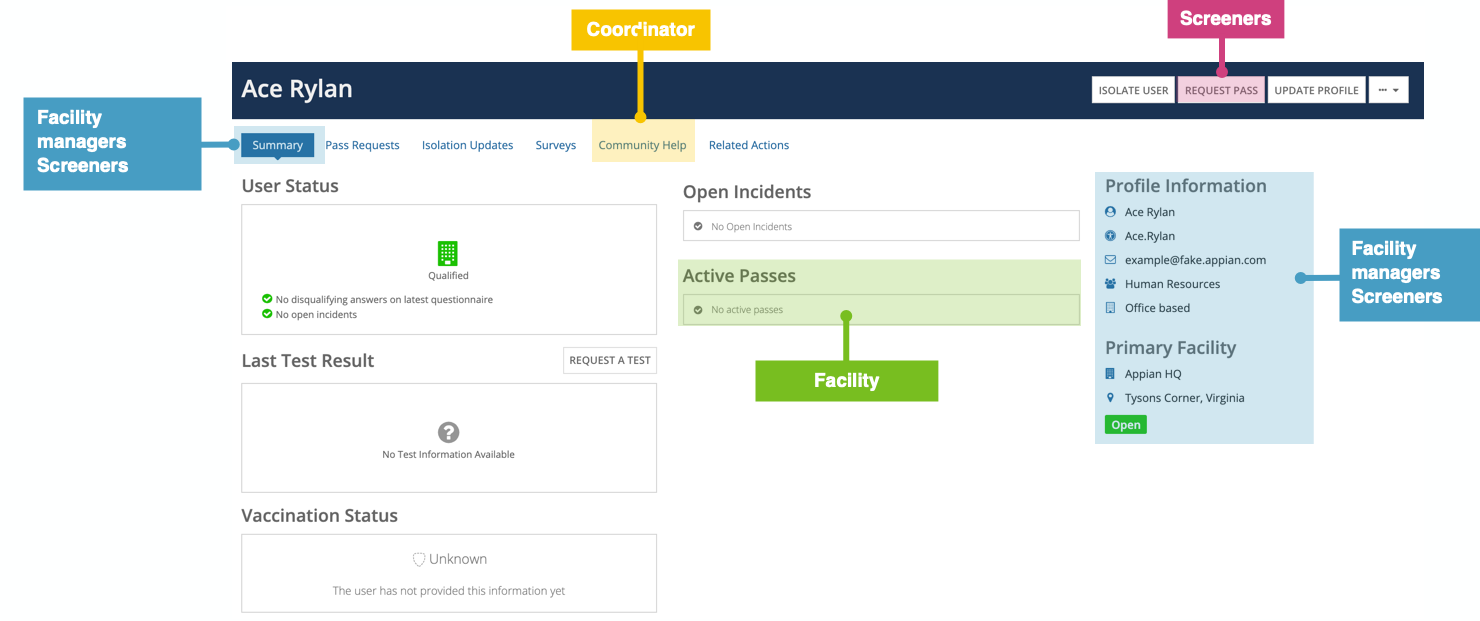| This content applies solely to CampusPass, which must be purchased separately from the Appian base platform. This content was written for Appian 21.4 and may not reflect the interfaces or functionality of other Appian versions. |
IntroductionCopy link to clipboard
CampusPass uses groups to give users access to different parts of the solution.
All users are automatically added to the Campus Pass Users group. This group has access to all actions and information on the CampusPass home page.
By adding users to the screeners, campuses manager, coordinators, configuration manager, and response managers groups, you are giving them access to the Response Hub. The information they can see and the actions they can perform on this site depends on the groups they are in.
This page lists the default groups provided with CampusPass and what access is granted to members of those groups in the Response Hub.
See alsoCopy link to clipboard
- For instructions on how to add and remove members from these groups, see the Configuration Guide.
Information and actions available to users in the Response HubCopy link to clipboard
This table lists the information and actions that are available in the Response Hub and the groups that control access to them.
Response managers have access to all information and actions in the Response Hub, including all of the pages and tabs.

| Response Hub Information and Actions | Administrators | Screeners | Campuses Managers | Coordinators | Configuration Managers | Response Managers |
|---|---|---|---|---|---|---|
| Receive process errors. | X | |||||
| Manage users and groups in Appian Designer. | X | |||||
| Manage users and groups in Response Hub. | X | X | ||||
| View the Response Hub. | X | X | X | X | X | X |
| Incidents page | ||||||
| View all data on the Incidents page. | X | |||||
| Manage and create incidents. | X | |||||
| Notify exposed people. | X | |||||
| Activity page | ||||||
| View the Activity page. | X | X | X | X | ||
| View Pass Requests report, except Eligibility Status and Incident Created filters and columns. | X | X | ||||
| Request a pass on behalf of a user. | X | X | ||||
| Schedule visits for visitors.* | X | X | ||||
| Add new visitors.* | X | X | ||||
| View all data on the Pass Requests report. | X | |||||
| View all data on the Survey report. | X | |||||
| View all data on the Isolation report. | X | |||||
| View all data on the Individual Tests and Pooled Tests reports. | X | |||||
| Request tests. | X | |||||
| Verify test results. | X | |||||
| Provide test results | X | |||||
| Cancel test requests | X | |||||
| View all data on the Community Help report. | X | X | ||||
| Match with volunteer, reassign, and close help requests | X | X | ||||
| People page | ||||||
| View all data on the People page. | X | |||||
| Request tests. | X | |||||
| Reports page | ||||||
| View reports. | X | |||||
| Configuration page | ||||||
| Configure data management to automatically archive data. | X | |||||
| View campuses from the campuses configuration page. | X | X | X | X | X | |
| Configure campuses, departments, and areas. | X | X | X | |||
| Scan passes in the mobile application. | X | X | ||||
| Toggle the Community Volunteering and Help Requests feature option. | X | X | ||||
| Configure volunteer options. | X | X | ||||
| Manage all other configurations. | X | X | ||||
*All members of the Campus Pass Hosts group can also schedule and add visitors from the CampusPass home page. This group automatically includes the Campus Pass Response Managers and Campus Pass Screeners groups.
Syncing users to the databaseCopy link to clipboard
Every night a process runs that updates the table in the database that stores user information to match the Campus Pass Users group.
When users are deactivated or added to the Campus Pass Users group, the changes might not show up in CampusPass right away. Instead, reports like the People page will be updated each night when this sync occurs.
Information and actions available to users in the user summaryCopy link to clipboard
Any user that has access to the Response Hub, except configuration managers, can see certain information for each user in the user's summary page. This information is displayed whenever you click on a user's name in the Response Hub.
The following image outlines which information each group has access to.
Response managers have access to all information and actions in this view. These actions include:
- Updating user status.
- Requesting a pass on behalf of a user.
- Updating the user's profile.
- Deleting data for a user.
- Requesting a test for a user.