OverviewCopy link to clipboard
The Set Group Attributes smart service allows you to modify attribute values for the selected group.
Appian allows you to create types of groups that include additional data (attributes), which must be supplied when creating each new group of that type. This smart service allows you to update any such data associated with a group.
Caution: The Set Group Attributes smart service can only be executed with a System Administrator or Group Administrator's user rights. If this task is run by any other user, a runtime exception alert is sent to the Process Administrator and the process is paused (when the user attempts to submit the task generated by this node).
PropertiesCopy link to clipboard
-
Category: Identity Management
-
Icon:
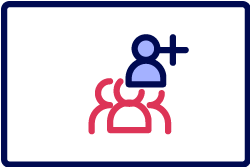
-
Assignment Options: Attended/Unattended
Configuration optionsCopy link to clipboard
This section contains tab configuration details specific to this smart service. For more information about common configurations see the Process Node Properties page.
Data tabCopy link to clipboard
This tab displays the node inputs and node outputs for the service node.
Node inputsCopy link to clipboard
You must add additional Node Inputs for each group attribute. The Node Inputs you create must match the name and the data type of the group attribute that you want to update.
For example, if you have a Group Type called Work Groups that includes the attributes TeamLeader (User) and Location (Text/String); you can use this node to update those attributes for a specific group that was created from the Group Type, such as Six Sigma Analysts. In this example, you would create two additional Node Inputs called Team Leader and Location. Team Leader would require a User data type. Location would require a Text data type.
Note: The Set Group Attributes smart service can only be used to update attribute names consist of letters, numbers, and underscores. In the example above, the attribute name TeamLeader is used instead of Team Leader because the format of the former is acceptable for this smart service.
| Input | Data Type | Required | Multiple |
|---|---|---|---|
| Choose Group | Group | Yes | No |
| Attribute Name | Attribute Data Type | Yes or No | No |
If the node is run without being assigned to a user (or a group) you must specify values for each of the Node Inputs listed in the table above. You can either manually enter data into the text-field, or a value can be generated. When using the Expression Editor, you can reference and modify Process Variables, rules, constants, and other data. The expressions then populate your Node Input values.
If the node is assigned, the Node Input values are typed by your assigned user(s) into a form.
a!setGroupAttributes()Copy link to clipboard
The Set Group Attributes smart service is available as an expression function that can be executed inside a saveInto on a Interface Component or as part of a Web API.
SyntaxCopy link to clipboard
a!setGroupAttributes( group, attributes, onSuccess, onError )
ParametersCopy link to clipboard
| Keyword | Type | Description |
|---|---|---|
|
|
Group |
The group whose attributes will be set. |
|
|
Dictionary |
The attributes to set on the group. |
|
|
Any Type |
A list of saves or an HTTP response to execute after the smart service executes successfully. Created with |
|
|
Any Type |
A list of saves or an HTTP response to execute when the smart service does not execute successfully. Created with |
Feature compatibilityCopy link to clipboard
The table below lists this smart service function's compatibility with various features in Appian.
| Feature | Compatibility | Note |
|---|---|---|
| Portals | Partially compatible | Can be used with Appian Portals if it is connected using an integration and web API. |
| Offline Mobile | Incompatible | |
| Sync-Time Custom Record Fields | Incompatible | |
| Real-Time Custom Record Fields | Incompatible | Custom record fields that evaluate in real time must be configured using one or more Custom Field functions. |
| Process Reports | Incompatible | Cannot be used to configure a process report. |
| Process Events | Incompatible | Cannot be used to configure a process event node, such as a start event or timer event. |
| Process Autoscaling | Compatible |
