| This content applies solely to Vendor Management, which must be purchased separately from the Appian base platform. |
What's new?Copy link to clipboard
The Vendor Management (VM) 1.7 Release Notes provide an overview of the latest changes and improvements to the Vendor Management Solution. The new features and improved capabilities were designed with best practices in mind.
Vendor approval workflowCopy link to clipboard
With the vendor approval feature, Government agencies can effectively manage vendors registration, review vendor data, view vendor responses to their questionnaire, and make a decision.
Using the vendor approval feature, Government agencies can easily gather vendor data in one place and make the decision to approve, reject or request more information. Additionally, the federal agencies can gather more information besides what is already available in sam.gov to make a decision to allow the vendor to work with them or not.
This feature ensures that the vendors who register with the Government agencies meet specific criteria and standards set by them. The vendor approval feature ensures quality assurance, risk mitigation, and compliance, which are essential for ensuring that the Government agencies work with reliable, ethical, and competent vendors who contribute positively to their operations and goals.
The following updates are introduced in VM solution as part of this feature:
- Vendor Management Settings site: To create questions and questionnaires for vendor registrations. Admin users only can access this site.
- Questionnaire toggle in Solutions Hub for VM: To enable or disable the questionnaire toggle. Admin users only can access this site.
- Additional Information section in vendor registration form: To display questionnaire in vendor registration form. Public vendors can see this section when registering on Vendor Portal site if questionnaire toggle is enabled. Contracting staff can see this section when they register vendors in VM solution.
- Approved, Pending Decision, and Rejected tabs: To see the list of vendors whose registration is approved, rejected or pending decision. Contracting staff only can see these tabs in VM solution when questionnaire toggle is enabled.
- Submit Decision page: To submit the decision on vendor registrations. Contracting staff who are part of the
AS VM Submit Decision Accessgroup can see this page in VM solution when questionnaire toggle is enabled. - Approved status and Additional Information tab in vendor profile: Approved status is displayed in vendor profile when they get VM access after approval. The Additional Information tab is to view the questionnaire responses of a vendor whose registration is approved. Approved vendors and contracting staff can see this in VM solution when questionnaire toggle is enabled.
- View Questions page: To view the questionnaire responses of a vendor whose registration is rejected. Contracting staff can see this in VM solution when questionnaire toggle is enabled.
The vendor approval feature works as follows:
-
Admin users create the questions and questionnaire for vendor approval process in VM Settings.
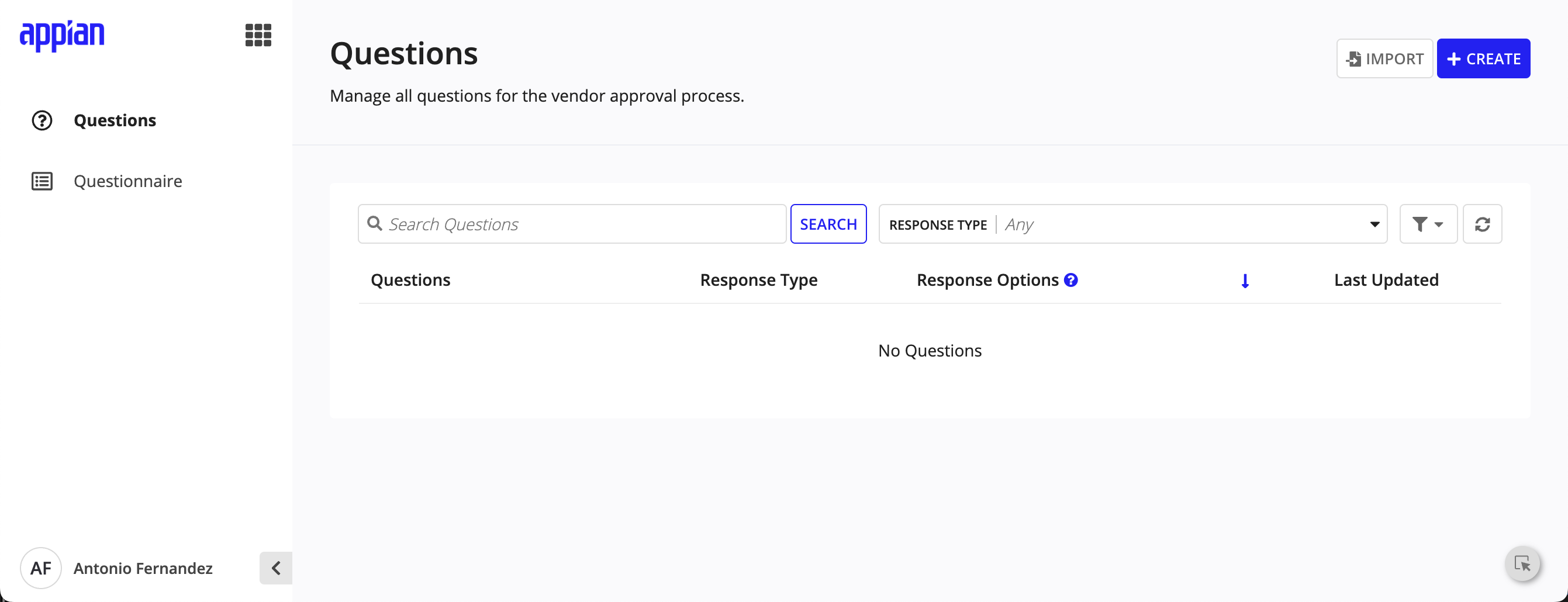
-
Admin users enable questionnaire toggle in Solutions Hub.
- Note: The Questionnaire toggle is disabled by default. Admin users can enable the Questionnaire toggle in the Solutions Hub. Go to Enable or disable questionnaire to learn more about enabling or disabling the Questionnaire toggle.
-
Public vendors fill the questionnaire when registering on Vendor Portal.
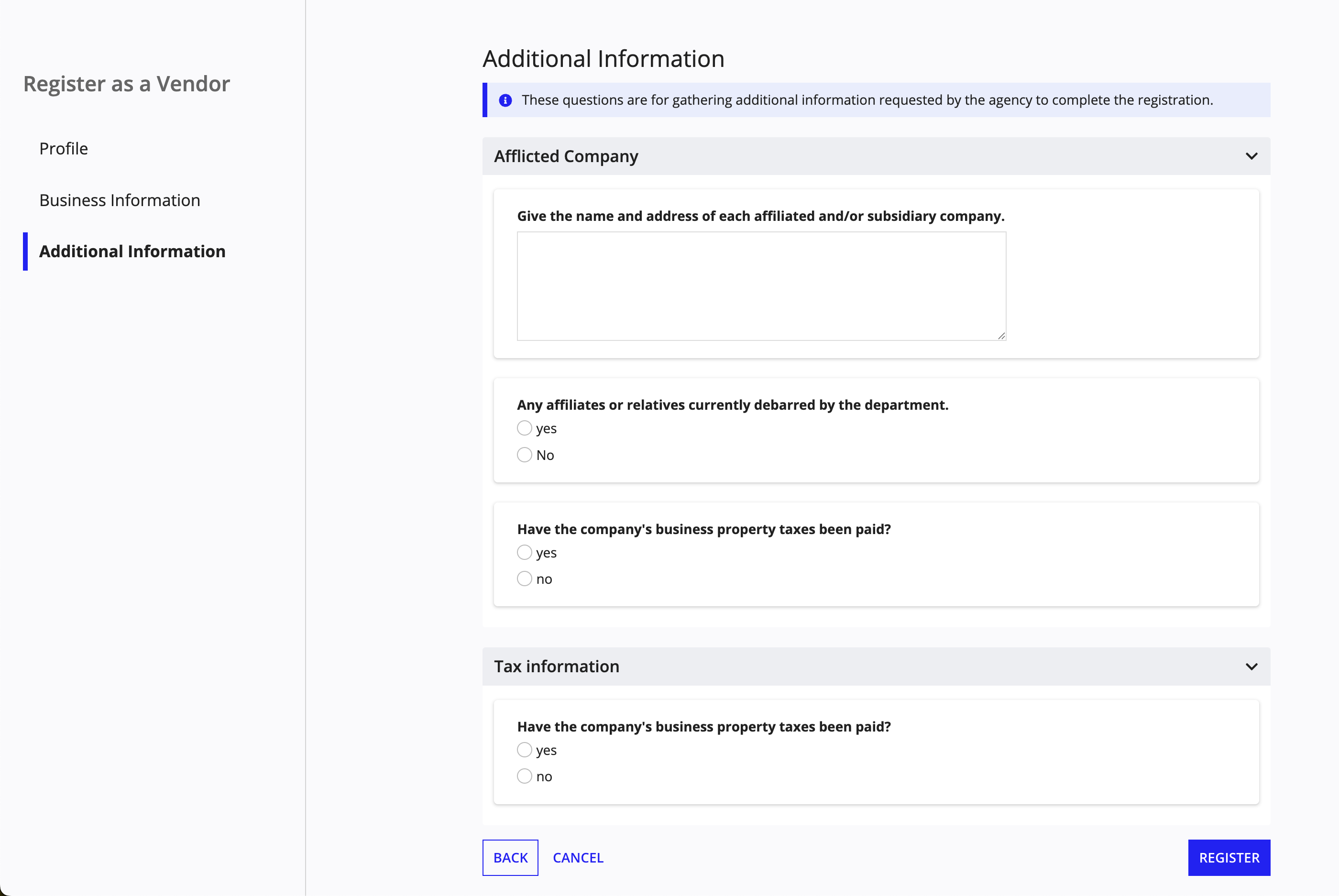
-
Contracting staff review the vendor data and responses to approve, reject, or request more information to decide.
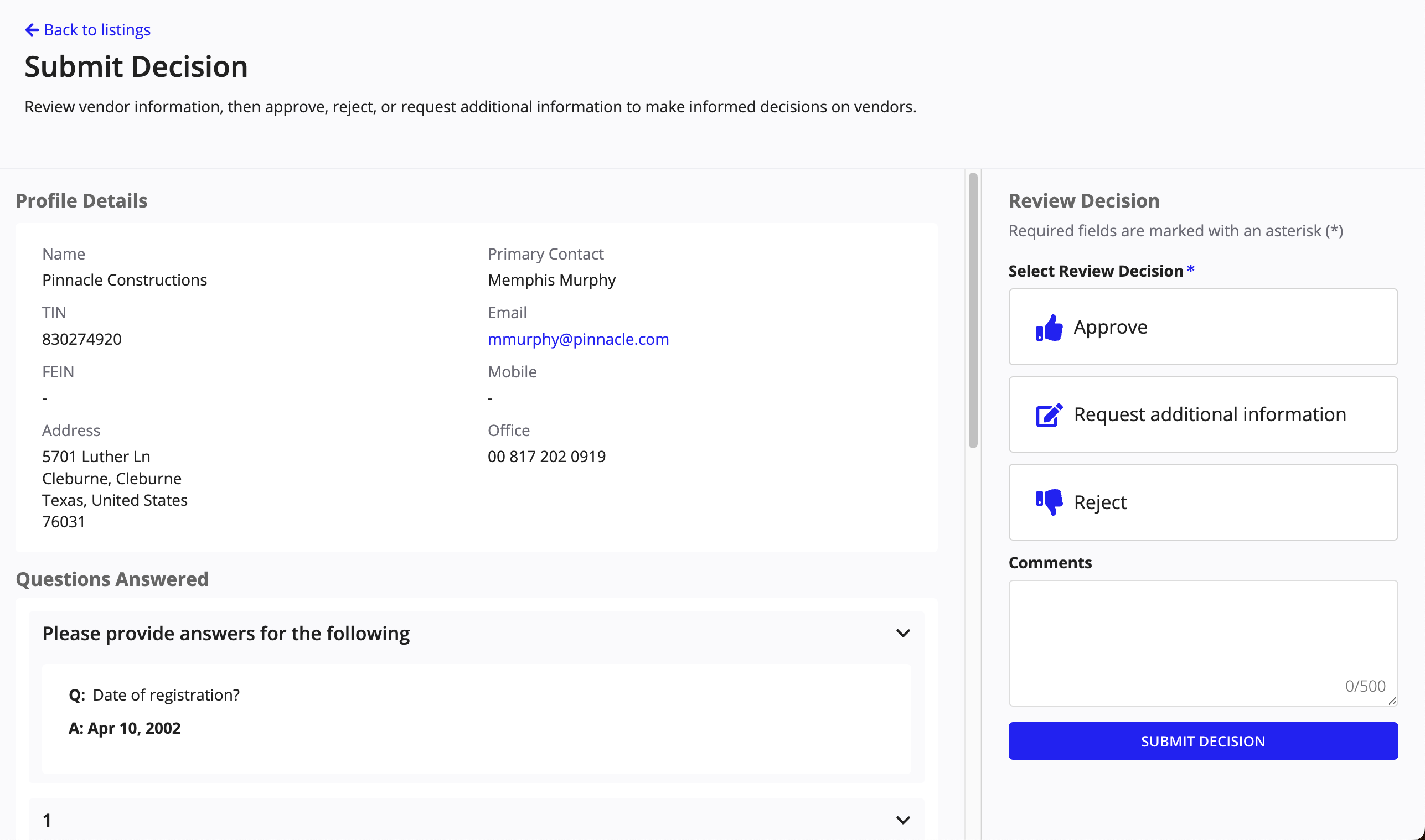
-
Approved vendors get access to VM solution.
Note: When the questionnaire toggle is off, public vendors registering in Vendor Portal will get access to VM solution without any approval. Similarly, the Contracting staff will see only single list of vendors.
Vendor profile updatesCopy link to clipboard
In VM 1.7, the website address in vendor summary is displayed under Profile section.
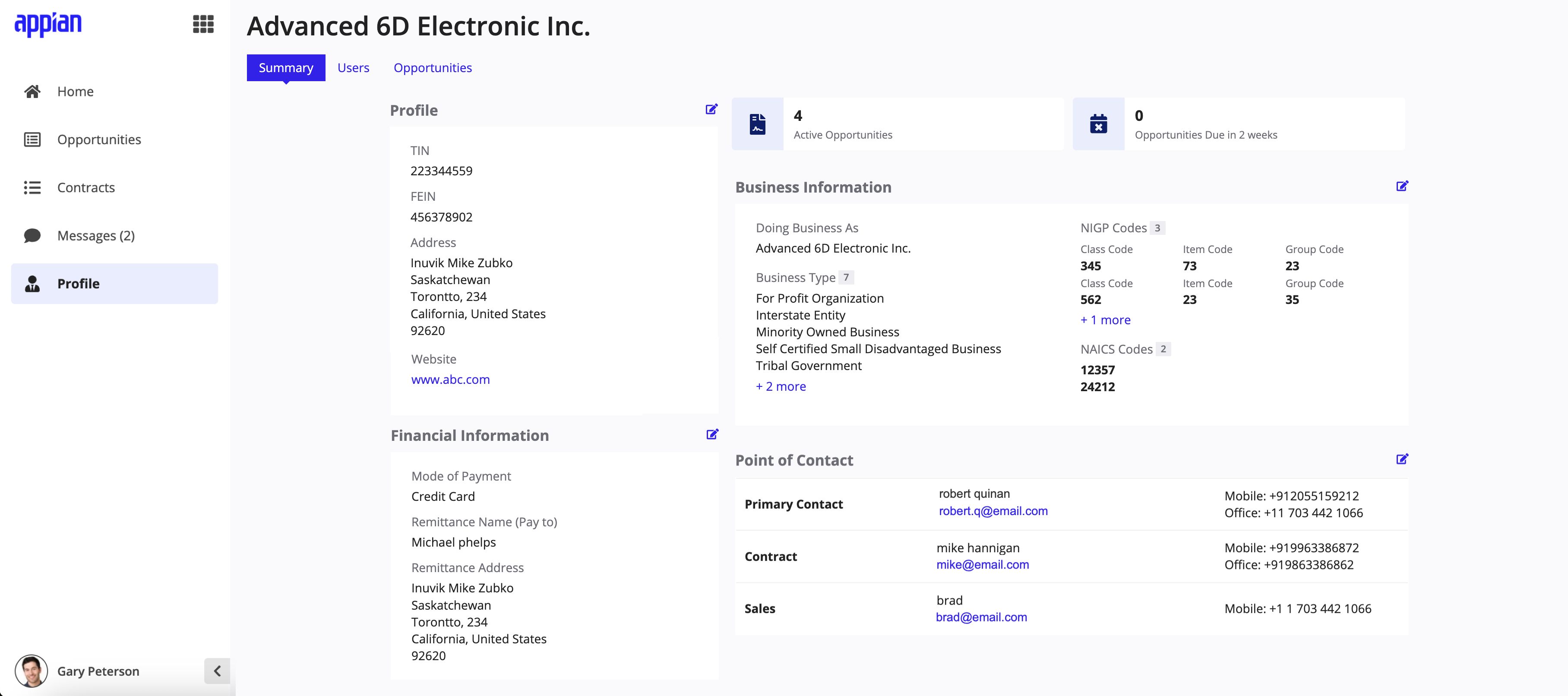
As part of the Vendor Approval feature, the Approved status and Additional Information tab are visible in the vendor profile. See Vendor Approval Workflow for information on these updates.
Left navigation paneCopy link to clipboard
In VM 1.7, the main navigation menu, which was available at the top is moved to the left pane for all users - Admin, Contracting Staff, and Vendors.
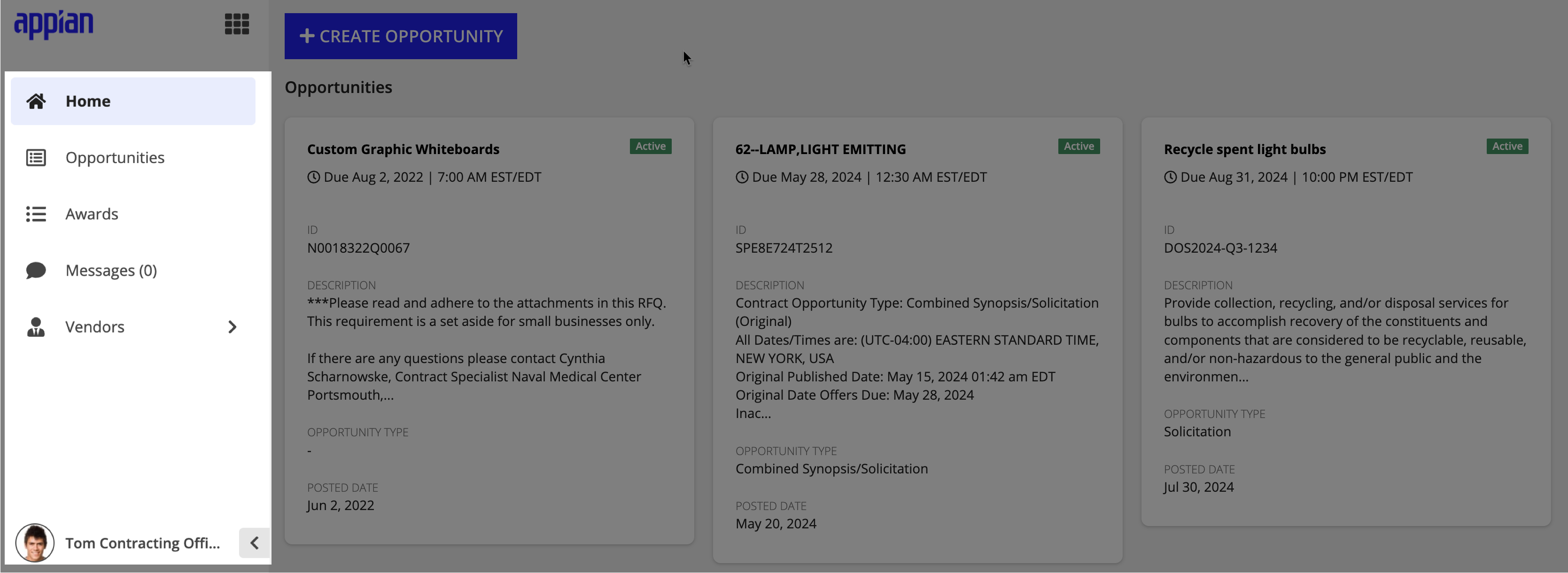
Get started nowCopy link to clipboard
Ready to get started using Vendor Management 1.7? Check out Installing Vendor Management.
