Tip: Interface patterns give you an opportunity to explore different interface designs. Be sure to check out How to Adapt a Pattern for Your Application.
GoalCopy link to clipboard
Display the membership tree for a given group and provide users with the ability to add, remove, and move user members from a single interface.
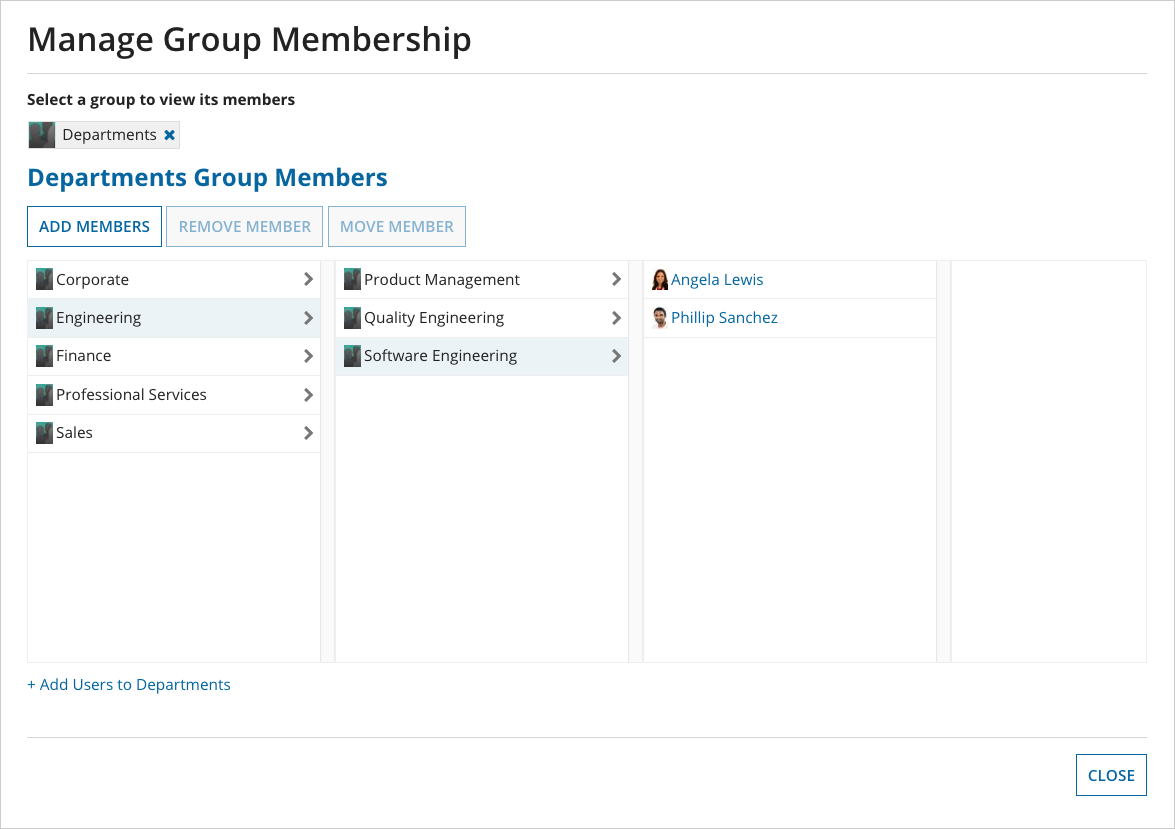
The user and group browsers provide the ability for users to manage group membership from Tempo. In this recipe, you will learn how to configure an interface that enables users to perform the following operations:
- Add user members to a group.
- Remove user members from a group.
- Move a user members from one group to another.
For this recipe, you will need a group membership tree to test with. We used a department structure within a software engineering company, but feel free to use any hierarchy you want.
ExpressionCopy link to clipboard
Once you have created your groups and users, you will be ready to begin constructing the interface and process by following the steps below:
- From the application, create a new interface called
EX_addMoveRemoveUserswith the following inputs:ri!initialGroup(Group) - the group whose direct members display in the first column of the browser, necessary to re-initialize the component after submittal.ri!navigationPath(User or Group array) - the navigation path that the user was seeing when the form was submitted, necessary to re-initialize the component after submittal.ri!usersToAdd(User Array) - the users to add as members to theri!addedToGroup.ri!addedToGroup(Group) - the chosen group to add users to.ri!userToRemove(User) - the chosen user for the remove action.ri!removeFromGroup(Group) - the group from which theri!userToRemoveis being removed.ri!userToMove(User) - the chosen user for the move action.ri!moveFromGroup(Group) - the chosen group to move theri!userToMovefrom.ri!moveToGroup(Group) - the chosen group to move theri!userToMoveto.ri!btnAction(Text) - determines flow of the process. Can be "ADD", "REMOVE", or "MOVE".
-
Copy the following text into the expression view of
EX_addMoveRemoveUsers1 2 3 4 5 6 7 8 9 10 11 12 13 14 15 16 17 18 19 20 21 22 23 24 25 26 27 28 29 30 31 32 33 34 35 36 37 38 39 40 41 42 43 44 45 46 47 48 49 50 51 52 53 54 55 56 57 58 59 60 61 62 63 64 65 66 67 68 69 70 71 72 73 74 75 76 77 78 79 80 81 82 83 84 85 86 87 88 89 90 91 92 93 94 95 96 97 98 99 100 101 102 103 104 105 106 107 108 109 110 111 112 113 114 115 116 117 118 119 120 121 122 123 124 125 126 127 128 129 130 131 132 133 134 135 136 137 138 139 140 141 142 143 144 145 146 147 148 149 150 151 152 153 154 155 156 157 158 159 160 161 162 163 164 165 166 167 168 169 170 171 172 173 174 175 176 177 178 179 180 181 182 183 184 185 186 187 188 189 190 191 192 193 194 195 196 197 198 199 200 201 202 203 204 205 206 207 208 209 210 211 212 213 214 215 216 217 218 219 220 221 222 223 224 225 226 227 228 229 230 231 232 233 234 235 236 237 238 239 240 241 242 243 244 245 246 247 248 249 250 251 252 253 254 255 256 257 258 259 260 261 262 263 264 265 266 267 268 269 270 271 272 273 274 275 276 277 278 279 280 281 282 283 284 285 286 287 288 289 290
a!localVariables( local!selectionValue, local!isUserSelected: runtimetypeof(local!selectionValue) = 'type! {http://www.appian.com/ae/types/2009}User', local!actionTaken: if( isnull(ri!btnAction), false, or(ri!btnAction = "ADD", ri!btnAction = "MOVE") ), local!navigationLength: if( isnull(ri!navigationPath), 0, length(ri!navigationPath) ), a!formLayout( label: "Manage Group Membership", contents: { /* If you use this as a related action, rather than using this picker to choose the inital group, you would pass it in as context for the action. */ a!pickerFieldGroups( label: "Select a group to view its members", maxSelections: 1, value: ri!initialGroup, saveInto: { ri!initialGroup, a!save( { ri!btnAction, ri!userToRemove, ri!userToMove, ri!addedToGroup, ri!removeFromGroup, ri!navigationPath, ri!moveFromGroup, ri!moveToGroup, ri!usersToAdd, local!selectionValue }, null ) } ), a!sectionLayout( showWhen: not(isnull(ri!initialGroup)), label: group(ri!initialGroup, "groupName") & " Group Members", contents: { a!buttonArrayLayout( buttons: { a!buttonWidget( label: "Add Members", disabled: or( local!actionTaken, local!navigationLength = 0 ), value: "ADD", saveInto: { ri!btnAction, a!save( ri!addedToGroup, if( /* If the user has not navigated anywhere, or the user has clicked on a user in the first column, save the intial group */ or( local!navigationLength = 0, and(local!navigationLength = 1, local!isUserSelected) ), ri!initialGroup, if( /* If a user is selected save the last group in the path */ local!isUserSelected, togroup(ri!navigationPath[local!navigationLength - 1]) /* Otherwise save the end of the path */ togroup(ri!navigationPath[local!navigationLength]) ) ) ) } ), a!buttonWidget( label: "Remove Member", value: "REMOVE", saveInto: { ri!btnAction, a!save(ri!userToRemove, local!selectionValue), /* Since a user needs to be removed from a group, the button needs to determine what group the user should be removed from. */ a!save( ri!removeFromGroup, if( /* If the user is on the first column, save the initial group */ local!navigationLength = 1, ri!initialGroup, /* Otherwise save the group containing the selected user */ ri!navigationPath[local!navigationLength - 1] ) ), /* This navigation path will be used to pre-populate the group browser when the user returns to this interface after the selected user has been removed. Therefore, we must remove the selected user from the navigation path to prevent an error. */ a!save(ri!navigationPath, rdrop(ri!navigationPath, 1)) }, disabled: or(local!actionTaken, not(local!isUserSelected)), submit: true ), a!buttonWidget( label: "Move Member", style: "OUTLINE", disabled: or(local!actionTaken, not(local!isUserSelected)), value: "MOVE", saveInto: { ri!btnAction, a!save(ri!userToMove, local!selectionValue), /* Since a user needs to be removed from a group, the button needs to determine what group the user should be removed from. */ a!save( ri!moveFromGroup, if( /* If the user is in the first column save the initial group. */ local!navigationLength = 1, ri!initialGroup, /* Otherwise save the last group in the navigation path */ ri!navigationPath[local!navigationLength - 1] ) ), a!save(ri!navigationPath, rdrop(ri!navigationPath, 1)), a!save(ri!moveToGroup, ri!moveFromGroup) } ) } ), /* After selecting a member to move, the interface needs to allow the user to select a group to move the member to. To limit what can be selected to a group and not a user, we switch the component to a group browser */ a!groupBrowserFieldColumns( labelPosition: "COLLAPSED", showWhen: ri!btnAction = "MOVE", rootGroup: ri!initialGroup, pathValue: ri!navigationPath, pathSaveInto: ri!navigationPath, selectionValue: ri!moveToGroup, selectionSaveInto: ri!moveToGroup ), /* Unless the user is in the process of moving members, the user has the option to select a user to move or remove or a group to add members to. */ a!userAndGroupBrowserFieldColumns( labelPosition: "COLLAPSED", showWhen: not(ri!btnAction = "MOVE"), rootGroup: ri!initialGroup, pathValue: ri!navigationPath, pathSaveInto: ri!navigationPath, selectionValue: local!selectionValue, selectionSaveInto: local!selectionValue, readOnly: or( ri!btnAction = "ADD", ri!btnAction = "REMOVE" ) ), /* Navigation cannot be cleared without configuration, so this link lets the user add members to the initial group. */ a!linkField( labelPosition: "COLLAPSED", showWhen: not( local!actionTaken), links: { a!dynamicLink( label: "+ Add Users to " & group(ri!initialGroup, "groupName"), value: "ADD", saveInto: { ri!btnAction, a!save(ri!addedToGroup, ri!initialGroup) } ) } ) } ), a!sectionLayout( label: "Add Users to " & group(ri!addedToGroup, "groupName"), showWhen: ri!btnAction = "ADD", contents: { a!pickerFieldUsers( label: "Users to Add", value: ri!usersToAdd, saveInto: a!save(ri!usersToAdd, getdistinctusers(save!value)), required: true ) } ), a!sectionLayout( label: "Move User", showWhen: ri!btnAction = "MOVE", contents: { a!richTextDisplayField( labelPosition: "COLLAPSED", value: { "Move ", a!richTextItem( text: user(ri!userToMove, "firstName") & " " & user(ri!userToMove, "lastName"), style: "STRONG" ), " from ", a!richTextItem( text: group(ri!moveFromGroup, "groupName"), style: "STRONG" ), " to" }, readOnly: true ), a!pickerFieldGroups( labelPosition: "COLLAPSED", groupFilter: ri!initialGroup, value: ri!moveToGroup, saveInto: ri!moveToGroup, required: true ) } ), a!buttonLayout( showWhen: local!actionTaken, primaryButtons: { a!buttonWidget( label: if(ri!btnAction = "ADD", "Add Users", "Move User"), style: "SOLID", disabled: if( ri!btnAction = "MOVE", or(ri!moveFromGroup = ri!moveToGroup, isnull(ri!moveToGroup)), if(isnull(ri!usersToAdd), true, length(ri!usersToAdd) = 0) ), submit: true ) }, secondaryButtons: { /* Allows the user to cancel the selected action. If the user cancels out of the action, we need to clear all the selection variables */ a!buttonWidget( label: "Cancel", style: "OUTLINE", showWhen: local!actionTaken, value: null, saveInto: { ri!btnAction, ri!userToMove, ri!userToRemove, ri!addedToGroup, ri!removeFromGroup, ri!moveFromGroup, ri!moveToGroup, ri!usersToAdd, local!selectionValue } ) } ) }, buttons: a!buttonLayout( primaryButtons: { a!buttonWidget( label: "Close", value: "CLOSE", saveInto: ri!btnAction, submit: true, validate: false ) } ) ) )
Copy
Notable expression detailsCopy link to clipboard
The comments in the expression above point out many difficult concepts in this recipe. Some of the most important to note are listed below:
- When managing group membership in process, keep track of the navigation path. This allows you to reinitialize the browser where the user left off, creating the feeling that the user never leaves the form. At the same time, you must be sure that the navigation path does not become invalidated due to altered group membership. In the example above, if a user is removed from a groups membership, it is also removed from the navigation path.
- To extract the parent of the selected value from the path, use the following expression:
1 2 3 4 5
if( length(ri!navigationPath) = 1, ri!initialGroup, togroup(ri!navigationPath[length(ri!navigationPath) - 1]) )
Copy - If using a user & group browser, use the
runtimetypeof()combined with'type!User'and'type!Group'to determine what type of value is selected. - If using the recipe for a related action, pass the initial group in the related action context and remove the group picker from the interface.
Getting the interface into a process modelCopy link to clipboard
To be able move group members, we need to use a process. We will continue this recipe by:
- Create a new process model named
Manage Group Members. - Add a new user input task, labeled
Manage Group Members, connecting it to the start node. Make the connection an activity chain.- Set this as a user input task rather than a start form so that you can loop back to it.
- On the Forms tab, enter the name of your
EX_addMoveRemoveUsersinterface in the search box and select it. - Click Yes when the Process Modeler asks, "Do you want to import the rule inputs?". This will create node inputs.
- On the Data Tab, for each activity class variable, add a duplicate process variable to save the activity class variable.
- For initialGroup, set the corresponding process variable as the input value.
- For navigationPath, set the corresponding process variable as the input value.
- Assign the task to the process initiator.
At this point, you can connect the input task to the end node to have a functional process. Feel free to do this to test out your interface. None of the buttons will work, but that is coming up next. Before continuing, make sure to undo the testing connection between the input task and the end node.
To create a decision:
- Create a new XOR node below the input task and name it
Do What?Connect the two with an activity chain. - Move the end node to the left of the XOR, and connect the two.
Your process should now look like this:

Now you can start to actually build the nodes that handle the actions.
To build the nodes connected to the gateway:
- Create three new sets of nodes, stemming from the gateway. Activity chain all connections going forward.
- Add Add Group Members and do not change the name.
- Add Remove Group Members and change the name to
Remove Group Member. - Add Add Group Members and Remove Group Members and connect them.
- Change the names to
Add Group Member for MoveandRemove Group Member for Move, respectively.
- Change the names to
-
Connect Add Group Members, Remove Group Member, and Remove Group Member for Move back to
Manage Group Membership, and activity chain the connections.At this point, your process should look something like this:
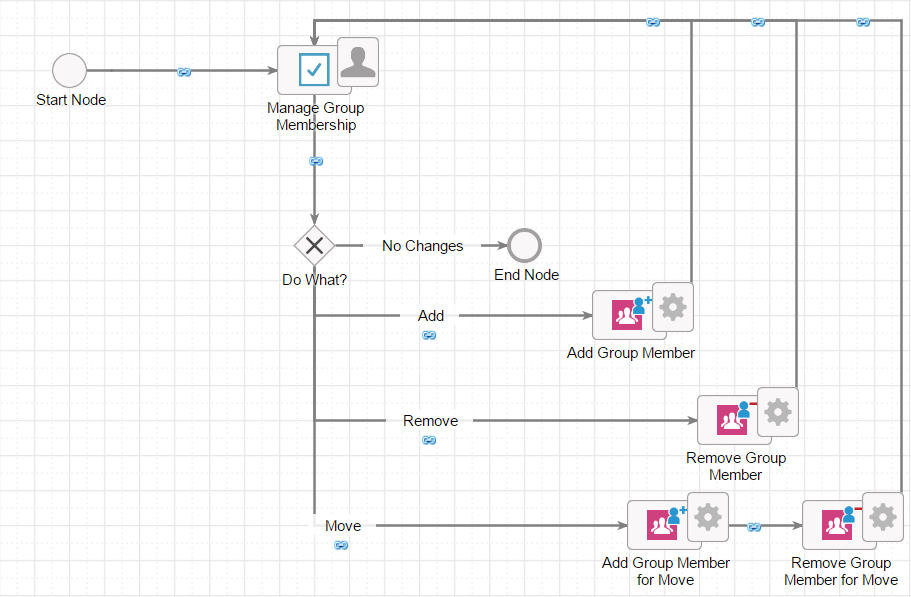
- Configure the Do What? logic:
- If
pv!btnAction = "ADD"is True, then go to Add Group Member. - Else If
pv!btnAction = "REMOVE"is True, then go to Remove Group Member. - Else If
pv!btnAction = "MOVE"is True, then go to Add Group Member for Move. - Else if none are true, go to End Node.
- If
To configure the remaining nodes in the process model and publish as an action:
- In Add Group Member:
- Set Choose New Members to
pv!usersToAdd. - Set Choose Group to
pv!addToGroup.
- Set Choose New Members to
- In Remove Group Member:
- Set Choose Members to
pv!userToRemove. - Set Group to
pv!removeFromGroup.
- Set Choose Members to
- In Move to Group:
- Set Choose New Members to
pv!userToMove. - Set Choose Group to
pv!moveToGroup.
- Set Choose New Members to
- In Move from Group:
- Set Choose Members to
pv!userToMove. - Set Group to
pv!moveFromGroup.
- Set Choose Members to
- Save & Publish the process model.
- From the application, click Settings, then Application Actions.
- Add the process model Manage Group Members as an action called
Manage Group Members. - Publish your application.
Test it outCopy link to clipboard
At this point, you are ready to manage your groups membership.
To try it out:
- Go to the actions tab, click on your new Manage Group Members action.
- Click on a group and click Add Members.
- In the picker, type in names of users, and click Add Users to submit the form. You should be brought back to the interface, and the users should now appear as members of the group.
- Click on one of the new users.
- Click Remove Member. The user should no longer be a member of the group.
- Click on another user
- Click Move Member.
- Click on another group or type a group name in the picker. Click Move User to confirm. The user should now be moved.
