OverviewCopy link to clipboard
The Post System Event to Feed Smart Service allows you to automatically publish system events from a designated source (such as your CRM or HR system) to the News feed.
When publishing feed information from your process, you can have the information appear as being attributed to a given system or a specific user.
Use this activity when you want the information to show it was posted by the system or a specific application.
Use the Post Event to Feed Smart Service when you want the information to list that it was posted by a specific user.
You can specify the user context for the activity on the Assignment Tab.
See also: Assignment Tab
The user designated to run this activity will see the system event in his/her news feed only if he/she is specified in the Viewers input.
Note: Once posted, system events can only be deleted by system administrators.
Permissions neededCopy link to clipboard
The user designated to run this smart service must have permission to post an entry to the specified feed.
Attempting to complete this task without the proper user rights generates an error message for the process administrator and pauses the process.
PropertiesCopy link to clipboard
-
Category: Social
-
Icon:
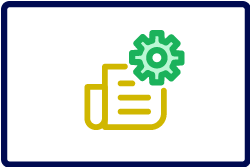
-
Assignment Options - Always Unattended
See also: Smart Services
Configuration optionsCopy link to clipboard
This section contains tab configuration details specific to this smart service. For more information about common configurations see the Process Node Properties page.
Data tabCopy link to clipboard
Node inputsCopy link to clipboard
| Name | System Data Type | Required | Multiple | Description |
|---|---|---|---|---|
| Feed | Feed | Yes | No | Specifies a subscription feed to use when posting the event.
|
| Message | Text | Yes | No | The message text of the feed entry for this event, either entered manually or determined by a process variable, rule, or constant entered through the Expression Editor. The maxiumum is 4,000 bytes.
|
| Attachments | Document | No | Yes | The file(s) to attach to the event.
|
| Record Tags | Record Identifier | No | Yes | The records to tag to the event.
|
| Icon | Document | No | No | The image or logo of the system that is posting the event.
|
| Source | Text | Yes | No | The name of the system that is publishing the event (such as your CRM system). |
| Viewers | Users and Groups | No | Yes | The selected users and members of the selected groups who can see the feed entry for this event.
|
| Personalization Group | Group | No | No | A group to be associated with the event for use in subscription personalization.
|
| Action Process | Process Model | No | No | An action the users can start when they click the link called Open a Case on the feed entry when this input is configured. The link only displays if you configure this input. |
| Action Instructions | Text | No | No | The instructions displayed as a tooltip when a user rests their pointer on the Open a Case link. |
| Event Data | LabelValue (CDT) | No | No | Additional details regarding the posted event.
|
Node outputsCopy link to clipboard
| Name | System Data Type | Description |
|---|---|---|
| Entry Id | Text | The ID of the newly created feed entry |
Usage considerationsCopy link to clipboard
Enabling users to open a case from the feed entryCopy link to clipboard
Event postings made by the Post System Event to Feed Smart Service provide users the additional option to Open a Case by clicking a link on the post.
- When you click the link, you are prompted to add optional instructions.
- A
case openedmessage appears as a comment to the event, listing the user who opened a case, when it was opened, and any additional comments that were entered. - You cannot directly pass data from the process that posted an event to the new process that is started.
- Instructions or additional details can be provided by the user when the user opens a case (starts the process).
You can enable this feature for your users by configuring the proper smart services and target process model.
Configuring a case management target processCopy link to clipboard
To configure a case management target process:
- Create a process model designed to handle the issue.
- The process model should not include a process start form.
- Process start forms are ignored when a process is started using an Open a Case link.
- Assign Viewer rights to the process model for the intended users.
- Assign a task to the user or group you want to follow up on the case that is opened by a user.
- Within that task, display the notes or comments entered by the user by including a read-only text field that displays the
pv!feedActionNotesfrom the process that was started. You can access this parameter by referencing it within an expression. - When you've build your case management process, be sure to Save & Publish the process model to enable it as a target action.
Configuring the smart servicesCopy link to clipboard
To configure the smart services:
- On the Data tab, click the Action Process node input.
- Click the Browse button next to the Value field.
- Select a published process model.
Note:
- Any instructions entered by the user are passed to the process that is started using the
pp!feedActionNotesparameter. - If users don't have Initiator rights for the selected process model, they still see the
Open a caselink. In such cases, an error is displayed when the user clicks the link. - If the process model you specify is not found when the user clicks the link, an error is displayed.
Case management parametersCopy link to clipboard
The following reserved parameters are populated automatically when a process is started by opening a case.
You must create these parameters individually within your target process model.
| Parameter | System Data Type | Description |
|---|---|---|
pv!feedEntryId |
Text | The entry ID of the Tempo feed event that provided the context for opening a case. |
pv!feedMessage |
Text | The feed entry text of the Tempo feed event that provided the context for opening a case. |
pv!feedUser |
Text or User | The user ID of the process actor associated with posting the feed entry. |
pv!feedPubTime |
Date and Time | The publication timestamp of the feed entry. |
pv!feedActionNotes |
Text | The optional information entered by the user when opening the case. |
