OverviewCopy link to clipboard
An End Event (without a trigger) is used to denote the end of a process flow within a process model. The process remains active until all active paths in the process arrive at an end event.
Each new Process Modeler canvas includes a Start Event and an End Event.
Right-click an End Event on the designer canvas and select Results. You can also double-click an End Event on the designer canvas. The Edit End Event dialog is displayed, which provides the following tabbed property sheets.
Configuring an End EventCopy link to clipboard
This section contains tab configuration details specific to this smart service. For more information about common configurations see the Process Node Properties page.
Setup tabCopy link to clipboard
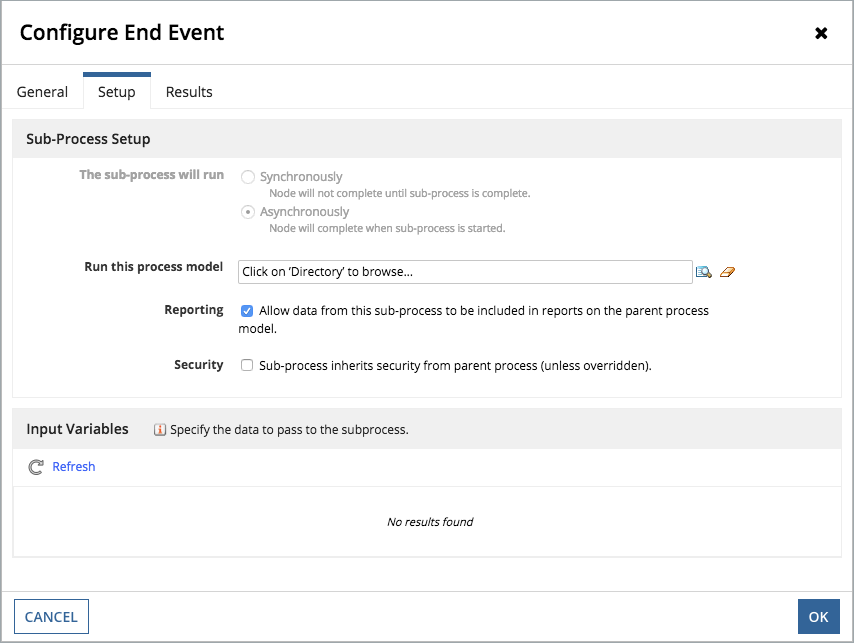
After your process flow reaches the End Event node, you can launch a subprocess that runs after the parent process (Asynchronously). Only an Asynchronous Subprocess can be launched from an End Event.
See the Configuring a Subprocess Activity help topic for more information.
Launching a subprocess from an end eventCopy link to clipboard
- Open the Configure End Event window using one of two methods:
- Right-click an End Event node on Canvas. Click Properties. — or —
- Double-click an End Event node on the Canvas.
- Right-click an End Event node on Canvas. Click Properties. — or —
- Click the Setup tab.
-
Click the Directory button next to the Run this process model field. Locate and select the process model you want to run as a Subprocess. The Process Variables used by the parent process appear in the Node Variable list.

If none are listed, click
 on the toolbar. A Node Input (also called an Activity Class Parameter) functions as a connection to a process variable, allowing you to read it or change it.
on the toolbar. A Node Input (also called an Activity Class Parameter) functions as a connection to a process variable, allowing you to read it or change it. - (Optional) Clear the Reporting checkbox to exclude Subprocess data from reports.
- (Optional) Select the Security checkbox to apply the security settings of the parent process to the Subprocess.
- On the Input Variables list, map parent process variables to subprocess variables. When the node is executed, data held by the parent process is passed to your Subprocess.
- Click the Choose a process list.
 The Process Variables for the Subprocess are displayed.
The Process Variables for the Subprocess are displayed. - Select a process variable from the list.
Results tabCopy link to clipboard
By default, end events do not have any triggers. However, you can add the following triggers to an end event as needed:
- Send Message Trigger: Used to pass information from one process to another. It is not used to notify users.
- Terminate Process Trigger: A process can have multiple end events. If so, the different branches of a process remain active until each active path reaches one of the multiple End Event nodes. In such cases, a Terminate Process even can be used to stop all branches of a process, even if one or more branches have not yet reached an End Event node.
Adding a Send Message triggerCopy link to clipboard
- Open the Configure End Event window using one of two methods:
- Right-click an End Event node on Canvas and point to Results. The Setup option appears. Click Setup.— or —
- Double-click an End Event node on the Canvas.
- Right-click an End Event node on Canvas and point to Results. The Setup option appears. Click Setup.— or —
- Click the Results tab.
- Click the Send Message link. A Send Message row is added to the End Events list, as shown below.

- Type a name for the event in the Name column.
- Click the Configure link in the Setup column. (This link changes to Edit, if the trigger was added previously.)
See the Send Message Event help topic for more information on configuring this trigger.
End events that are configured to send a message display the following markπer:
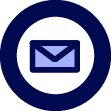
Adding a Terminate Process triggerCopy link to clipboard
- Open the Configure End Event window:
- Right-click an End Event on the Canvas and point to Results. The Setup option appears. Click Setup. — or —
- Double-click an End Event on the Canvas.
- Right-click an End Event on the Canvas and point to Results. The Setup option appears. Click Setup. — or —
- Click the Results tab.
- Click the Terminate Process link. A Terminate Process row is added to the End Events list.
- (Optional) Type a name for the event in the Name column.
- (Optional) Click the Configure link in the Setup column. (This link changes to Edit, if the trigger was added previously.)
Type the purpose of the Terminate Process trigger in the Description field.
End events that are configured with a Terminate Process event, display the following marker:
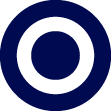
Adding multiple triggersCopy link to clipboard
When more than one trigger is added to an end event, the following marker is displayed on the event:
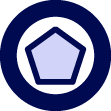
Adding multiple triggers to an end event is especially useful when multiple messages need to be generated at the end of a process, or process flow.
All triggers configured within an end event are activated and executed before the event completes. Therefore, adding a Send Message trigger and a Terminate trigger to an end event results in a message being sent before the process is terminated.
Usage considerationsCopy link to clipboard
LimitationsCopy link to clipboard
You cannot use a record data type in this event. This means you cannot reference a process variable of type record data type, use a record field reference, or use a record type constructor; otherwise, an error will occur.
