| This content applies solely to Workforce Safety, which must be purchased separately from the Appian base platform. This content was written for Appian 21.4 and may not reflect the interfaces or functionality of other Appian versions. |
IntroductionCopy link to clipboard
Appian Workforce Safety is deployed by large multinational organizations, and Appian is fully scalable to meet the needs of even the largest customer. The Appian Cloud infrastructure that is provided for each customer is sized to support the user population at the time of purchase, assuming optimal usage.
This page defines the best practices for optimizing the user experience through:
- Ensuring that the number of users using Workforce Safety doesn't exceed the optimal number of users that the default infrastructure can handle.
- Implementing a data archival strategy.
If your needs are likely to exceed the optimal usage, contact your account executive to help determine if you will need to upgrade your infrastructure, even if only temporarily.
Optimal usage for Workforce SafetyCopy link to clipboard
The upper limit for optimal usage is 1% of your user population requesting a pass during your peak one-minute period. For example, if you have 12,000 users, the infrastructure set up for you can handle 120 users requesting a pass during your busiest one-minute period.
We do not artificially throttle or create waiting rooms for users beyond this recommended limit. This means that if you are using the default infrastructure and you have more users request a pass at one time than the system was designed for, users may see slower response times during these peak periods.
This limit is based on metrics from customers who are using our solution daily across large populations, and it assumes the following:
- The solution has not been customized beyond the configurations documented on this site.
- Pass requests are limited to 10 or fewer questions.
What causes peak periods?Copy link to clipboard
There are likely natural variations for when your user population will be most likely to request a pass. For example, the time that users start work, their commute time, or differences in their time zones could affect the number of users using the site at once. Times when the application is experiencing high user demand are considered peak periods.
There are some actions that could artificially increase the number of users logging in to Workforce Safety at the same time. For example, sending an initial launch message or daily reminder to all users would likely cause an increase of users activity on the site at the same time.
Best practicesCopy link to clipboard
Most customers have usage well below 1% during their peak periods without applying additional constraints. However, there are some best practices we recommend that can reduce the chances of exceeding the optimal usage.
Space out notificationsCopy link to clipboard
If you decide to send out a regular reminder or initial launch message, consider spacing it out by sending it to different groups at different times. This will decrease the likelihood that many users will try to log in at the same time, possibly resulting in slower response times.
For example, when you initially release Workforce Safety to your users, you can encourage users to request passes just before they leave for work rather than when they get to work. You can also time notifications so that different groups or facilities receive them at different times to reduce the likelihood of a usage surge.
Stagger arrival times to your workplacesCopy link to clipboard
Having your employees arrive at the workplace at different times can reduce peak demand on the system while also preventing large gatherings of people at your site entrances.
Use a phased approach for returning users to the workplaceCopy link to clipboard
Allowing employees back to the workplace in stages spreads out user activity. Additionally, a phased approach like this will provide you with a chance to learn from feedback and adjust your approach.
Don't exceed ten questions on your pass request questionnairesCopy link to clipboard
The more questions that you add to your pass request questionnaire, the more time each user spends in the system and the more system resources are needed per user. This impacts both the user experience and how many users the hardware can handle.
By default, pass requests have eight questions. We have found that user experience and system load are better when staying under ten questions for a pass request. If your use case requires more than ten questions, please reach out to your Account Executive to help determine if you need upgraded hardware.
Data archival strategyCopy link to clipboard
To ensure that Workforce Safety continues working with optimal performance and does not encounter slowness due to growing data entries, a data archival strategy is recommended for all customers, especially those with a high load of data entries.
Data archival is also recommended once the data is no longer needed for business purposes. After the data is archived, the raw data is maintained and can always be accessed from the back-end.
For instructions on how administrators can configure what data is archived and when, see the Configuration Guide.
RecommendationsCopy link to clipboard
The following guidance was designed based on load testing analysis completed on standard cloud installations in order to help guide decision-making around when and what to archive if needed.
- Pass Requests: It is recommended that this volume does not exceed 500,000 data entries. Since pass requests are generated daily by users, it is recommended to set archival here based on how many pass requests are being generated per week. For example, if users are completing ~125,000 pass requests per week, we suggest archiving at 30 days.
- Surveys: It is recommended that this volume does not exceed 100,000 data entries. Since surveys are generally only created one time per user, it is recommended that you archive surveys if you approach the recommended limit, as well if the data is no longer needed for business purposes.
- Isolation Updates: It is recommended that this volume does not exceed 100,000 data entries.
- Incidents: It is recommended that this volume does not exceed 100,000 data entries.
- Test Results: It is recommended that this volume does not exceed 100,000 data entries.
- Log Contacts: It is recommended that this volume does not exceed 1,000,000 data entries.
- On-Site Reservations: It is recommended that this volume does not exceed 1,000,000 data entries.
If you have Automated Test Requests enabled, be sure to follow the Archival Recommendation provided when you configured the feature. If the solution did not provide any data archival guidance, your current data management settings are configured for optimal performance.
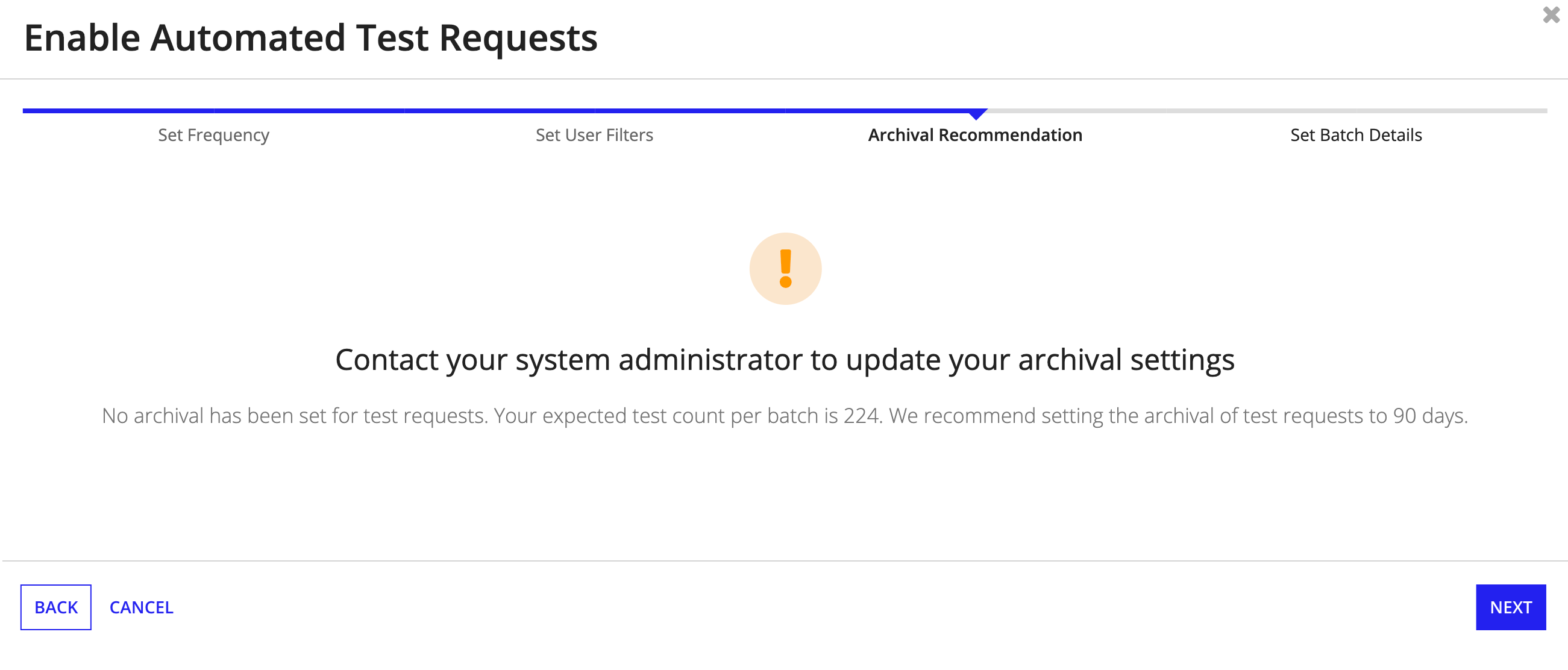
When evaluating data volume for archival, consider the following:
- The number of data entries currently in the system. This information can be found in the Data Management configuration page.
- The expected future usage that will cause data entries to exceed the recommended amount.
This guidance is designed with the intention of minimizing potential performance degradation. It does not necessarily need to be strictly followed, but should be considered along with your business needs. If you are not experiencing any performance issues with your current data volumes, you may not need to configure archiving for every data category at this time.
Note: For customers who have heavy usage and require maintaining data volumes that are larger than the figures provided in the guidance, we recommend adjusting the archival periods based on the performance of the environment. For example, if you are experiencing slow load times of certain pages, such as the Pass Request report, consider archiving that functional data at a shorter interval. Contact technical support if further assistance is needed.
