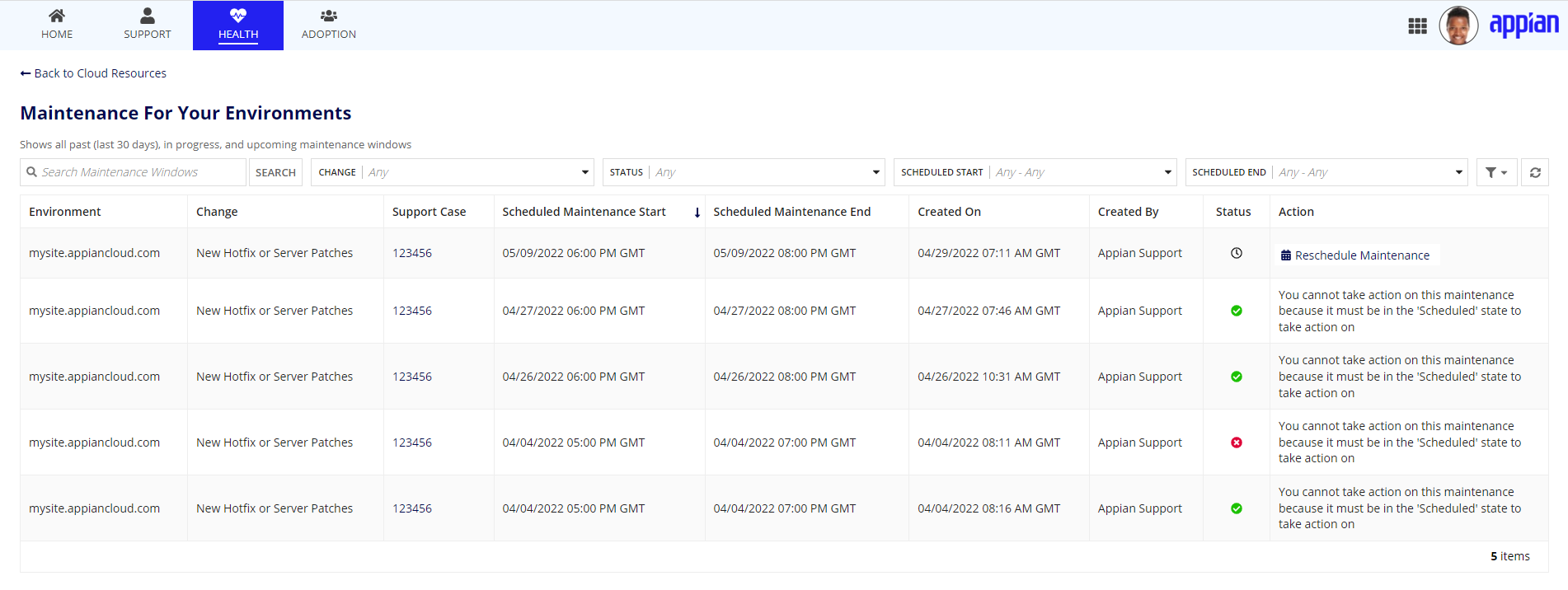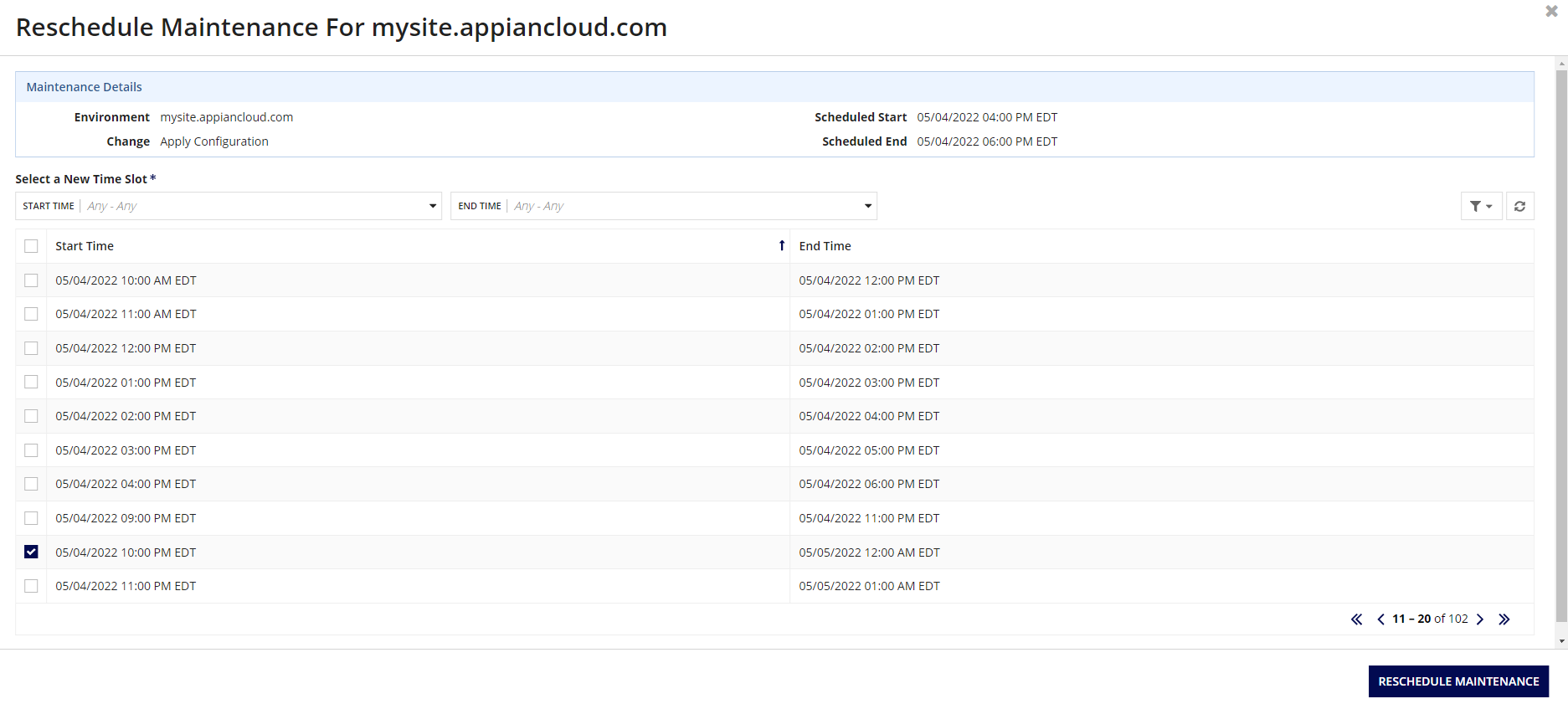|
This page applies to Appian Cloud only. It may not reflect the differences with Appian Government Cloud. |
Customer Managed Maintenance Windows allow you to view and manage when scheduled maintenance occurs in your Appian Cloud environments. From Cloud Resources in MyAppian, you can view all scheduled maintenance windows, and even reschedule maintenance as needed.
About your maintenance windowsCopy link to clipboard
From the Maintenance For Your Environments page, you can see a grid with the following information about your maintenance windows:
| Property | Description |
|---|---|
| Environment | The fully qualified domain name of your environment. |
| Change | The type of change being applied in the maintenance window. There are three types of changes: New Appian Version, New Hotfix or Server Patches, or Apply Configuration. |
| Support Case | A link to the support case associated with the change. This will display N/A if none are associated. |
| Scheduled Maintenance Start | The scheduled start time of the maintenance window. |
| Scheduled Maintenance End | The scheduled end time of the maintenance window. |
| Created On | The time the maintenance window was created or rescheduled. |
| Created By | Who was responsible for creating or rescheduling the maintenance window. |
| Status | The current state of your maintenance window. There are four possible statuses: Scheduled, In Progress, Completed and Canceled. |
| Action | The action that can be taken on the maintenance: Reschedule Maintenance. A reason is provided if no action can be taken. |
PrerequisitesCopy link to clipboard
To use Customer Managed Maintenance Windows, you must:
- Have a MyAppian account.
- Have a support contact that can create support cases.
Note: FedRAMP compliant environments cannot have their maintenance windows rescheduled.
How to reschedule a maintenance windowCopy link to clipboard
To reschedule a maintenance window:
- In MyAppian, go to the Health tab.
- Click CLOUD RESOURCES > MAINTENANCE.
- Find the maintenance window that you want to reschedule, and click the Reschedule Maintenance link under the Action column.
-
From Reschedule Maintenance For mysite.appiancloud.com, select a time slot to reschedule to.
-
Click RESCHEDULE MAINTENANCE.
Note: Changes to the maintenance window will take a few minutes to reflect when returning to the grid view.