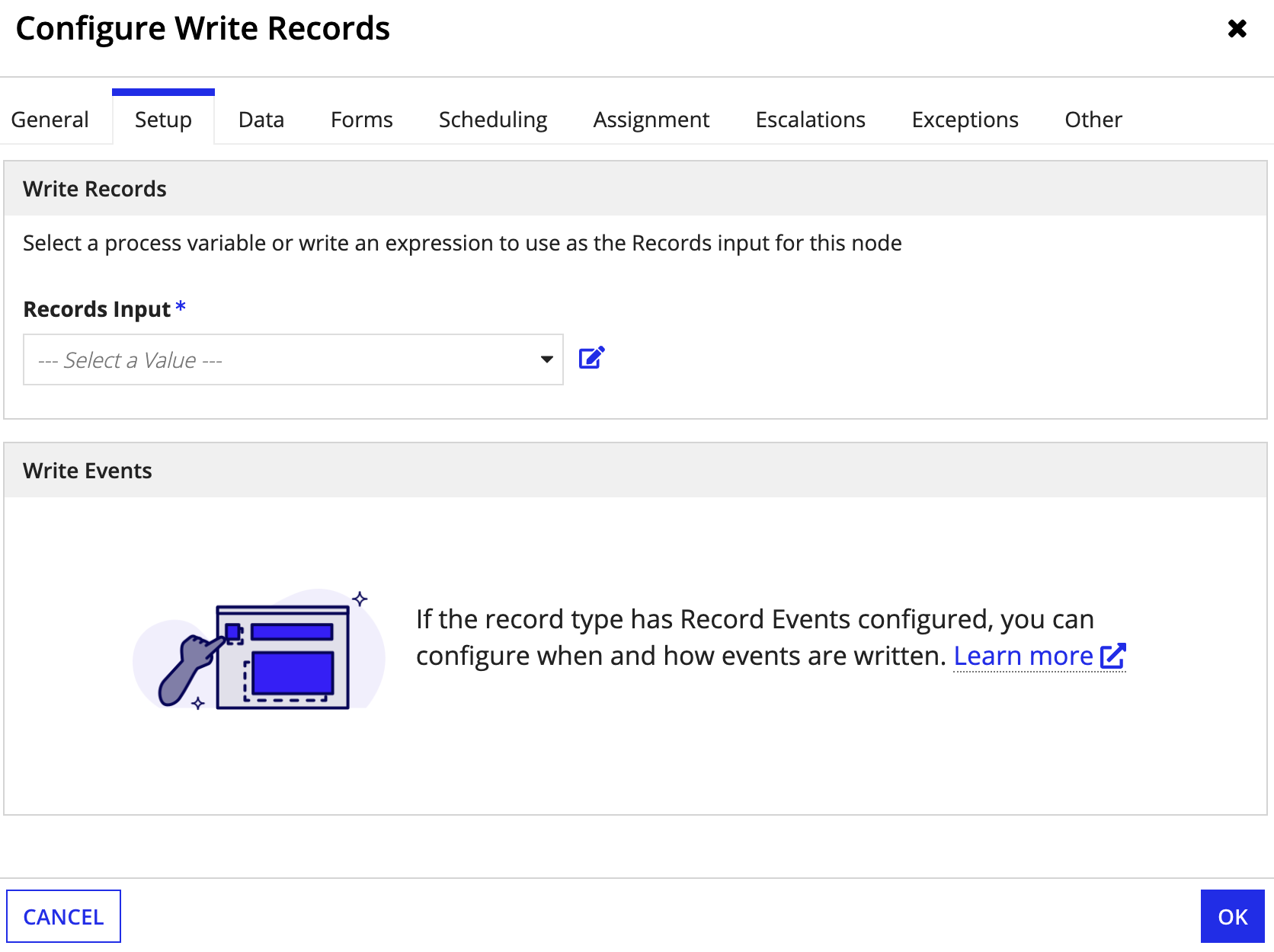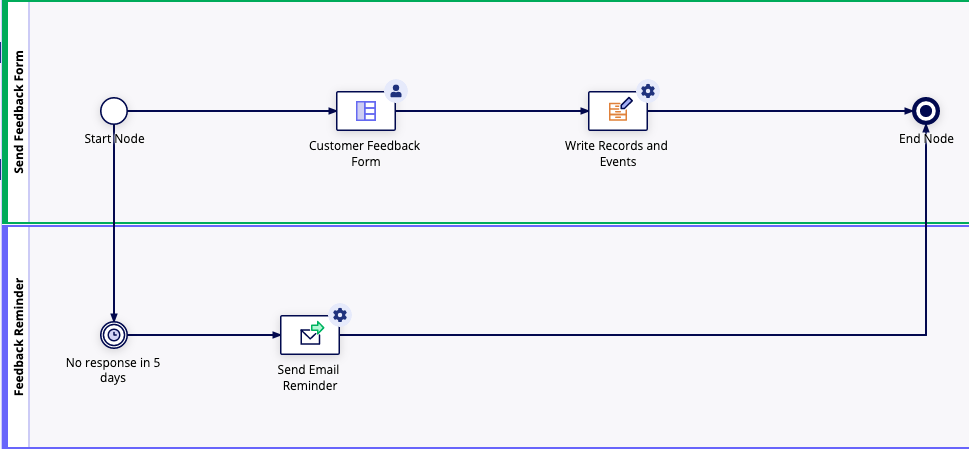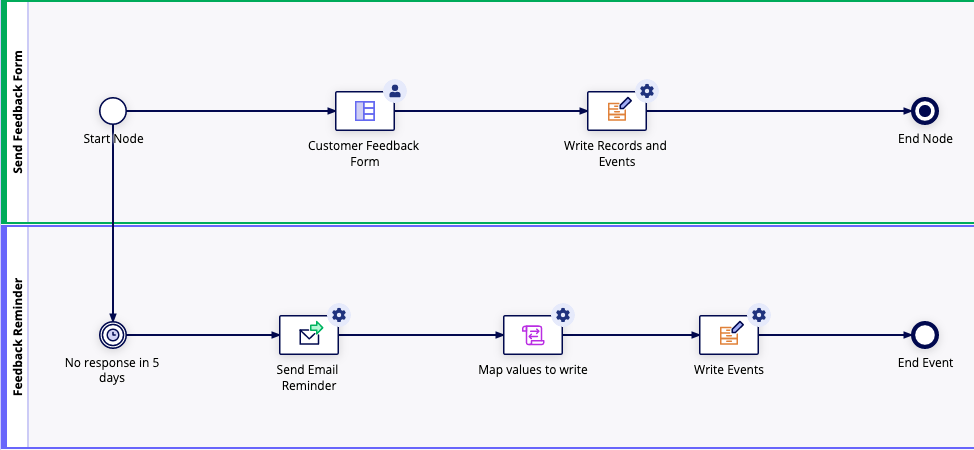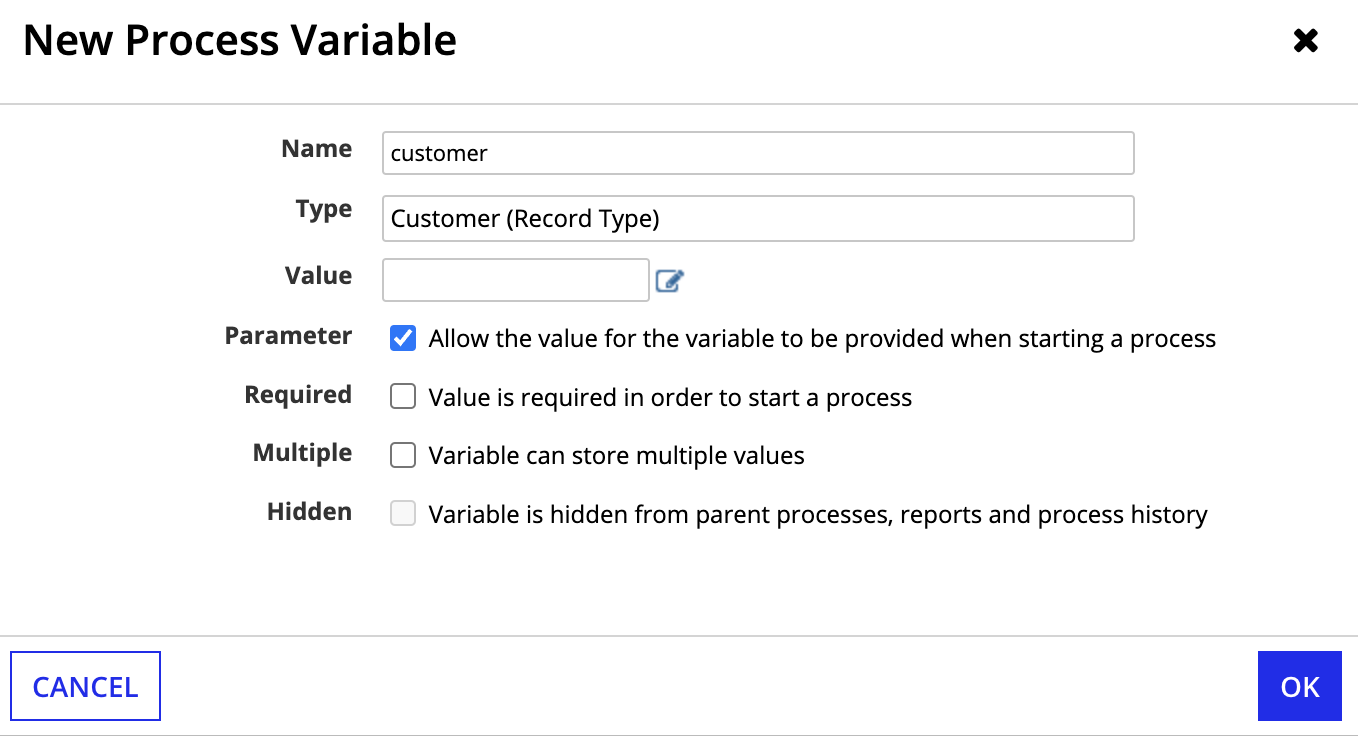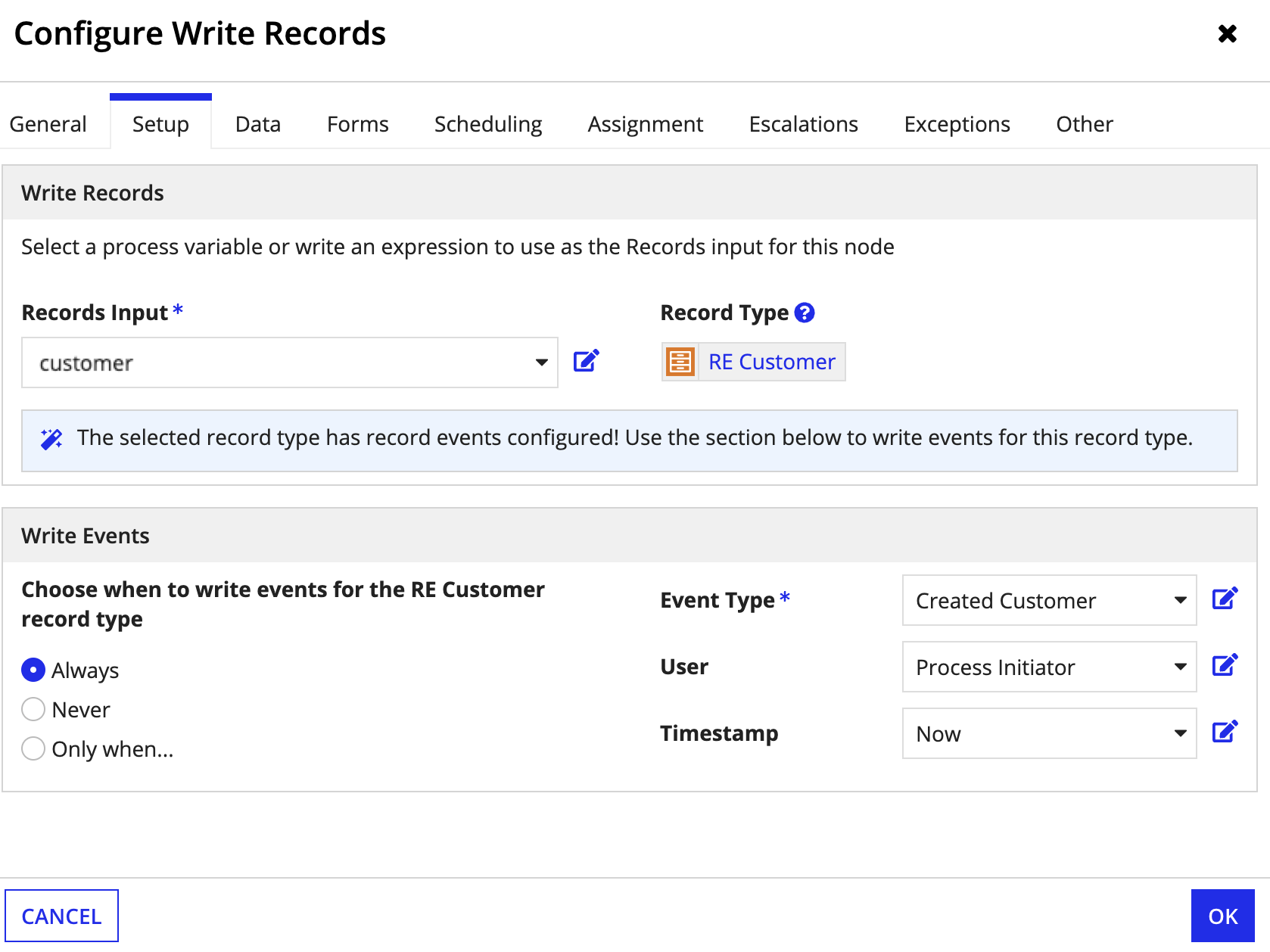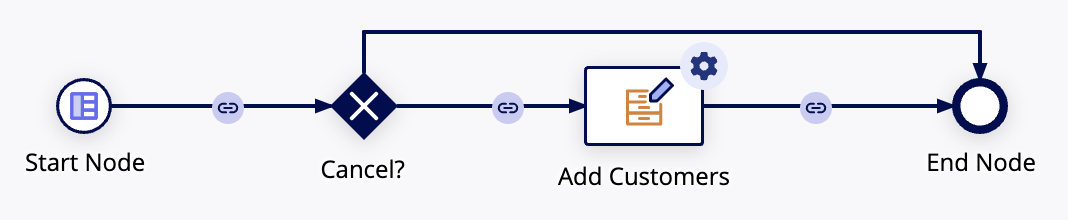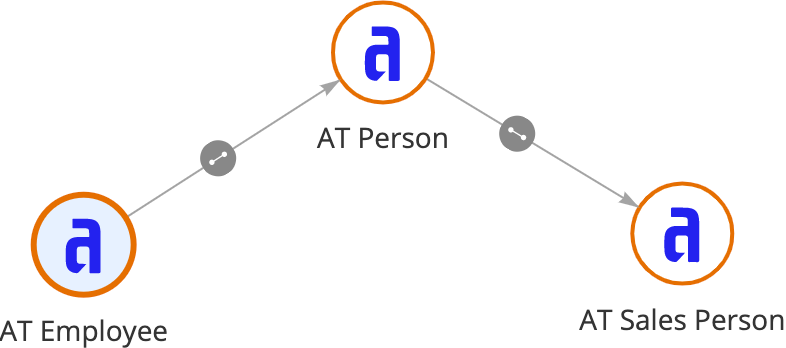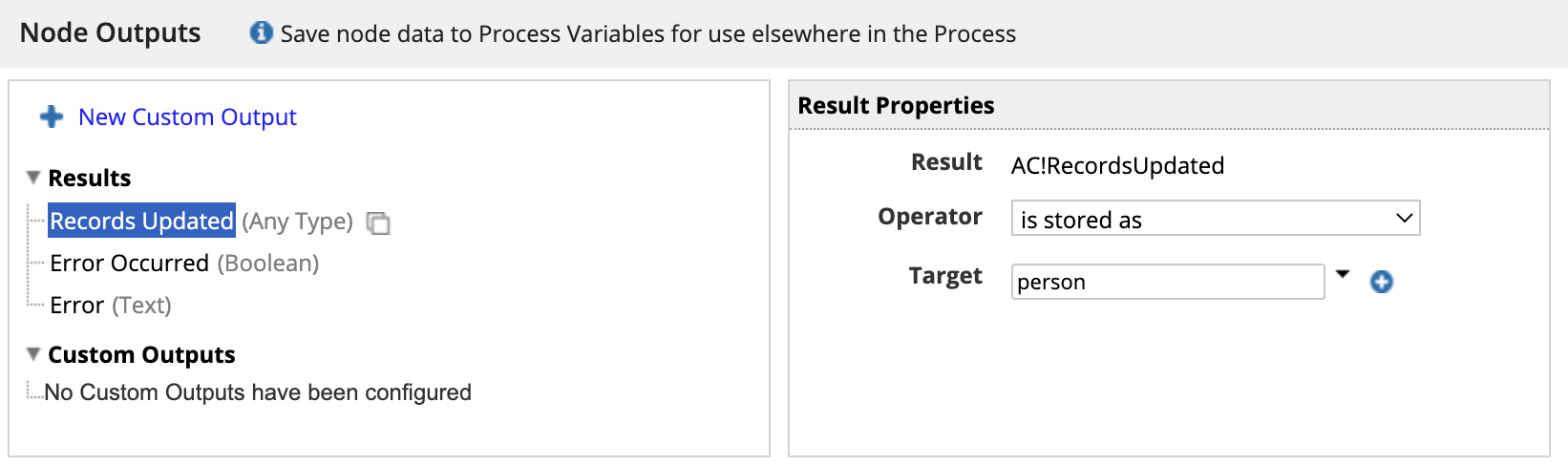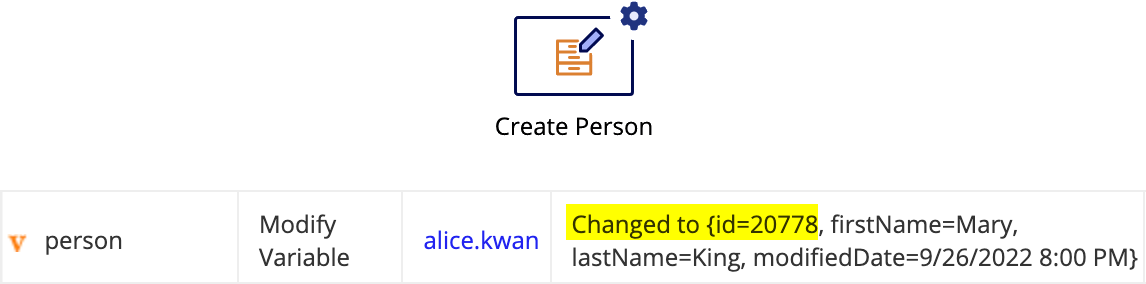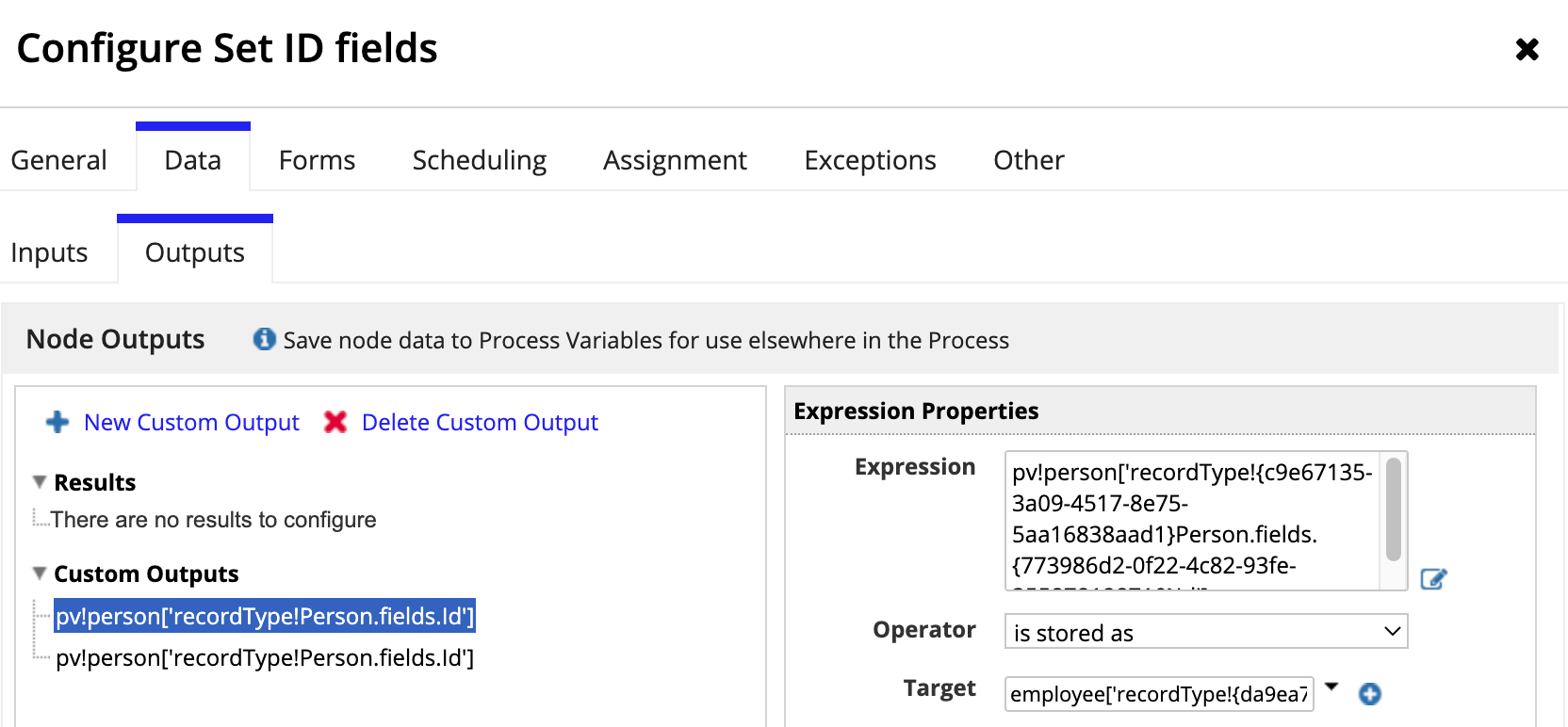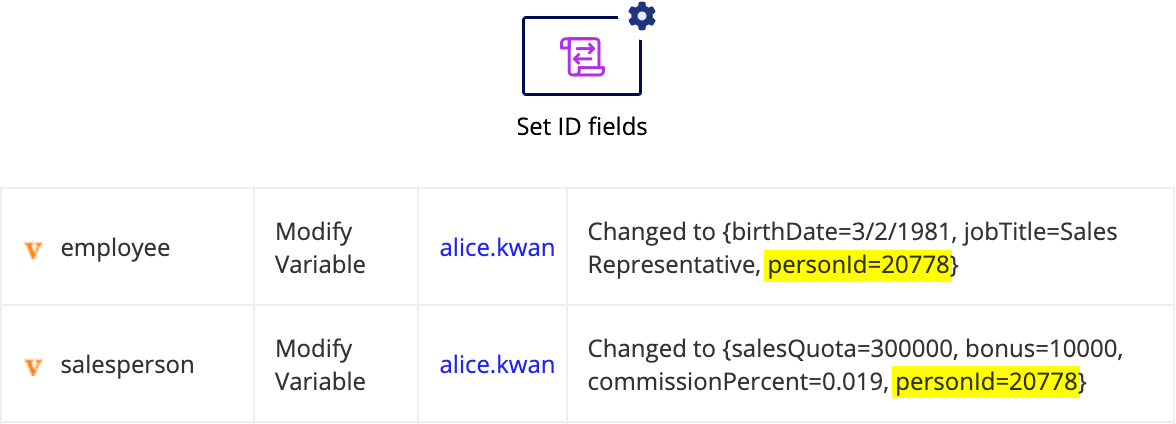This page contains information related to an old version of the Write Records Smart Service.
To take advantage of the latest features and improvements, we always recommend you use the latest version whenever possible. See the latest version's page for information about what's been changed.
OverviewCopy link to clipboard
The Write Records smart service is a powerful tool that allows you to easily insert or update data in your source system and then automatically sync those changes in Appian.
To write data using this smart service, you must use a record type that meets the following conditions:
- The record type uses a database as its source.
- The record type has data sync enabled.
You can only update records in one record type. To update a record and its related records, you must first update the base record, then update your related record with another Write Records node. Learn more about how to write records and related records.
Note: The only exception to the above rule is when you use the Write Records smart service to write records and record events at the same time. To use the latest version of this smart service, add a new Write Records node into your process model.
Permissions neededCopy link to clipboard
The user executing this node must have Viewer permissions to the selected record type in order to update or insert information. If the user does not, the node will fail and pause the process with an exception.
PropertiesCopy link to clipboard
- Category: Data Services
-
Icon:
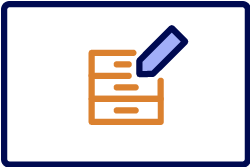
- Assignment Options: Automated activity
Configuration optionsCopy link to clipboard
This section contains configuration details specific to this smart service. For more information about common configurations, see the Process Node Properties page.
Setup tabCopy link to clipboard
The Setup tab is where you'll configure the records to write, as well as any corresponding record events to write. If your record type does not have record events configured, you will only specify the records to write on this tab.
To configure the Setup tab:
- In your process model, open a Write Records node.
-
Go to the Setup tab.
Tip: If you do not see the Setup tab in your node, replace the current node with a new Write Records node.
- For Records Input, select a process variable or write an expression to specify the records to update. You can write a combined total of 50,000 records, related records, and events per node.
- For Record Type, Appian will automatically select the record type based on the Records Input. If you wrote an expression and Appian cannot determine the correct value, select the record type using the picker.
- If the selected record type has record events configured, specify when to write events for the selected record type under Choose when to write events:
- Select Always to write events whenever the node executes.
- Select Never to never write events whenever the node executes.
- Select Only when… to specify the condition in which events are written. Then, click Edit Condition to write an expression defining the specific condition.
-
Select the values to write for the event. The field inputs are populated from the related Event History record type. You must map values for the following field inputs:
Input Value Event Type Use the dropdown to select an event type or use an expression to specify the event type. The dropdown list is populated from the values in the Event Type Lookup record type. If you use an expression, you must use the event type identifier to indicate the type of event. Learn more about conditionally choosing event values. User Use the dropdown to select the Process Initiator or a process variable of type User or Text, or use an expression to specify the user. If the event will be completed by an automated task, set the value to Null (Set as System Event). Automation Type Use the dropdown to select the type of automation that will complete the event, or use an expression to specify the automation type. If the event isn't automated, set the value to None (User) to indicate it will be completed by a user. Learn more about capturing automation types. Timestamp Use the dropdown to select Now (the date and time when the node is executed) or a process variable of type Date and Time, or use an expression to specify the date and time. - Click OK.
- Click Save & Publish in the process model.
Data tabCopy link to clipboard
The Data tab allows you to add additional inputs and store the resulting node outputs.
Node inputsCopy link to clipboard
| Name | Data Type | Description | Required | Multiple |
|---|---|---|---|---|
| Pause On Error | Boolean | Determines whether the node should pause by exception if an error occurs writing to the source. Default: true. |
No | No |
Node outputsCopy link to clipboard
| Name | Data Type | Description |
|---|---|---|
| Records Updated | List of Any Type | A list of records updated by the smart service. |
| Error Occurred | Boolean | Returns true if any write to the source system or Appian fails; returns false if all writes succeed. |
| Error | Text | The error that occurred when writing the records and the list of records that failed to write. This is only returned when the Pause On Error input is false. |
Usage considerationsCopy link to clipboard
Pass data using a record data typeCopy link to clipboard
To pass data into the Write Records smart service or function, you must use a record data type. This means that when you build a start form, you should use record types as your rule inputs or local variable, and any process variables should have a Type of Record Type.
If you're not passing data from a variable, you can use a record type constructor to pass in the record data type and the data to write in a script task.
Note: You only need to pass in the data you want to update, not all record fields and their values. This smart service will only update the data you provide. It will not write null values for any fields that are not provided. See Update existing records for an example.
Create new recordsCopy link to clipboard
A new record will be created when one of the following is true:
- The source table is set to
AUTO_INCREMENTthe primary key column and you omit the primary key field or set it as null. - The record type's primary key field is configured to use a sequence to generate key values and you omit the primary key field or set it as null.
- The source table is not configured to
AUTO_INCREMENTor use a sequence and you provide a primary key value that does not exist.
Update existing recordsCopy link to clipboard
To update existing data, the record must include a primary key value. For example, if you want to update an employee record, you must pass the employee's Id to the Write Records smart service.
When you update an existing record, only include the data you want to change. For example, imagine your Employee record type has fields for firstName and lastName, but you only need to update an employee's last name from Anderson to Kwan. You can pass just the record's identifier and the new lastName. Any fields not included in the update are ignored. In this example, the firstName field is not included, so the employee's first name remains unchanged.
1
2
3
4
recordType!Employee(
recordType!Employee.fields.id: 233,
recordType!Employee.fields.lastName: "Kwan"
)
Copy
Create and update related recordsCopy link to clipboard
If you try to write related records in the Records Input, they will be ignored. For example, if you try to write orders and related order items, only orders will be written; the order items will be ignored.
Instead, to write related records, your process model must include a separate node for each record type and related record type you want to update. See an example below.
Unsupported fields in the Records InputCopy link to clipboard
If you include custom record fields in the Records Input, they will be ignored. Custom record fields are defined by and exist only in Appian, so attempting to write values for them will have no effect.
Write records and eventsCopy link to clipboard
If the record type selected in the Records Input has record events configured, you can write records and events at the same time, in the same node. This means that when the node executes, the record type will be updated, as well as the related Event History record type.
For example, let's say you configure a Write Records node to create a new order. If the Order record type has record events configured, you can specify that when a new order is created, a new event is also created to capture who created the order and when.
If you are updating multiple records in one node, then each new record will have a corresponding event created. For example, if you create order 1, order 2, and order 3, each order will have its own unique event created.
Note: You can only write records and events using the Write Records smart service. You cannot use the a!writeRecords_23r2() function to write records and events at the same time.
Conditionally choose event valuesCopy link to clipboard
You can conditionally set the value for any event input, like Event Type, User, or Timestamp. This approach is useful when you use a single Write Records smart service to add and update data, or when you want to write different event values depending on a value in the record.
For example, when you generate Create and Update record actions at the same time, Appian will create a single process model to perform both actions. If you selected the Include Common Event Types option when you generated your event record types, the generated process model is automatically configured to write events correctly. As a result, "Created record" events are only written when a new record is created, and "Updated record" events are only written when a record is updated.
You may also want to write different event types depending on the value of a record. For example, let's say an order is updated to have a status of "Reviewed" so you want write an event called "Reviewed Order" instead of "Updated Order".
To conditionally set the event type for this example:
- In your Write Records smart service, go to the Setup tab.
- Next to Event Type, click Edit as Expression.
-
Write an expression using an if() statement and the order status value. Use the event type identifier to specify the event type. For example:
1 2 3 4 5 6 7
if( pv!record[recordType!Order.relationships.status.fields.name] = "Reviewed", /* The ID for the "Reviewed Order" event type */ 3, /* The ID for the "Updated Order" event type */ 2 )
CopyTip: For easier maintenance, use a constant to specify the event type identifier instead of entering a static numerical value.
Write events without writing recordsCopy link to clipboard
There are some scenarios where you may want to write an event without making any changes to the base record type.
For example, let's say you sent a feedback form to a customer after an order is shipped. If the customer doesn't respond to the form in five days, the process model will automatically send an email reminder.
To capture an event for the automatic email reminder, you can write directly to the Event History record type. To do this:
-
Add a Script Task node and configure it with the data to pass to the Write Records node. Use a record type constructor to specify the event information to write to the Event History record type. For example:
1 2 3 4 5 6
recordType!Customer Events( recordType!Customer Events.fields.recordId: pv!customer[recordType!Customer.fields.recordId], recordType!Customer Events.fields.timestamp: now(), recordType!Customer Events.fields.user: null, recordType!Customer Events.fields.activityId: cons!CUSTOMER_EVENT_EMAIL_REMINDER_ID )
CopyNote: A null
userfield indicates that this is an automated activity, it was not started by a specific user. -
Add a Write Records node and set the Records Input to a process variable or expression that evaluates to the Event History record type.
The updated process would look something like this:
Automatic refresh on record viewsCopy link to clipboard
When you use this smart service on a record view, the view will automatically refresh with the latest record data.
This means that when your record view interface has a Record Action component that triggers the Write Records smart service, or a button component that triggers the a!writeRecords_23r2() function, the record view data will automatically refresh after the write occurs.
This refresh behavior only applies to data supplied by rv!record. If your record view definition uses rv!identifier or a local variable to supply the record data, the data will not automatically refresh; instead, you will need to configure additional refresh behavior.
a!writeRecords_23r2()Copy link to clipboard
The Write Records smart service is available as an expression function that can be executed inside a saveInto on a Interface Component or as part of a Web API. When creating a web API, select the Write Records template to generate the object with this function automatically configured.
Note: You can only write records and events using the Write Records smart service. You cannot use the a!writeRecords_23r2() function to write records and events at the same time.
SyntaxCopy link to clipboard
a!writeRecords_23r2( records, onSuccess, onError )
ParametersCopy link to clipboard
| Keyword | Type | Description |
|---|---|---|
|
|
Any Type |
A list of all the records to update (up to 50,000 records and events combined). Use the |
|
|
Any Type |
A list of saves or an HTTP response to execute when the smart service writes data successfully. Created with |
|
|
Any Type |
A list of saves or an HTTP response to execute when the smart service does not write data successfully. Created with |
Possible errorsCopy link to clipboard
This section explains some of the common reasons the Write Records smart service might fail.
Configuration errorsCopy link to clipboard
Configuration errors can occur when the node setup or inputs are misconfigured and attempts to write to the source cannot succeed. Some examples of misconfiguration include:
- Using an unsupported record type (for example, a record type with a non-database source).
- An error in the related Event History record type or Event Type Lookup record type (for example, a field is deleted or the record type is deleted).
- An error in the expression calling the process model or the
a!writeRecords_23r2()function. - Attempting to write related record data when the relationship is not configured to allow updates to related records.
Errors with the data sourceCopy link to clipboard
Appian is unable to change data in the source in some circumstances. These situations include:
- Schema mismatches such as conflicting data types.
- Database connection problems like timeouts or invalid credentials.
- Database triggers that cause the requested data change to fail. Appian is not aware of any configured triggers, so they may need to be changed or removed for the smart service to work correctly.
If Appian is unable to write to the database, the record data will still remain available even if the smart service fails.
Errors syncing data changesCopy link to clipboard
When Appian attempts to sync changes to the source data, the sync will fail when one of the following occurs:
- The record type's row limit is exceeded.
- A record field contains an invalid value.
- The record type's source filter is invalid (for example, if the source field is no longer available).
If Appian is unable to sync changes from the source, the record data will be unavailable. For more information on the different types of sync errors and steps to resolve these errors, see Troubleshooting Syncs.
ExamplesCopy link to clipboard
The section walks you through the different ways you can use the Write Records smart service to create or update your record data.
Create a new record using a process modelCopy link to clipboard
Let's say you need to create a record action that allows users to add new customers in a retail application. The application contains a Customer record type, which stores all customer information. This record type also has record events configured, so you also want to capture an event whenever a new customer is created.
To create this action, you could:
- Create an interface that allows users to enter the customer's information. Use the Customer record type as a rule input in the interface to save the entered data.
- Create a new process model and configure the process model properties:
- Go to the Variables tab and create a new process variable called
customer. Set the Type to the Customer record type, and select the Parameter checkbox.
- Go to the Process Start Form tab and select your interface. Map your
customerprocess variable to the inputs from the interface.
- Go to the Variables tab and create a new process variable called
- Drag and drop a Write Records node into your process model.
- Go to the Setup tab.
- For Records Input, select the customer process variable. By default, the Record Type input populates with the Customer record type. Since the Customer record type has record events configured, the Write Events section can be set up.
- For Choose when to write events for the Customer record type, leave the default Always. The smart service will always write an event whenever a new customer is created.
- Select the values to write for the event:
- For Event Type, select Created Customer.
- For User, keep the default Process Initiator.
- For Timestamp, keep the default Now.
- Click OK.
- (Optional) Configure a cancel flow.
The process model looks something like this:
When you start the process, Appian will only write data to the fields you specify. To give you a complete picture of your records, the node output will return all record fields and event field values—even those that were not updated.
Tip: For faster configuration, you can automatically generate a Create or Update record action. The generated process model for these actions will use the Write Records smart service to write records and record events.
Create a new record using an expressionCopy link to clipboard
Now let's say you want to create a form that updates your Status record type with a new status option for orders. Instead of building an entire process model to update this reference data, you can just build a form and use the a!writeRecords_23r2() function in the submit button. This will automatically write and sync any data provided in the form whenever a user clicks Submit.
To create the form in this example, you could:
- Create a new interface using a form layout.
- Create a local variable called
status. This will store the new status value and pass it to thea!writeRecords_23r2()function. - Add components that allow users to add new values. In this example, you could add a Text field to allow users to add a new status label.
- In the primary button of the form, add a saveInto parameter with the following values:
1
2
3
4
5
6
7
8
9
10
11
12
13
14
15
16
17
18
buttons: a!buttonLayout(
primaryButtons: {
a!buttonWidget(
label: "Submit",
saveInto: {
a!writeRecords(
records: {
recordType!Status(
recordType!Status.fields.label: local!status
)
}
)
},
submit: true,
style: "PRIMARY"
)
},
)
Copy
Now, whenever a user clicks Submit, a new record will be created in the Status record type.
Create records and related recordsCopy link to clipboard
You cannot write records and related records in the same node. Instead, you will need to configure a separate Write Records node for each record type you want to update.
For example, let's say you need to create a new record action so users can enter information about new salespeople joining the company. To represent people, your application's data model includes three record types:
- Person, the base record type with data like
firstNameandlastName. - Employee, a related record type for data like
hireDateanddateOfBirth. - Sales Person, a related record type with data for
salesQuotaandcommissionRate.
This means you'll need to write to three different record types in order to add a new salesperson. As such, you will need three different Write Records smart services to update the different record types since you cannot use relationship references in the smart service.
The process model to create a new Sales Person will look something like this:
Let's break down what's happening:
-
The process model uses an interface as a start form so new user data is passed to the process model and set as the initial values for three process variables (
person,employee, andsalesperson). -
The first Write Records node uses the
personvariable as the Records Input to create the new Person record.Since you need to reference the new person ID in order to create the related records in the Employee and Sales Person record types, you'll store the person ID in the output.
-
The process variable
personnow includes theidgenerated for the person (in this example, the value is20778). -
Next, a script task automatically sets the
personIdof theemployeeandsalespersonvariables to20778(theidof the Person record). -
The process writes the related Employee and Sales Person records in their own nodes, and they will be correctly associated with the Person.
Feature compatibilityCopy link to clipboard
The table below lists this smart service function's compatibility with various features in Appian.
| Feature | Compatibility | Note |
|---|---|---|
| Portals | Partially compatible | Can be used with Appian Portals if it is connected using an integration and web API. |
| Offline Mobile | Incompatible | |
| Sync-Time Custom Record Fields | Incompatible | |
| Real-Time Custom Record Fields | Incompatible | Custom record fields that evaluate in real time must be configured using one or more Custom Field functions. |
| Process Reports | Incompatible | Cannot be used to configure a process report. |
| Process Events | Incompatible | Cannot be used to configure a process event node, such as a start event or timer event. |