| This content applies solely to Government Source Selection, which must be purchased separately from the Appian base platform. |
You can customize the Government Source Selection solution to your organization's particular needs. It allows users to evaluate vendors and rate each vendors across various factors. The out-of-the-box solution comes pre-configured with common rating methods and values that can be selected when creating factors and sub-factors in the evaluation setup wizard.
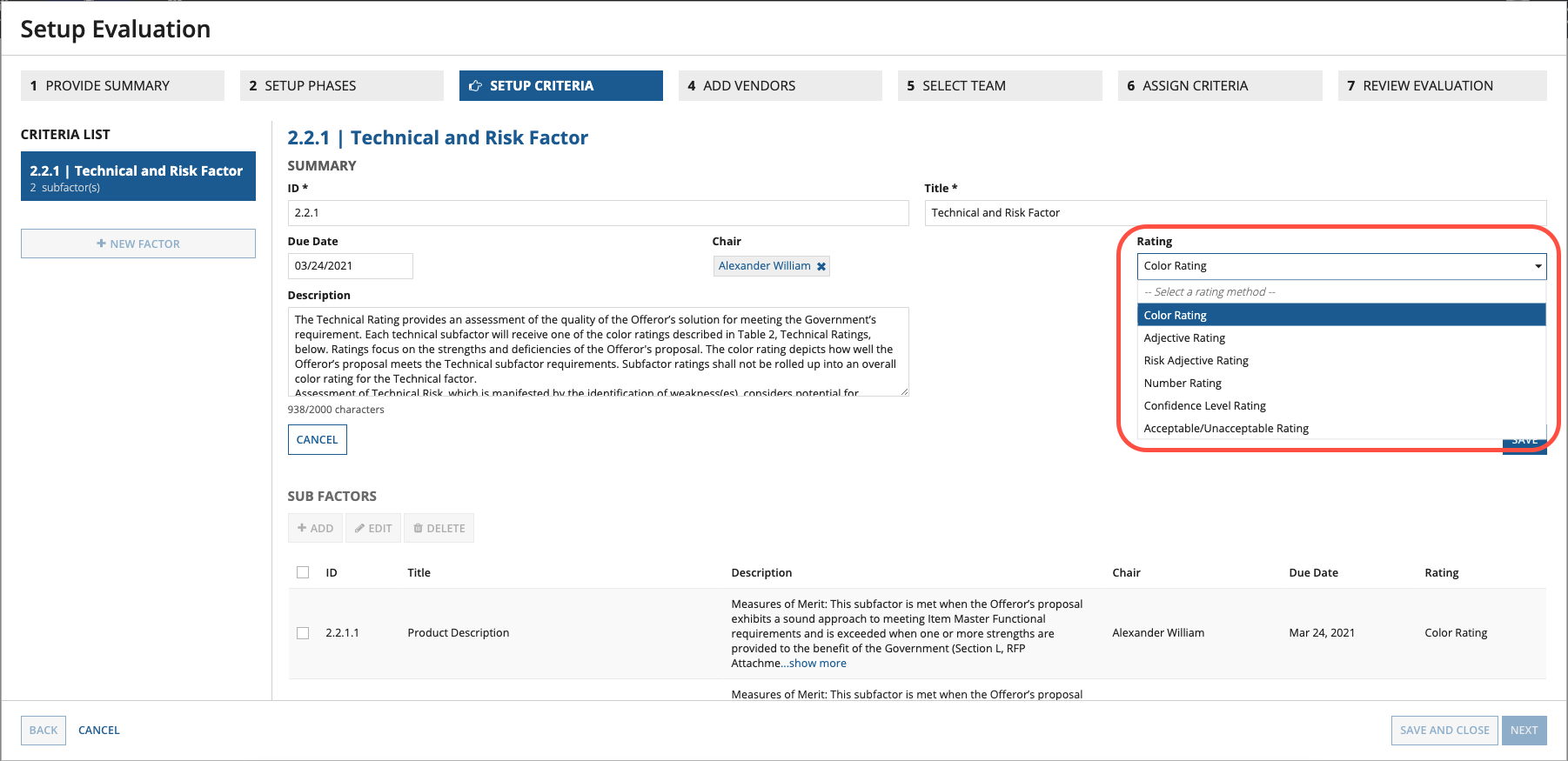
See the following table for more information on the pre-configured rating methods and rating values.
| Rating Method | Rating Values |
|---|---|
| Color Rating | Blue, Purple, Green, Yellow, Red |
| Adjective Rating | Outstanding, Good, Acceptable, Marginal, Unacceptable |
| Risk Adjective Rating | Low, Moderate, High |
| Number Rating | 1, 2, 3, 4, 5 |
| Confidence Level Rating | Substantial, Satisfactory, Limited, No, Unknown |
| Acceptable/Unacceptable Rating | Acceptable, Unacceptable |
GSS stores the values for each rating in the AS_GSS_R_RATING table. Updating this table allows you to control the values and methods for each rating you want to display to end users moving through the evaluation process.
To add a value to a rating method list:
AS_GSS_R_RATING table.REF_RATING_ID associated with the rating method you're adding this value to.1).
- CREATED_BY: Your Appian username.
- CREATED_DATETIME: The current timestamp in the YYYY-MM-DD HH:MM:SS format.
- MODIFIED_BY: Your Appian username.
- MODIFIED_DATETIME: The current timestamp in the YYYY-MM-DD HH:MM:SS format.After the row is inserted, this value will be available in any of the rating method lists that have the same reference PARENT_RATING_ID as the value you inserted.
To add a new dropdown value, you could use the following SQL statement by replacing the values in the angle brackets (< >) with your data.
1
2
3
INSERT INTO `AS_GSS_R_RATING` (`REF_DATA_ID`, `PARENT_RATING_ID`, `REF_LABEL`, `IS_ACTIVE`, `CREATED_BY`, `CREATED_DATETIME`, `MODIFIED_BY`, `MODIFIED_DATETIME`)
VALUES (null, 1 , '<New Label>', 1, '<Username>', CURRENT_TIMESTAMP(), '<Username>', CURRENT_TIMESTAMP()),
(null, 1, '<New Label>', 1, '<Username>', CURRENT_TIMESTAMP(), '<Username>', CURRENT_TIMESTAMP());
If there is a value in a rating method list that is no longer needed, deactivate the value by changing the IS_ACTIVE value in the AS_GSS_R_RATING from 1 (true) to 0 (false).
After the update is made, this value will no longer display in any rating method list. The value will continue to display for already active evaluation, historical evaluations, or both.
Deactivating an evaluation status or task status is not recommended, as it will negatively affect other aspects of the application. Deleting data from the table is not recommended except during initial set up. If the application is already in use, deleting data rather than deactivating it may cause issues.
To deactivate a dropdown value, you could use the following SQL statement. Replace <ID Being Updated> with the R_RATING_ID value. For example, to deactivate Marginal in the following table, <ID Being Updated> would be 15.
| R_RATING_ID | R_PARENT_RATING_ID | LABEL | IS_ACTIVE |
|---|---|---|---|
| 14 | 2 | Acceptable | 1 |
| 15 | 2 | Marginal | 1 |
| 15 | 2 | Unacceptable | 1 |
Note that this example uses MySQL syntax.
1
UPDATE AS_GSS_R_RATING SET IS_ACTIVE = 0 WHERE R_RATING_ID = <ID Being Updated>
If you want to add a new rating method list, you need to create a new rating method. There are two main steps to add a new rating method:
AS_GSS_R_RATING table. See Adding new rating values for instructions on how to add new rows.
REF_LABEL column, enter a name for the new rating method, such as Yes/No Rating.After a new rating method list has been added to the AS_GSS_R_DATA table, it will need a constant to point to it to be used in interfaces.
AS GSS Baseline application in Appian Designer.AS_GSS_REF_TYPE_<NEW_RATING_METHOD_TYPE>. For example AS_GSS_REF_TYPE_YES_NO_STATUS.
<New Rating Method Type>REF_LABEL column of the AS_GSS_R_RATING table exactly. For example, if the name in the REF_LABEL column is Yes/No Rating, the value here must be the same.
- Save it in the AS GSS SAIL Design Objects folder.After the dropdown list constant has been created, the list is ready to be used by the AS_GSS_QE_getRefRatings rule. This rule pulls all of the reference data into the interface that needs a reference value. AS_GSS_QE_getRefRatings takes in typelist—an array of text—corresponding to the type values in the database you need to use.
To pull in the Yes/No Rating method list, use the rule as shown below:
1
2
3
4
5
6
local!refData: rule!AS_GSS_QE_getRefRatings(
refTypes: {
/* Yes/No Rating */
cons!AS_GSS_REF_TYPE_YES_NO_STATUS,
}
)
As shown in the example, you can pass in either text or a constant of type text with the corresponding dropdown list type.
Modifying Ratings