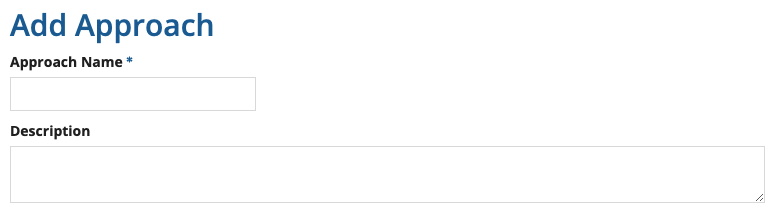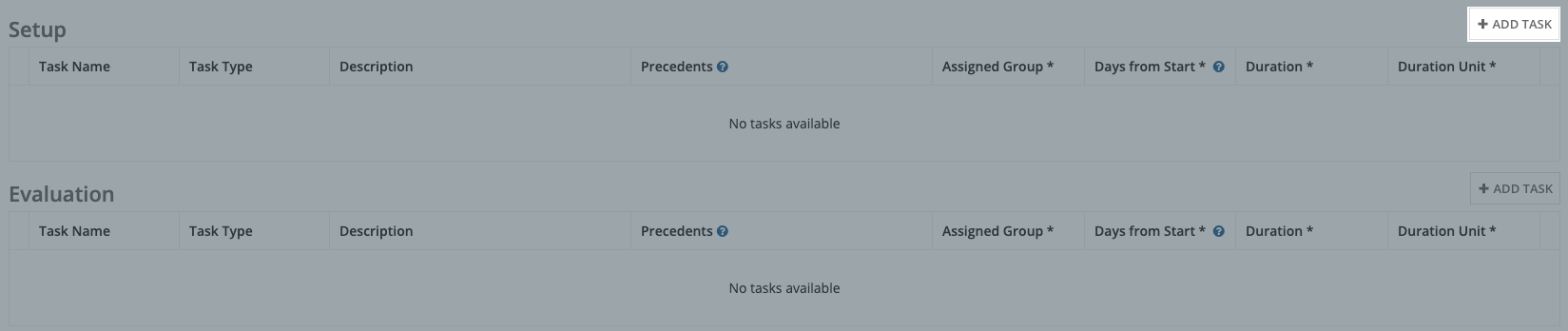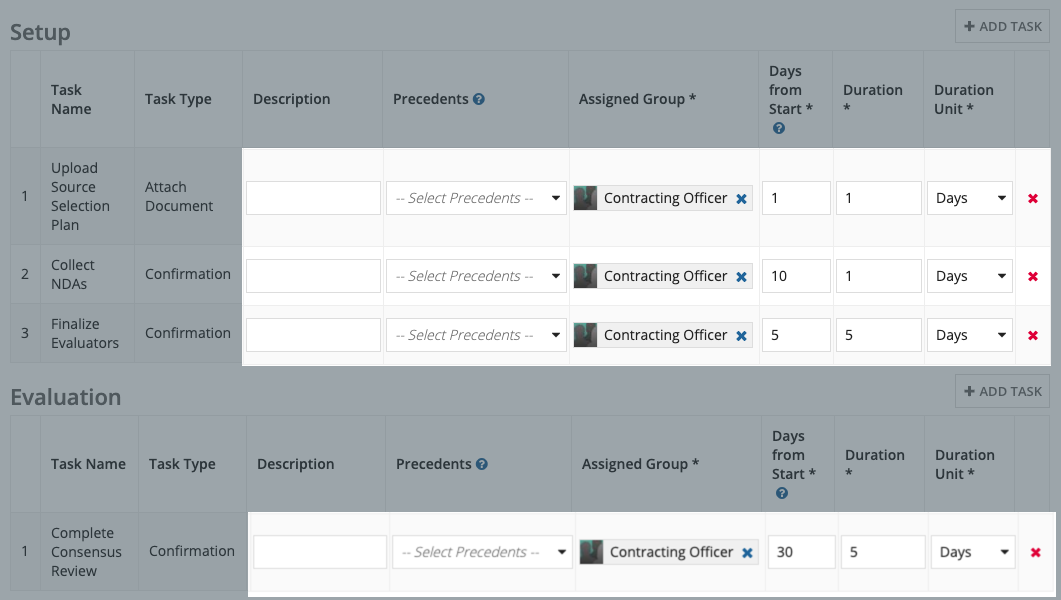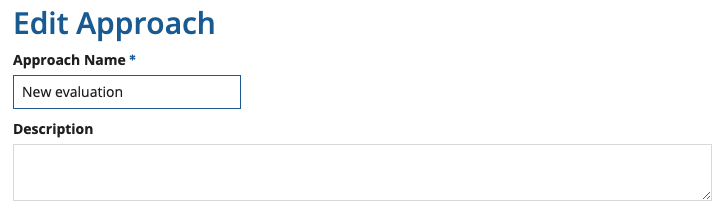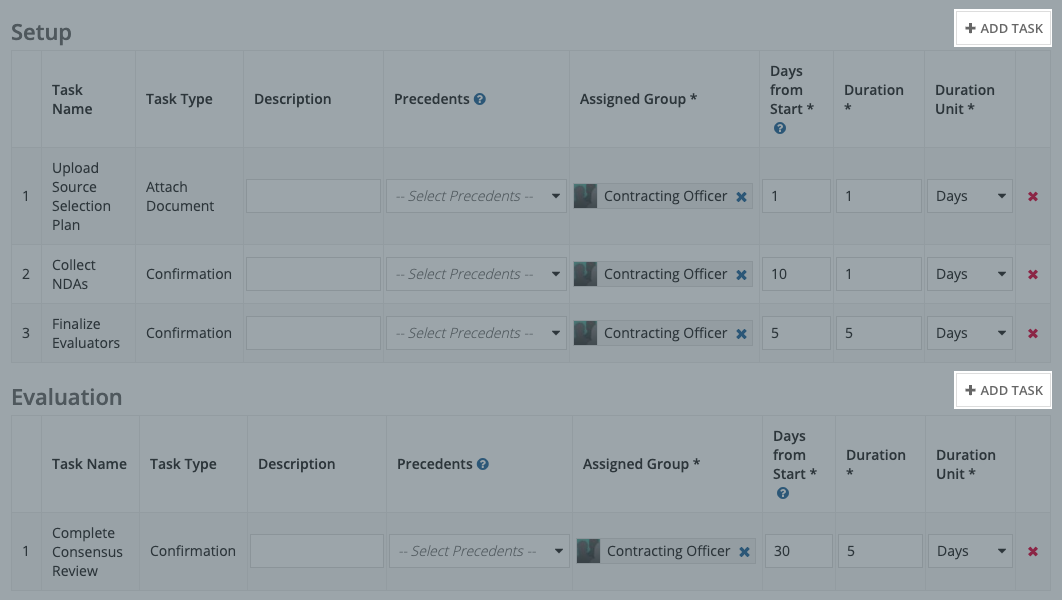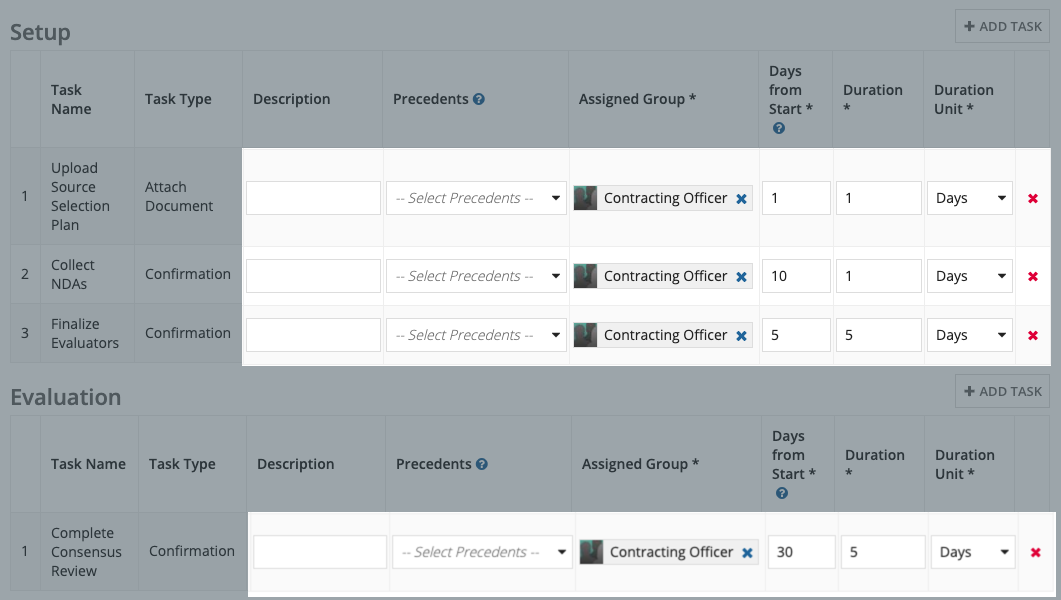|
| This content applies solely to Government Source Selection, which must be purchased separately from the Appian base platform.
|
Introduction
Managing evaluations for IT services that exceed a specific monetary threshold would require a different set of tasks than evaluations that fall below a specific monetary threshold or evaluations for services. This is where approaches come into play.
Through the Source Selection Settings site, business users can view, add, and edit the approaches that assign default tasks for a type of evaluation.
This page describes how to use the Source Selection Settings site to configure approaches.
Viewing approaches
On the Source Selection Settings site, a grid lists all of the information that is pertinent to approaches. Users can use this information to determine which approaches already exist and when they were last updated.
After you access the Source Selection Settings site, you can view the Approach page in one of two ways:
- From the Welcome page, click APPROACHES.
- From the left navigation menu, click Approaches.
You can search for a particular approach in the approaches list. Clicking the history icon will take you to Approach History for that approach with a list of all the changes that have been made to it.

Clicking an approach name displays the approach tasks for that approach and allows you to edit the tasks.
See the Creating a new approach section for more details on adding approaches.
Creating a new approach
To create a new approach:
- Make sure any tasks you want to add are on the Tasks page.
- From the Approaches page, click ADD APPROACH.
- Enter an Approach Name.
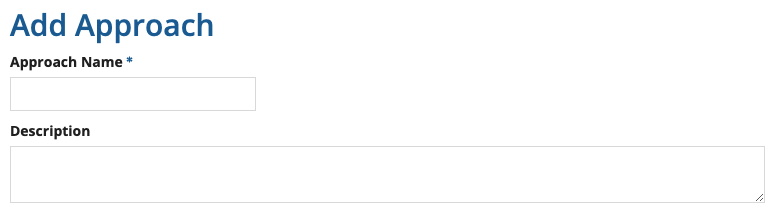
- Add the tasks that will be the default tasks for the approach.
- Click ADD TASK for the desired phase.
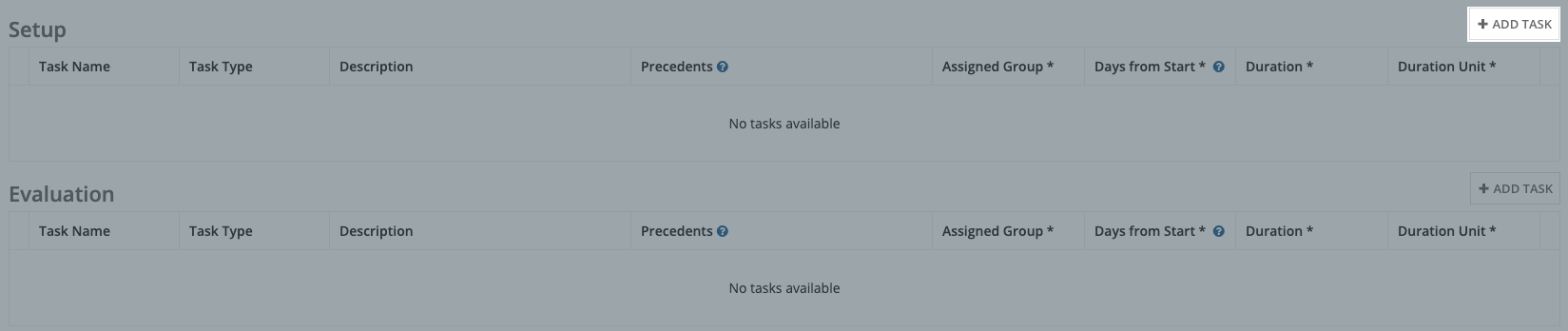
- Select the task or tasks that you want to add to the phase. You can use the Search Tasks box to find tasks.
- Click ADD TASKS.

- Modify the tasks. You can do this in the following ways:
- Add a default Description to any task.
- Modify the default Precedents.
- Note: A precedent is a task that must be completed before another task can be assigned.
- Modify the default Assigned Group for the task.
- For Days from Start, enter the number of days from the start of the approach that this task is expected to start.
- For Duration, enter a number to indicate how long that task will take to complete once it's started.
- For Duration Unit, select whether the Duration is for Hours, Days, or Weeks.
- Remove tasks by clicking the red X.
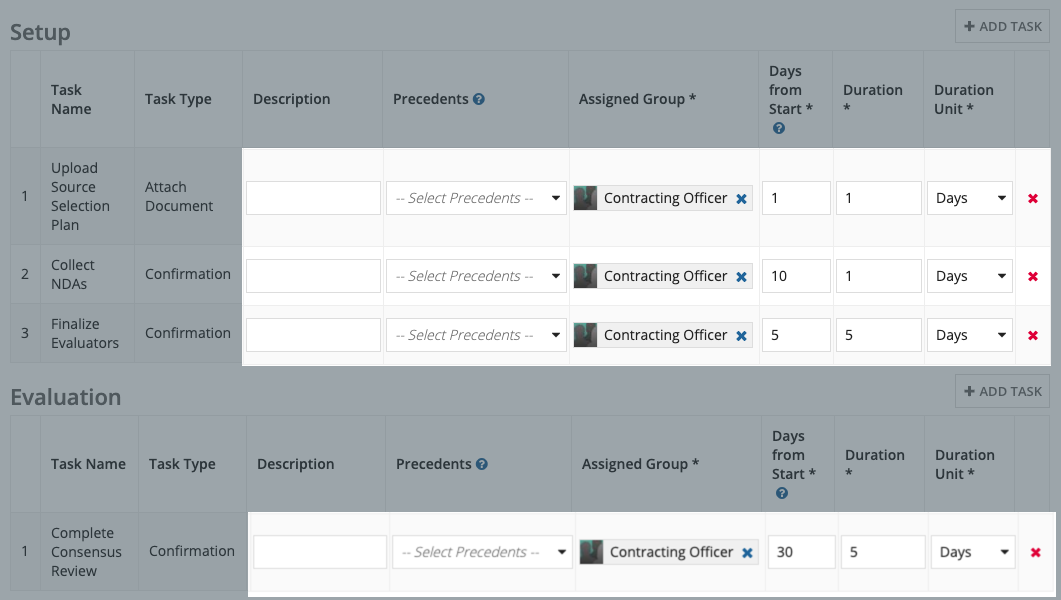
- After you have added tasks for the desired phases, click ADD APPROACH.
Updating an existing approach
With the Source Selection Settings site, approaches can be easily updated.
To update an approach:
- Make sure any tasks you want to add are on the Tasks page.
- From the Tasks page, click the approach name that you want to update.
- If desired, update the Approach Name and/or Description.
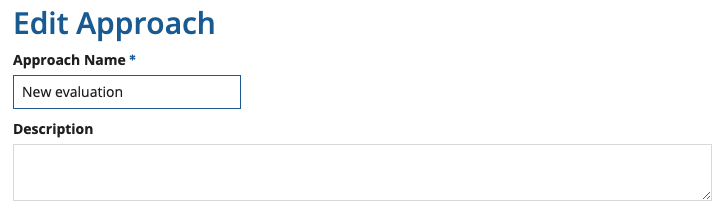
- Add tasks to any phase.
- Click ADD TASK for the desired phase.
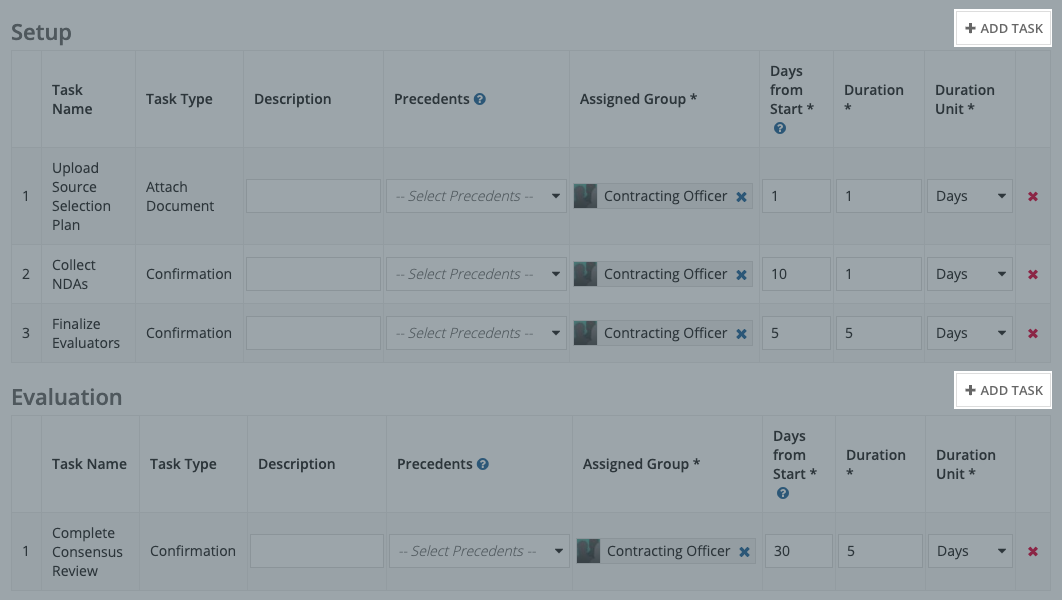
- Select the task or tasks that you want to add to the phase. You can use the Search Tasks box to find tasks.
- Click ADD TASKS.

- Modify the tasks. You can do this in the following ways:
- Add a default Description to any task.
- Modify the default Precedents.
- Note: A precedent is a task that must be completed before another task can be assigned.
- Modify the default Assigned Group for the task.
- For Days from Start, enter the number of days from the start of the approach that this task is expected to start.
- For Duration, enter a number to indicate how long that task will take to complete once it's started.
- For Duration Unit, select whether the Duration is for
Hours, Days, or Weeks.
- Remove tasks by clicking the red X.
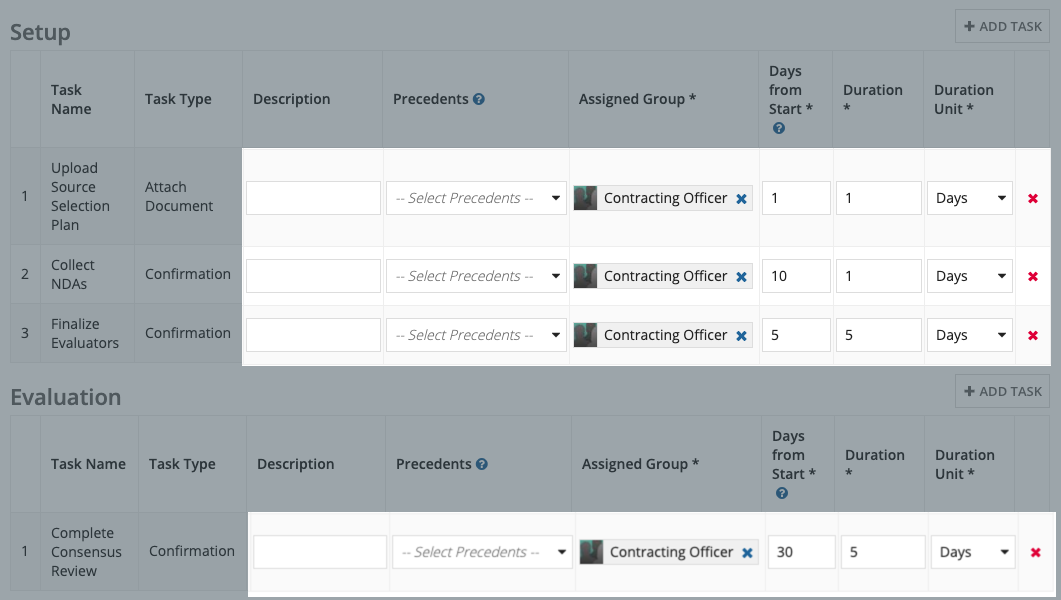
- Click SAVE CHANGES.
All future evaluations will use the modified approach. Evaluations that are already in approach or completed will not be affected.