| This content applies solely to Government Source Selection, which must be purchased separately from the Appian base platform. |
After you access the Government Source Selection Settings site, you can view the Phases page.
Phases group tasks together, usually by the function of the tasks or the group that performs the tasks. We have provided some phases out of the box that are completely configurable to meet the needs of your organization's source selection approach.
This page describes how to configure the phases needed to create your organization's approaches.
You can view the Phases page in two ways:
You can create and edit the phases on this page. If a phase no longer fits your needs, you can also remove it from the Phases page.
You can create a new phase whenever you need a new way to group tasks. For example, if you want to create a new phase for post-evaluation tasks.
To add a phase:
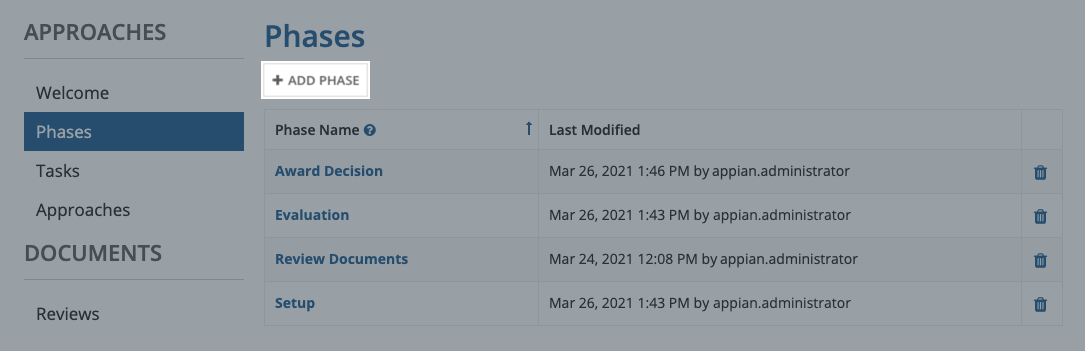
Enter a Phase Name and click ADD PHASE.
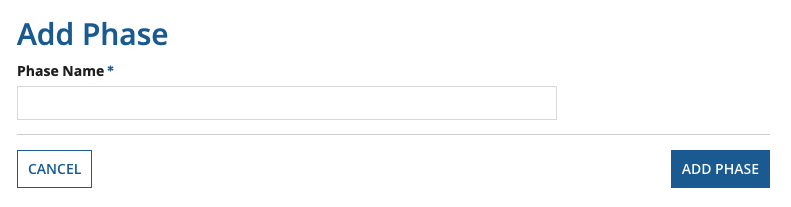
The new phase will display in all new Source Selection Setup tasks and when adding a new approach or adding additional tasks to an existing approach.
You can change the names of any phase.
To edit a phase name:
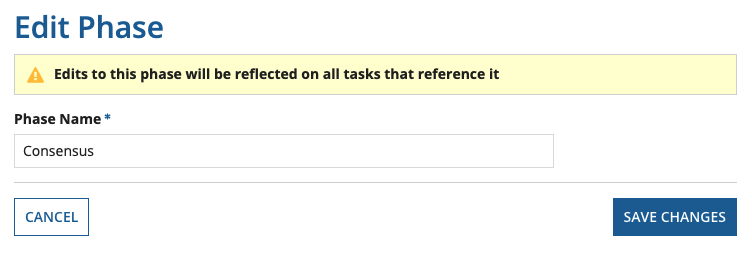
The new name will display in all new and existing tasks that reference it.
You also have the option to remove existing phases. However, if there are any tasks that reference the phase, you cannot remove it. Make sure you complete or cancel all tasks that reference the phase you want to delete.
To remove a phase:
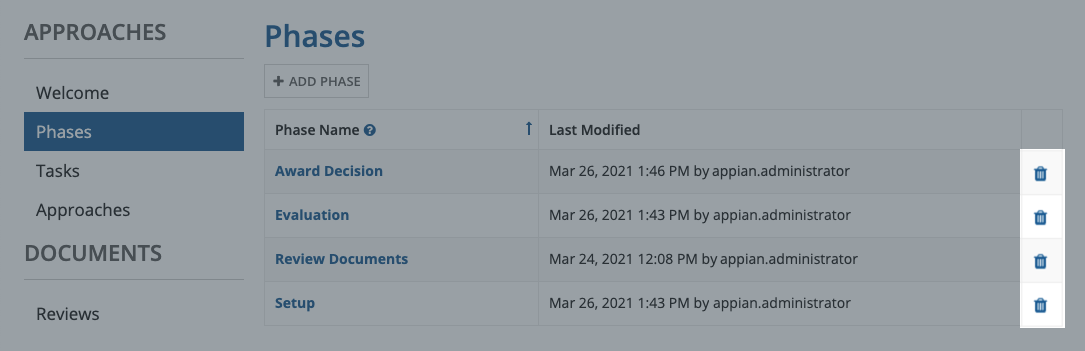
The phase will no longer display in Approach Setup tasks and approaches.
Configuring Phases