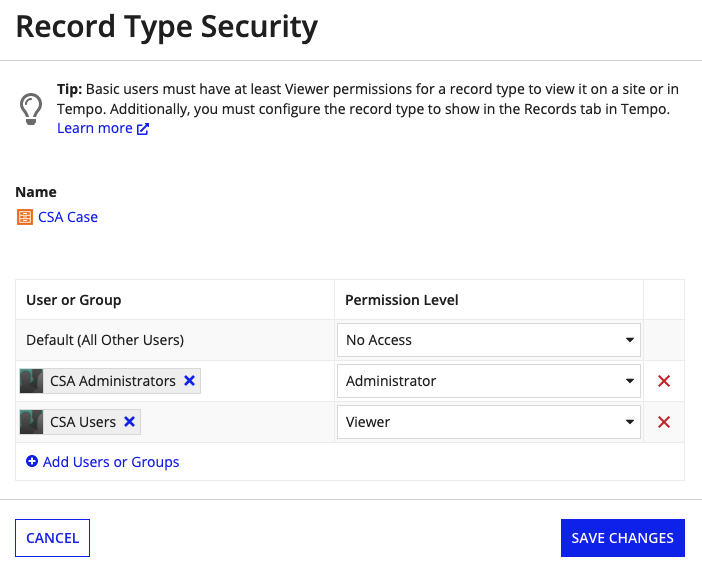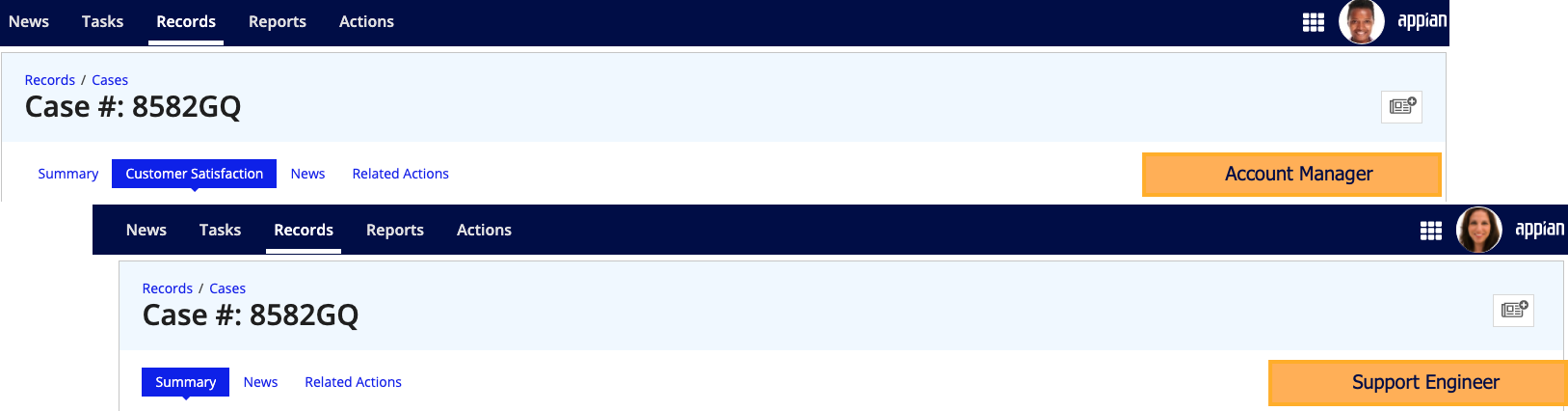This page explains how different security configurations impact an end user's ability to view and interact with your record data.
Note: To view and edit the record type and associated objects in Appian Designer, you must have a designer role and the appropriate object security.
OverviewCopy link to clipboard
When it comes to securing your enterprise data, Appian provides a layered approach to security so you can ensure that your data is only available to the right users at the right time. This means that each element of your record type needs to be secured: the record type, the records themselves, and the individual record views and actions.
Each layer of security will impact the next. Whether a user has access to the record type will determine if they can see any records, and whether a user can see a record determines if they can see the individual record views and actions.
For example, let’s say you have a Support Case record type containing all submitted support cases. Support engineers need to be able to view and update their assigned cases, and create new cases.
To allow support engineers to accomplish their tasks, they would need the following security configurations:
| Object | Security configuration |
|---|---|
| Record type object | Viewer permission. |
| Records | Record-level security that allows support engineers to see cases they're assigned to. By default, support engineers can see all cases. |
| Record views | Record view security that allows support engineers to see different record views. By default, support engineers can see the Summary view. |
| Record actions | Record action security that allows support engineers to create new cases and update cases assigned to them. |
| Fields | Field-level security that allows support engineers to see the necessary fields. By default, support engineers can see all fields. |
The sections below detail how each of these security configurations work together.
Record type object securityCopy link to clipboard
When you create a new record type, you’ll be prompted to configure the record type object’s security. Like any other object, a record type's security is made up of groups and role maps to determine who can see and modify the record type and its properties.
Users with Viewer permission can view the record type throughout your applications and in sites. Users can also view the record type in datasets, reports, or dashboards in Process HQ and in Tempo if they have the appropriate workspace settings.
See Record Type Object Security to see which actions can be performed by each permission level in a record type’s security role map.
Record-level securityCopy link to clipboard
Note: Record-level security is only available on record types with data sync enabled. If your record type does not have data sync enabled, consider using default filters instead.
By default, any user with Viewer permissions to the record type can see all records in the record type. To limit who can see which records, you can apply record-level security.
Record-level security is applied on top of your object security, so users need to have access to the record type and be included in at least one security rule (or in the security expression) to see a record.
For example, if a user has Viewer permission to the record type, but is not included in any of the security rules configured in the record type, then they cannot see any records. Alternatively, if a user belongs to multiple security rules, then they can see the total set of records defined by those rules.
Record view securityCopy link to clipboard
By default, any user who can see a record can see the Summary view and any default record views (the News view and Related Actions view). The Summary view will always be visible to users who can see the record; it cannot be hidden. Developers can choose to hide the News view or the Related Actions view, but you cannot conditionally show or hide these default views to specific users.
For each additional record view, you can configure record view security to determine who can see the record view, and when. If a user is included in a security rule, or if the security expression evaluates to true for the given user, then they can see the record view.
For example, in a Case record type, you may only want account managers to see the Customer Satisfaction record view. You can add a security rule Customer Satisfaction view to specify that a user can only see the view if that user can see the record and is found in the accountManager field. Otherwise, the user will only see the Summary view and any default views.
If a user does not have access to a record because of the record type object security or record-level security, then the user cannot access any record views, even if given a direct URL.
Record action securityCopy link to clipboard
To view and use record actions, a user must have the following permissions:
- At least Initiator permission to the underlying process model.
- A security rule or security expression on the record action that evaluates to true for the user.
- (For related actions only) Record-level security or a default filter that allows the user to see the record.
For example, let's say you have related action to update a support case. The security rule limits this action to users in the Support Engineering group. If a user has access to a case record and is in the Support Engineering group, but they cannot start the process model, then they will not see the related action.
In this case, the support engineer would not see the update record action from the Record Action view, on any other record views, or in any interfaces (when used with the Record Action component).
Field-level securityCopy link to clipboard
Note: Field-level security is only available on record types with data sync enabled. If your record type does not have data sync enabled, use the showWhen parameter in your interface components to show or hide fields from certain users.
By default, any user with Viewer permissions to the record type can see all fields in the record type. To limit who can see which fields, you can apply field-level security.
For example, in an Employee record type, you may only want managers to see the field NeedImprovement since it indicates whether or not an employee needs more help or not. Using field-level security, you can specify that only users in the Manager group can access this field throughout the application.
Workspace settingsCopy link to clipboard
You can allow business users to interact with your record types in end-user workspaces like Process HQ and Tempo.
In Process HQ, you can allow users to explore your record type as a dataset or as a part of a process. In Tempo, users can explore your record type as a Record.
By default, business users cannot access record types in Process HQ or Tempo. To allow users to access record types in these workspaces, you must configure the following security and settings:
| Workspace Object | Required Security and Settings |
|---|---|
| Dataset in Process HQ |
|
| Part of a process in Process HQ |
|
| Record in Tempo |
|