This page describes how to customize the out-of-the-box search on the record list. See Add User Filters to allow users to filter the record list.
OverviewCopy link to clipboard
Each record type includes a fully configured search box available on the record list and any records-powered grids. By default, users can search by all Text and Number fields included in the record list or grid.
You can customize the search by choosing which fields to search on and changing the search's placeholder text. Alternatively, you can hide the search box if you're only working with a small number of records.
For example, in a Support Case record type, you may have a record list with 20 columns and thousands of rows of data. To improve the search performance and make your search more precise, you could limit the search to only the caseId field. Then, you could change the placeholder text to say, “Search Case Number” so users know what to search by.
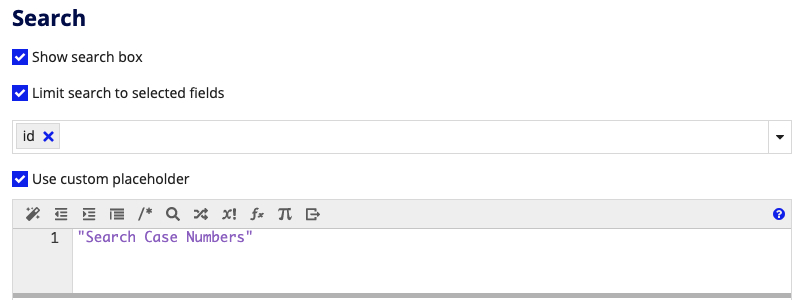
Limit search to selected fieldsCopy link to clipboard
Note: This option is not available on unsynced record types that use a Salesforce object or other web service as the source.
When working with large sets of records, or a record list with numerous columns, you can improve the search performance and precision by limiting the search to certain fields.
To limit the search to only certain fields:
- In your record type, go to Filters.
- Under Search, select the Limit search to selected fields checkbox.
-
Select up to 10 record fields or related record fields of type Text, Number (Integer), User, or Group.
Tip: Appian does not recommend selecting fields from a one-to-many relationship since it may impact performance.
- Click SAVE CHANGES.
Customize the search placeholderCopy link to clipboard
The search placeholder is the text that appears in the search box when it's empty. By default, the placeholder text is "Search" followed by the record type's display name. For example, "Search Support Cases".
If you limit the fields to search on, consider making your placeholder text more specific to explain what fields a user can search.
To customize the search placeholder:
- In your record type, go to Filters.
- Under Search, select the Use custom placeholder checkbox.
- Enter an expression to display as the placeholder text.
- Click SAVE CHANGES.
Hide the search boxCopy link to clipboard
By default, the search box is configured to show on the record list. However, if you're working with a small set of records, you may consider hiding the search box.
When you hide the search box, you are only hiding it from the record list. You can still show the search box on any records-powered grid, and users will be able to search across all fields in the grid.
To hide the search box from the record list:
- In your record type, go to Filters.
- Under Search, clear the Show search box checkbox.
- Click SAVE CHANGES.
