| This content applies solely to Contract Writing, which must be purchased separately from the Appian base platform. This content was written for Appian 24.3 and may not reflect the interfaces or functionality of other Appian versions. |
IntroductionCopy link to clipboard
The Appian Contract Writing solution comes with an integration with SAM.gov. To utilize this capability, you'll need to register for a key form SAM.gov and configure your CW solution to use the key provided.
This page provides instructions for registering your key and configuring your solution.
Register for SAM.gov keyCopy link to clipboard
To utilize this integration, you will need to register for an API key.
- Navigate to https://sam.gov/content/home.
- Create a new account by choosing to sign up.
- Go to the Workspace tab.
-
Select the Profile link above your user name and icon.
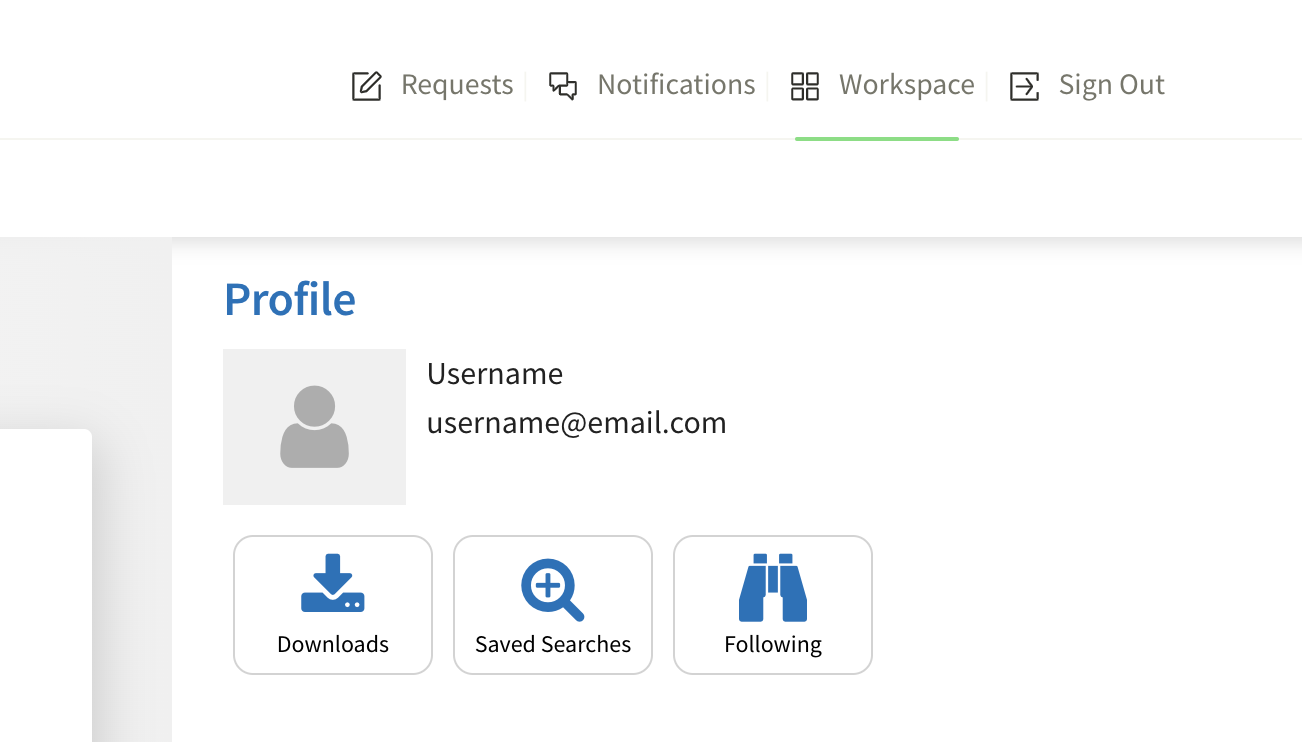
-
You can then request an API key. Copy this API key when it is generated.
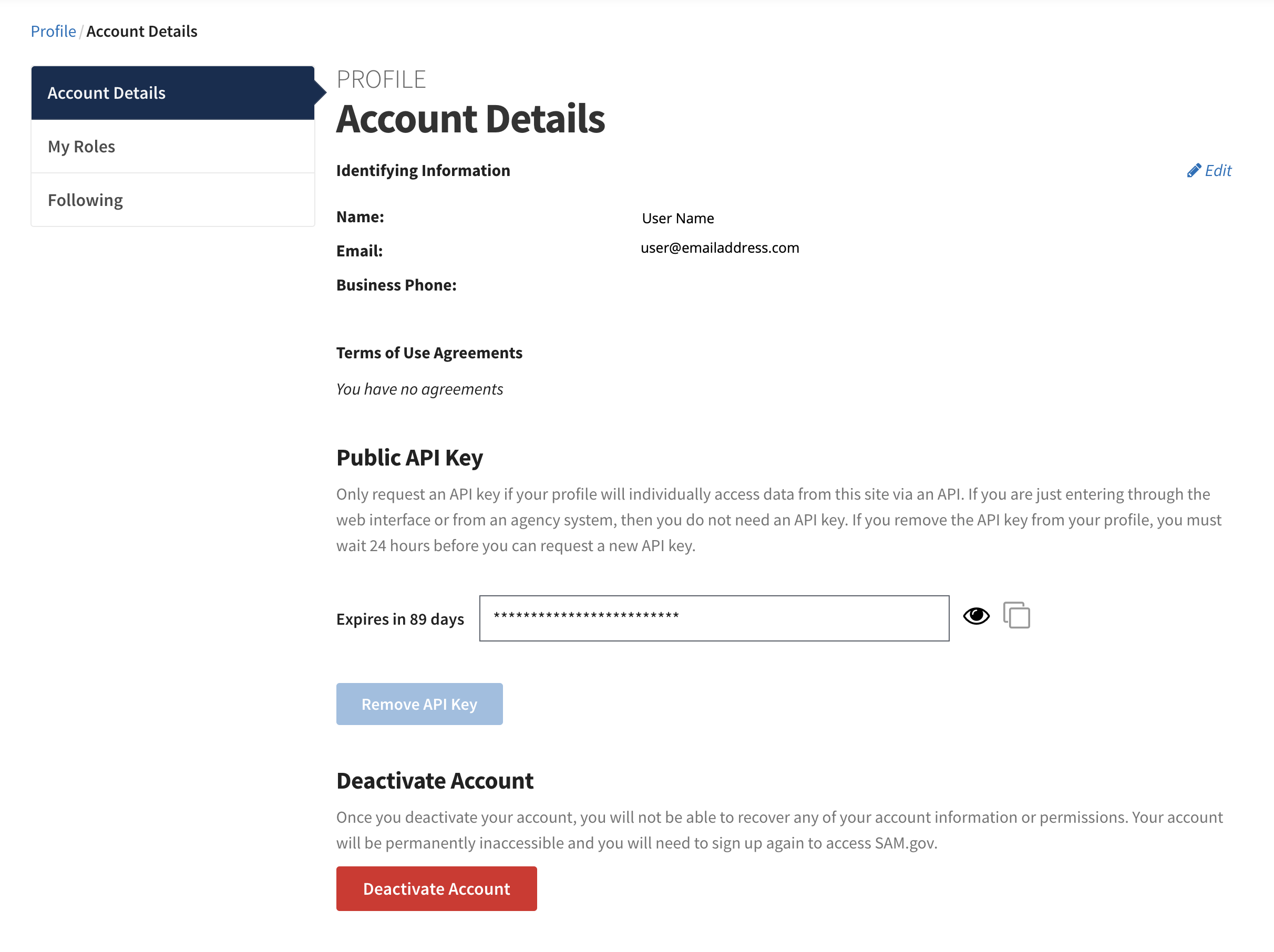
Configure applicationCopy link to clipboard
After receiving your email from SAM.gov, you will need to configure your application to use the saved API key.
- Access your Appian Designer.
- In your application, select
AS GCW Full Application. - On the left side under object type, select Connected System.
- Select
AS GAM CS Search API for SAM gov. - Find the Value field and click the Clear link next to it.
- In the cleared Value field, paste the saved API key.
-
Click SAVE.
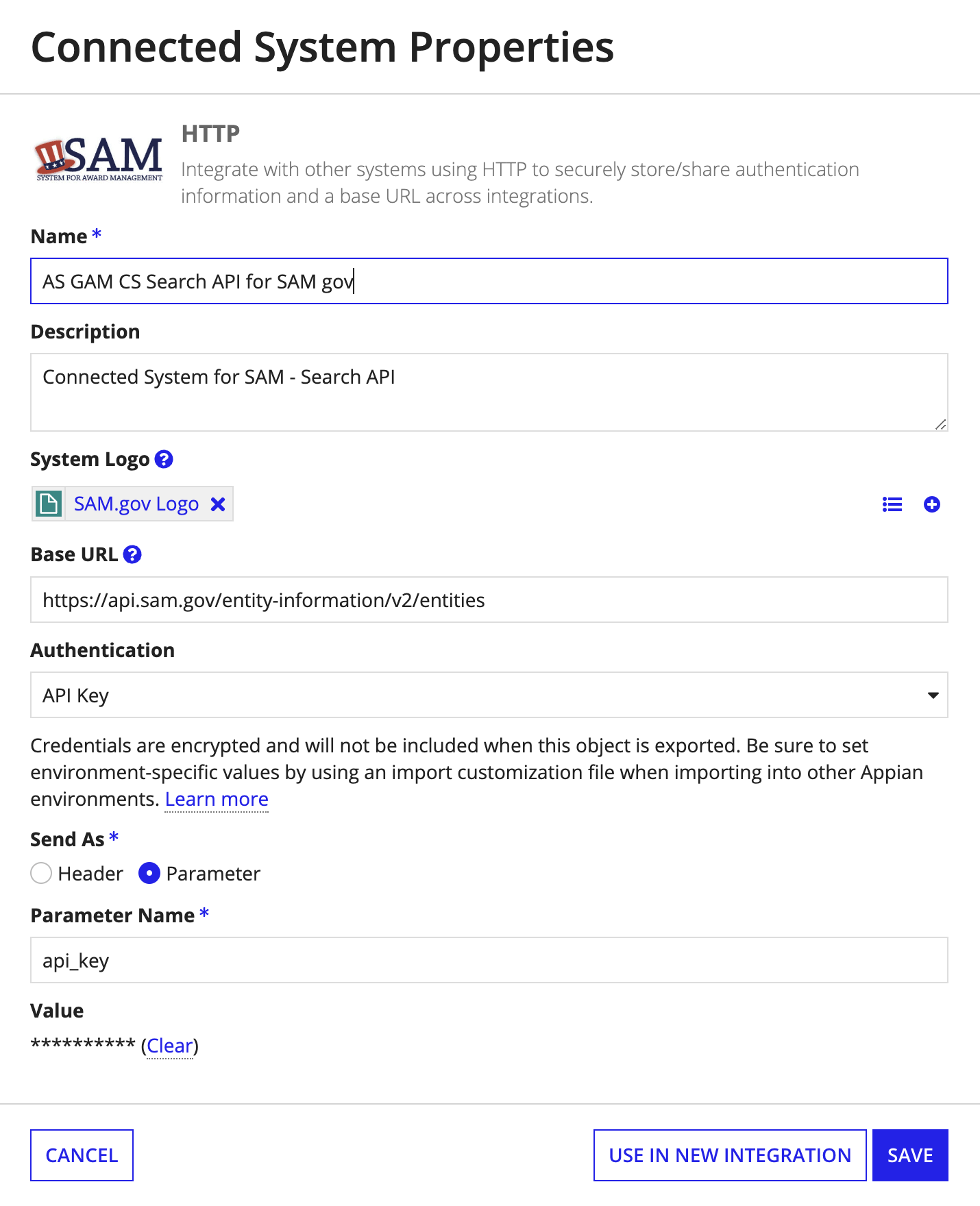
FeedbackCopy link to clipboard
Was this page helpful?
