|
This page applies to Appian Cloud only. It may not reflect the differences with Appian Government Cloud. |
OverviewCopy link to clipboard
The Query Database smart service is used to retrieve information from an external database using a SQL query, and update or create process variables using the query results. This activity also permits you to create tables and select, insert, and update rows in database tables from your process model.
- To learn how to query data, see Query Recipes.
- To insert or update data, see Write to Data Store Entity.
- To delete data, see Delete from Data Store Entities.
It is important that you manage the memory consumption (RAM and HD) of your processes by archiving or deleting processes that contain large datasets.
Tip: As a best practice, we recommend placing the Query Database Smart Service in a subprocess.
Permissions neededCopy link to clipboard
The user running the smart service must have initiator rights to the process model that they attempt to start. Attempting to complete this task without the proper user rights generates an error message for the process administrator and pauses the process.
PropertiesCopy link to clipboard
-
Category: Data Services
-
Icon:
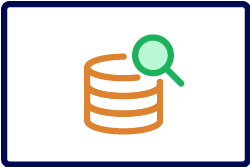
-
Assignment Options: Unattended/Attended - Note: When this smart service is attended, the form that the user sees is the form configured on the node, not the start form for the specified process model.
RDBMS supportCopy link to clipboard
An RDBMS is configured as a predefined data source for Appian Cloud customers. To use this database, select Use a pre-defined data source and select the Appian provided data source from the list of data sources.
Appian Cloud can also integrate with additional external relational databases. You can use any of the supported databases that are made available over the Internet.
- To use an external database as a data store, it must be setup as a data source by completing the Data Source Worksheet.
- You can optionally provide a SQL query (e.g., select count(*) from x) to ensure that Appian Cloud maintains a valid connection to your data source.
- To allow your Appian Cloud environment to access resources in your private network, like a private RDBMS, configure an IPsec VPN connection.
Note: Appian Technical Support is not responsible for administering any of the data you store in the Cloud database other than performing periodic backups. Additionally, customers are responsible for securing and managing the data stored in all external databases.
Configuration optionsCopy link to clipboard
This section contains tab configuration details specific to this smart service. For more information about common configurations see the Process Node Properties page.
Setup tabCopy link to clipboard
Configure the connection to the database; then enter one or more SQL statements.
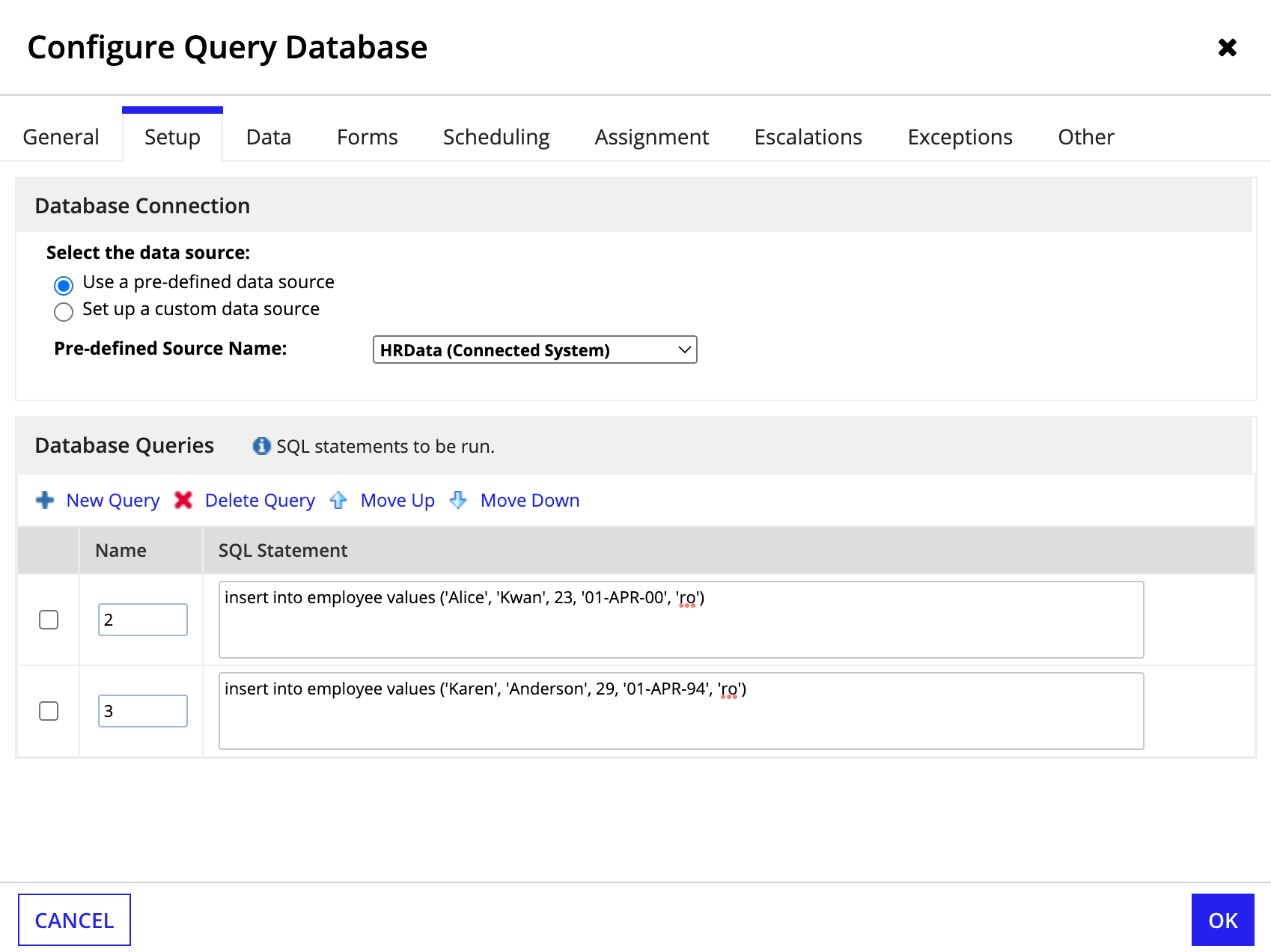
Configuring the Database ConnectionCopy link to clipboard
In the Database Connection group box, you have two options:
- Use a predefined data source: Selecting this option allows you to select a defined data source from the dropdown menu.
- Use a custom data source: This option allows you select a supported RDBMS as a data source.
For the Driver field, select the driver that corresponds with your database.
Enter the appropriate database account's credentials in the Username and Password fields.
For the URL field, make sure that the right-side text box is completed with the proper information. The syntax to configure a supported database is shown below.
MySQL, MariaDB, PostgreSQL, and DB2
1
<machine_name>:<port_number>/<database_name>
Copy
Oracle
1
<machine_name>:<port_number>:<database_name>
Copy
SQL Server
1
<machine_name>:<port_number>;databaseName=<database_name>
Copy
Creating your SQL statementsCopy link to clipboard
In the Database Queries group box, configure your SQL statements for the database.
SQL statements are executed in the order that they are listed in Database Queries group box, from top to bottom. The following table summarizes the options for configuring your SQL statements and the order in which they execute.
| To... | Click |
|---|---|
| Add a new query | New Query |
| Delete a query | Delete Query after selecting the desired query |
| Move a query up the list | Move Up after selecting the desired query |
| Move a query down the list | Move Down after selecting the desired query |
Query requirementsCopy link to clipboard
- SQL Statements used in the Query Database smart service cannot update process variables directly.
- To create or update a process variable, you must define a node input (an Activity Class Parameter – or ACP) which must then be mapped to the process variable you want to create or update.
- The node input must be defined within the SQL Statement itself. This is accomplished by adding
ac!to the beginning of the node input name. - When querying an Oracle database, you may need to enclose the column and table names in double-quotes if you receive an
ORA-00942error when executing the smart service. When enclosing names in quotes the casing in the SQL statement must match the casing of name in the database exactly. - Customers cannot run the
LOAD DATA LOCAL INFILEcommand against a MySQL/MariaDB database by default from a Query Database smart service in the Process Model. For Appian Cloud customers, this command is already disabled at the database level for the Appian Cloud database and at the JDBC level for configured MySQL/MariaDB databases to provide higher security. Customers with self-managed environments who wish to use this command must set theconf.data.mysql.loaddata.enabledproperty totrueandconf.data.load.infile.pathsproperty as a comma-separated list of paths to allowed directories that contain the files to be loaded. The properties can be set incustom.propertiesfile located at<APPIAN_HOME>/conf/. If the required properties are not set, any Process Model usingLOAD DATA LOCAL INFILEcommand will pause by exception at runtime.
Query examplesCopy link to clipboard
The following examples illustrate required syntax for your SQL statements (which may vary according to the database queried):
- This example creates three inputs. Each of these node inputs can then be assigned to a process variable.
1
insert into new person values (ac!name,ac!age,ac!birthdate)
Copy
- This example invokes a simple equals condition. Notice that quotation marks (") and apostrophes (') are not used to enclose the node input specified in the condition.
1
SELECT CustomerName, BusinessUnit, ProductLine FROM customertable where CustomerName=ac!condition
Copy
- This example invokes a SELECT statement using the like condition.
1
SELECT CustomerName, BusinessUnit, ProductLine FROM customertable where CustomerName like ac!condition
Copy
- To use a wildcard, such as
%, append the wildcard to the value of a process variable using a script task that is upstream in the process flow from this query activity. The process variable can then be specified as the default value of a node input used by the activity.
You cannot create a table with the value of an activity class parameter. You may, however, incorporate the value of an activity class parameter into a select statement. This requires that you provide an explicit value or a process variable's value for the node input on the inputs property sheet of the Data tab.
Activity executionCopy link to clipboard
All SQL statements defined in a node are treated as a single transaction. If an error occurs on any one of the SQL statements defined for the node, not one of the statements is executed. Otherwise, a commit is executed after successfully running all SQL statements defined by the node.
You can have only one "SELECT" statement per Database Access node. Wildcard (*) selections are not permitted. Do not include a semicolon (;) at the end of your statement.
- By default, a query will return a maximum of ten rows of data. Also, node and process variables that take multiple values are restricted to 1000 indices.
Database availabilityCopy link to clipboard
When a database is unavailable, the process pauses by exception. The transaction data is not lost, but the node keeps the information until the administrator restarts the node manually.
To handle database availability issues, you can configure a parallel flow with a Timer Event and a rule that checks for timeout exceptions. If a timeout is detected, you could then reroute the process to take an appropriate action. For example, if a variable populated by the Query Database node is null, and a Timer Event of one minute has been triggered, send an alert to the process owner that the database is unavailable.
Data tabCopy link to clipboard
The Data tab displays the node inputs and node outputs for the activity.
- Inputs
The following Inputs are listed. You can add additional node inputs, as needed. These properties can also be configured on the Setup tab.
- Runtime Url
- (Optional) Expressionable setting for the database driver URL.
- Runtime Username
- (Optional) Expressionable setting for the database username.
- Runtime Password
- (Optional) Expressionable setting for the database password.
- Runtime Password
- (Optional) Expressionable setting for the database password.
- This node input:
- Does not display the Save Into option, when it appears on the Data Tab
- Does not appear as an ACP for use in the expression editor
- Is not exported
- Using a password ACP in an expression returns an empty string instead of the password value.
- If this activity is attended the following Other Tab settings ensure that the value is stored only during the time that the activity is executing.
- Select the Delete previously completed/canceled instances checkbox.
- Clear the Keep a record of the form as submitted for future reference checkbox.
- Runtime Datasource
- (Optional) Expressionable setting for the Data Source Name.
- Pause Node on Error
- (Required) If you set this input to false, the process flow continues when an error occurs.
Keep in mind that expressionable fields allow you to reference constants and variables in addition to calculating values with functions and logic statements. We recommend setting these values using constants, to enhance application portability.
- Outputs
- The
Error OccurredOutput indicates true if an error has occurred during execution. Save this value to a process variable to enable exception processing on the subsequent activity in the process flow. - The
Error TextOutput lists the text of any error message. - When the smart service activity is configured with a valid query, an output is automatically generated for your query results. Return value names are derived from the query you enter. For example, if you have a query with Name
1and SQL StatementSELECT name, age FROM people, then the following outputs will be generated: AC!~1<nameAC!~1<age
If you receive validation errors for your query prior to running the smart service for the first time (aside from possible problems with the query itself) it may indicate that the database driver is not configured properly.
Data mappingsCopy link to clipboard
The Query Database smart service activity allows process designers to transfer data between external data sources and the process engine. When mapping variables in Appian to fields in a database it is important that the data types used by your process variables, and the fields in your database tables match one another.
The table below summarizes the different types of variables in Appian and the supported equivalents in each supported database.
| Type | Display Name | Data Type | MySQL/MariaDB Datatypes | SQL Server Datatypes | Oracle Datatypes | PostgreSQL Datatypes | DB2 Datatypes |
|---|---|---|---|---|---|---|---|
| Date | Date | Timestamp | Date | DateTime SmallDateTime |
Date | Date | Date |
| DateTime | Date & Time | Timestamp | DateTime | DateTime SmallDateTime |
Timestamp | Timestamp | Timestamp |
| Double | Decimal | Double | Float Double Decimal |
Decimal Numeric Float Real |
Number Number(precision,scale) Float Decimal |
Float4 Float8 Numeric |
Float Double Real Decimal Numeric |
| Long | Number | Long | Int BigInt TinyInt MediumInt SmallInt |
Int BigInt TinyInt SmallInt |
(None) | Int2 Int4 Int8 |
Int Bigint Smallint |
| String | Text | String | Char Varchar Text Long |
Char Varchar Text Nchar Nvarchar |
Varchar2 Varchar Nvarchar2 Char Nchar Long |
Varchar | Varchar Nvarchar Char Graphic Vargraphic |
| Time | Time | Timestamp | Timestamp | DateTime SmallDateTime |
Timestamp | Time | Time |
| Boolean | Yes/No | Long | TinyInt(1) | Bit | Bit | Bool | SmallInt |
Note: A datetime value is converted to the GMT time zone when it is saved in Appian. Therefore, when it is used in a SQL statement (for inserts and selects for example) the GMT value is used. The datetime value is only converted to the end user's time zone when it is displayed in the browser.
You can save a datetime value as text, number, date, or time value if you do not want this conversion to take place.
Usage considerationsCopy link to clipboard
Data sync behavior for record typesCopy link to clipboard
If you use this smart service to add, update, or delete data in a database table, and that table is the source of a record type with data sync enabled, those changes will not be automatically synced in Appian.
To sync changes made by this smart service, use the Sync Records smart service. Any data changed by this smart service will also be synced during the next scheduled sync or if you trigger a manual sync.
To automatically sync changes made to a database table, consider using the following smart services instead:


