OverviewCopy link to clipboard
The custom JDBC connected system allows you to connect to unsupported databases that support the JDBC protocol. Providing an alternative to using HTTP integrations or third-party plug-ins, this connection uses a SQL integration object to exchange data with your business data source through SQL statements.
Note: Any database that is not in this list is considered an unsupported database.
This page provides details about custom JDBC connected system properties. For information that pertains to all connected systems, see Connected System Object.
To use the custom JDBC connected system, you will need to do the following:
Deploy a driverCopy link to clipboard
The process for deploying a driver differs based on your Appian installation.
If you are an Appian Cloud customerCopy link to clipboard
Open an Appian Support case to request the deployment of your driver. You will need to attach the .jar file for the desired JDBC driver to the support case.
If you are a self-managed customerCopy link to clipboard
To deploy the desired driver to your site, run the creation script found in <APPIAN_HOME>/_admin/_scripts/tools/jdbc/create-jdbc-driver-plugin.sh. You will need to input the following information to run the script:
- File path to the
.jarfile. - Driver class name (
-driverClass). - Plug-in name (
-name). - Plug-in key (
-key).- The key will be displayed in the custom JDBC connected system configuration properties.
- Plug-in version (
-version).- We recommend that you use the same plug-in version as the driver
.jarfile version.
- We recommend that you use the same plug-in version as the driver
PropertiesCopy link to clipboard
After you have deployed a driver to your site, you can create your new connected system. Configure the following properties to create the connected system.
| Field | Description |
|---|---|
| Name | The name of the connected system. Use a name that will uniquely identify this connection to the external database. |
| Description | Supplemental information about the connected system that is displayed in the objects grid of some Designer views and when selecting the system in an integration object. |
| System Logo | An image document used to visually represent the external data platform being connected to. The logo is displayed in the record type relationship diagram, the integration object, and in the the Call Integration Smart Service in the Process Modeler. If no document is selected, a default logo will appear instead. |
| Database | The unsupported external database that you are connecting to. If you have deployed a single driver, this should be pre-populated with the name of the database driver you have deployed. If you have deployed multiple drivers, there will be a dropdown menu to select your driver. |
| Connection URL | The URL for the data source. Should include: the hostname, port, and database name of the data source. The exact syntax will vary by database type, but the connection URL should always be prefixed by jdbc. |
| Username | The username for connecting to the database. |
| Password | The password for connecting to the database. |
| Maximum Connection Pool Size | The maximum number of active connections to the database that can be allocated from this data source at the same time. The default is 20. Since there is a limited number of connections that applications can make to the database, this field prevents one connected system from using the entire connection pool. You can raise or lower this number to control the number of connection pools for a data source. For example, if you have a data source for an application with low usage, you can lower this number to further limit the number of connection pools for the application. This would prevent the application from taking up too many resources. |
| Transaction Isolation Level | The degree of isolation or concurrency control applied to transactions in a database system. This determines how transactions interact with each other and how they access and modify data concurrently. There are four transaction isolation levels available in the JDBC API. It's important to note that not all database vendors support all four levels.
|
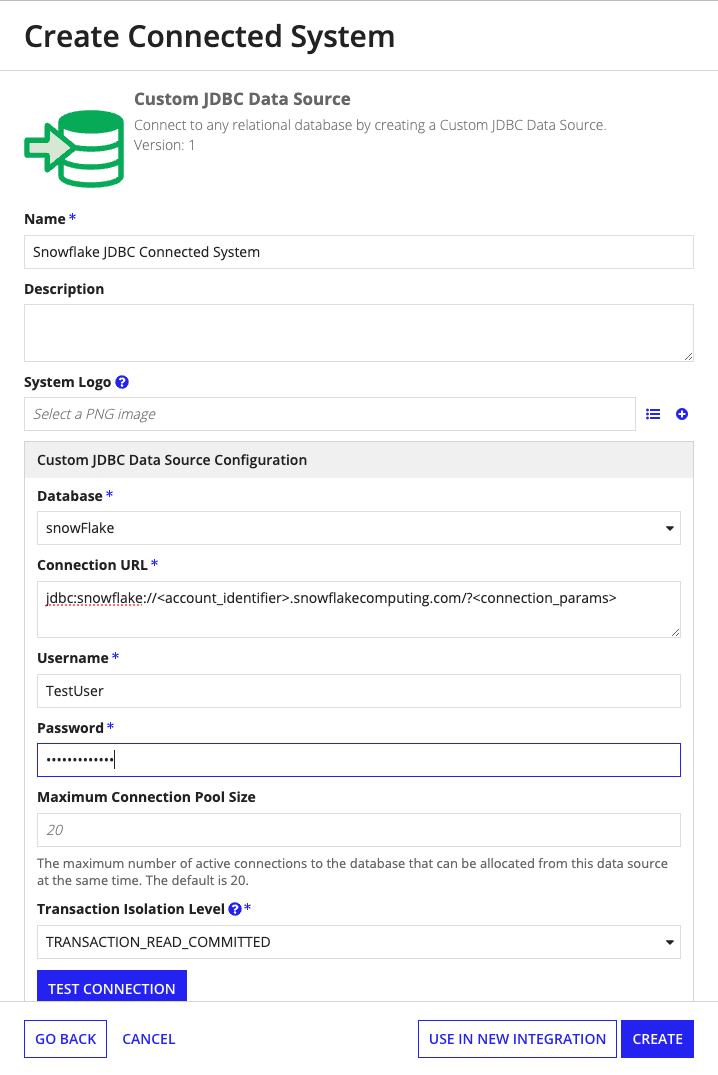
Next stepsCopy link to clipboard
After you have deployed a driver and set up your connected system, you will need to create a SQL integration object.
