Appian RPA Connected System provides an integrated solution to support full-stack automation in Appian. Build robotic tasks to automate repetitive activities to free up your workforce and ensure data accuracy. Appian RPA tightly integrates with BPM, AI, and case management so you can use the right automation technology for a given use case. Once the connected system is authenticated via API key, robotic tasks automatically appear in the available operations based on permissions.
Note: This connected system is only available for customers who have purchased Appian RPA.
| Field | Description |
|---|---|
| API Key | This is the key generated when you create the service account. |
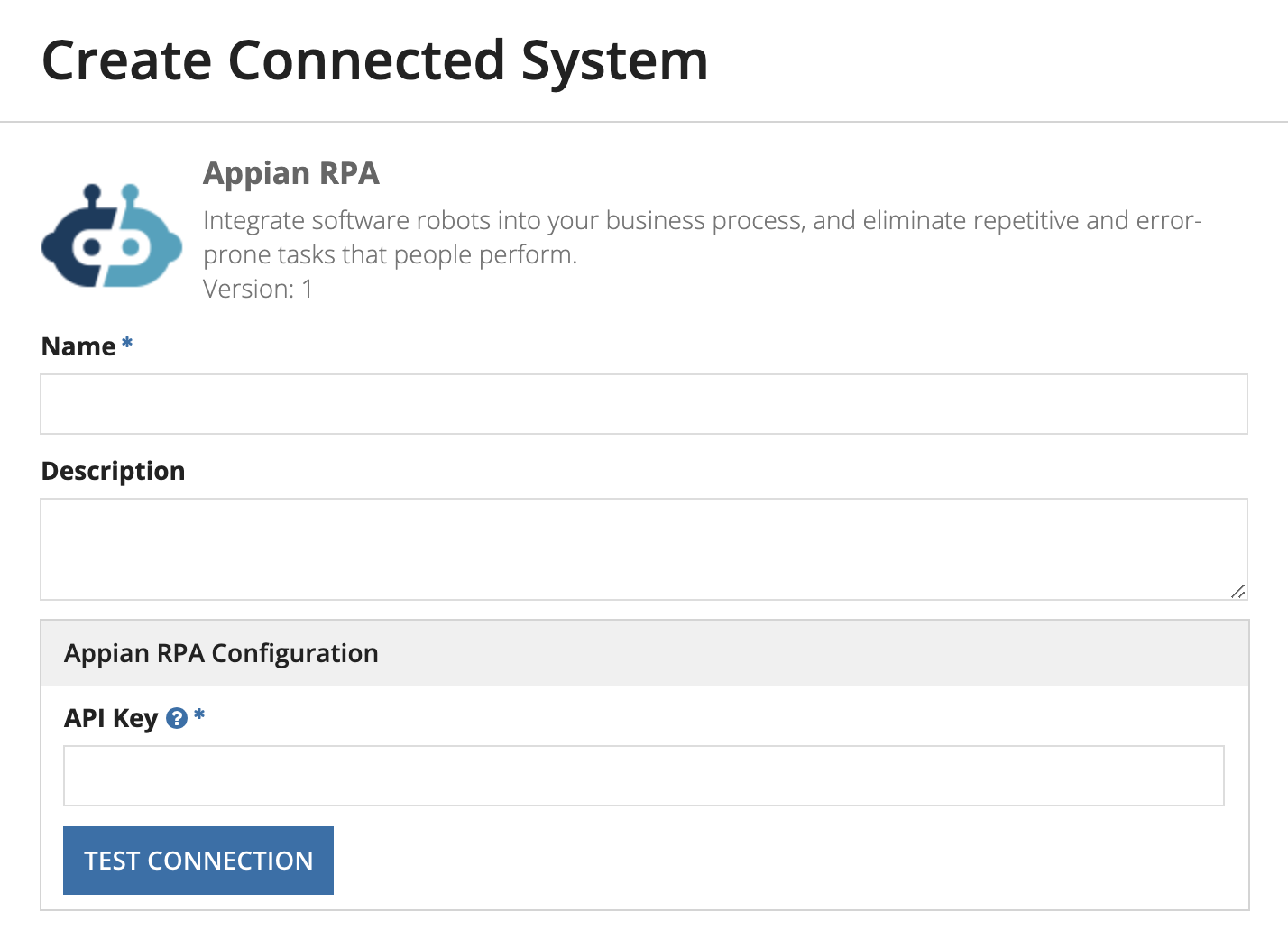
Note: When you create the service account to generate an API key for Appian RPA, you must adjust the User Type from Basic to Administrator within Appian. If the user type is set to Basic, the robotic task will not display in your list of available tasks for the integration.
OperationsCopy link to clipboard
| Name | Description | Type |
|---|---|---|
| Execute a robotic task | Integration to execute a robotic task in Appian RPA. | WRITE |
| Retrieve execution results | Integration to retrieve results from an executed robotic task in Appian RPA. | READ |
When you set up either operation, you'll choose a robotic task from the list. The options appear based on the service account's permissions within Appian RPA.
Execute robotic taskCopy link to clipboard
Executes a robotic task in Appian RPA on the specified robot.
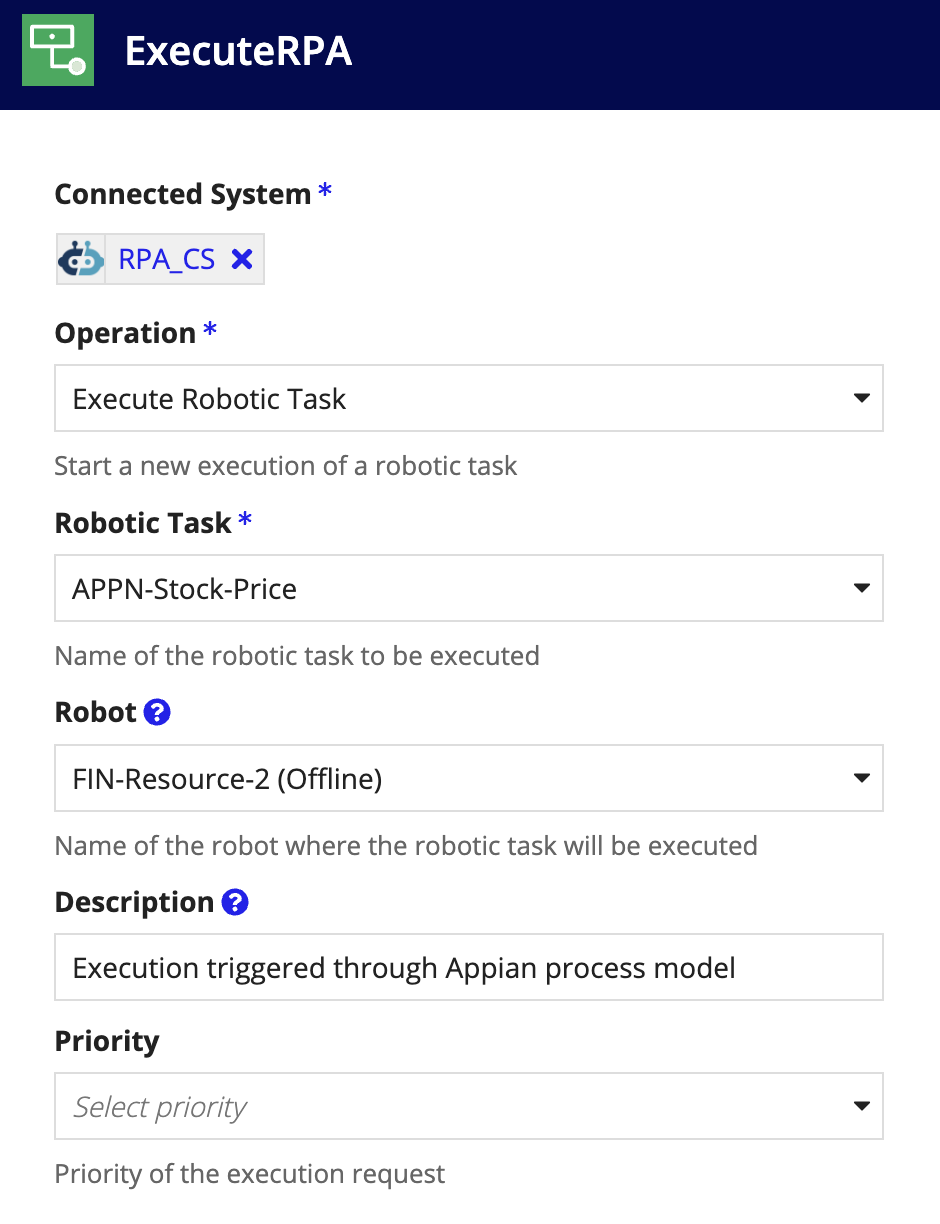
In the integration designer, configure the following settings:
- Operation:
Execute Robotic Task. - Robotic Task: Select the robotic task to execute in Appian RPA.
- Robot: Select the robot to execute the robotic task. Choose First available robot to use any robot with proper permissions when it becomes available. You can also use the expression editor to configure this setting.
- Description: Add an optional description for this robotic task execution. You can also use the expression editor to configure this setting.
- Priority: Assign this execution a relative priority. Options include
Highest,Higher,High,Normal,Low,Lower, andLowest. If there are queued executions, Appian RPA uses priority to determine which robotic task to execute ahead of others. You can also use the expression editor to configure this setting.
Retrieve execution resultsCopy link to clipboard
Retrieves results of a robotic task execution in Appian RPA through the execution ID.
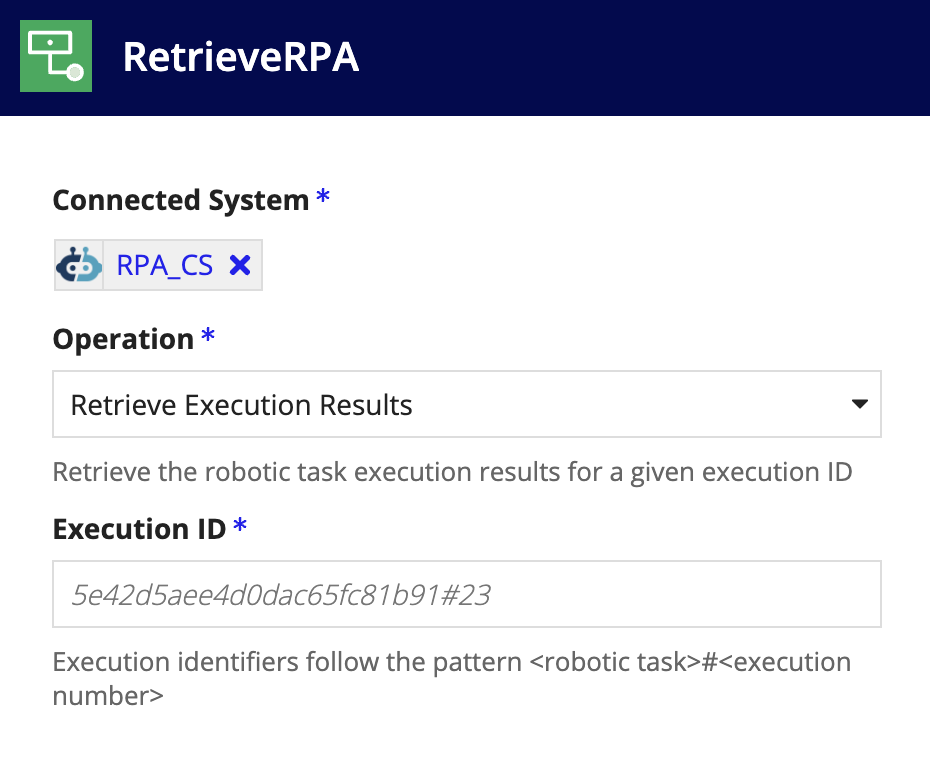
In the integration designer, configure the following settings:
- Operation:
Retrieve Execution Results. - Execution ID: Enter the execution ID to retrieve all results and details for that specific execution. You can enter the value here or use the expression editor.
See Appian RPA documentation for guidance and examples of how to use robotic processes to complement Appian apps.
