This page explains how to manage versions of supported design objects:
Appian creates a new version of an object when you save the object or import the object. Appian saves all versions of an object until you manually delete older versions. Developers can view older versions and in some cases revert to a former object or delete an older version.
When an object is invoked, Appian always executes the latest version.
You can access object versions if you have Viewer permissions for the object.
To view a version:
In the application toolbar, click MORE > Versions.
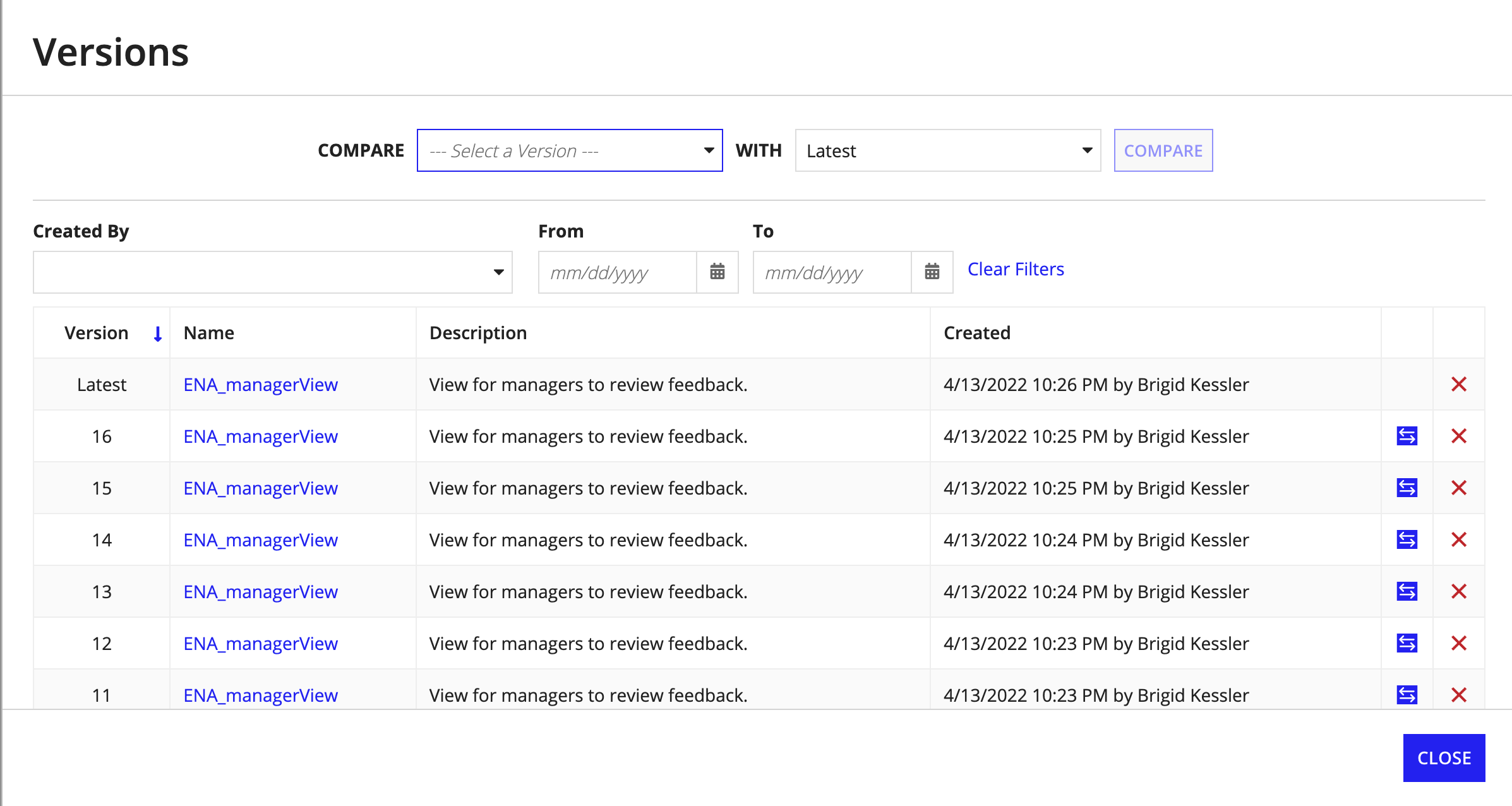
You can compare any version of any supported object type with another version in the same environment to understand and track changes in properties and definitions. To compare objects across environments, see compare and deploy.
To compare an older version of an object with the another version:
The version comparison opens in a new browser tab. Sections that do not contain any changes are collapsed by default. In addition to properties and definitions, comparisons for rule objects track changes made to test values and test cases. For information about rule testing, see Rule Testing with Appian.
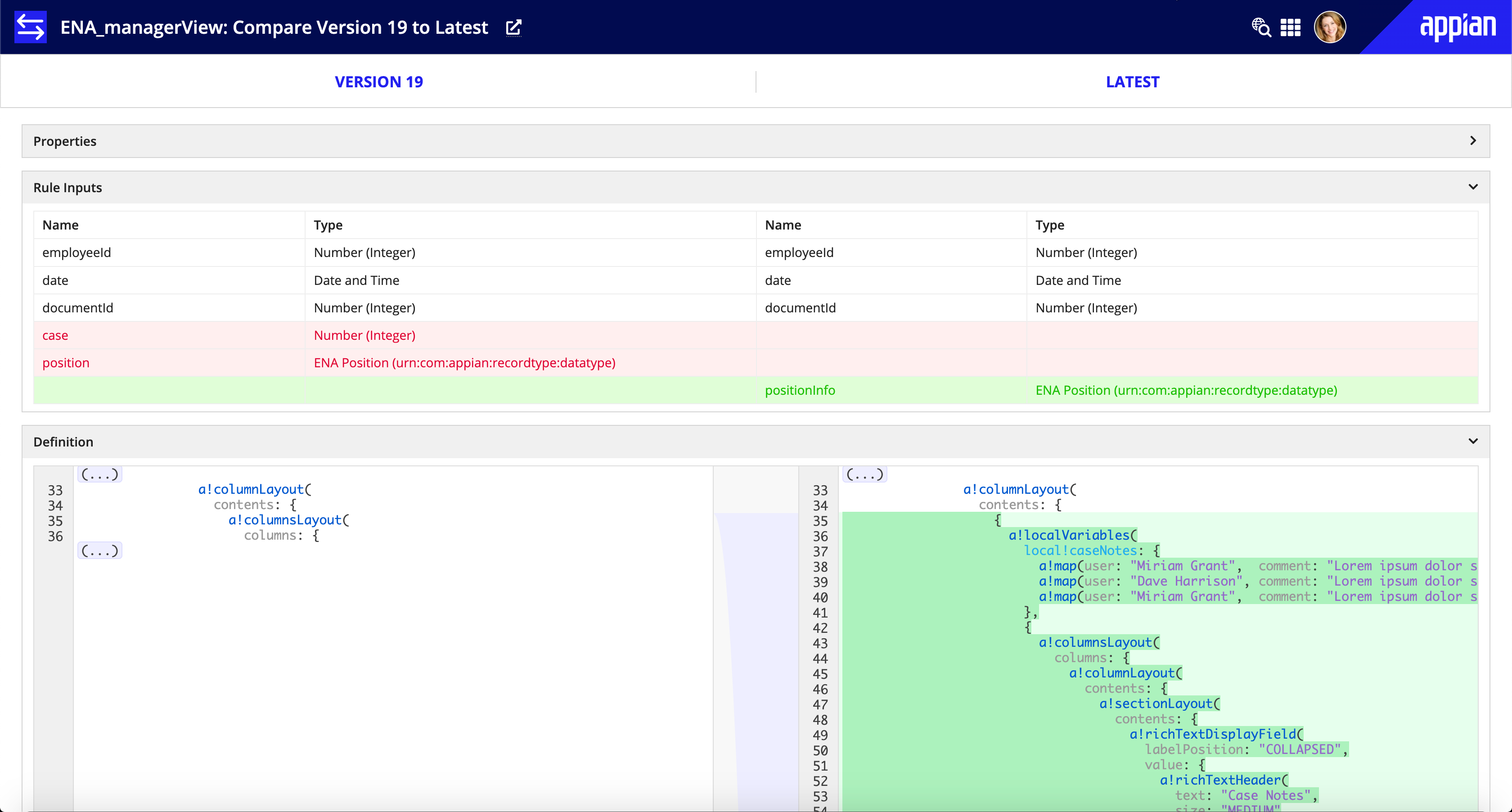
The changes made between the two versions are highlighted with the following colors:
| Type of Change | Color |
|---|---|
| Addition | Green |
| Modification | Yellow |
| Deletion | Red |
Tip: You can compare published versions of process models only. You can also launch a version comparison from the Versions dialog in the Process Modeler.
To revert to a previous version of an object:
Reverting to a previous version will create a new version of the object with the definition of the version you selected. Modifying a previous version and saving it as the latest version does not affect the previous version. Remember to close tabs with previous versions.
If an object has more than one version, you can delete older versions if you have Editor permissions for the object.
To delete a single version:
Note: Record types and web APIs do not support deleting versions.
To delete multiple versions: