| The capabilities described on this page are included in Appian's advanced and premium capability tiers. Usage limits may apply. |
IntroductionCopy link to clipboard
As you create and update your offline interfaces, you will need to test them on a mobile device to make sure that everything works without any errors.
This document outlines how to test and troubleshoot offline actions and tasks after you have created them.
PrerequisitesCopy link to clipboard
In order to test offline interfaces, you need to:
- Test it on a mobile device.
- Use the Appian Mobile application.
- Have an offline-enabled action or task.
- See Enabling Offline Actions and Tasks for instructions.
Test the action or task on a mobile deviceCopy link to clipboard
You cannot test offline functionality on the desktop. You need to test offline forms on a mobile device using the Appian Mobile application.
Tip: Offline mobile errors will not occur on the desktop. Additionally, if there are offline mobile errors, they will appear on mobile whether your device is online or offline.
To test on a mobile device:
- Make sure your changes are saved.
- On a mobile device, open the Appian Mobile application.
Note: You do not need to go offline to test the interface. The interface will behave the same way whether it is offline or not.
- Go to the mobile menu and trigger an offline data sync.
- Go to your site and access the action or list of tasks.
- To access an action or custom task report, open the site page with the action or task report.
- To access the task list, tap the menu icon and tap Tasks.
- Fill out all of the fields, whether they are required or not. Go through every screen to the final submission.
Note: Test the entire action or task completely, including all fields, or users may run into issues at runtime that will cause them to lose their work.
-
If an error like the following appears, troubleshoot it.
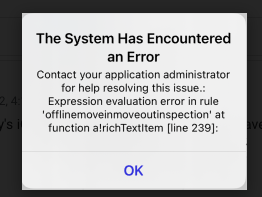
- After troubleshooting the error, save changes and refresh the page.
