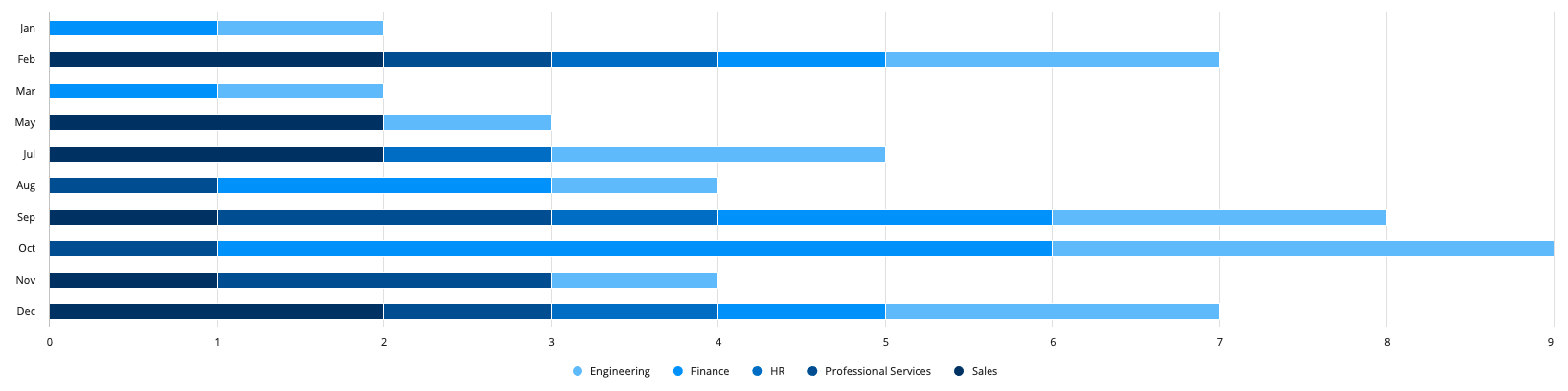Tip: Interface patterns give you an opportunity to explore different interface designs. Be sure to check out How to Adapt a Pattern for Your Application.
GoalCopy link to clipboard
Aggregate data, specifically the total number of employees by date.
Note: This expression uses direct references to the Employee record type, created in the Records Tutorial. If you've completed that tutorial in your environment, you can change the existing record-type references in this pattern to point to your Employee record type instead.
Create this patternCopy link to clipboard
You can easily configure a chart in design mode when you use a record type as the source.
To create this pattern in design mode:
- Open a new or empty interface object.
- From the PALETTE, drag a Bar Chart component into the interface.
- From Data Source, select RECORD TYPE and search for the Employee record type.
- Under Primary Grouping, select the
startDatefield. - Click the edit icon next to the selected field and set Time Interval to Month of Year.
- Under Format Value, use the dropdown to choose a pre-defined format. Select the short text date.
- Click Bar Chart to return to the bar chart configuration.
- Click ADD GROUPING.
- Under Secondary Grouping, select the
departmentfield. - Under Measure, use the dropdown to select Count of, then select the
idfield. - From Stacking, select Normal.
- From Color Scheme, select Ocean.
Your resulting expression will look something like this:
1
2
3
4
5
6
7
8
9
10
11
12
13
14
15
16
17
18
19
20
21
22
23
24
25
26
27
28
29
30
31
a!barChartField(
data: recordType!Employee,
config: a!barChartConfig(
primaryGrouping: a!grouping(
field: recordType!Employee.fields.startDate,
alias: "startDate_month_of_year_primaryGrouping",
interval: "MONTH_OF_YEAR_SHORT_TEXT"
),
secondaryGrouping: a!grouping(
field: recordType!Employee.fields.department,
alias: "department_secondaryGrouping"
),
measures: {
a!measure(
function: "COUNT",
field: recordType!Employee.fields.id,
alias: "id_count_measure1"
)
},
dataLimit: 100
),
label: "Bar Chart",
labelPosition: "ABOVE",
stacking: "NORMAL",
showLegend: true,
showTooltips: true,
colorScheme: "OCEAN",
height: "MEDIUM",
xAxisStyle: "STANDARD",
yAxisStyle: "STANDARD"
)
Copy
Test it outCopy link to clipboard
- Hover over each of the stacked month data to see a breakdown of the number of employees in each department.
FeedbackCopy link to clipboard
Was this page helpful?