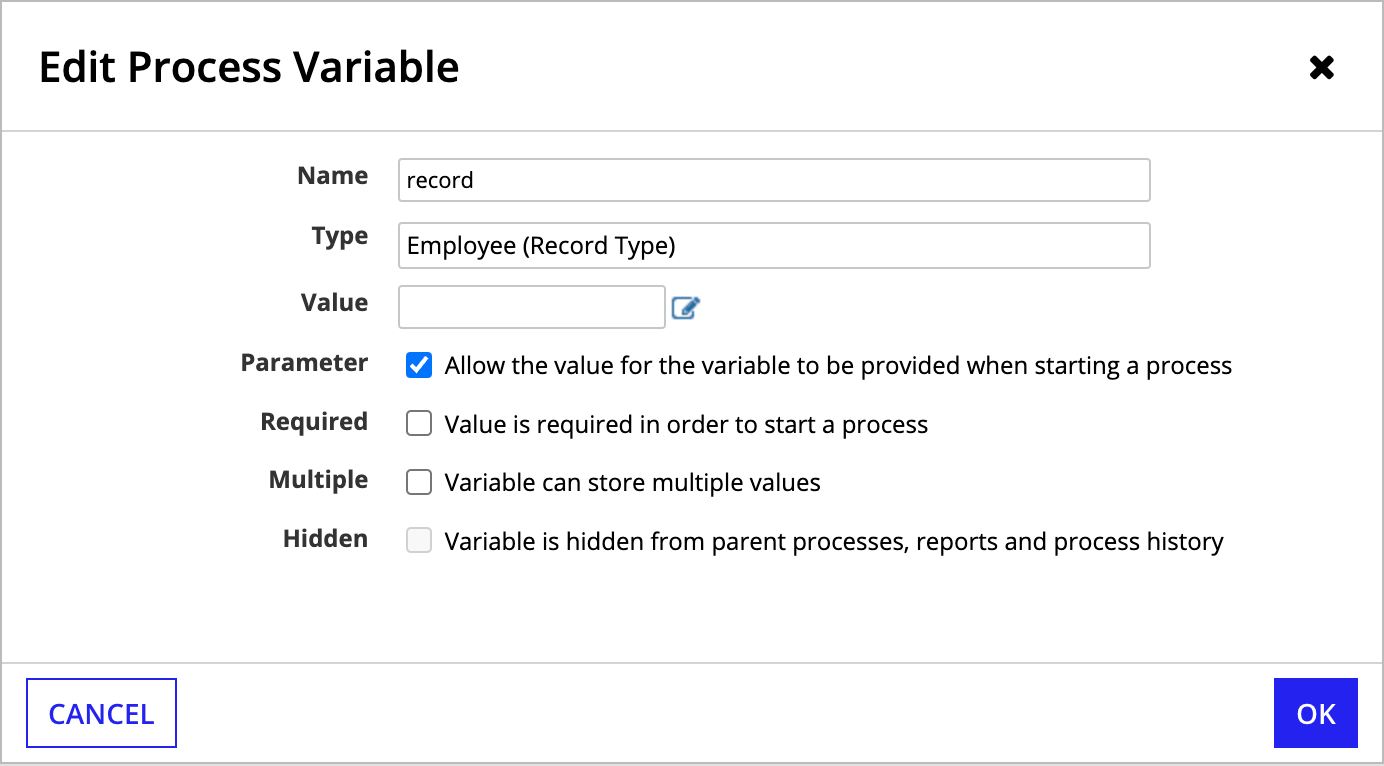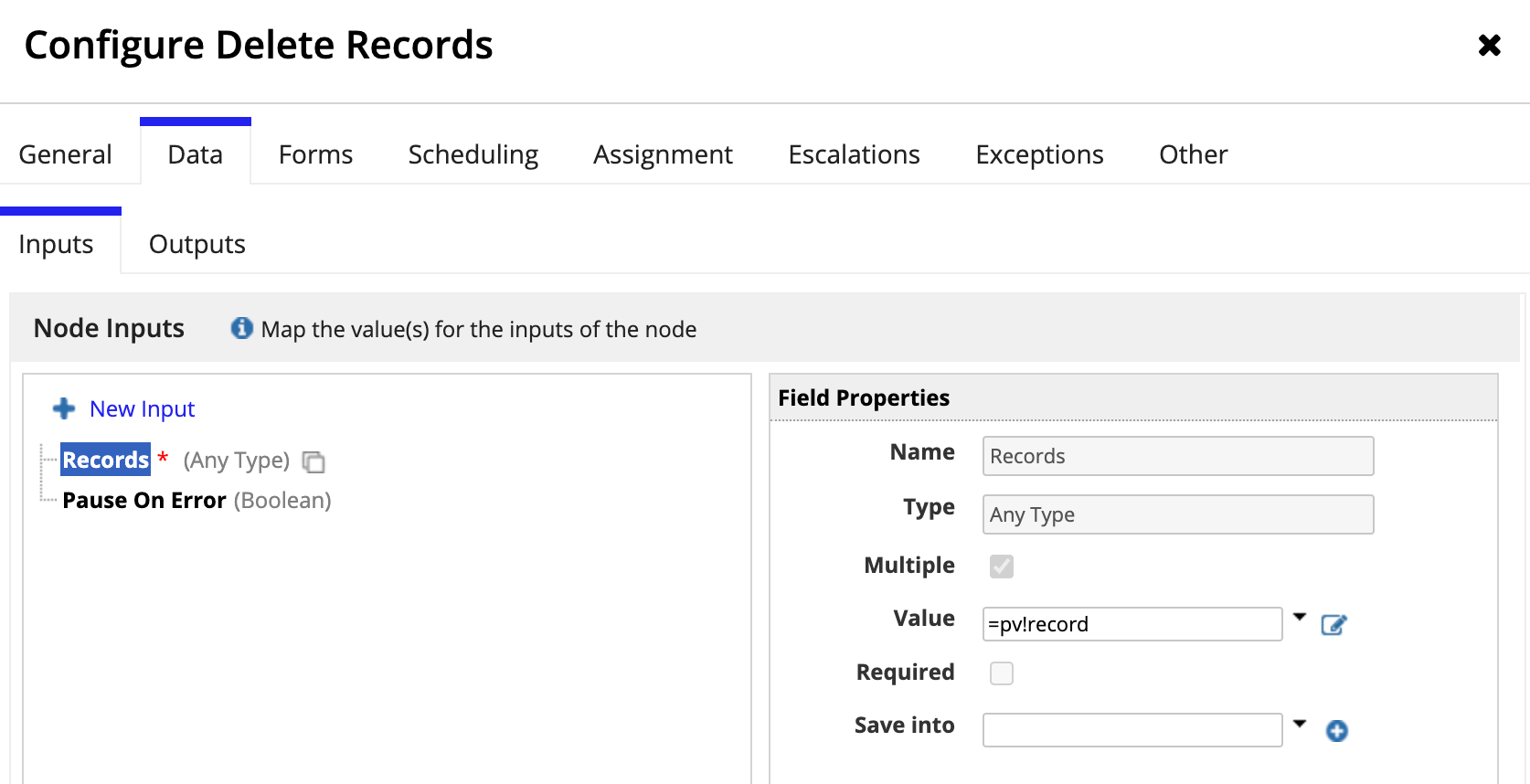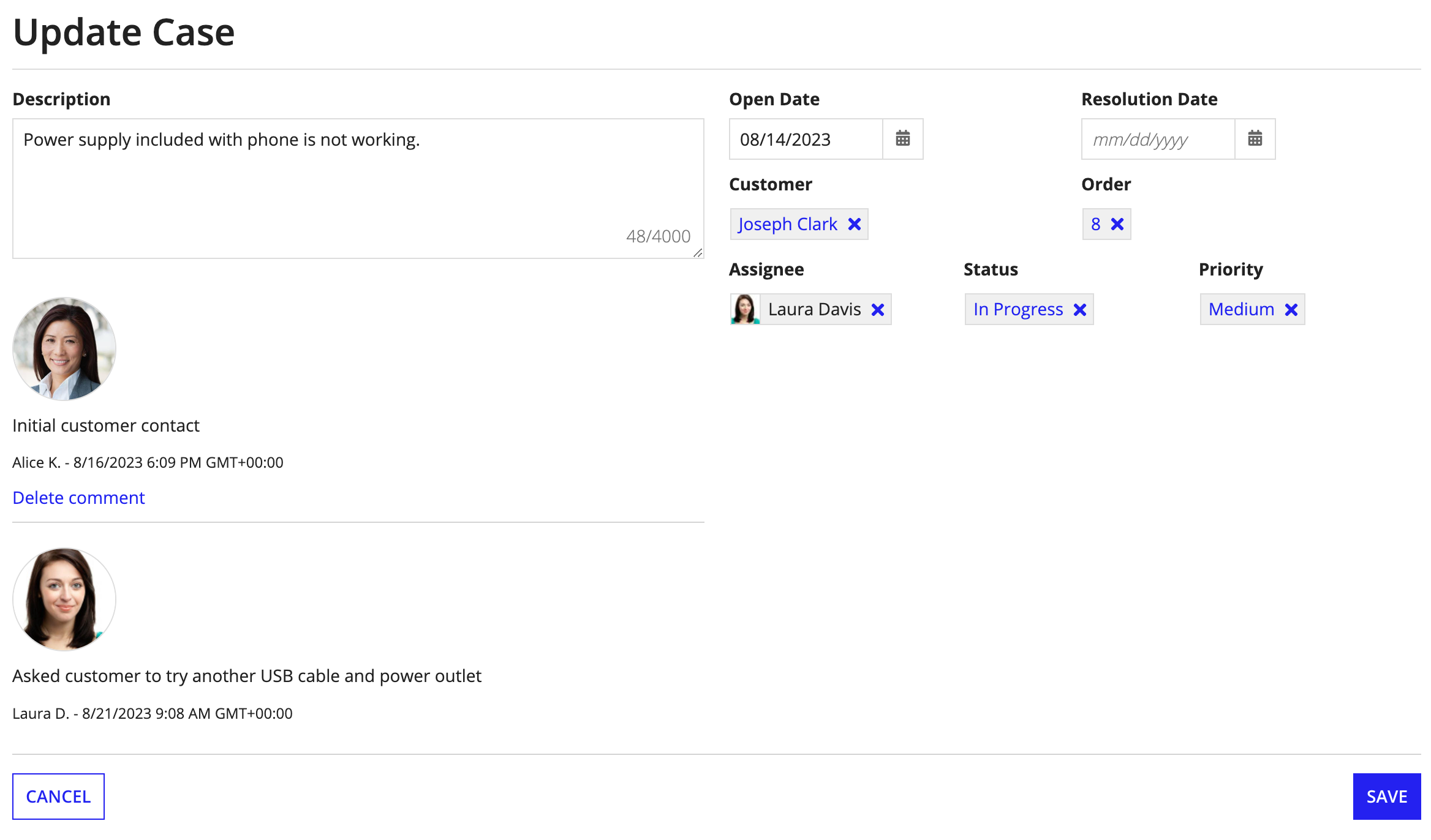This page contains information related to an old version of the Delete Records Smart Service.
To take advantage of the latest features and improvements, we always recommend you use the latest version whenever possible. See the latest version's page for information about what's been changed.
OverviewCopy link to clipboard
The Delete Records (23.3) smart service is a powerful tool that allows you to easily delete data from the source system and then automatically sync the changes in Appian. The service lets you delete one or more records at a time per node.
To use this smart service, the record type you want to affect must meet the following conditions:
- The record type uses a database as its source.
- The record type has data sync enabled.
Records can only be deleted from one record type at a time. To delete a record and its related records, you must delete records in the base record type and related record types in separate Delete Records (23.3) nodes.
Permissions neededCopy link to clipboard
The user executing this activity must have Viewer permissions for the selected record type in order to delete information. If the user does not, the node will fail and pause the process with an exception.
Note: Since the Delete Records (23.3) Smart Service works directly with your record type's source, read the recommendations in Data Modeling Best Practices before implementing this smart service.
PropertiesCopy link to clipboard
- Category: Data Services
-
Icon:
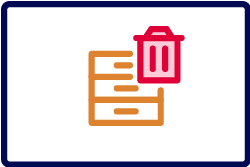
- Assignment Options: Automated activity
Configuration optionsCopy link to clipboard
This section contains configuration details specific to this smart service. For more information about common configurations, see the Process Node Properties page.
Data tabCopy link to clipboard
Node inputsCopy link to clipboard
| Name | Data Type | Description | Required | Multiple |
|---|---|---|---|---|
| Records | List of Any Type | A list of records to be deleted for a single record type. The list can include up to 1,000 records. Each item in the list must include the primary key for the record. Any related record data is ignored. | Yes | Yes |
| Pause On Error | Boolean | Determines whether the node should pause by exception if an error occurs deleting data in the source. Default: true. |
No | No |
See also: Record Type
Node outputsCopy link to clipboard
| Name | Data Type | Description |
|---|---|---|
| Count of Records Deleted | Number (Integer) | The number of records deleted from the source |
| Error Occurred | Boolean | Returns true if any write to the source system or Appian fails; returns false if all writes succeed |
| Errors | List of Any Type | The error that occurred when writing the records and the list of records that failed to write. This is only returned when the Pause On Error input is false. |
Usage considerationsCopy link to clipboard
Pass record data to process modelsCopy link to clipboard
Appian can automatically generate a Delete record action. The generated design objects use the Delete Records (23.3) smart service in the workflow powering the new action. The generated interface has a rule input called record that uses the record type as its data type. The data needed to identify the record being deleted is seamlessly passed from the interface to the process model. See Hard delete a record using a process model for an example.
You can also use the record type constructor syntax when deleting records. In the constructor, include the primary key field to identify the record you want to delete. For example, if you have a Customer record type and want to delete the customer with the ID of 72, the data passed to the process model would look similar to the following example.
1
2
3
4
5
{
recordType!Customer(
recordType!Customer.fields.customerId: 72
)
}
Copy
Hard and soft deletesCopy link to clipboard
The Delete Records (23.3) smart service permanently removes data from the source (that is, it performs a hard deletion). If your app or database design requires data to be soft deleted for auditing or to maintain referential integrity, you can use the Write Records smart service to mark a record as deleted according to your schema. For example, your data source may have a field like isDeleted or deletedTime. You could configure a sync filter so rows that are marked as deleted are no longer synced in Appian.
Delete related recordsCopy link to clipboard
The Delete Records (23.3) smart service does not support deleting from related record types through the base record type. Instead, you must delete related records and the base record in separate Delete Records (23.3) nodes. For example, you may have a Customer record type that has a one-to-many relationship with a Payment Type record type storing credit card data. If you delete a customer record, you also want to delete any payment data associated with the customer. A process model of this workflow would look similar to the following example:
a!deleteRecords_23r3()Copy link to clipboard
The Delete Records (23.3) smart service is available as an expression function that can be executed inside a saveInto on a Interface Component or as part of a Web API.
SyntaxCopy link to clipboard
a!deleteRecords_23r3( records, onSuccess, onError )
ParametersCopy link to clipboard
| Keyword | Type | Description |
|---|---|---|
|
|
Any Type |
A list of records to be deleted (up to a maximum of 1,000 records). Each item in the list must include the primary key for the record. Use the |
|
|
Any Type |
A list of saves or an HTTP response to execute after the smart service successfully deletes rows. Created with |
|
|
Any Type |
A list of saves or an HTTP response to execute when the smart service fails to delete records. Created with |
Automatic refresh on record viewsCopy link to clipboard
When you use this smart service on a record view, the view will automatically refresh with the latest record data.
This means that when your record view interface has a Record Action component that triggers the Delete Records (23.3) smart service, or a button component that triggers the a!deleteRecords_23r3() function, the record view data will automatically refresh after the delete occurs.
This refresh behavior only applies to data supplied by rv!record. If your record view definition uses rv!identifier or a local variable to supply the record data, the data will not automatically refresh; instead, you will need to configure additional refresh behavior.
Possible errorsCopy link to clipboard
This section explains some of the common reasons the Delete Records (23.3) smart service might fail.
Configuration errorsCopy link to clipboard
Configuration errors can occur when the node setup or inputs are misconfigured and attempts to write to the source cannot succeed.
Some examples of misconfiguration include:
- Using an unsupported record type (for example, a record type with a non-database source).
- An error in the related Event History record type or Event Type Lookup record type (for example, a field is deleted or the record type is deleted).
- An error in the expression calling the process model or the
a!deleteRecords_23r3()function. - Attempting to write related record data when the relationship is not configured to allow updates to related records.
Errors with the data sourceCopy link to clipboard
Appian is unable to change data in the source in some circumstances.
These situations include:
- Schema mismatches, such as conflicting data types.
- Database connection problems, like timeouts or invalid credentials.
- Database triggers that cause the requested data change to fail. Appian is not aware of any configured triggers, so they may need to be changed or removed for the smart service to work correctly.
If Appian is unable to write to the database, the record data will still remain available even if the smart service fails.
Errors writing to a related record typeCopy link to clipboard
The Delete Records (23.3) node executes all of the writes as a single transaction. This means that if you're updating data in multiple database tables, then data is successfully written to all tables or none of the tables.
Errors syncing data changesCopy link to clipboard
When Appian attempts to sync changes to the source data, the sync will fail when one of the following occurs:
- The record type exceeded the synced row limit.
- A record field contains an invalid value.
- The record type's sync filter is invalid (for example, if the source field is no longer available).
If Appian is unable to sync changes from the source, the record data will be unavailable. For more information on the different types of sync errors and steps to resolve these errors, see Troubleshooting Syncs.
ExamplesCopy link to clipboard
The following examples show the different ways you can use the a!deleteRecords_23r3() function to delete your record data.
The following example data is from the Appian Retail application, available for free in Appian Community Edition. To follow along with this example, log in to Appian Community and register for Appian Community Edition.
Hard delete a record using a process modelCopy link to clipboard
Goal: Use the Delete Records smart service to permanently delete a record.
Sometimes data is created by mistake or your business could be required to delete information on customer request. Users will need the ability to remove record data from your application in those types of situations.
Tip: For faster configuration, you can automatically generate a Delete record action. The generated process model for these actions will use the Delete Records smart service to delete the selected record.
Example
Imagine you need to remove an Employee from the Appian Retail application. You can let users delete record data using a related action connected to a process model. Set a process variable using the record type as the data type to pass the user's selection to the Delete Records smart service.
- Create a new form interface that allows users to review the employee's information and confirm they want to delete the Employee record.
- Create a rule input called
recordand set the type to the Employee record type. This will allow you to pass employee data to the process model. -
Create a new process model and configure the process model properties to use the new form and pass record data:
- Go to File > Properties.
- Go to the Variables tab and create a new process variable called
record. - Set the Type to the Employee record type.
- Select the Parameter checkbox.
- Go to the Process Start Form tab and select your interface.
- Map your
recordprocess variable to therecordrule input from the interface.
- Drag and drop a Delete Records node into your process model.
- Go to the Data tab.
-
For the Records input, set the record process variable as the Value.
- Click OK.
- (Optional) Configure a cancel flow.
-
Save and publish the process model.
- Create a record action that launches the new process model.
The process node examines the primary key field (in this case, the id field) and deletes that record from the source.
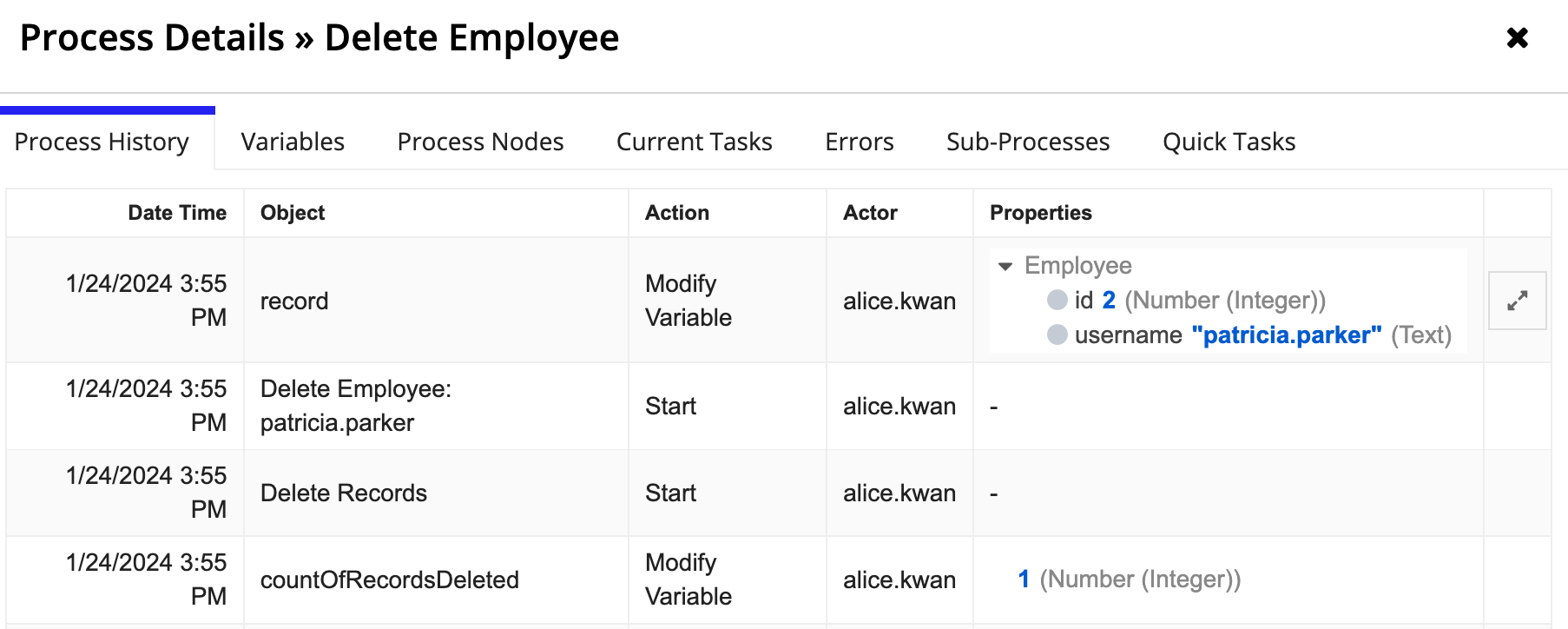
Soft delete a record using a process modelCopy link to clipboard
Goal: Use the Write Records smart service to remove a record from a record type but keep the data available in the source.
Some delete actions need to make the data generally inaccessible in your app, but administrators or other privileged users can retain access in the record type's source (like a database). This type of deleting lets you restore the data if needed.
A related action is a simple way to let users select a record to remove and confirm they want to delete it by clicking a button. This action starts a process model that sets an isDeleted field to true. You can then create a sync filter so only records that have an isDeleted field set to false or null are synced in Appian.
Example
Let's say you need a record action that allows users to delete orders from a retail application. You want the Order data to persist in the data source, but it should not be available in Appian.
The application contains an Order record type, which stores all order information. This record type has record events configured with the following event types:
- Created Order
- Updated Order
- Shipped Order
- Delivered Order
- Deleted Order
To ensure this action can be traced back to a specific user, we'll want to capture a Deleted Order event.
Here's one way you could create this action:
- Create an interface that lets users confirm that they want to delete the order.
-
For the form's submit button, update the
valueandsaveIntoproperties so theisDeletedfield is set totrue:1 2 3 4 5 6 7 8 9
a!buttonWidget( label: "Delete", icon: "trash", submit: true, style: "GHOST", color: "NEGATIVE", value: true, saveInto: ri!record[recordType!Order.fields.isDeleted] )
Copy - Create a new process model and configure the process model properties:
- Go to File > Properties.
- Go to the Variables tab and create a new process variable called
record. - Set the Type to the Order record type.
- Go to the Process Start Form tab and select your interface.
- Map your
recordprocess variable to the input from the interface.
- Drag and drop a Write Records node into your process model.
- Go to the Setup tab.
- Add a Write Records node to take the data from the form (as
pv!record) and write the soft delete to the Order record type. - For Records Input, select the order process variable. By default, the Record Type input populates with the Order record type. Since the Order record type has record events configured, the Write Events section can be set up.
- For Choose when to write events for the Order record type, leave the default Always. The smart service will always write an event whenever an order is soft deleted.
- Select the values to write for the event:
- For Event Type, select Soft Deleted Order.
- For User, keep the default Process Initiator.
- For Automation Type, select None (User).
- For Timestamp, keep the default Now.
-
Save and publish the process model.
-
Create a related action that launches the new process model. Use the Order record type in the related action context as
rv!record. -
In the Order record type, add a sync filter so only records with an
isDeletedvalue ofnullorfalseare synced. This filter must be created using expression mode because you need to use theORoperator for the two filter conditions.1 2 3 4 5 6 7 8 9 10 11 12 13 14 15
a!queryLogicalExpression( operator: "OR", filters: { a!queryFilter( field: "IS_DELETED", /* The filter matches the source field's name, not the record field */ operator: "is null" ), a!queryFilter( field: "IS_DELETED", operator: "=", value: false() ) }, ignoreFiltersWithEmptyValues: true )
Copy
Soft delete a related record using a process modelCopy link to clipboard
Goal: Use the Delete Records smart service to remove a related record but keep the data available in the source.
Some related records, like line items on an order, are managed in the context of a base record. In those situations, your interface may need to allow users to select and delete these related records.
Appian has many interface components for selecting data, including checkboxes and radio buttons. In this example, we'll use a dynamic link to create clickable text that saves a value to a rule input property.
Example
Let's say you need a record action that allows users to update a support case, including any of the comments on the case. Comments are in a separate record type and referenced in the Case through a record type relationship.
In this scenario, we'll mark the comment as deleted and use a sync filter to exclude deleted comments from the record type. Since we are soft deleting the comments, they are still available in the source for auditing purposes.
A user should be able to delete comments if they meet either of the following conditions:
- They are the comment's author.
- They are a manager of the support department.
In the following example, if Alice K. views the case, she will only be able to delete her comment.
Since a case can have one or more comments, a reusable interface will let you add multiple instances of these components without unnecessarily repeating code. You can see an example of how to do this in our video explaining the use of a!forEach() in interfaces.
Before you build the record action:
- Create the interface that will display each comment.
- Name the interface
commentBox.
To create this action, you could:
- Create an interface that lets users view the case and select the comments the want to delete. Use the Case record type as a rule input.
- In the interface, add a section layout where you want the case comments to appear.
-
In the section's
contentsparameter, add aa!forEach()loop that uses thecommentBoxinterface to display each comment on the case. Each comment box is followed by a dynamic link that sets theisDeletedfield totruewhen clicked.1 2 3 4 5 6 7 8 9 10 11 12 13 14 15 16 17 18 19 20 21 22 23 24 25 26 27 28 29 30 31 32 33 34 35 36 37 38 39 40 41 42 43 44 45 46
a!forEach( /* The items evaluated for each loop are the Comments related to each case. To loop through them, you must specify the record type relationship here. */ ri!record[recordType!Case.relationships.Comment], { if( fv!isFirst, a!horizontalLine(color: "#ffffff"), a!horizontalLine( showWhen: and( fv!item[recordType!Comment.fields.isDeleted] <> true, count(fv!item) > 1 )) ), if( fv!item[recordType!Comment.fields.isDeleted], a!richTextDisplayField(), rule!commentBox(fv!item), ), a!linkField( labelPosition: "COLLAPSED", links: { a!dynamicLink( label: "Delete comment", value: true(), saveInto: ri!record[recordType!Case.relationships.Comment][fv!index][recordType!Comment.fields.isDeleted], showWhen: { and( fv!item[recordType!Comment.fields.isDeleted] <> true, if( or( loggedInUser() = fv!item[recordType!Comment.fields.createdBy], a!isUserMemberOfGroup(loggedInUser(), "AT Support Managers") ), true(), false() ) ) } ) } ) } )
Copy - Create a new process model and configure the process model properties:
- Go to File > Properties.
- Go to the Variables tab and create a new process variable called
record. - Set the Type to the Case record type.
- Go to the Process Start Form tab and select your interface.
- Map your
recordprocess variable to the input from the interface.
- Drag and drop a Write Records node into your process model.
- Go to the Setup tab.
- Add a Write Records node to take the data from the form (as
pv!record) and write any soft deletes to the Comment record type. - For Records Input, select the record process variable. By default, the Record Type input populates with the Case record type. Since the Case record type has record events configured, the Write Events section can be set up.
- For Choose when to write events for the Case record type, leave the default Always. The smart service will always write an event whenever an case is changed.
- Select the values to write for the event:
- For Event Type, select Updated Case.
- For User, keep the default Process Initiator.
- For Automation Type, select None (User).
- For Timestamp, keep the default Now.
- Save and publish the process model.
- In the Case record type, create a related action that launches the new process model. Use the Case record type in the related action context as
rv!record. -
In the Comments record type, add a sync filter so only records with an
isDeletedvalue ofnullorfalseare synced. This filter must be created using expression mode because you need to use theORoperator for the two filter conditions.1 2 3 4 5 6 7 8 9 10 11 12 13 14 15
a!queryLogicalExpression( operator: "OR", filters: { a!queryFilter( field: "IS_DELETED", /* The filter matches the source field's name, not the record field */ operator: "is null" ), a!queryFilter( field: "IS_DELETED", operator: "=", value: false() ) }, ignoreFiltersWithEmptyValues: true )
Copy
Delete a record using an expressionCopy link to clipboard
Goal: Use the a!deleteRecords_23r3() function to delete a record.
Instead of building an entire process model to delete data, you can just build a form and use the a!deleteRecords_23r3() function in the submit button.
Example
For example, to delete an Address record, use a record type constructor in the records parameter and provide the identifier of the record to be deleted. In the following example, the Address record we want to delete has the addressId value of 322.
1
2
3
4
5
6
7
a!deleteRecords_23r3(
records: {
recordType!Address(
recordType!Address.fields.addressId: 322
)
}
)
Copy
The Address record type has other fields (like city and postalCode) which are not included in the expression. Only the primary key is required to identify the record being deleted.
The a!deleteRecords_23r3() expression returns data similar to the following:
1
countOfRecordsDeleted: 1
Copy
Feature compatibilityCopy link to clipboard
The table below lists this smart service function's compatibility with various features in Appian.
| Feature | Compatibility | Note |
|---|---|---|
| Portals | Partially compatible | Can be used with Appian Portals if it is connected using an integration and web API. |
| Offline Mobile | Incompatible | |
| Sync-Time Custom Record Fields | Incompatible | |
| Real-Time Custom Record Fields | Incompatible | Custom record fields that evaluate in real time must be configured using one or more Custom Field functions. |
| Process Reports | Incompatible | Cannot be used to configure a process report. |
| Process Events | Incompatible | Cannot be used to configure a process event node, such as a start event or timer event. |
| Process Autoscaling | Compatible |