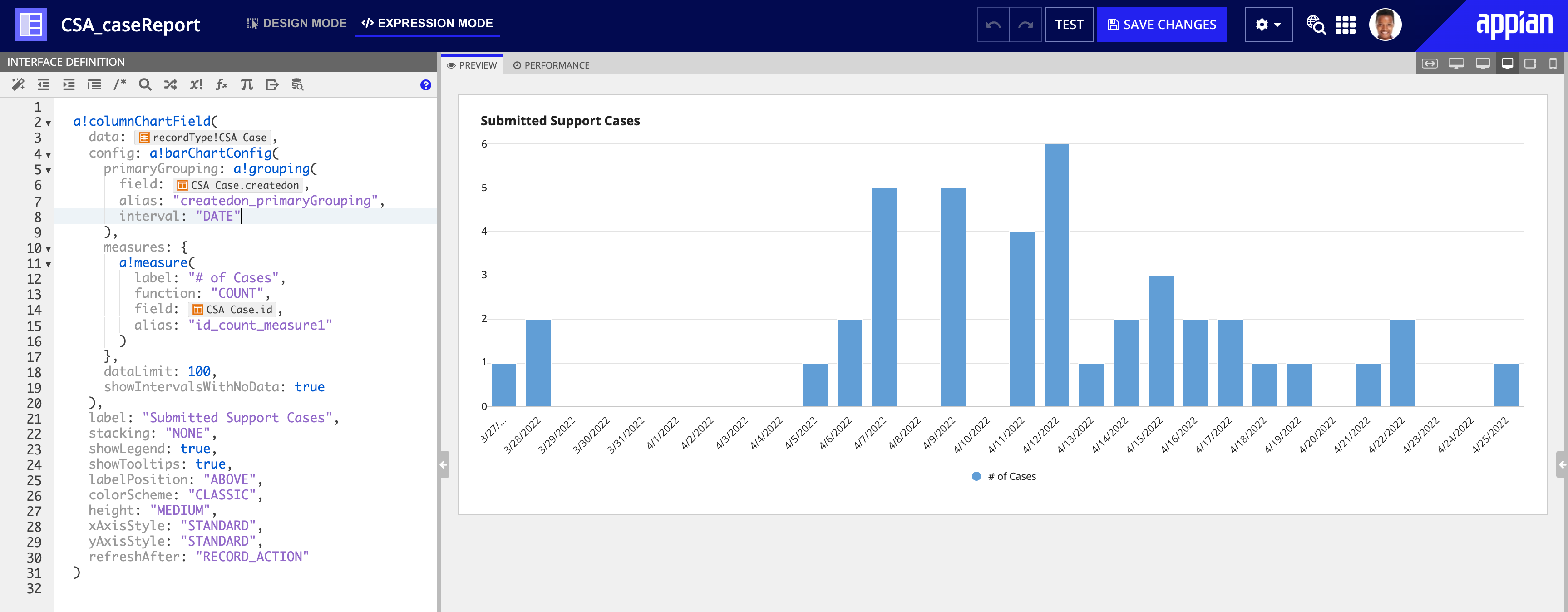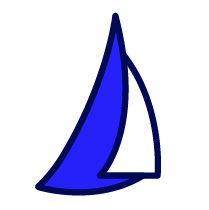
| SAIL Design System guidance available for Charts
Every chart should tell a story. What does yours say? Learn how to build rich reporting dashboards that provide users with visualizations of their data. |
FunctionCopy link to clipboard
a!columnChartConfig( primaryGrouping, secondaryGrouping, measures, sort, dataLimit, link, showIntervalsWithNoData )
Contains configuration for how to display data in a column chart. See the Column Chart Component page for examples on using this configuration supporting function.
See also:
ParametersCopy link to clipboard
| Name | Keyword | Types | Description |
|---|---|---|---|
|
Primary Grouping |
|
Grouping |
Defines the field labels to display on the axis in the chart, configured using a!grouping(). |
|
Secondary Grouping |
|
Grouping |
Defines the field labels to display in the stacking or grouped bars in the chart, configured using a!grouping(). |
|
Measures |
|
Measure |
Defines the numerical calculations for data in the chart, configured using a!measure(). If no measure is provided, a count of records shows as the measurement in the chart. |
|
Sort |
|
SortInfo |
Use a!sortInfo() to define a sort in ascending or descending order. Use the alias of any groupings or measures to sort by the values in the chart. Use a record field or related record field reference to sort by data that is not referenced in the chart. |
|
Data Limit |
|
Integer |
Maximum number of data points to display on the chart. Default: 100. Valid values: 1-5000. |
|
Link |
|
Any Type |
Link to execute when a user selects a data point on the chart. Use |
|
Show time intervals with no data |
|
Boolean |
Determines whether the axis in the chart displays date or time values that do not have a value associated with them. For example, show January, February, and March, even if February has no data. This parameter is only available when a Date, Time, or Date and Time field is used as the primary grouping. Default: false. |
Usage considerationsCopy link to clipboard
Using a!columnChartConfig()Copy link to clipboard
a!columnChartConfig()is always used within a column chart component.- This configuration is used when a record type is defined as the data source for a column chart.
- If no measure is provided, the chart displays a count of records. Also, the label displays as
Count of <primary key field name>.
Using groups and data limitsCopy link to clipboard
- The primaryGrouping is required to display data on the chart. The data values returned from the grouping display on the horizontal axis.
- The secondaryGrouping is optional; if this parameter is provided, the data values for the secondary grouping will display in the legend and / or tooltips if they are enabled.
- The dataLimit determines the total number of data points displayed in the chart. When both a primary and secondary grouping are provided, there is a data point for each unique combination of values: with 3 values in your primary grouping and 4 values in your secondary grouping, you will have 12 values on your chart.
Using dynamic links and aliasesCopy link to clipboard
- When a dynamic link is added to the link parameter, the current selected data is available using
fv!selection. This variable returns a map that contains each of the field aliases as the key and the unformatted value as the value. Since the alias is used for the key, aliases are required for each grouping and measure when using a link. See Chart Configuration Using Records for an example of how to configure a link.
Using the sort parameterCopy link to clipboard
- You can sort by the alias of any groupings or measures, or by any fields that are not directly referenced in the chart as long as they are of type Number (Integer), Number (Decimal), Date, Date and Time, Time, or Boolean. See Chart Configuration Using Records for an example of sorting by a field not referenced in the chart.
- When configuring sort in design mode, you must use the alias of any groupings or measures to sort by the fields in the chart. In expression mode, you can use the alias or the field name if the alias is not provided.
Using the showIntervalsWithNoData parameterCopy link to clipboard
-
To use the showIntervalsWithNoData parameter, the primaryGrouping must be a Date, Time, or Date and Time field, and have a time interval set to a value other than
"AUTO". For example: - When you configure your chart in design mode, the showIntervalsWithNoData parameter will automatically be set to
truewhen you select a time interval for your primary grouping. - When showIntervalsWithNoData is
true, the sort must be on the primaryGrouping field. - The dataLimit applies to this parameter, so any dates without data will be counted in the total number of data points that can be displayed in the chart.
Feature compatibilityCopy link to clipboard
The table below lists this component's compatibility with various features in Appian.
| Feature | Compatibility | Note |
|---|---|---|
| Portals | Compatible | |
| Offline Mobile | Compatible | |
| Sync-Time Custom Record Fields | Incompatible | |
| Real-Time Custom Record Fields | Incompatible | Custom record fields that evaluate in real time must be configured using one or more Custom Field functions. |
| Process Reports | Incompatible | Cannot be used to configure a process report. |
| Process Events | Incompatible | Cannot be used to configure a process event node, such as a start event or timer event. |
| Process Autoscaling | Compatible |
Related PatternsCopy link to clipboard
The following patterns include usage of the Column Chart Configuration.
-
Aggregate Data by Multiple Fields and Display in a Chart (Reports, Charts, Query Data, Records): Aggregate data by multiple fields and display it in a stacked column chart. In this pattern, we will calculate the total number of employees for each title in each department and display it in a stacked column chart.
-
Configure a Chart Drilldown to a Grid (Charts, Grids, Query Data, Records): Displays a column chart with aggregate data from a record type and conditionally shows a grid with filtered records when a user selects a column on the chart.
-
Total Orders Compared to Orders Purchased with Promo Codes (Records, Reports, Charts): This pattern illustrates how to create a column chart that compares the number of total orders and the number of orders that had at least one item purchased with a promo code.