| This content applies solely to Award Management, which must be purchased separately from the Appian base platform. This content was written for Appian 23.2 and may not reflect the interfaces or functionality of other Appian versions. |
You can customize the Award Management (AM) solution to your organization's particular needs. The various interfaces in the out-of-the-box solution contain dropdown lists that you can modify by changing the values in the reference data tables with values that reflect the data that is unique to your processes. For example, you can add or delete values that display in the Award Socio-Economic Category dropdown list.
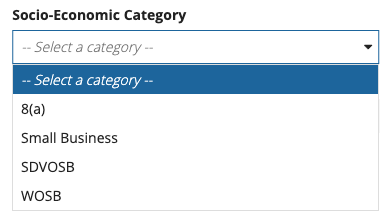
This page outlines how to modify the values for the dropdown lists in the various interfaces of the AM solution.
See the Reference Data Tables page for descriptions of the table structures.
Most dropdown values for AM are stored in the AS_AM_R_DATA table. Updating this table allows you to control which dropdown values and lists display to end users moving through the award process.
To add a value to a dropdown list:
AS_AM_R_DATA table.After the row is inserted, this value will be available in any of the dropdown lists that have the same reference REF_TYPE as the value you inserted.
To add a new dropdown value, you could use the following SQL statement by replacing the values in the angle brackets (< >) with your data.
1
2
3
4
INSERT INTO `AS_AM_R_DATA` (`REF_DATA_ID`, `REF_LABEL`, `REF
_TYPE`, `IS_ACTIVE`, `CREATED_BY`, `CREATED_DATETIME`, `MODIFIED_BY`, `MODIFIED_DATETIME`)
VALUES (null, '<New Label>', '<Type>', 1, '<Username>', CURRENT_TIMESTAMP(), '<Username>', CURRENT_TIMESTAMP()),
(null, '<New Label>', '<Type>', 1, '<Username>', CURRENT_TIMESTAMP(), '<Username>', CURRENT_TIMESTAMP());
If there is a value in a dropdown list that is no longer needed, deactivate the value by changing the IS_ACTIVE value in the AS_AM_R_DATA from 1 (true) to 0 (false).
After the update is made, this value will no longer display in any dropdown list. The value will continue to display for awards that are already active and historical awards.
Deactivating an award status or item status is not recommended, as it will negatively affect other aspects of the application. Deleting data from the table is not recommended except during the initial set up. If the application is already in use, deleting data rather than deactivating it may cause issues.
To deactivate a dropdown value, you could use the following SQL statement. Replace <ID Being Updated> with the R_DATA_ID value. For example, to deactivate Weeks in the following table, <ID Being Updated> would be 24.
| R_DATA_ID | LABEL | TYPE | IS_ACTIVE |
|---|---|---|---|
| 22 | Hours | Item Duration Unit | 1 |
| 23 | Days | Item Duration Unit | 1 |
| 24 | Weeks | Item Duration Unit | 1 |
Note that this example uses MySQL syntax.
1
UPDATE AS_AM_R_DATA SET IS_ACTIVE = 0 WHERE R_DATA_ID = <ID Being Updated>
If you want to add a new dropdown list, you need to create a new dropdown list type. There are two main steps to add a new dropdown list:
AS_AM_R_DATA table. See Adding new dropdown values for instructions on how to add new rows.
REF_TYPE column, enter a name for the new dropdown list, such as Entity Region.After a new dropdown list type has been added to the AS_AM_R_DATA table, it will need a constant to point to it in order to be used in interfaces.
AS AM Baseline application in Appian Designer.AS_AM_REF_TYPE_<NEW_DROPDOWN_LIST_TYPE>. For example AS_AM_REF_TYPE_AWARD_STATUS.
<New Dropdown List Type>REF_TYPE column of the AS_AM_R_DATA table exactly. For example, if the name in the REF_TYPE column is Award Status, the value here must be the same.
- Save it in the AS AM SAIL Design Objects folder.After the dropdown list constant has been created, the list is ready to be used by the AS_AM_QE_getRefDataByTypes rule. This rule pulls all of the reference data onto the interface that needs a reference value. AS_AM_QE_getRefDataByTypes takes in typelist—an array of text—corresponding to the type values in the database you need to use.
To pull in the Award Status or Award Type dropdown lists, you would use the rule as shown below:
1
2
3
4
5
6
7
8
local!refData: rule!AS_AM_QE_getRefDataByTypes(
refTypes: {
/* Award Status */
cons!AS_AM_REF_TYPE_AWARD_STATUS,
/* Award Type */
cons!AS_AM_REF_TYPE_AWARD_TYPE
}
)
As shown in the example, you can pass in either text or a constant of type text with the corresponding dropdown list type.
There are several other tables that contain reference data that appear in lists. The information stored in these tables is universal and shouldn't change often. However, if you ever have to change the list of countries, currencies, industry classification codes, or states, refer to the below tables.
Modifying Dropdown Lists