| This content applies solely to Award Management, which must be purchased separately from the Appian base platform. This content was written for Appian 23.2 and may not reflect the interfaces or functionality of other Appian versions. |
Through the Award Management Settings site, business users can view, add, and edit the document review processes that assign default review trees to a document template.
This page describes how to use the Award Management Settings site to configure document reviews.
The Award Management Settings site displays all of the information that is pertinent to document reviews in a grid list. Users can use this information to determine which reviews already exist and when they were last updated.
After you access the Award Management Settings, you can view the Document Reviews page by clicking Reviews.
You can search this list for a particular review and click the history icon for that review to see the Review History. This view shows a list of all the changes that have been made to the review.
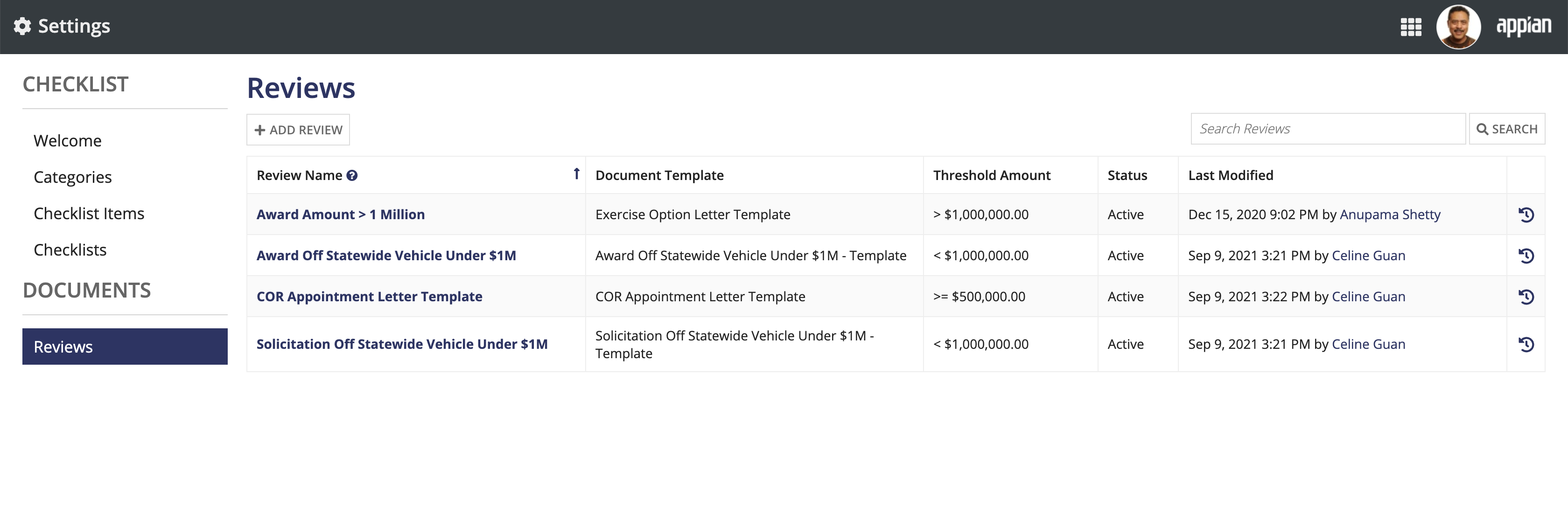
Clicking a review name displays the review tree for that review process and allows you to edit it.
See the Creating a new review section for more details on adding review processes.
To create a new document review:
Select the Operation and enter the Threshold Amount to configure the award funding amount that qualifies a document for the review process.
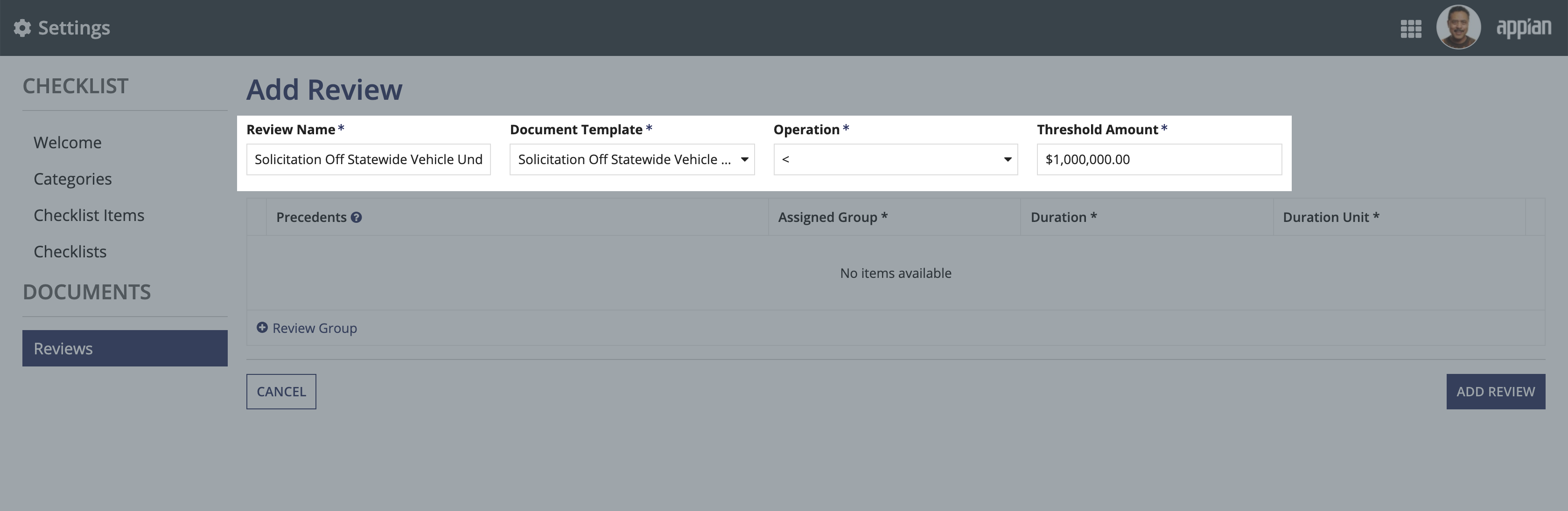
Click Review Group to add review groups to the review.
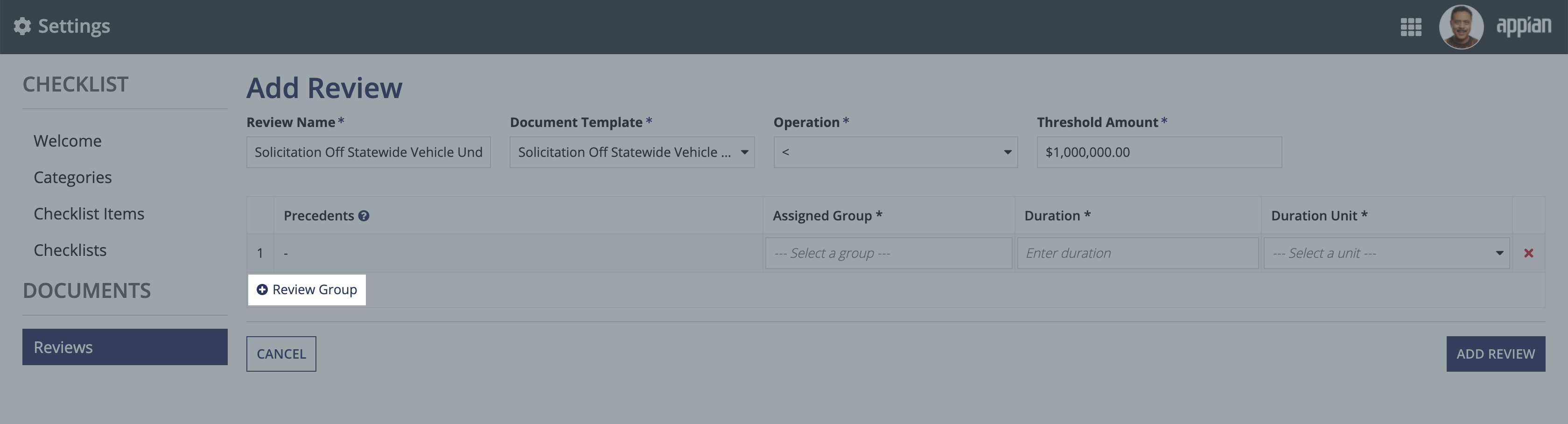
Hours, Days, or Weeks.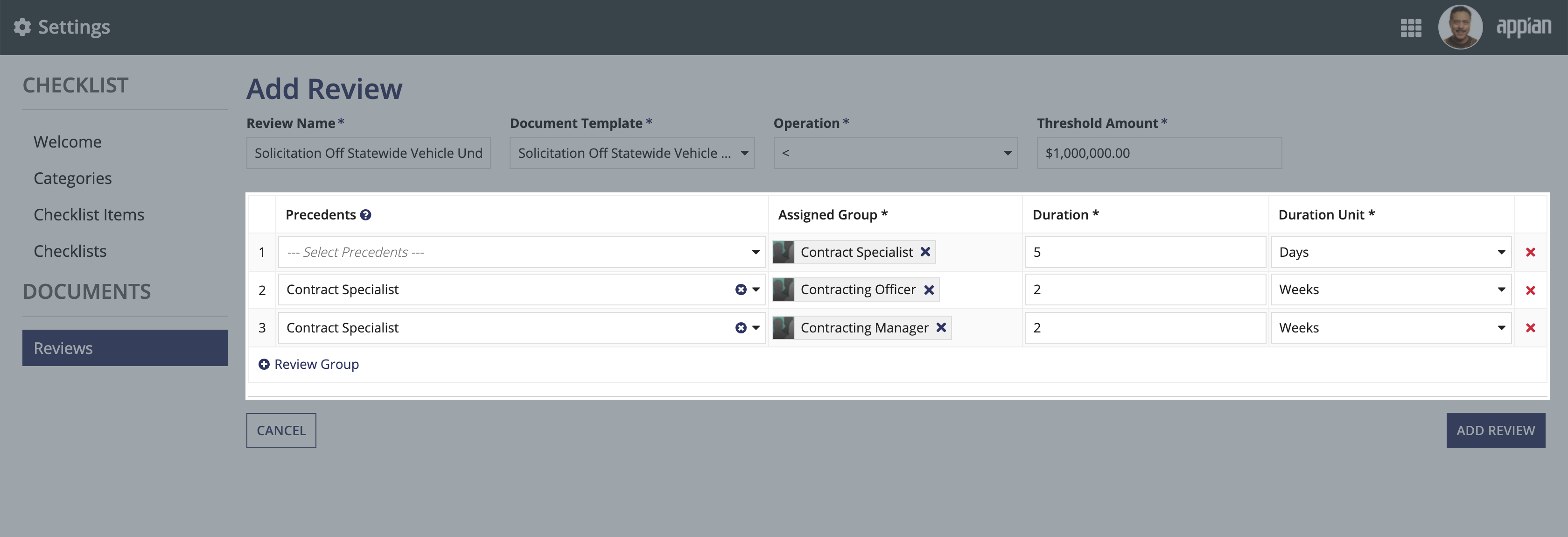
The Award Management Settings site allows you to easily update document reviews.
To update a Document Review:
If desired, update the Review Name, Document Type, Operation, Threshold Amount, Status, or any combination of these review parameters.
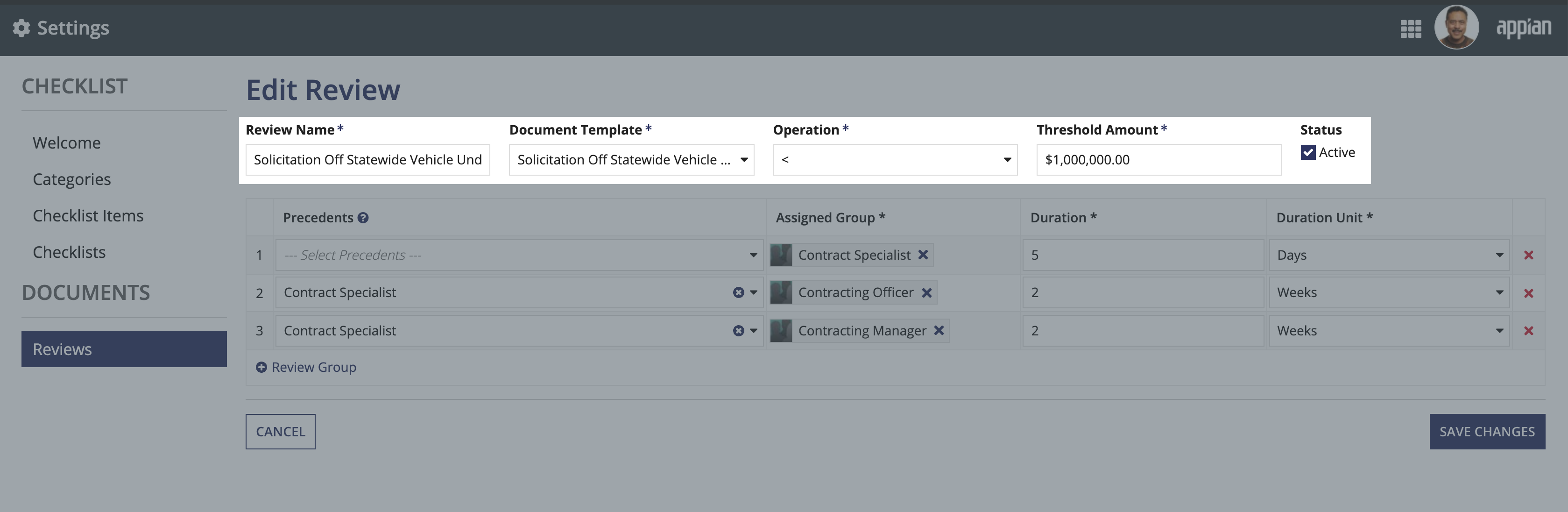
Click Review Group to add review groups to the review.
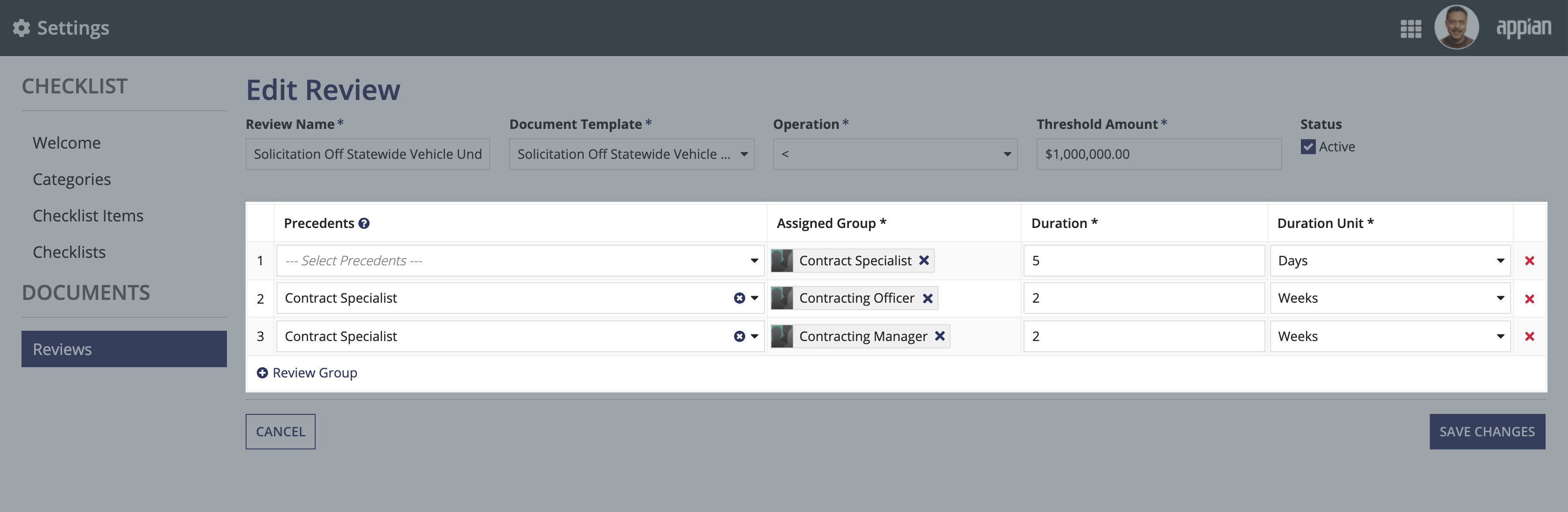
Hours, Days, or Weeks.Click X to delete review groups.
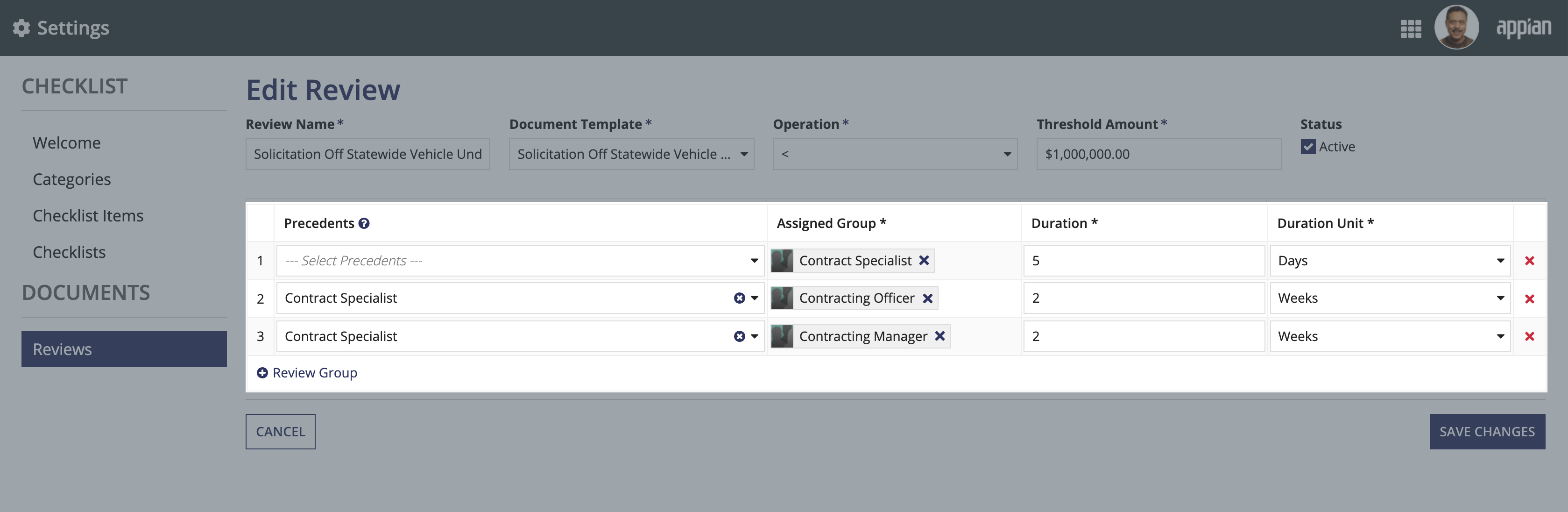
All future documents will use the modified document review. Documents that are already in process or completed will not be affected.
Document Reviews