| Process Mining is deprecated with Appian 24.2 and will no longer be available in an upcoming release. Instead, we encourage customers to use Process HQ to explore and analyze business processes and data. |
What is a deviation?Copy link to clipboard
A deviation is a change to an activity that impacts the process's normal operation. Process Mining helps you uncover deviations and identify their root causes. A deviation's root cause may be the reason why other parts of the process aren't working as well as they could be, so identifying and fixing these issues is a key part of process optimization.
Note: Deviations are only available if a target model is connected to the selected log.
If you determine that a deviation is acceptable, you can add it to the Approved List to let others in your organization know that it's been analyzed and approved.
View deviationsCopy link to clipboard
The Deviations page lists notable differences from normal activities in a process. You can use filters or the search function to change the deviations and information that appear on this page.
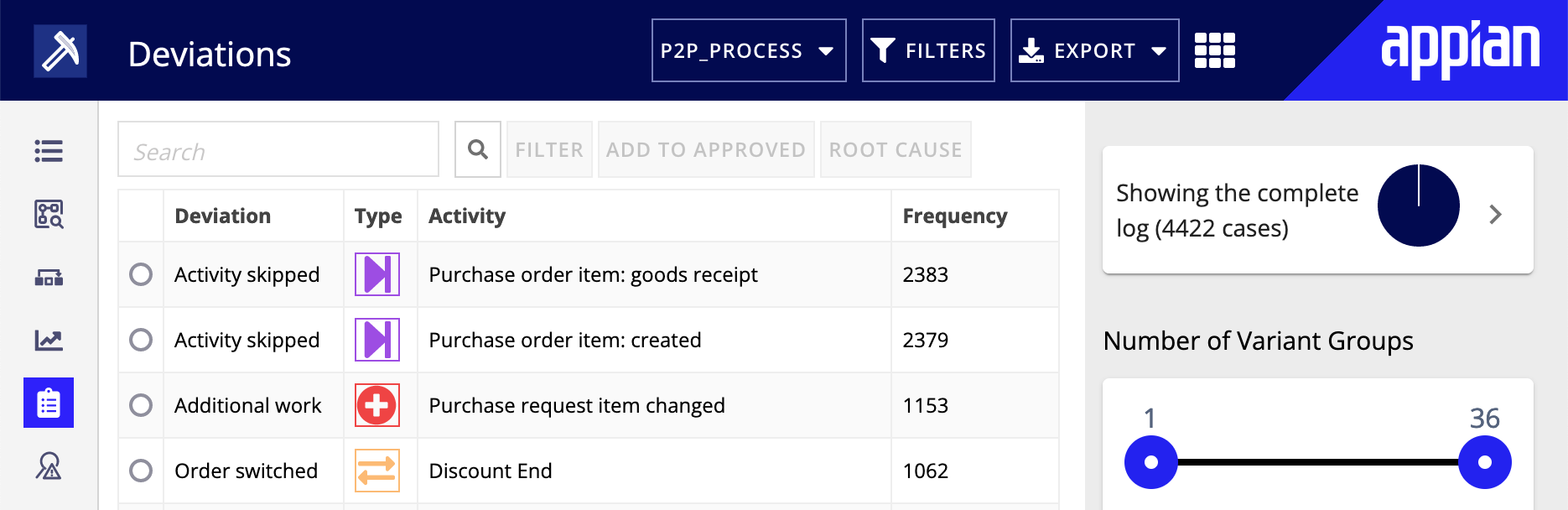
This page displays information such as:
- the type of deviation
- the activity concerned
- the frequency of these deviations
To navigate the pages in the list, use the options below the table. Five deviations appear on each page by default, but you can change this value.
You can also view deviations within the target model and Variants page. Deviations influence conformance, which can be found on the Statistics page. If a deviation is allowed, it doesn't appear in any of these places.
Select a deviation to start root cause analysis, create a filter based on it, or add it to the approved list.
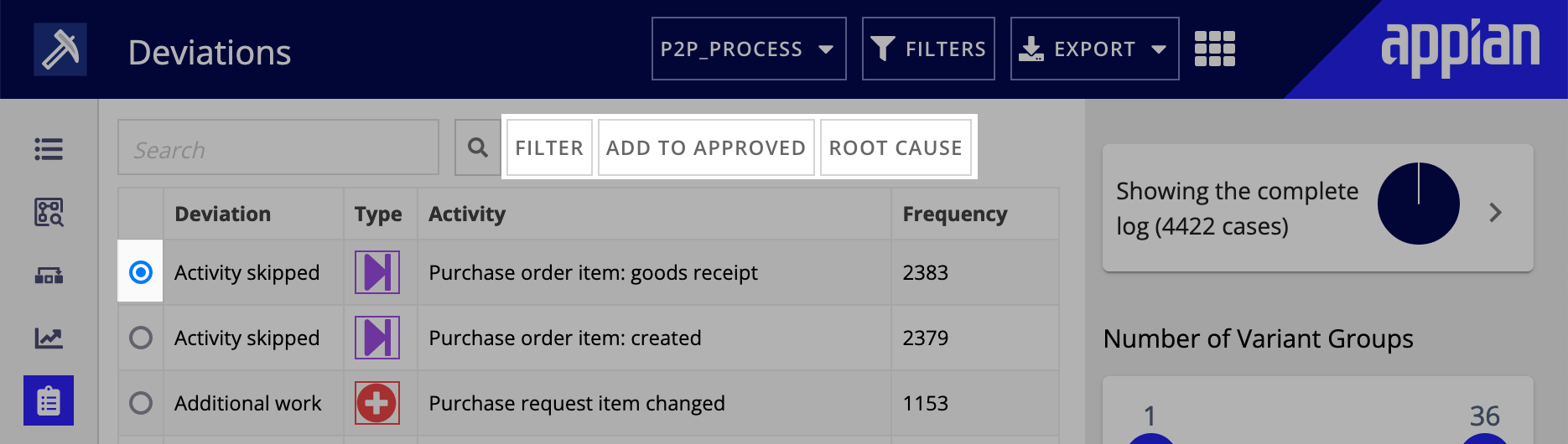
Deviation typesCopy link to clipboard
Deviations and variants are related concepts in Process Mining. A deviation is a change in an activity, and a variant is a unique execution of a process. A variant may contain one or more deviations, or it could contain none at all.
Deviations and variants are two entry points to analyze your processes. Deviations appear in the Target Model. Variants appear in the Target Model as well, but may exist even if no Target Model is defined.
Deviations and variants are represented in the Target Model using these icons:
| Icon | Deviation type | Description | Related variants |
|---|---|---|---|
| Additional Work | This activity is repeated or doesn't appear in the target model. For example, because there is a loop in the process. |
|
|
| Skipped | This activity didn't occur. |
|
|
| Switched | This activity occurred at an unexpected position. |
|
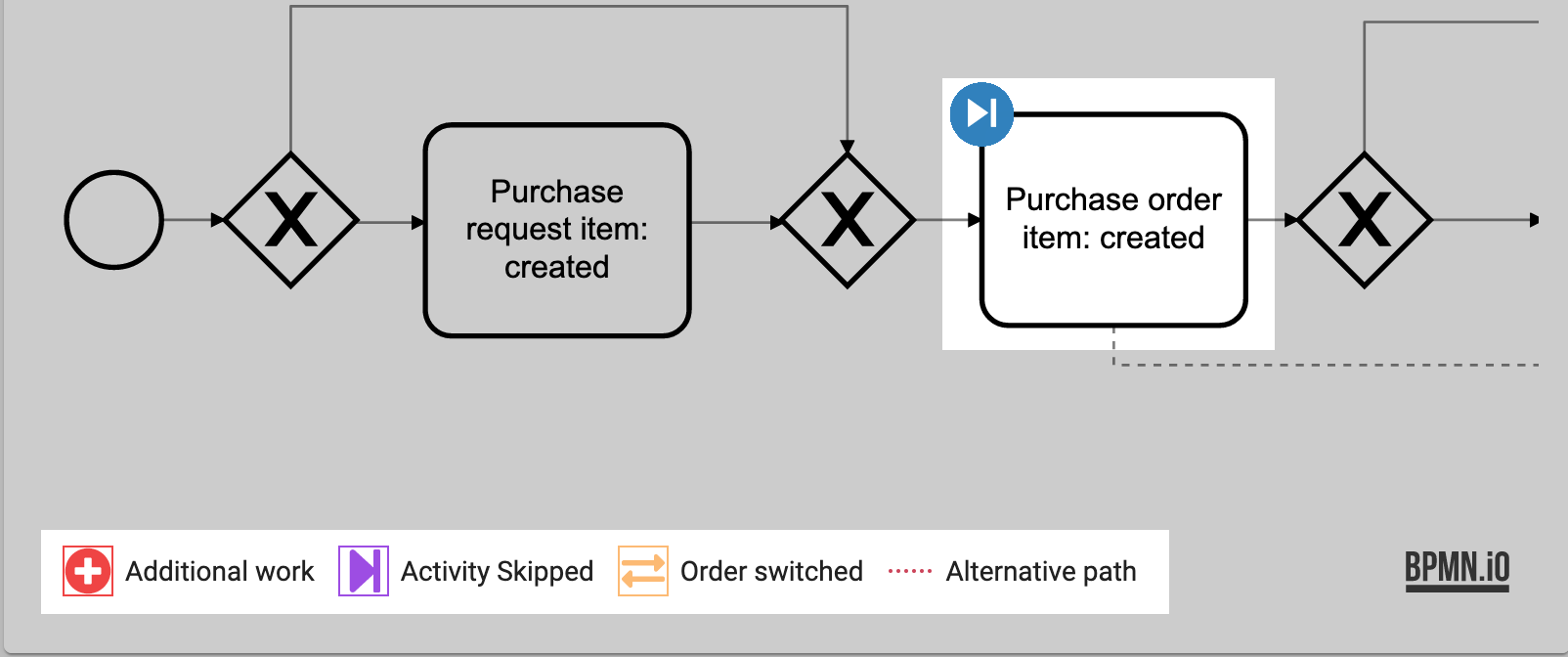
Start Root Cause AnalysisCopy link to clipboard
Root cause analysis seeks to find the underlying reasons why a deviation occurred in the process. You can start this analysis from the Deviations or the Insights page.
To start root cause analysis for a deviation:
- Select a deviation in the list.
- Click ROOT CAUSE.
- In the window, choose whether to:
- Remove current filter settings: Clears any filters currently applied to the data.
- Configure attributes used: Choose to exclude any attributes from the analysis.
- Configure parameters used: Choose values for the follow options:
- Accuracy Threshold: stops the rule discovery if the accuracy of the rules drops below the threshold.
- Maximum Description Length Growth: stops the rule discovery if adding new rules will increase the minimum description length of the current rule set by the amount specified.
- Maximum Iterations: stops the rule discovery if the limit for the number of rule growing and pruning iterations has been reached.
- Timeout (ms): stops the rule discovery if it takes longer than the timeout value in milliseconds.
- Number of Binary Scans: perform a binary search over the range of the numeric attribute up to a depth lower than the threshold when growing the rules.
- Maximum Number of Attribute Values: consider only categorical attributes that have less attribute values than the threshold when growing the rules.
- Number of Folds: defines how the data for the rule creation is split, with folds - 1 parts of the data for the growing set and 1 part for the pruning set.
- Number of Optimization Passes: defines the number of iterations for the rule optimization phase of the algorithm.
- Covered Fraction Threshold: defines a minimum for the fraction of correctly classified positive instance by all rules.
- Description Length Redundancy: defines an adjustment for possible redundancy in the attributes when computing the description length of rules.
- Click RUN to start the analysis.
The results of the root cause analysis appear in the Insights page.
Filter deviationsCopy link to clipboard
You can filter your view to show information related to a selected deviation. Select a deviation to view and apply filter options.
You can apply multiple deviation filters. Select one deviation at a time and click Filter to apply the filter. Repeat the process as needed.

When you create a filter on a deviation, only process variants and process runs with this deviation are displayed. This filter affects all displays such as process models, information, and statistics.
Click the trash can icon on the filter card to remove the deviation filter.
Approved list deviationsCopy link to clipboard
The approved list is a collection of deviations that are deemed acceptable. Approved deviations are visualized by a green checkmark. This list appears as a table on the Deviations page and includes the following information:
- type of deviation
- activity affected
- frequency of these deviations
Note: When you add a deviation to the approved list, it is no longer considered a deviation and will be disregarded where deviations appear in Process Mining.
To navigate the pages in the list, use the options below the table. Five deviations appear on each page by default, but you can change this value.
Tip: The approved list only appears if at least one deviation is added to it. It won't appear if there are no deviations added to the approved list.
To add an item to the approved list:
- Select a deviation in the list of deviations.
- Click ADD TO APPROVED.
To remove an item to the approved list:
- Select a deviation in the Approved List.
- Click REMOVE.
