| Process Mining is deprecated with Appian 24.2 and will no longer be available in an upcoming release. Instead, we encourage customers to use Process HQ to explore and analyze business processes and data. |
This page describes how to use Appian Records as a data source in Mining Prep to mine Appian applications.
OverviewCopy link to clipboard
You can mine data directly from your Appian applications using Records as a data source. There are several benefits to using a Records data source instead of extracting and loading a CSV file directly from a database.
For example, using the Records as a data source:
- Leverages record type security. This means that Process Mining can only access specific records rather than an entire database. This is helpful to limit certain fields in a record type to prevent personally identifiable information (PII) from leaving the environment, and it gives you additional granular control at the row level.
- Leverages custom record fields to aggregate, extract, or change your existing data to show specific insights.
- Leverages service-backed record types so you can mine data from APIs.
- Leverages record type filters to exclude unnecessary source data.
- Refreshes your data whenever scheduled updates execute.
- Doesn't require a VPN connection to access your data.
RequirementsCopy link to clipboard
- Appian version 22.3 or later.
- A record type with data sync enabled.
- A service account with at least Viewer permission to the record types you want to mine.
RecommendationsCopy link to clipboard
There are a few characteristics of record types that make them easier to mine. For example, your record types should include IDs to identify business processes, activities that make up your process, and time stamps for when activities took place.
See What makes a good data set? for more information.
Mine Appian applicationsCopy link to clipboard
The easiest way to mine data from your Appian applications is to use a record type as the data source. Once you add a Records data source in Mining Prep, you can import record data into data sets in a transformation project. You'll execute the transformation project to transform your record data into an event log and load it into Process Mining.
Add a Records data sourceCopy link to clipboard
Add a Records data source to import record data into Mining Prep.
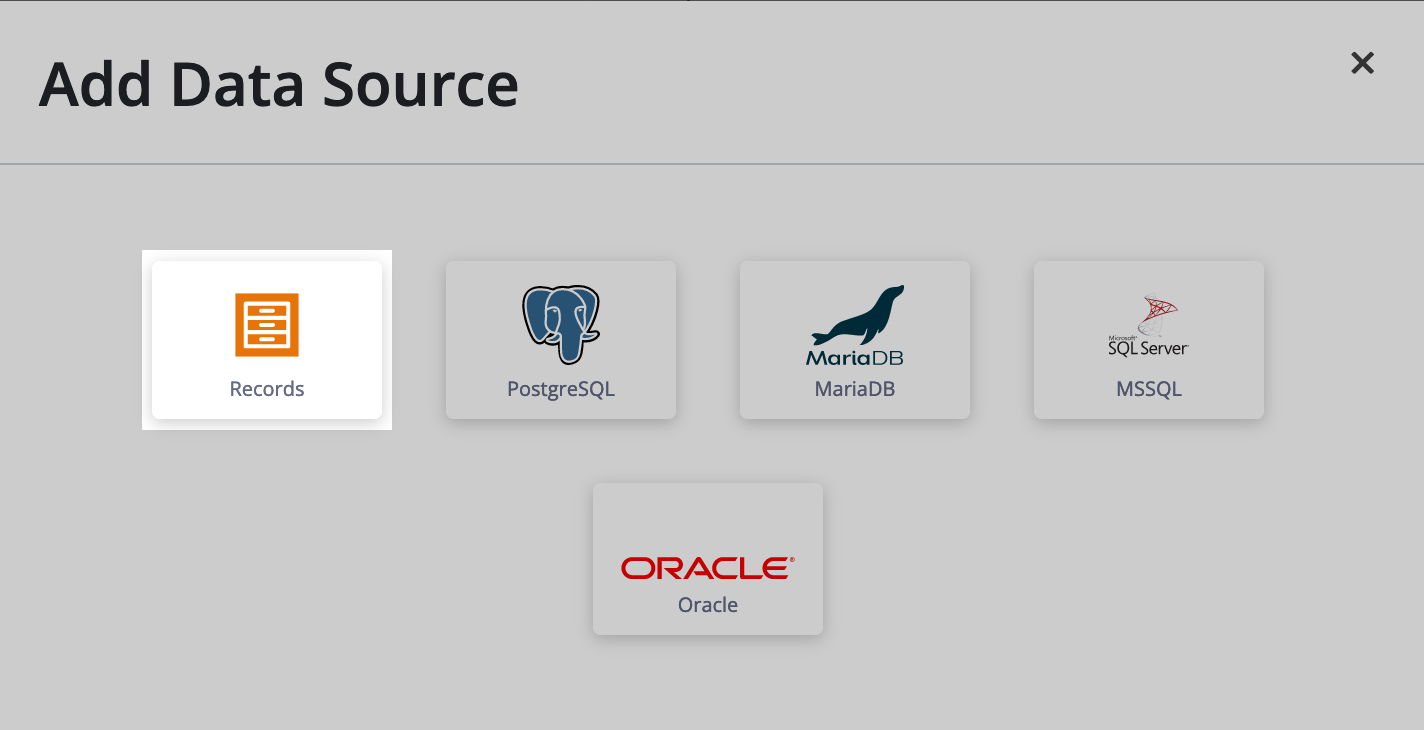
Before you begin these steps, make sure you have a service account API key.
To add a Records data source:
- Sign into Mining Prep.
- Click Data Management.
- Click ADD in the Data Sources section.
- Select Records.
- Configure the following fields:
- Name: The name you want to display in the list of data sources.
- URL: The URL of your Appian Designer environment. For example,
https://mysite.appiancloud.com. - API Key: The service account API key.
- Click SAVE.
Import record dataCopy link to clipboard
Once you've added the Records data source, you can import the record data as data sets. You can only import data from record types that your Process Mining service account can access.
To import data from a record type:
- Click the Records data source.
- Click ADD.
- Click IMPORT by the record type you want to import.
You can import data from multiple record types into the data source. Each record type will import into a unique data set.
Note: Record types that contain close to 2 million rows or more than 50 columns may take over an hour to import.
Create transformation projectCopy link to clipboard
Once you've imported the record data into different data sets, you can create a transformation project directly from the data set.
To create a transformation project:
- Click the data set that corresponds with the record type you want to mine.
- Click Create Transformation Project.
You're done! You can now apply transformation actions to your data and execute the transformation project. Once you execute the transformation project, Mining Prep transforms your data into an event log and loads it into Mining Prep for further analysis.
Update your dataCopy link to clipboard
Because Records data sources require record types that have data sync enabled, it's easy to keep your data fresh. Whenever you execute or schedule updates to a transformation project with a Records data source, your data will update automatically.
You can manually reload your data for in-progress transformation projects. Since you typically won't set up a transform and load schedule until your project is complete, manually reloading your data keeps it fresh during this stage.
To manually update your data set:
- Go to the data set that corresponds with a record type.
- Click RELOAD.
