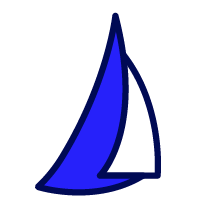
| SAIL Design System guidance available for Tags
Draw attention and drive engagement to the right places on your interface. Learn how to use tags to highlight valuable links, sections, or other components so users don't miss important or notable items. |
FunctionCopy link to clipboard
a!tagField( label, labelPosition, instructions, helpTooltip, tags, align, accessibilityText, size, showWhen, marginAbove, marginBelow )
Displays a list of short text labels with colored background to highlight important attributes.
See also: Tag Item, Tag design guidance
ParametersCopy link to clipboard
| Name | Keyword | Types | Description |
|---|---|---|---|
|
Label |
|
Text |
Text to display as the field label. |
|
Label Position |
|
Text |
Determines where the label appears. Valid values:
|
|
Instructions |
|
Text |
Supplemental text about this field. |
|
Help Tooltip |
|
Text |
Displays a help icon with the specified text as a tooltip. The tooltip displays a maximum of 500 characters. The help icon does not show when the label position is |
|
Tags |
|
List of Variant |
List of tags to display. Configured using a!tagItem(). |
|
Alignment |
|
Text |
Determines alignment of the image(s). Valid values: |
|
Accessibility Text |
|
Text |
Additional text to be announced by screen readers. Used only for accessibility; produces no visible change. |
|
Size |
|
Text |
Determines the size of the tags. Valid values: |
|
Visibility |
|
Boolean |
Determines whether the component is displayed on the interface. When set to false, the component is hidden and is not evaluated. Default: true. |
|
Margin Above |
|
Text |
Determines how much space is added above the layout. Valid values: |
|
Margin Below |
|
Text |
Determines how much space is added below the layout. Valid values: |
Usage considerationsCopy link to clipboard
Using the tag parameter with text valuesCopy link to clipboard
- If the tags parameter is null, contains an empty array, or only contains tag items with no text value, then the label and instructions render with no tags displayed.
- If multiple tags are displayed in a narrow container, tags can wrap onto multiple lines. An individual tag will never be split onto two lines.
ExamplesCopy link to clipboard
Use the interactive editor below to test out your code:
Display tags with custom colorsCopy link to clipboard
Display multiple tags using loopingCopy link to clipboard
Feature compatibilityCopy link to clipboard
The table below lists this component's compatibility with various features in Appian.
| Feature | Compatibility | Note |
|---|---|---|
| Portals | Compatible | |
| Offline Mobile | Compatible | |
| Sync-Time Custom Record Fields | Incompatible | |
| Real-Time Custom Record Fields | Incompatible | Custom record fields that evaluate in real time must be configured using one or more Custom Field functions. |
| Process Reports | Incompatible | Cannot be used to configure a process report. |
| Process Events | Incompatible | Cannot be used to configure a process event node, such as a start event or timer event. |
Related PatternsCopy link to clipboard
The following patterns include usage of the Tag Component.
- Inline Tags for Side-by-Side Layout Pattern (Formatting): This pattern shows the best practice for combining tags with standard-sized rich text, or plain text, using a side by side layout.
