| The capabilities described on this page are included in Appian's standard capability tier. Usage limits may apply. |
You can use an existing robotic task definition as the basis for your new robotic task. This page describes how to do this manually using Appian Designer.
Manual deployment is just one way of importing and exporting objects in Appian Designer. See the Deploy to Target Environments page for information and instructions on using direct deployment or APIs.
Robotic tasks are imported and exported as part of a package in Appian Designer. Packages are a tool for building your applications and ensuring successful deployments. When you import a package, you add all the objects from the package to the current application. If a robotic task in the package already exists in the target environment, it only imports if there's a status change or detected conflict. Learn more about the entire process of importing and exporting objects on the Deploy to Target Environments page.
Required role: Developer or Administrator
Tip: Before you can import a robotic task, you must export the existing robotic task as part of a package.
To export a robotic task, complete the following steps:
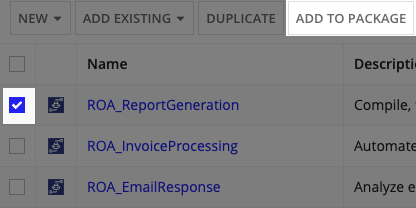
Required role: Developer or Administrator
To import a robotic task that is part of a package, complete the following steps:
Import a Robotic Task