| The capabilities described on this page are included in Appian's standard capability tier. Usage limits may apply. |
Note: This topic only applies to Appian environments 23.2 and earlier. In Appian 23.3 and later, you'll deploy robotic tasks as part of a package.
Robotic tasks follow a different deployment pattern than other Appian design objects. There are some steps you should take in Appian RPA alongside your routine application deployment process.
This page describes the process of deploying a robotic task in Appian. Each step includes links to relevant documentation so you can become more familiar with the process overall. As you get more experience deploying the robotic tasks, you can use this page as a reference.
Administrators can efficiently deploy robotic tasks between environments without needing to coordinate closely with the developer. You won't need access to an integrated development environment or the repository directly to collect these files. Instead, Appian RPA bundles everything into a ZIP file for administrators or non-developers to easily deploy to target environments.
The exported package includes the robotic task configuration and related Java artifacts. These artifacts include classes and workflow libraries referenced by the robotic task, which are required for it to execute successfully. You can also include credentials that share permissions with the robotic package in the export package.
Workflow libraries are defined in the console and referenced within the definition of a robotic task. When exporting a robotic task that relies on a workflow library, Appian automatically exports the definition and the Java artifacts of the workflow library.
Learn more about workflow libraries.
In the Appian RPA console:
You'll see the credentials the robotic task has permissions to use. Choose the credentials to include in your robotic task export package.
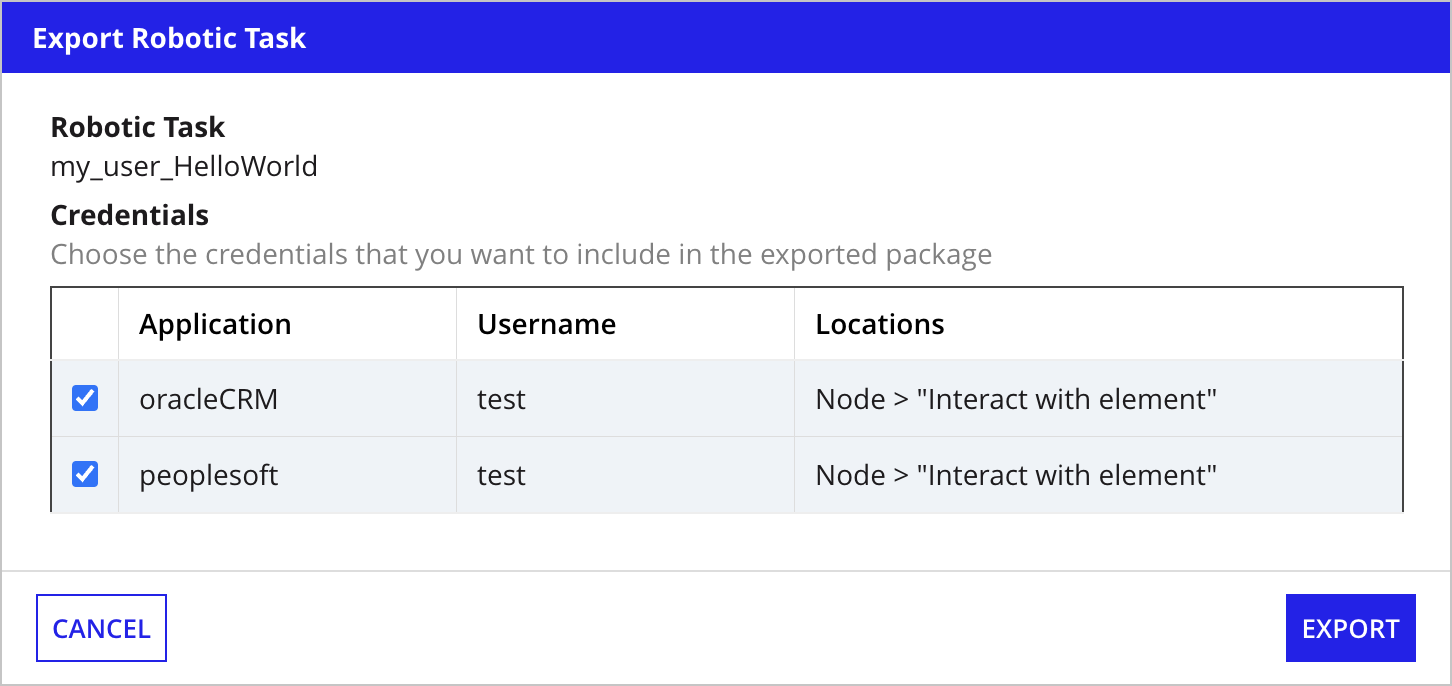
Click Export to export the package: the robotic task configuration (including libraries and dependencies) and the credentials you selected. If the robotic task, workflow libraries, or Maven dependencies were deleted during this process, you'll see an error message saying they weren't able to be exported.
In the Export Complete window, click Download Package to download the robotic task package as a ZIP file. Be sure to also download the customization file, if applicable.
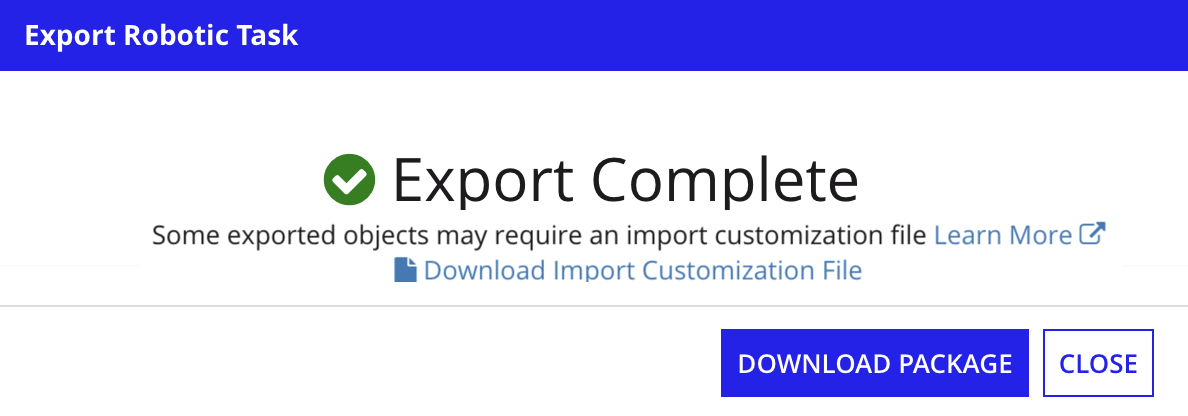
In Appian:
Tip: The developer must make sure all robotic task dependencies in Appian are accounted for (including process models, document folders, and web APIs). There won't be any warnings on either import or export if dependencies referenced by the robotic task aren't present.
When you import a robotic task package to the target environment, Appian RPA walks you through the steps to import each piece of the package.
Before you deploy, keep in mind:
To import the robotic task configuration in the Appian RPA Console:
Tip: Libraries appear as Not Changed unless the version number is incremented. Whenever you update a library, you should increment the version number.
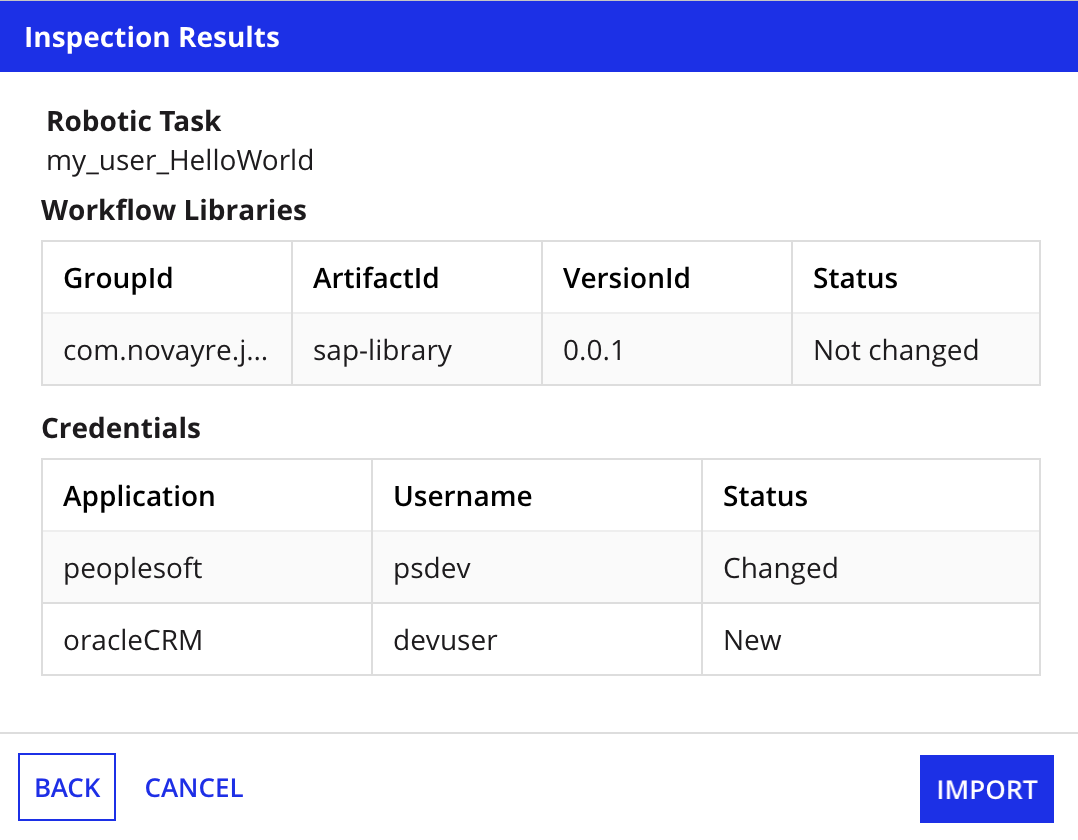
Complete the following manual configurations:
Repeat the previous steps for each robotic task you're importing.
Finally, in Appian, deploy the Appian package according to your established process.
Deploying a robotic task between environments is an essential piece of the development lifecycle. During testing, the robotic task might access other testing environments so it doesn't manipulate production data or interact with live systems. Developers use environmental variables and other values in the robotic task configuration. Appian RPA uses a customization file to help you update these values quickly and easily when deploying to another environment.
This page describes how to create, manage, and maintain an Appian RPA customization file. The file is closely related to Import Customization files you might be used to work with during standard Appian application deployment. You might see some of the guidance repeated here.
You can change the values of certain variables or components of a robotic task during deployment with an Import Customization file. Use the import customization file for values that vary between environments or that are not exported for security reasons, such as credentials.
Note: An import customization file is generated only for robotic tasks that use environmental variables or credentials.
The import customization .properties file is generated when you export the robotic task in the Appian RPA Console. This file lists all the values that can be configured for the applicable variable or settings (they are commented out by default). You'll edit the file with the values needed in the target environment, then upload the file during import.
An example customization file contains the following:
1
2
3
4
5
6
7
8
9
10
11
12
13
14
15
16
17
18
19
20
21
22
23
24
25
26
27
28
29
30
31
32
33
34
35
36
37
38
39
40
41
## Instructions
##
## All of the properties in this file are commented out; they have a pound
## symbol at the start of each line that renders them inert.
##
## Instructions and headings are marked with two preceding pound
## symbols (##).
##
## On import, all commented-out properties are ignored, and the
## corresponding values in the destination environment remain
## unchanged.
##
## To set or change a property on import using this file,
## uncomment the property by removing the pound symbol from the start
## of its line. Then enter a value for the property after the equals
## sign (=) at the end of that import customization file.
##
## If you uncomment a property, but provide no value, the value of
## that property will be set to null in the destination environment.
## Properties that correspond to admin console settings and require a value
## will be set to their default value instead of being set to null. Default
## values of settings may be different between versions of Appian.
##
## Note: Never remove the double pound symbols (##) in front of instructions
## and headings.
## RPA Robotic Process: My-Bot
##
## The robotic task contains environment variables that will be
## imported. These values will be displayed in Appian exactly as they are
## specified here. No spaces are trimmed. Values do not need to be
## encased in quotation marks.
#roboticProcess.5e57d945e4b0a9e8b0d53802.envVar.devurl=https://www.appiandev.com
## Credential Application: Outlook
##
## Text values will be displayed in Appian exactly as they are
## specified here. No spaces are trimmed. Values do not need to be
## encased in quotation marks.
#credential.9r73io234blj23jb5bhli3670.username=outlookuser
#credential.9r73io234blj23jb5bhli3670.password=
The example above uses the following formats:
Environment variables:
1
roboticProcess.<robot-uuid>.envVar.<variable name>
Credentials:
1
2
credential.<credential-uuid>.username
credential.<credential-uuid>.password
The following rules apply to how an import customization file is read and values are set:
Since robotic tasks are exported separately, they will generate separate import customization files. Appian recommends that you have a single import customization file for each environment in your deployment pipeline. This way, all the environment-specific values for environmental variables and credentials can be managed in one place. These main files should be named according to the environment they are intended for and should be version controlled in your system. The deployment manager will need to keep the values and files in sync when values are changed or new environment specific values are introduced.
When you import a robotic task to the target environment, you can upload the main customization file with it. Variables that don't apply to the robotic task are ignored.
As mentioned above, all environment-specific values for a single environment should be stored in their own main import customization file for that particular environment. Whenever introducing new values that will require import customization, add the generated lines for these into the single main file for each environment with the applicable values.
During import, only the values that reference a setting or environment-specific variable that are in the current import package will be used. This allows you to continue to use the same main import customization file for every import (new robotic tasks or updates to existing ones) on that environment since the non-applicable values will be ignored.
The basic steps for importing values set by import customization are:
Deploy Robotic Tasks and Apps