| This content applies solely to CampusPass, which must be purchased separately from the Appian base platform. This content was written for Appian 21.4 and may not reflect the interfaces or functionality of other Appian versions. |
The CampusPass home page is optimized for mobile use. This provides the flexibility for end users to request a pass, report an incident, view announcements and much more, directly from their mobile device.
This page provides instructions for how to download and set up the mobile Appian application to use CampusPass.
In order to use CampusPass on your mobile device, download the Appian application on your phone.
To download and set up the Appian mobile application:
Click the + icon to add a new account.
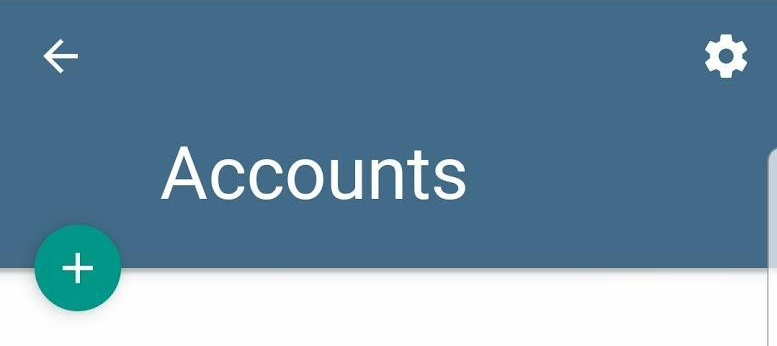
Enter site name in the Server Address field.
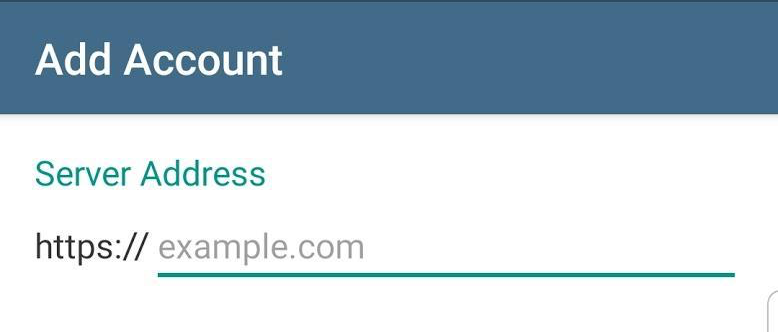
Tip: The Response Hub is available on the mobile application, but it is best used on a desktop.
Mobile Device Setup