| This content applies solely to Requirements Management, which must be purchased separately from the Appian base platform. This content was written for Appian 21.4 and may not reflect the interfaces or functionality of other Appian versions. |
Requirement Management (RM) provides powerful tools for intelligently searching for code values that can be associated with each requirement. These codes allow for the categorization of requirements and are also valuable for identifying relevant best-in-class contracts.
We know that finding the correct product service code (PSC) and North American Industry Classification System (NAICS) code can be challenging, so RM provides the ability to find the right code using just one or several keywords.
During the new requirement creation process, you can type a few keywords into the PSC search bar and click SEARCH and the solution will pull up a list of relevant PSC values.
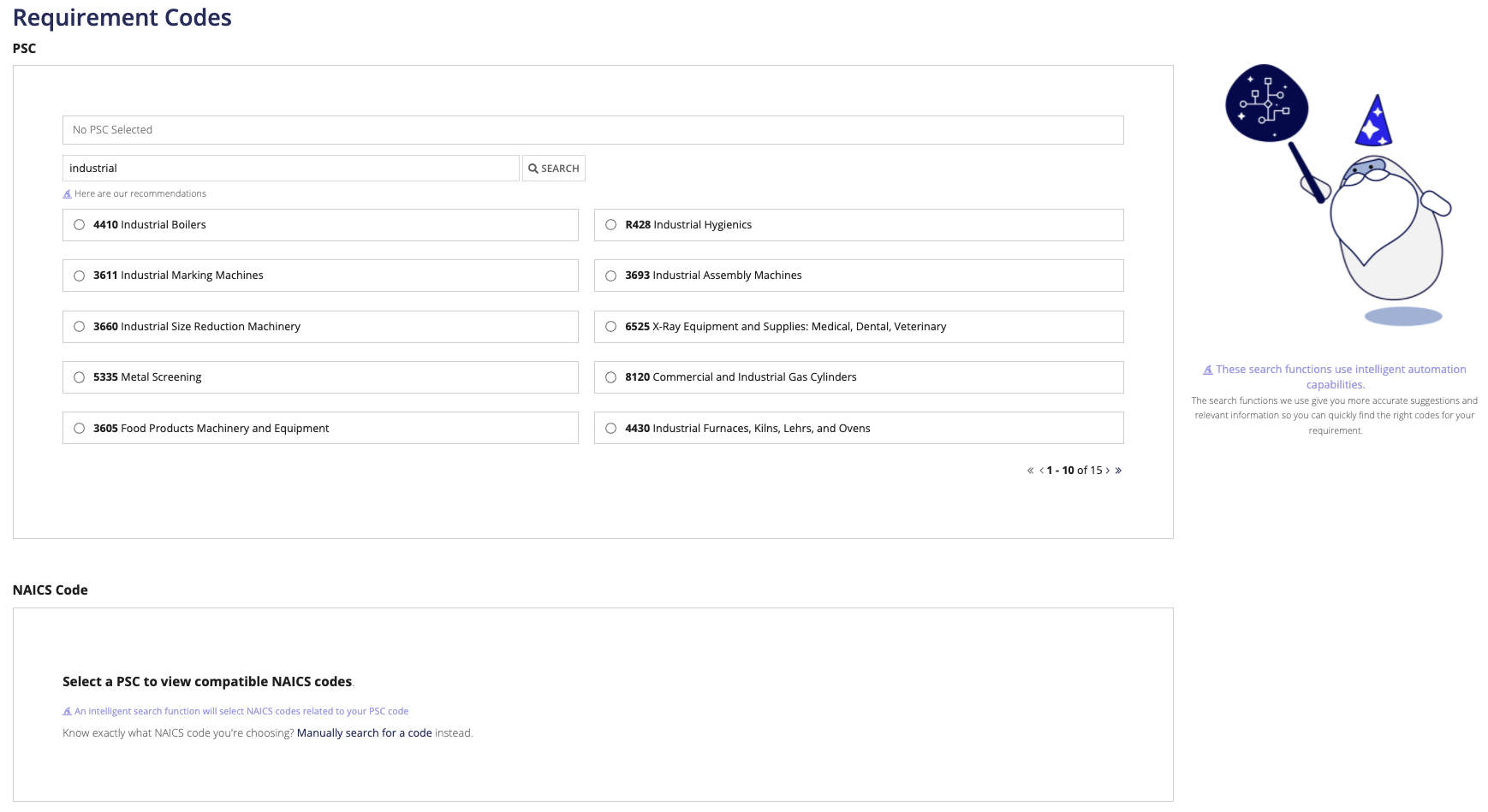
Alternatively, if you know exactly which PSC code you want to enter, you can type it directly into the search bar and click SEARCH to pull it up.
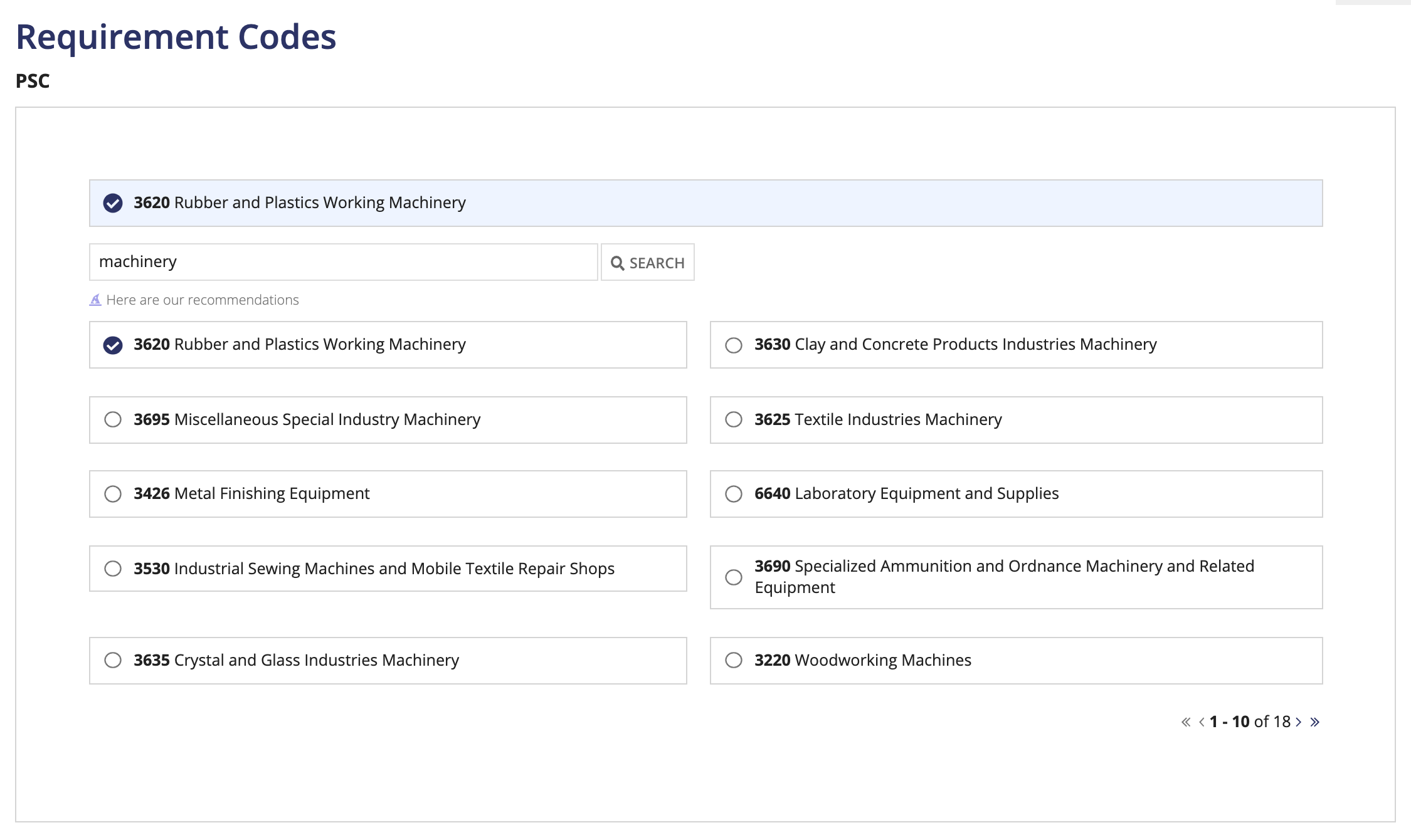
Based on the PSC code you select, the solution will also automatically display a list of relevant NAICS codes to save you time and effort. However, you can manually override these NAICS code recommendations by clicking Manually search for a code.
Similar to the PSC code search, the NAICS code search provides intelligent text searching capabilities. Additionally, you can search for a NAICS code using the exact code value.
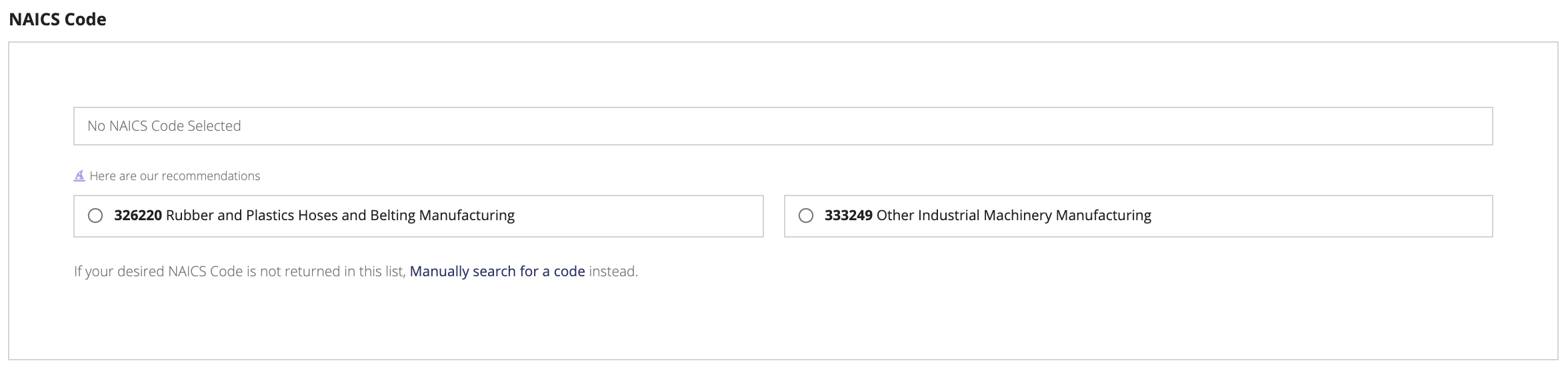
View Configuring Intelligent Requirement Codes for configuration and other details regarding requirement codes.
A system admin can make both of these fields required for users creating new requirements by setting the constant AS_RM_BOL_PSC_NAICS_REQUIRED_TOGGLE (defaulted to false). The system admin can also set whether this Requirement Codes page appears by setting constant AS_RM_BOL_PSC_NAICS_TOGGLE (defaulted to true). If set to false, none of the PSC and NAICS functionality will be present in the system, except for requirements that already have PSC and NAICS codes specified. Both constants will apply to new requirements created after their values are set.
RM provides this intelligent search feature by connecting to an external source maintained by the Defense Pricing and Contracting (DPC) office.
Configuring Intelligent Requirement Codes