| The capabilities described on this page are included in Appian's standard capability tier. Usage limits may apply. |
You'll see many lists in the Appian RPA console: robotic tasks, executions, robots, libraries, and repositories, just to name a few. Some of these lists contain valuable information and can be quite long.
To help you use this information outside of the console, you can filter the lists to show information you're interested in. Then, you can export the list to access the information in your chosen file format.
Export icons appear at the bottom of most lists, along with pagination options:
![]()
To filter a list:
Tip: Some lists include additional download options, such as Export to Excel. If you select this option, you're brought to the Download reports page of the Schedule tab, where the reports are stored for later access. You can download or delete the report from the Download reports page.
You can set up views for preset filters on the lists you usually work with. Each user can create views according to their needs. Appian RPA remembers the last selected view for each user and list.
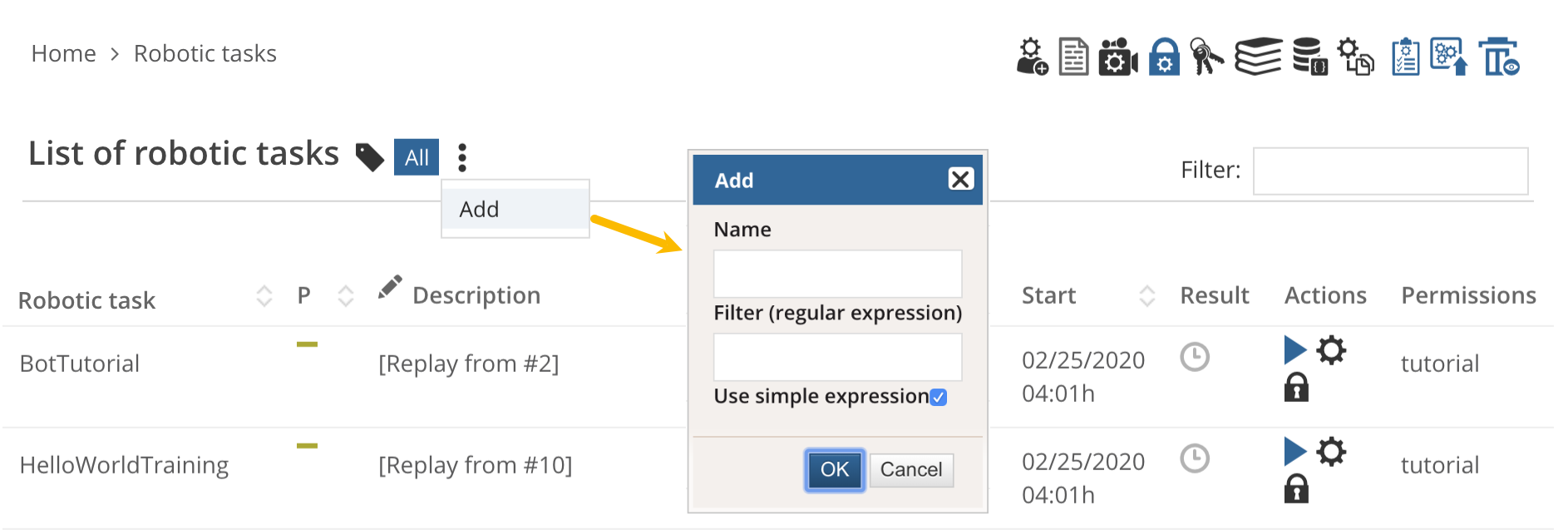
To add a view:
Filter and Export Lists