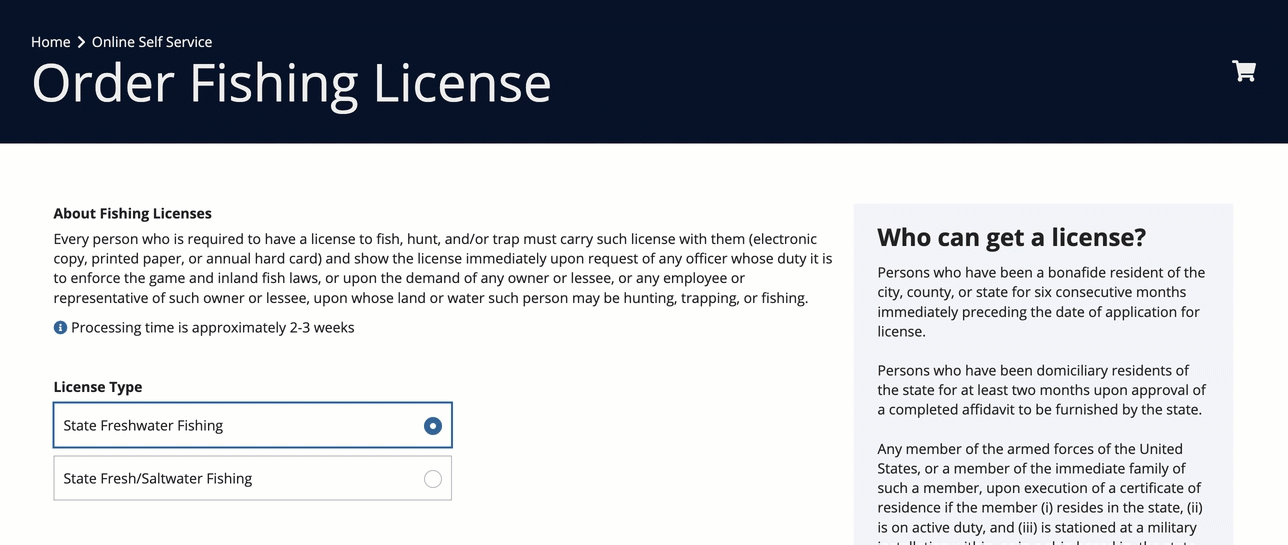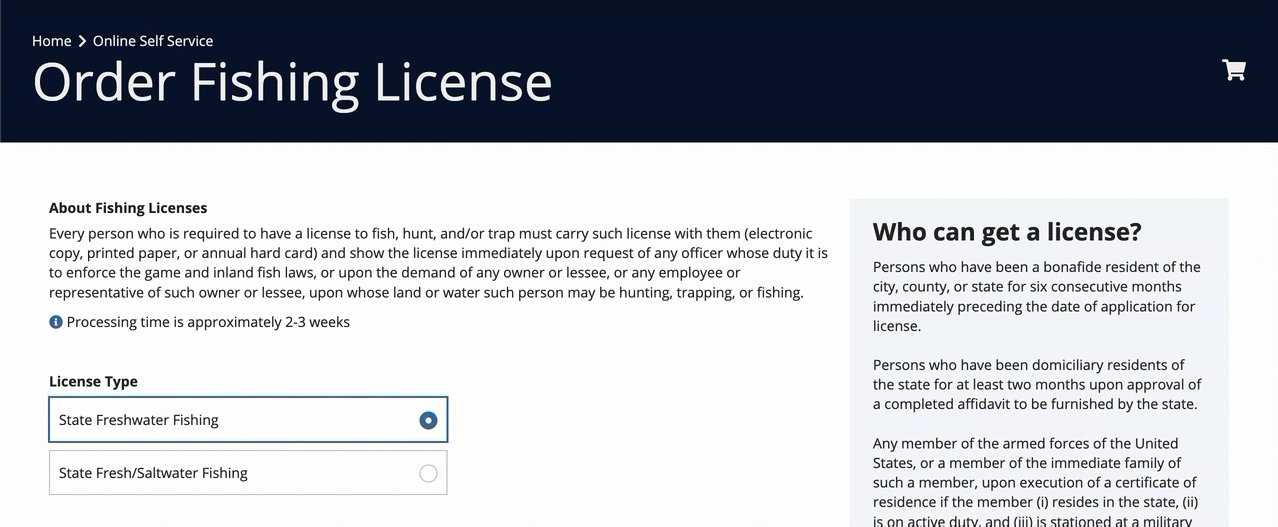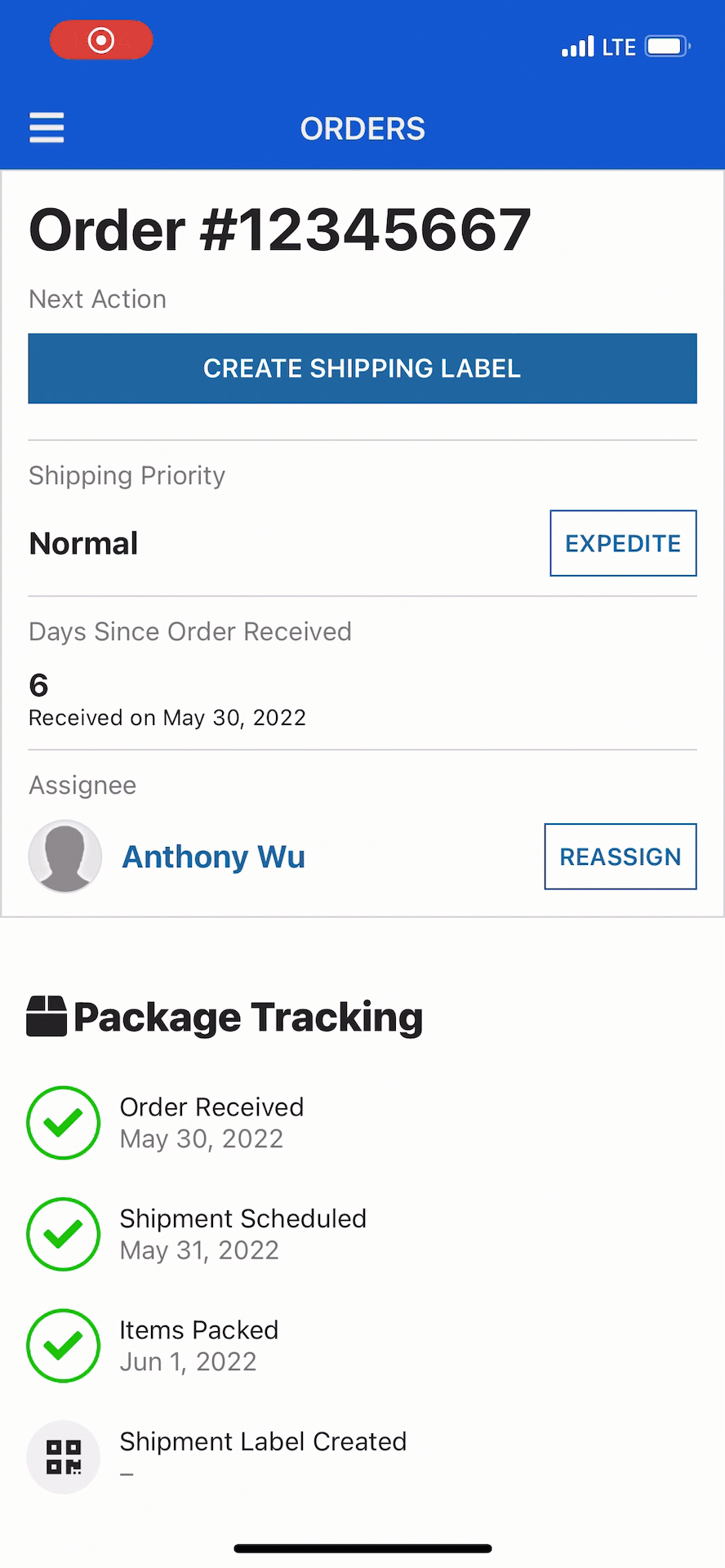Header Content Layout
See the developer documentation for technical details about the header content layout component.
IntroductionCopy link to clipboard
The header content layout component is a layout that allows you to design pages with two distinct sections:
- The header section consists of one or more card or billboard layouts into which other components and layouts may be placed. For a more seamless look, the header extends to the top, left, and right edges of the page.
- The contents section will contain any components and layouts you want to display in the body of the interface.
Because the header content layout component is a top-level layout, it cannot be nested within other layout components.
When to use a header content layoutCopy link to clipboard
Use a header content layout as the top-level layout for your interface when you want to highlight or otherwise draw attention to the top of your page or when it is important to split your UI into two distinctly separate sections.
Welcome banners, title bars, and secondary navigation menus are all great examples of when using a header content layout would improve page design and user experience.
You'll also want to use a header content layout if you want control over the background color and padding around the contents of your page.
Welcome bannersCopy link to clipboard
Welcome banners help draw attention to text and images that identify the purpose of the page or site. Simpler designs with larger font sizes, bold pictures, and appropriate white space tend to work best.
Matching the background color of the billboard or card used in the header content layout to the site navigation bar background color also works well to create the impression of a larger, sleeker banner.
This employee health questionnaire site uses a bold welcome banner to clearly identify the purpose of the page
For more inspiration, check out additional welcome banner examples on the Patterns page.
Title barsCopy link to clipboard
Use a header content layout to display a prominent title bar that announces the topic of the page. The title bar can also highlight key attributes that provide summary information to viewers.
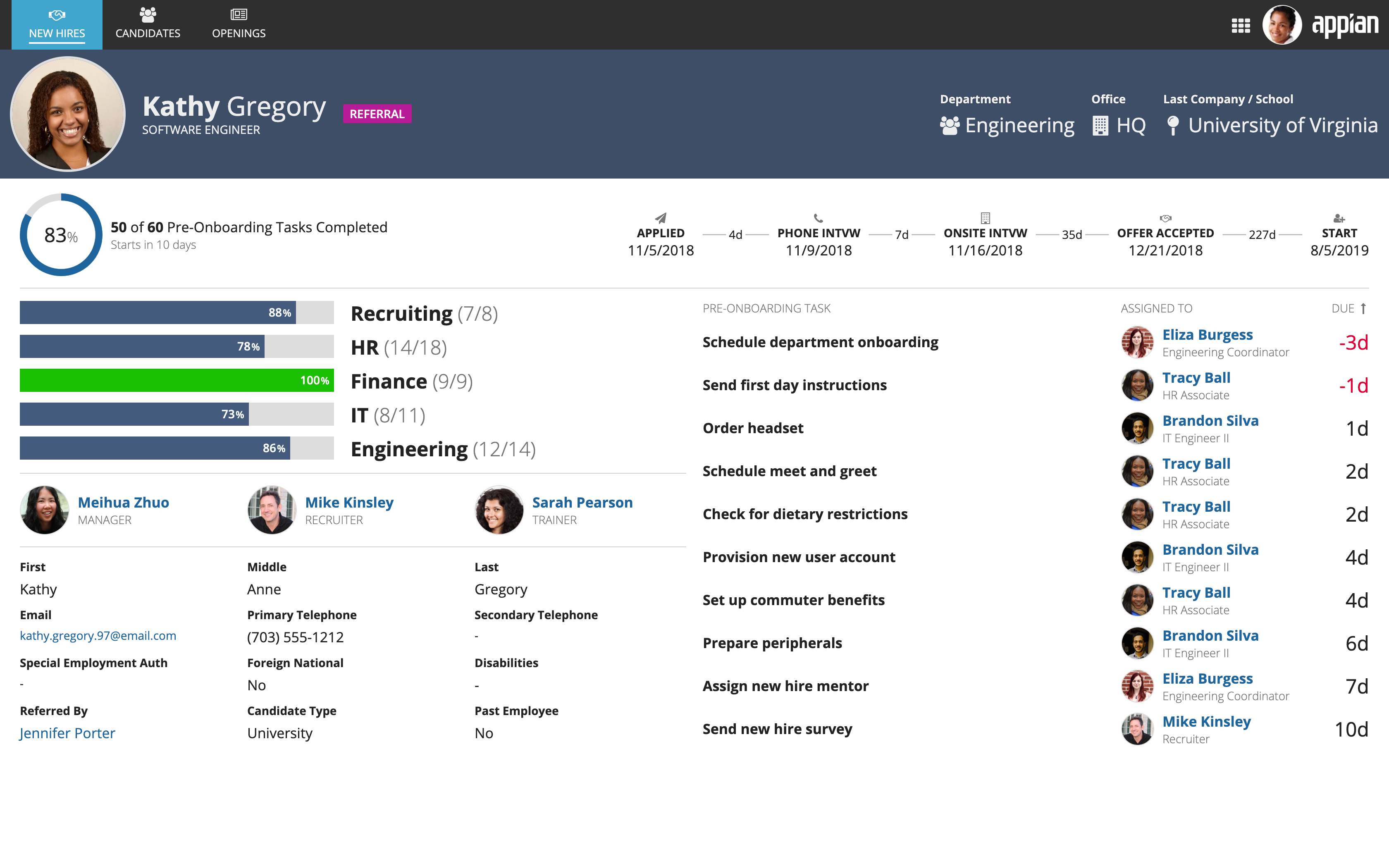
This new hire onboarding dashboard uses a header card to draw attention to the employee's photograph, name, and key information
For more inspiration, check out additional title bar examples on the Patterns page.
Secondary navigationCopy link to clipboard
A header can also be used to display secondary navigation controls that link to a sublevel of destinations within each site page.
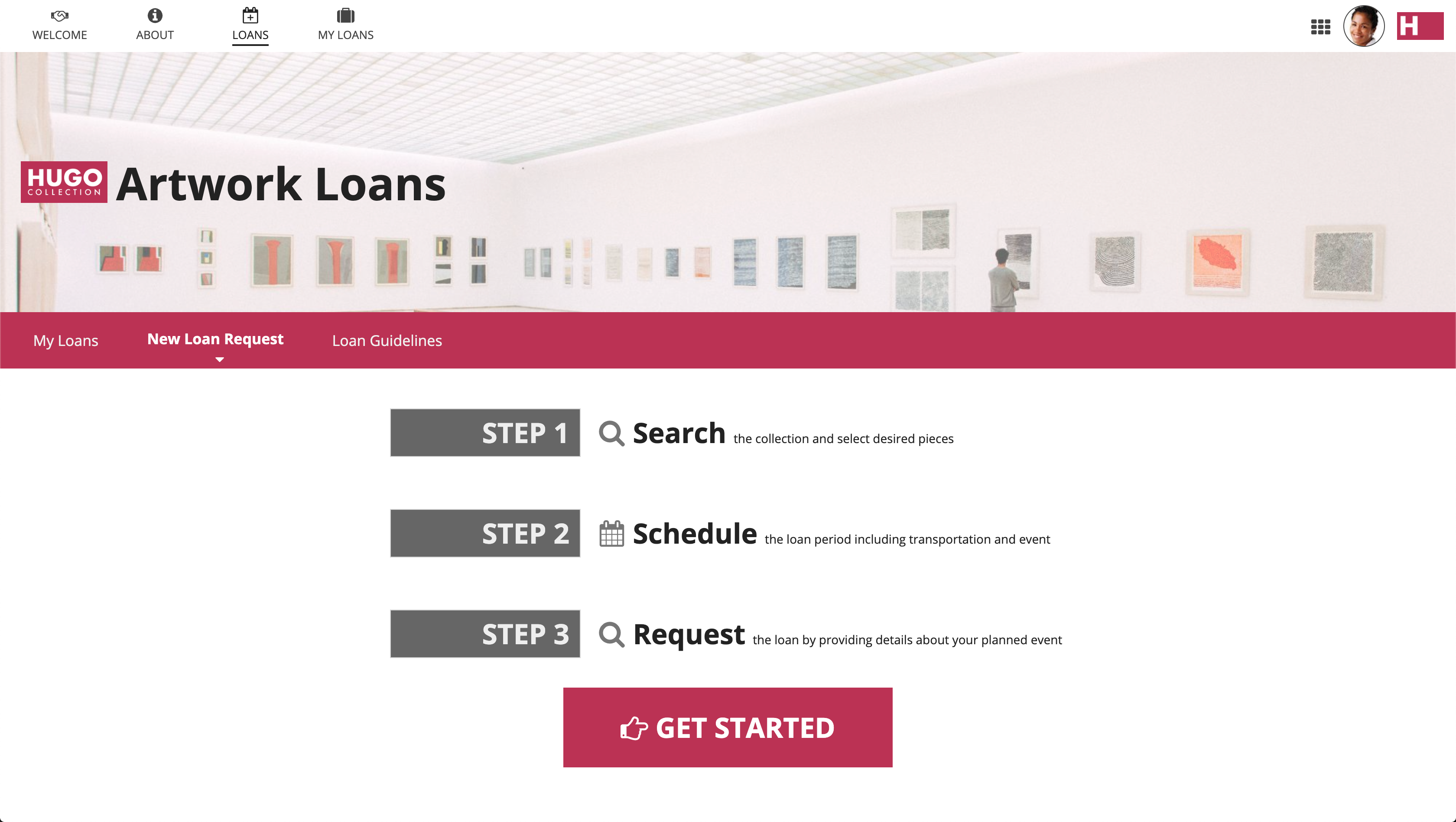
A billboard layout is combined with a card layout containing secondary navigation controls in this header example
For more inspiration, check out additional secondary navigation examples on the Patterns page.
Background color and paddingCopy link to clipboard
There are two additional scenarios where using a header content layout would not only be beneficial, but necessary. If you want control over the background color and padding around the contents of your page, you'll need to use a header content layout as the top-level layout on your interface.
You can only configure the values for the background color and contents padding parameters within this component and you can even leave the header contents empty if these two parameters are all you need to control.
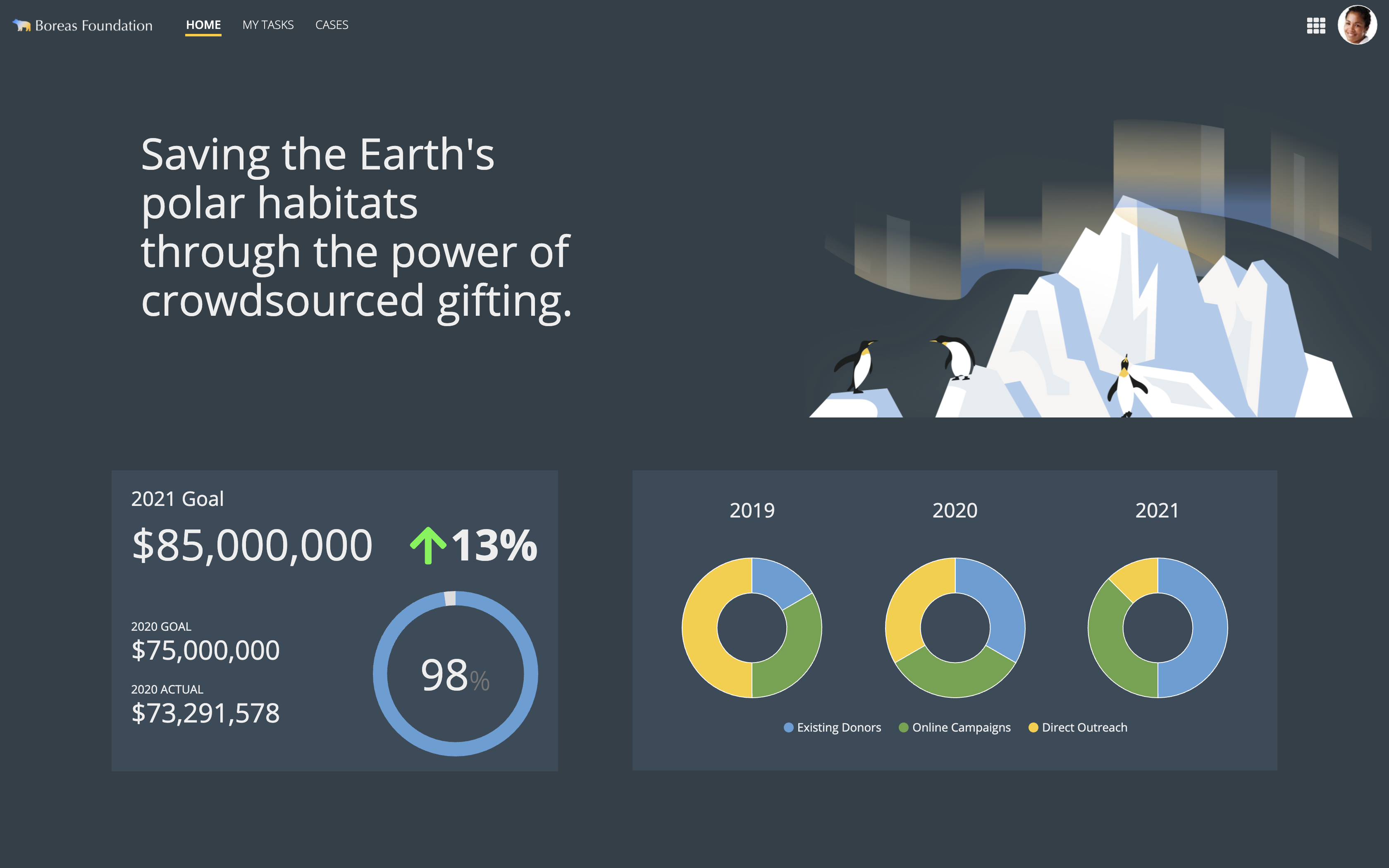
UsageCopy link to clipboard
This section highlights variations of the header content layout component to help you visualize what's possible for your interface designs.
To use a header content layout component in design view, you must start with a blank interface. For existing interfaces, the TOP LEVEL LAYOUTS menu is not visible. To add a header content layout to an existing page, either remove all existing content or switch to EXPRESSION MODE.
In the COMPONENTS PALETTE, under the TOP LEVEL LAYOUTS section, drag and drop either a CARD HEADER or BILLBOARD HEADER onto the page.
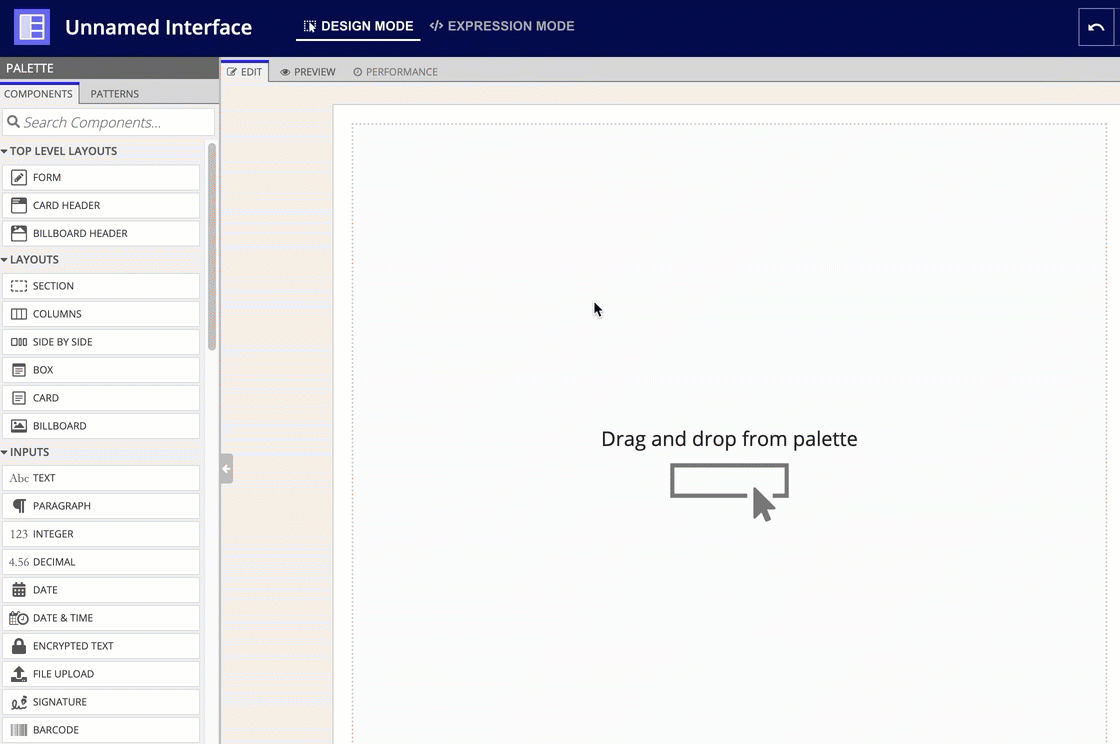
HeaderCopy link to clipboard
The Header parameter accepts either a billboard layout or card layout component. You can also use multiple instances of either component or mix and match them as needed.
Choose a billboard layout if you want an image or video overlay in your header content layout.
The following is a very basic example that uses a card layout for the header parameter. Notice how the header content layout divides the interface into two distinct sections.
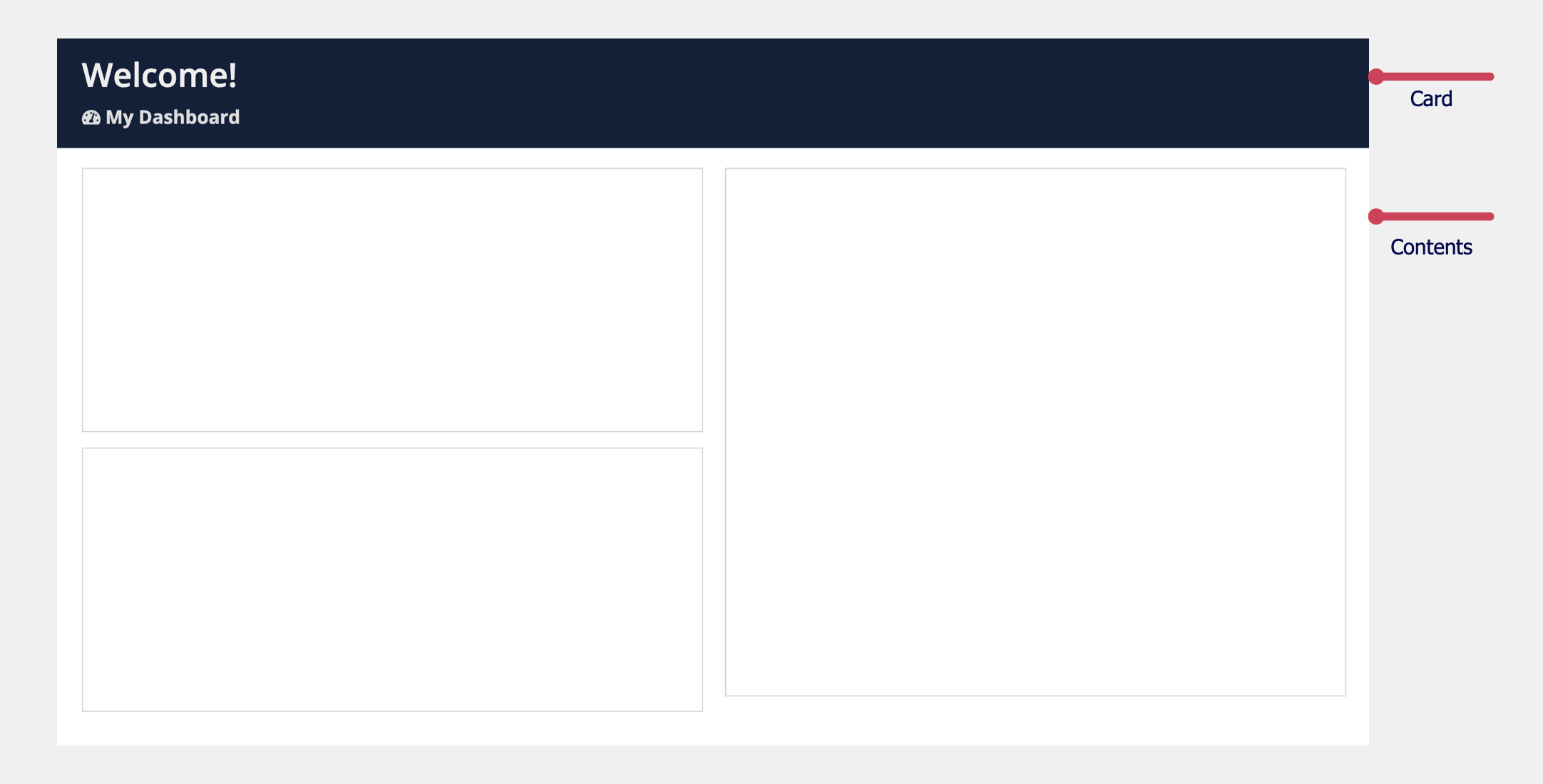
1
2
3
4
5
6
7
8
9
10
11
12
13
14
15
16
17
18
19
20
21
22
23
24
25
26
27
28
29
30
31
32
33
34
35
36
37
38
39
40
41
42
43
44
45
46
47
48
49
50
51
52
53
54
55
56
57
58
59
60
61
62
63
64
65
66
67
68
69
70
71
72
73
74
75
76
77
78
79
80
81
82
83
84
85
86
a!headerContentLayout(
header: {
a!cardLayout(
contents: {
a!columnsLayout(
columns: {
a!columnLayout(
contents: {
a!richTextDisplayField(
labelPosition: "COLLAPSED",
value: {
a!richTextHeader(
text: {
"Welcome!"
},
size: "LARGE"
)
}
),
a!richTextDisplayField(
labelPosition: "COLLAPSED",
value: {
a!richTextHeader(
text: {
a!richTextIcon(
icon: "tachometer"
),
" My Dashboard"
},
size: "SMALL"
)
}
)
}
)
}
)
},
height: "AUTO",
style: "#0f203a",
padding: "STANDARD",
marginBelow: "NONE",
showBorder: false
)
},
contents: {
a!columnsLayout(
columns: {
a!columnLayout(
contents: {
a!cardLayout(
contents: {},
height: "MEDIUM",
style: "NONE",
marginBelow: "STANDARD",
showBorder: true,
showShadow: false
),
a!cardLayout(
contents: {},
height: "MEDIUM",
style: "NONE",
marginBelow: "STANDARD",
showBorder: true,
showShadow: false
)
}
),
a!columnLayout(
contents: {
a!cardLayout(
contents: {},
height: "TALL_PLUS",
style: "NONE",
marginBelow: "STANDARD"
)
}
)
}
),
{
}
},
backgroundColor: "WHITE",
contentsPadding: "STANDARD"
)
Billboard headerCopy link to clipboard
To use a billboard header for your header content layout:
- In the COMPONENTS PALETTE, under the TOP LEVEL LAYOUTS section, drag and drop a BILLBOARD HEADER onto the page.
See the Billboard layout page for more information on designing billboard layout components.
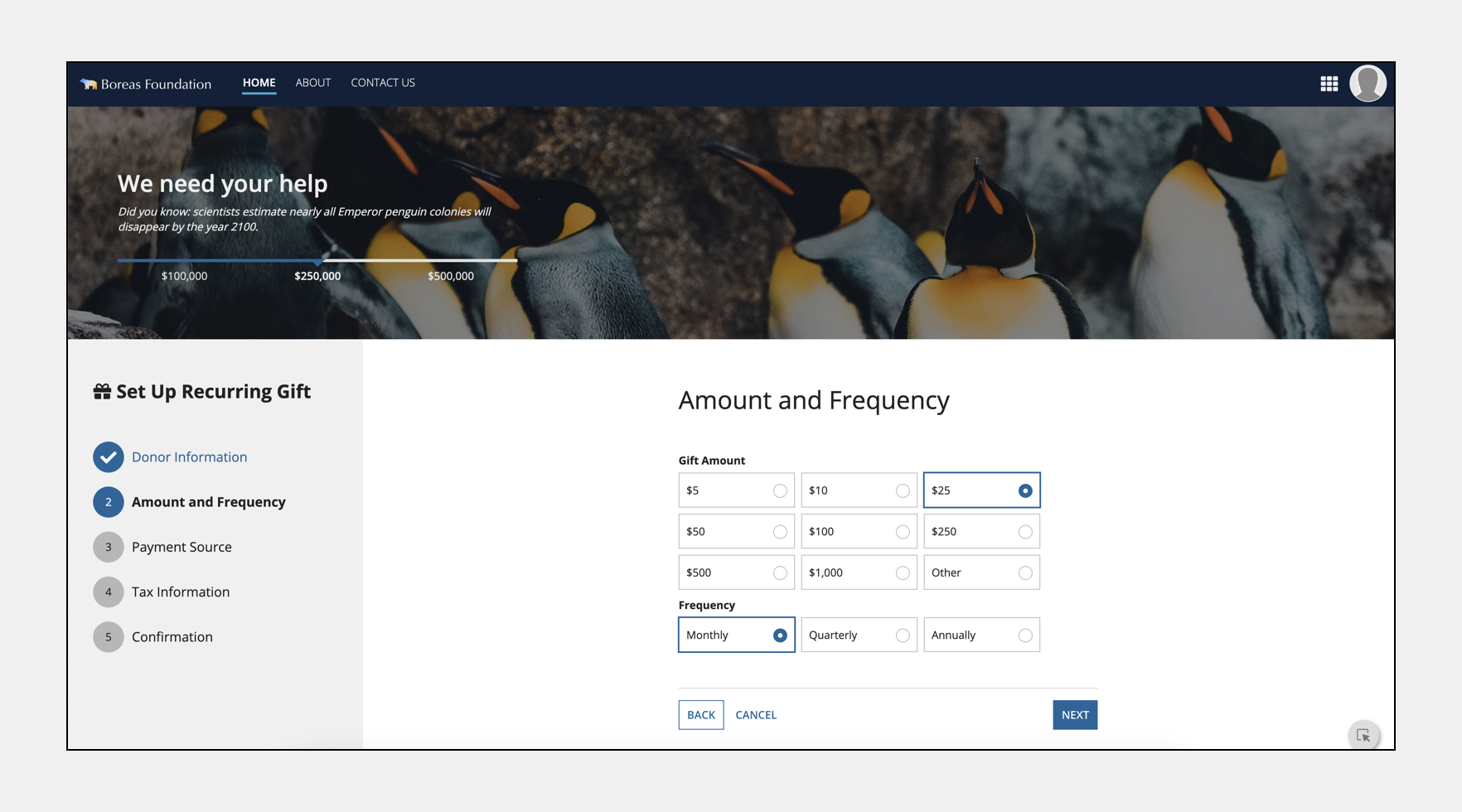
1
2
3
4
5
6
7
8
9
10
11
12
13
14
15
16
17
18
19
20
21
22
23
24
25
26
27
28
29
30
31
32
33
34
35
36
37
38
39
40
41
42
43
44
45
46
47
48
49
50
51
52
53
54
55
56
57
58
59
60
61
62
63
64
65
66
67
68
69
70
71
72
73
74
75
76
77
78
79
80
81
82
83
84
85
86
87
88
89
90
91
92
93
94
95
96
97
98
99
100
101
102
103
104
105
106
107
108
109
110
111
112
113
114
115
116
117
118
119
120
121
122
123
124
125
126
127
128
129
130
131
132
133
134
135
136
137
138
139
140
141
142
143
144
145
146
147
148
149
150
151
152
153
154
155
156
157
158
159
160
161
162
163
164
165
166
167
168
169
170
171
172
173
174
175
176
177
178
179
180
181
182
183
184
185
186
187
188
189
190
191
192
193
194
195
196
197
198
199
200
201
202
203
204
205
206
207
208
209
210
211
212
213
214
215
216
217
218
219
220
221
222
223
224
225
226
227
228
229
230
231
232
233
234
235
236
237
238
239
240
241
242
243
244
245
246
247
248
249
250
251
252
253
254
255
256
257
258
259
260
261
262
263
264
265
266
267
268
269
270
271
272
273
274
275
276
277
278
279
280
281
282
283
284
285
286
287
288
289
290
291
292
293
294
295
296
297
298
299
300
301
302
303
304
305
306
307
308
309
310
311
312
313
314
315
316
317
318
319
320
321
322
323
324
325
326
327
328
329
330
331
332
333
334
335
336
337
338
339
340
341
342
343
344
345
346
347
348
349
350
351
352
353
354
355
356
357
358
359
360
361
362
363
364
365
366
367
368
369
370
371
372
373
374
375
376
377
378
379
380
381
382
383
384
385
386
387
388
389
390
391
392
393
394
395
396
397
398
399
400
401
402
403
404
405
406
407
408
409
410
411
412
a!headerContentLayout(
header: {
a!billboardLayout(
backgroundMedia: a!webImage(
source: "https://images.unsplash.com/photo-1574950333594-f3e9a9446d0f?ixid=MXwxMjA3fDB8MHxwaG90by1wYWdlfHx8fGVufDB8fHw%3D&ixlib=rb-1.2.1&auto=format&fit=crop&w=2250&q=80"
/*"https://unsplash.com/photos/iTYShprNeRE"*/
),
backgroundColor: "#f0f0f0",
height: "MEDIUM",
marginBelow: "NONE",
overlay: a!fullOverlay(
alignVertical: "MIDDLE",
contents: {
a!columnsLayout(
columns: {
a!columnLayout(
contents: {
a!richTextDisplayField(
labelPosition: "COLLAPSED",
value: {
a!richTextHeader(
text: {
"We need your help"
},
size: "LARGE"
),
a!richTextItem(
text: {
"Did you know: scientists estimate nearly all Emperor penguin colonies will disappear by the year 2100."
},
style: {
"EMPHASIS"
}
)
},
align: "LEFT",
marginAbove: "STANDARD",
marginBelow: "STANDARD"
),
a!milestoneField(
label: "",
labelPosition: "ABOVE",
steps: {"$100,000", "$250,000", "$500,000"},
links: {},
active: 2,
orientation: "HORIZONTAL",
color: "ACCENT",
marginAbove: "STANDARD"
)
}
),
a!columnLayout(
contents: {}
),
a!columnLayout(
contents: {}
)
}
)
},
style: "SEMI_DARK",
padding: "EVEN_MORE"
)
)
},
isHeaderFixed: true,
contents: {
a!cardLayout(
contents: {
a!columnsLayout(
columns: {
a!columnLayout(
contents: {
a!cardLayout(
contents: {
a!richTextDisplayField(
labelPosition: "COLLAPSED",
value: {
char(10),
a!richTextItem(
text: {
a!richTextIcon(
icon: "gift"
),
" Set Up Recurring Gift"
},
size: "MEDIUM_PLUS",
style: {
"STRONG"
}
),
char(10),
char(10),
char(10)
}
),
a!sideBySideLayout(
items: {
a!sideBySideItem(
item: a!stampField(
labelPosition: "COLLAPSED",
icon: "check",
backgroundColor: "ACCENT",
contentColor: "STANDARD",
size: "TINY"
),
width: "MINIMIZE"
),
a!sideBySideItem(
item: a!richTextDisplayField(
labelPosition: "COLLAPSED",
value: {
a!richTextItem(
text: {
"Donor Information"
},
color: "ACCENT",
size: "MEDIUM"
)
}
)
)
},
alignVertical: "MIDDLE",
marginBelow: "STANDARD"
),
a!cardLayout(
contents: {},
height: "AUTO",
style: "#f0f0f0",
padding: "EVEN_LESS",
marginBelow: "NONE",
showBorder: false
),
a!sideBySideLayout(
items: {
a!sideBySideItem(
item: a!stampField(
labelPosition: "COLLAPSED",
text: "2",
backgroundColor: "ACCENT",
contentColor: "STANDARD",
size: "TINY"
),
width: "MINIMIZE"
),
a!sideBySideItem(
item: a!richTextDisplayField(
labelPosition: "COLLAPSED",
value: {
a!richTextItem(
text: {
"Amount and Frequency"
},
color: "STANDARD",
size: "MEDIUM",
style: {
"STRONG"
}
)
}
)
)
},
alignVertical: "MIDDLE",
marginBelow: "STANDARD"
),
a!cardLayout(
contents: {},
height: "AUTO",
style: "#f0f0f0",
padding: "EVEN_LESS",
marginBelow: "NONE",
showBorder: false
),
a!sideBySideLayout(
items: {
a!sideBySideItem(
item: a!stampField(
labelPosition: "COLLAPSED",
text: "3",
backgroundColor: "#b7b7b7",
contentColor: "STANDARD",
size: "TINY"
),
width: "MINIMIZE"
),
a!sideBySideItem(
item: a!richTextDisplayField(
labelPosition: "COLLAPSED",
value: {
a!richTextItem(
text: {
"Payment Source"
},
color: "STANDARD",
size: "MEDIUM"
)
}
)
)
},
alignVertical: "MIDDLE",
marginBelow: "STANDARD"
),
a!cardLayout(
contents: {},
height: "AUTO",
style: "#f0f0f0",
padding: "EVEN_LESS",
marginBelow: "NONE",
showBorder: false
),
a!sideBySideLayout(
items: {
a!sideBySideItem(
item: a!stampField(
labelPosition: "COLLAPSED",
text: "4",
backgroundColor: "#b7b7b7",
contentColor: "STANDARD",
size: "TINY"
),
width: "MINIMIZE"
),
a!sideBySideItem(
item: a!richTextDisplayField(
labelPosition: "COLLAPSED",
value: {
a!richTextItem(
text: {
"Tax Information"
},
color: "STANDARD",
size: "MEDIUM"
)
}
)
)
},
alignVertical: "MIDDLE",
marginBelow: "STANDARD"
),
a!cardLayout(
contents: {},
height: "AUTO",
style: "#f0f0f0",
padding: "EVEN_LESS",
marginBelow: "NONE",
showBorder: false
),
a!sideBySideLayout(
items: {
a!sideBySideItem(
item: a!stampField(
labelPosition: "COLLAPSED",
text: "5",
backgroundColor: "#b7b7b7",
contentColor: "STANDARD",
size: "TINY"
),
width: "MINIMIZE"
),
a!sideBySideItem(
item: a!richTextDisplayField(
labelPosition: "COLLAPSED",
value: {
a!richTextItem(
text: {
"Confirmation"
},
color: "STANDARD",
size: "MEDIUM"
)
}
)
)
},
alignVertical: "MIDDLE",
marginBelow: "STANDARD"
),
a!cardLayout(
contents: {},
height: "EXTRA_TALL",
style: "#f0f0f0",
marginBelow: "STANDARD",
showBorder: false
)
},
height: "AUTO",
style: "#f0f0f0",
padding: "MORE",
marginBelow: "NONE",
showBorder: false
)
},
width: "MEDIUM"
),
a!columnLayout(
contents: {
a!columnsLayout(
columns: {
a!columnLayout(
contents: {}
),
a!columnLayout(
contents: {
a!richTextDisplayField(
labelPosition: "COLLAPSED",
value: {
char(10),
char(10),
char(10),
a!richTextItem(
text: {
"Amount and Frequency"
},
size: "LARGE"
),
char(10),
char(10),
char(10)
}
),
a!radioButtonField_23r3(
label: "Gift Amount",
labelPosition: "ABOVE",
choiceLabels: {"$5", "$10", "$25", "$50", "$100", "$250", "$500", "$1,000", "Other"},
choiceValues: {1, 2, 3,4,5,6,7,8,9},
value: 3,
saveInto: {},
choiceLayout: "COMPACT",
choiceStyle: "CARDS",
validations: {}
),
a!radioButtonField_23r3(
label: "Frequency",
labelPosition: "ABOVE",
choiceLabels: {"Monthly","Quarterly","Annually"},
choiceValues: {1, 2, 3},
value: 1,
saveInto: {},
choiceLayout: "COMPACT",
choiceStyle: "CARDS",
validations: {}
),
a!sectionLayout(
label: "",
contents: {
a!columnsLayout(
columns: {
a!columnLayout(
contents: {
a!buttonArrayLayout(
buttons: {
a!buttonWidget_23r3(
label: "Back",
style: "NORMAL"
),
a!buttonWidget_23r3(
label: "Cancel",
style: "LINK"
)
},
align: "START",
marginBelow: "NONE"
)
}
),
a!columnLayout(
contents: {
a!buttonArrayLayout(
buttons: {
a!buttonWidget_23r3(
label: "Next",
style: "PRIMARY"
)
},
align: "END",
marginBelow: "NONE"
)
}
)
}
)
},
divider: "ABOVE"
)
},
width: "MEDIUM_PLUS"
),
a!columnLayout(
contents: {}
)
}
)
}
)
}
)
},
height: "AUTO",
padding: "NONE",
marginBelow: "NONE",
showBorder: false
),
{
}
},
backgroundColor: "WHITE",
contentsPadding: "NONE"
)
Card headerCopy link to clipboard
To use a card header for your header content layout:
- In the COMPONENTS PALETTE, under the TOP LEVEL LAYOUTS section, drag and drop a CARD HEADER onto the page.
See the Card layout page for more information on designing card layout components.
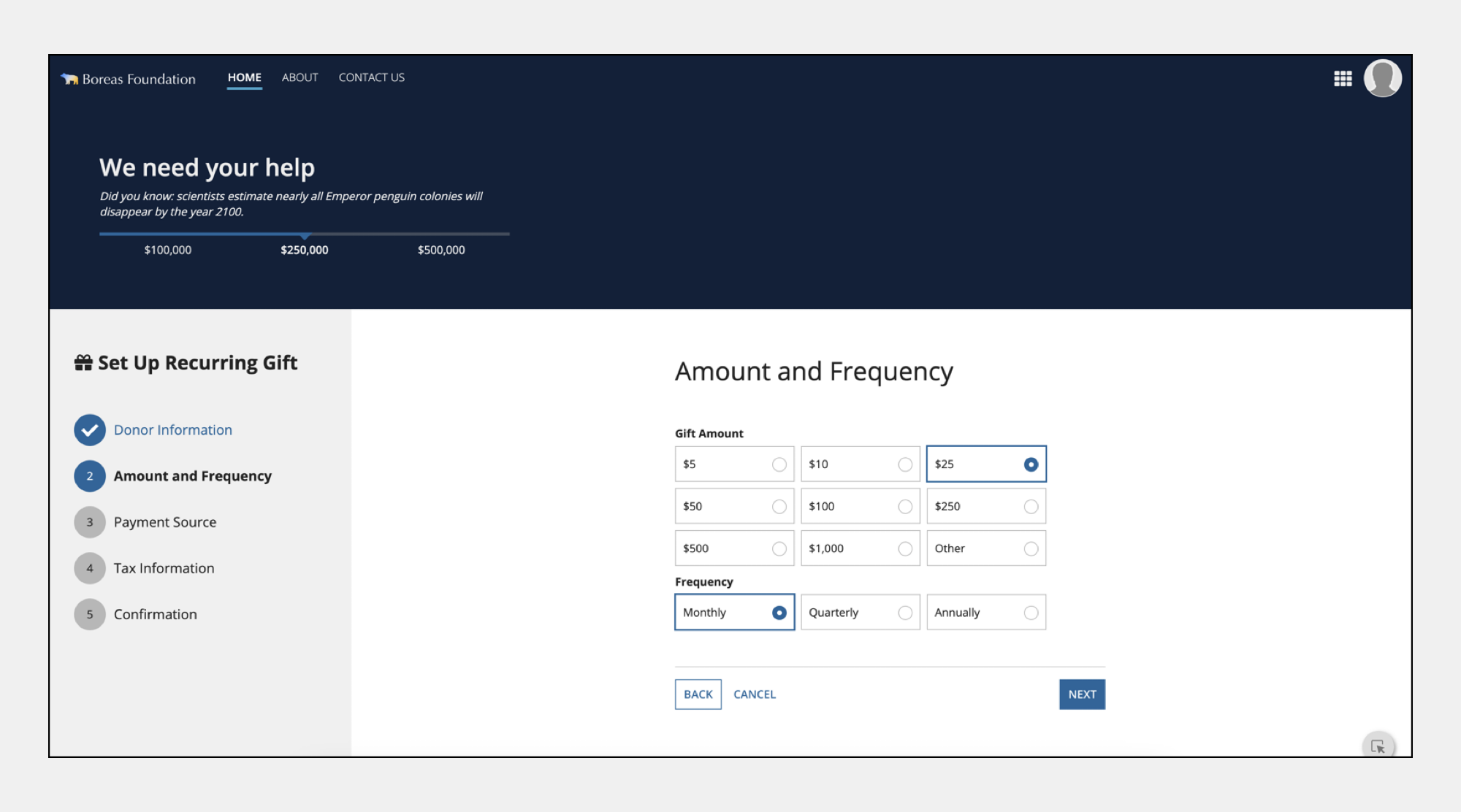
1
2
3
4
5
6
7
8
9
10
11
12
13
14
15
16
17
18
19
20
21
22
23
24
25
26
27
28
29
30
31
32
33
34
35
36
37
38
39
40
41
42
43
44
45
46
47
48
49
50
51
52
53
54
55
56
57
58
59
60
61
62
63
64
65
66
67
68
69
70
71
72
73
74
75
76
77
78
79
80
81
82
83
84
85
86
87
88
89
90
91
92
93
94
95
96
97
98
99
100
101
102
103
104
105
106
107
108
109
110
111
112
113
114
115
116
117
118
119
120
121
122
123
124
125
126
127
128
129
130
131
132
133
134
135
136
137
138
139
140
141
142
143
144
145
146
147
148
149
150
151
152
153
154
155
156
157
158
159
160
161
162
163
164
165
166
167
168
169
170
171
172
173
174
175
176
177
178
179
180
181
182
183
184
185
186
187
188
189
190
191
192
193
194
195
196
197
198
199
200
201
202
203
204
205
206
207
208
209
210
211
212
213
214
215
216
217
218
219
220
221
222
223
224
225
226
227
228
229
230
231
232
233
234
235
236
237
238
239
240
241
242
243
244
245
246
247
248
249
250
251
252
253
254
255
256
257
258
259
260
261
262
263
264
265
266
267
268
269
270
271
272
273
274
275
276
277
278
279
280
281
282
283
284
285
286
287
288
289
290
291
292
293
294
295
296
297
298
299
300
301
302
303
304
305
306
307
308
309
310
311
312
313
314
315
316
317
318
319
320
321
322
323
324
325
326
327
328
329
330
331
332
333
334
335
336
337
338
339
340
341
342
343
344
345
346
347
348
349
350
351
352
353
354
355
356
357
358
359
360
361
362
363
364
365
366
367
368
369
370
371
372
373
374
375
376
377
378
379
380
381
382
383
384
385
386
387
388
389
390
391
392
393
394
395
396
397
398
a!headerContentLayout(
header: {
a!cardLayout(
contents: {
a!columnsLayout(
columns: {
a!columnLayout(
contents: {
a!richTextDisplayField(
labelPosition: "COLLAPSED",
value: {
a!richTextHeader(
text: {
"We need your help"
},
size: "LARGE"
),
a!richTextItem(
text: {
"Did you know: scientists estimate nearly all Emperor penguin colonies will disappear by the year 2100."
},
style: {
"EMPHASIS"
}
)
}
),
a!milestoneField(
label: "Milestone",
labelPosition: "COLLAPSED",
steps: {"$100,000", "$250,000", "$500,000"},
links: {},
active: 2
)
}
),
a!columnLayout(
contents: {}
),
a!columnLayout(
contents: {}
)
}
)
},
height: "AUTO",
style: "#0f203a",
padding: "EVEN_MORE",
marginBelow: "NONE",
showBorder: false
)
},
contents: {
a!cardLayout(
contents: {
a!columnsLayout(
columns: {
a!columnLayout(
contents: {
a!cardLayout(
contents: {
a!richTextDisplayField(
labelPosition: "COLLAPSED",
value: {
char(10),
a!richTextItem(
text: {
a!richTextIcon(
icon: "gift"
),
" Set Up Recurring Gift"
},
size: "MEDIUM_PLUS",
style: {
"STRONG"
}
),
char(10),
char(10),
char(10)
}
),
a!sideBySideLayout(
items: {
a!sideBySideItem(
item: a!stampField(
labelPosition: "COLLAPSED",
icon: "check",
backgroundColor: "ACCENT",
contentColor: "STANDARD",
size: "TINY"
),
width: "MINIMIZE"
),
a!sideBySideItem(
item: a!richTextDisplayField(
labelPosition: "COLLAPSED",
value: {
a!richTextItem(
text: {
"Donor Information"
},
color: "ACCENT",
size: "MEDIUM"
)
}
)
)
},
alignVertical: "MIDDLE",
marginBelow: "STANDARD"
),
a!cardLayout(
contents: {},
height: "AUTO",
style: "#f0f0f0",
padding: "EVEN_LESS",
marginBelow: "NONE",
showBorder: false
),
a!sideBySideLayout(
items: {
a!sideBySideItem(
item: a!stampField(
labelPosition: "COLLAPSED",
text: "2",
backgroundColor: "ACCENT",
contentColor: "STANDARD",
size: "TINY"
),
width: "MINIMIZE"
),
a!sideBySideItem(
item: a!richTextDisplayField(
labelPosition: "COLLAPSED",
value: {
a!richTextItem(
text: {
"Amount and Frequency"
},
color: "STANDARD",
size: "MEDIUM",
style: {
"STRONG"
}
)
}
)
)
},
alignVertical: "MIDDLE",
marginBelow: "STANDARD"
),
a!cardLayout(
contents: {},
height: "AUTO",
style: "#f0f0f0",
padding: "EVEN_LESS",
marginBelow: "NONE",
showBorder: false
),
a!sideBySideLayout(
items: {
a!sideBySideItem(
item: a!stampField(
labelPosition: "COLLAPSED",
text: "3",
backgroundColor: "#b7b7b7",
contentColor: "STANDARD",
size: "TINY"
),
width: "MINIMIZE"
),
a!sideBySideItem(
item: a!richTextDisplayField(
labelPosition: "COLLAPSED",
value: {
a!richTextItem(
text: {
"Payment Source"
},
color: "STANDARD",
size: "MEDIUM"
)
}
)
)
},
alignVertical: "MIDDLE",
marginBelow: "STANDARD"
),
a!cardLayout(
contents: {},
height: "AUTO",
style: "#f0f0f0",
padding: "EVEN_LESS",
marginBelow: "NONE",
showBorder: false
),
a!sideBySideLayout(
items: {
a!sideBySideItem(
item: a!stampField(
labelPosition: "COLLAPSED",
text: "4",
backgroundColor: "#b7b7b7",
contentColor: "STANDARD",
size: "TINY"
),
width: "MINIMIZE"
),
a!sideBySideItem(
item: a!richTextDisplayField(
labelPosition: "COLLAPSED",
value: {
a!richTextItem(
text: {
"Tax Information"
},
color: "STANDARD",
size: "MEDIUM"
)
}
)
)
},
alignVertical: "MIDDLE",
marginBelow: "STANDARD"
),
a!cardLayout(
contents: {},
height: "AUTO",
style: "#f0f0f0",
padding: "EVEN_LESS",
marginBelow: "NONE",
showBorder: false
),
a!sideBySideLayout(
items: {
a!sideBySideItem(
item: a!stampField(
labelPosition: "COLLAPSED",
text: "5",
backgroundColor: "#b7b7b7",
contentColor: "STANDARD",
size: "TINY"
),
width: "MINIMIZE"
),
a!sideBySideItem(
item: a!richTextDisplayField(
labelPosition: "COLLAPSED",
value: {
a!richTextItem(
text: {
"Confirmation"
},
color: "STANDARD",
size: "MEDIUM"
)
}
)
)
},
alignVertical: "MIDDLE",
marginBelow: "STANDARD"
),
a!cardLayout(
contents: {},
height: "EXTRA_TALL",
style: "#f0f0f0",
marginBelow: "STANDARD",
showBorder: false
)
},
height: "AUTO",
style: "#f0f0f0",
padding: "MORE",
marginBelow: "NONE",
showBorder: false
)
},
width: "MEDIUM"
),
a!columnLayout(
contents: {
a!columnsLayout(
columns: {
a!columnLayout(
contents: {}
),
a!columnLayout(
contents: {
a!richTextDisplayField(
labelPosition: "COLLAPSED",
value: {
char(10),
char(10),
char(10),
a!richTextItem(
text: {
"Amount and Frequency"
},
size: "LARGE"
),
char(10),
char(10),
char(10)
}
),
a!radioButtonField_23r3(
label: "Gift Amount",
labelPosition: "ABOVE",
choiceLabels: {"$5", "$10", "$25", "$50", "$100", "$250", "$500", "$1,000", "Other"},
choiceValues: {1, 2, 3,4,5,6,7,8,9},
value: 3,
saveInto: {},
choiceLayout: "COMPACT",
choiceStyle: "CARDS",
validations: {}
),
a!radioButtonField_23r3(
label: "Frequency",
labelPosition: "ABOVE",
choiceLabels: {"Monthly","Quarterly","Annually"},
choiceValues: {1, 2, 3},
value: 1,
saveInto: {},
choiceLayout: "COMPACT",
choiceStyle: "CARDS",
validations: {}
),
a!sectionLayout(
label: "",
contents: {
a!columnsLayout(
columns: {
a!columnLayout(
contents: {
a!buttonArrayLayout(
buttons: {
a!buttonWidget_23r3(
label: "Back",
style: "NORMAL"
),
a!buttonWidget_23r3(
label: "Cancel",
style: "LINK"
)
},
align: "START",
marginBelow: "NONE"
)
}
),
a!columnLayout(
contents: {
a!buttonArrayLayout(
buttons: {
a!buttonWidget_23r3(
label: "Next",
style: "PRIMARY"
)
},
align: "END",
marginBelow: "NONE"
)
}
)
}
)
},
divider: "ABOVE"
)
},
width: "MEDIUM_PLUS"
),
a!columnLayout(
contents: {}
)
}
)
}
)
}
)
},
height: "AUTO",
padding: "NONE",
marginBelow: "NONE",
showBorder: false
),
{
}
},
backgroundColor: "WHITE",
contentsPadding: "NONE"
)
Mixed headerCopy link to clipboard
You can also use both billboard and card layout components in your header content layout.

1
2
3
4
5
6
7
8
9
10
11
12
13
14
15
16
17
18
19
20
21
22
23
24
25
26
27
28
29
30
31
32
33
34
35
36
37
38
39
40
41
42
43
44
45
46
47
48
49
50
51
52
53
54
55
56
57
58
59
60
61
62
63
64
65
66
67
68
69
70
71
72
73
74
75
76
77
78
79
80
81
82
83
84
85
86
87
88
89
90
91
92
93
94
95
96
97
98
99
100
101
102
103
104
105
106
107
108
109
110
111
112
113
114
115
116
117
118
119
120
121
122
123
124
125
126
127
128
129
130
131
132
133
134
135
136
137
138
139
140
141
142
143
144
145
146
147
148
149
150
151
152
153
154
155
156
157
158
159
160
161
162
163
164
165
166
167
168
169
170
171
172
173
174
175
176
177
178
179
180
181
182
183
184
185
186
187
188
189
190
191
192
193
194
195
196
197
198
199
200
201
202
203
204
205
206
207
208
209
210
211
212
213
214
215
216
217
218
219
220
221
222
223
224
225
226
227
228
229
230
231
232
233
234
235
236
237
238
239
240
241
242
243
244
245
246
247
248
249
250
251
252
253
254
255
256
257
258
259
260
261
262
263
264
265
266
267
268
269
270
271
272
273
274
275
276
277
278
279
280
281
282
283
284
285
286
287
288
289
290
291
292
293
294
295
296
297
298
299
300
301
302
303
304
305
306
307
308
309
310
311
312
313
314
315
316
317
318
319
320
321
322
323
324
325
326
327
328
329
330
331
332
333
334
335
a!headerContentLayout(
header: {
a!billboardLayout(
backgroundMedia: a!webImage(
source: "https://images.unsplash.com/photo-1574950333594-f3e9a9446d0f?ixid=MXwxMjA3fDB8MHxwaG90by1wYWdlfHx8fGVufDB8fHw%3D&ixlib=rb-1.2.1&auto=format&fit=crop&w=2250&q=80"
/* https://unsplash.com/photos/12R_znWtJHQ */
),
height: "EXTRA_SHORT",
marginBelow: "NONE"
),
a!cardLayout(
contents: {
a!richTextDisplayField(
labelPosition: "COLLAPSED",
value: {
a!richTextItem(
text: {
a!richTextIcon(
icon: "tachometer"
),
" My Dashboard"
},
size: "MEDIUM_PLUS",
style: {
"STRONG"
}
)
}
)
},
height: "AUTO",
style: "#0f203a",
padding: "STANDARD",
marginBelow: "NONE",
showBorder: false
),
a!cardLayout(
contents: {
a!columnsLayout(
columns: {
a!columnLayout(
contents: {
a!columnsLayout(
columns: {
a!columnLayout(
contents: {
a!richTextDisplayField(
labelPosition: "COLLAPSED",
value: { "GIFT DOLLARS TO TARGET" }
),
a!sideBySideLayout(
items: {
a!sideBySideItem(
item: a!richTextDisplayField(
labelPosition: "COLLAPSED",
value: {
a!richTextIcon(
icon: "money",
color: "SECONDARY",
size: "MEDIUM_PLUS"
),
a!richTextItem(
text: { " 82.9%" },
size: "MEDIUM_PLUS",
style: { "STRONG" }
)
}
)
),
a!sideBySideItem(
item: a!richTextDisplayField(
labelPosition: "COLLAPSED",
value: {
a!richTextIcon(
icon: "caret-up",
color: "POSITIVE",
size: "STANDARD"
),
a!richTextItem(
text: { "1.9%" },
color: "STANDARD",
size: "STANDARD"
)
}
),
width: "MINIMIZE"
)
},
alignVertical: "MIDDLE"
)
}
),
a!columnLayout(
contents: {
a!richTextDisplayField(
labelPosition: "COLLAPSED",
value: { "DONOR RETENTION" }
),
a!sideBySideLayout(
items: {
a!sideBySideItem(
item: a!richTextDisplayField(
labelPosition: "COLLAPSED",
value: {
a!richTextIcon(
icon: "user-circle-o",
color: "SECONDARY",
size: "MEDIUM_PLUS"
),
a!richTextItem(
text: { " 74.2%" },
size: "MEDIUM_PLUS",
style: { "STRONG" }
)
}
)
),
a!sideBySideItem(
item: a!richTextDisplayField(
labelPosition: "COLLAPSED",
value: {
a!richTextIcon(
icon: "caret-down",
color: "NEGATIVE",
size: "STANDARD"
),
a!richTextItem(
text: { "2.3%" },
color: "STANDARD",
size: "STANDARD"
)
}
),
width: "MINIMIZE"
)
},
alignVertical: "MIDDLE"
)
}
),
a!columnLayout(
contents: {
a!richTextDisplayField(
labelPosition: "COLLAPSED",
value: { "NEW DONORS TO TARGET" }
),
a!sideBySideLayout(
items: {
a!sideBySideItem(
item: a!richTextDisplayField(
labelPosition: "COLLAPSED",
value: {
a!richTextIcon(
icon: "user-plus",
color: "SECONDARY",
size: "MEDIUM_PLUS"
),
a!richTextItem(
text: { " 91.6%" },
size: "MEDIUM_PLUS",
style: { "STRONG" }
)
}
)
),
a!sideBySideItem(
item: a!richTextDisplayField(
labelPosition: "COLLAPSED",
value: {
a!richTextIcon(
icon: "caret-up",
color: "POSITIVE",
size: "STANDARD"
),
a!richTextItem(
text: { "3.0%" },
color: "STANDARD",
size: "STANDARD"
)
}
),
width: "MINIMIZE"
)
},
alignVertical: "MIDDLE"
)
}
),
a!columnLayout(
contents: {
a!richTextDisplayField(
labelPosition: "COLLAPSED",
value: { "RECURRING GIFT RATE" }
),
a!sideBySideLayout(
items: {
a!sideBySideItem(
item: a!richTextDisplayField(
labelPosition: "COLLAPSED",
value: {
a!richTextIcon(
icon: "refresh",
color: "SECONDARY",
size: "MEDIUM_PLUS"
),
a!richTextItem(
text: { " 48.5%" },
size: "MEDIUM_PLUS",
style: { "STRONG" }
)
}
)
),
a!sideBySideItem(
item: a!richTextDisplayField(
labelPosition: "COLLAPSED",
value: {
a!richTextIcon(
icon: "caret-down",
color: "NEGATIVE",
size: "STANDARD"
),
a!richTextItem(
text: { "5.1%" },
color: "STANDARD",
size: "STANDARD"
)
}
),
width: "MINIMIZE"
)
},
alignVertical: "MIDDLE"
)
}
),
a!columnLayout(
contents: {
a!richTextDisplayField(
labelPosition: "COLLAPSED",
value: { "ACTIVE CAMPAIGNS" }
),
a!sideBySideLayout(
items: {
a!sideBySideItem(
item: a!richTextDisplayField(
labelPosition: "COLLAPSED",
value: {
a!richTextIcon(
icon: "bullhorn",
color: "SECONDARY",
size: "MEDIUM_PLUS"
),
a!richTextItem(
text: { " 11" },
size: "MEDIUM_PLUS",
style: { "STRONG" }
)
}
)
)
},
alignVertical: "MIDDLE"
)
}
)
},
spacing: "SPARSE",
showDividers: true
)
},
width: "WIDE_PLUS"
),
a!columnLayout(contents: {}, width: "AUTO"),
a!columnLayout(
contents: {
a!buttonArrayLayout(
buttons: {
a!buttonWidget(
label: "NEW CAMPAIGN",
icon: "plus-circle",
size: "LARGE",
style: "SOLID"
)
},
align: "END",
marginBelow: "NONE"
)
},
width: "NARROW"
)
},
alignVertical: "MIDDLE"
)
},
height: "AUTO",
style: "#eee",
padding: "STANDARD",
marginBelow: "NONE"
)
},
contents: {
a!columnsLayout(
columns: {
a!columnLayout(
contents: {
a!cardLayout(
contents: {},
height: "SHORT_PLUS",
style: "NONE",
marginBelow: "STANDARD"
),
a!cardLayout(
contents: {},
height: "SHORT_PLUS",
style: "NONE",
marginBelow: "STANDARD"
)
}
),
a!columnLayout(
contents: {
a!cardLayout(
contents: {},
height: "TALL",
style: "NONE",
marginBelow: "STANDARD"
)
}
)
}
)
},
backgroundColor: "WHITE"
)
Fix header when scrollingCopy link to clipboard
Use the Fix header when scrolling parameter so users can easily see and act on important information, no matter where they are on the page.
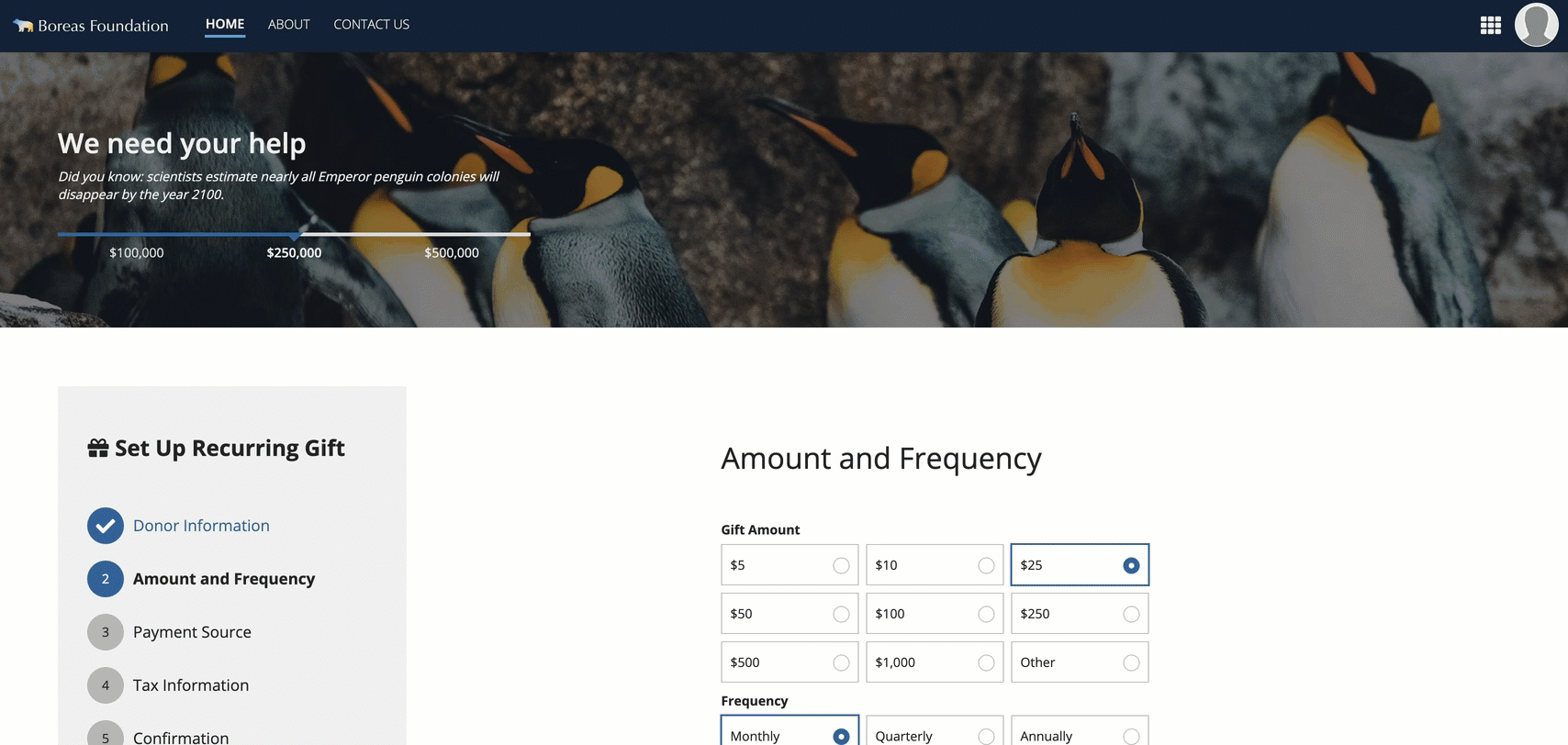
ContentsCopy link to clipboard
Use the Contents parameter to add components and layouts you want to display in the body of the interface.
The following example shows a few empty card layouts in the content section to help you visualize the difference between the two sections.
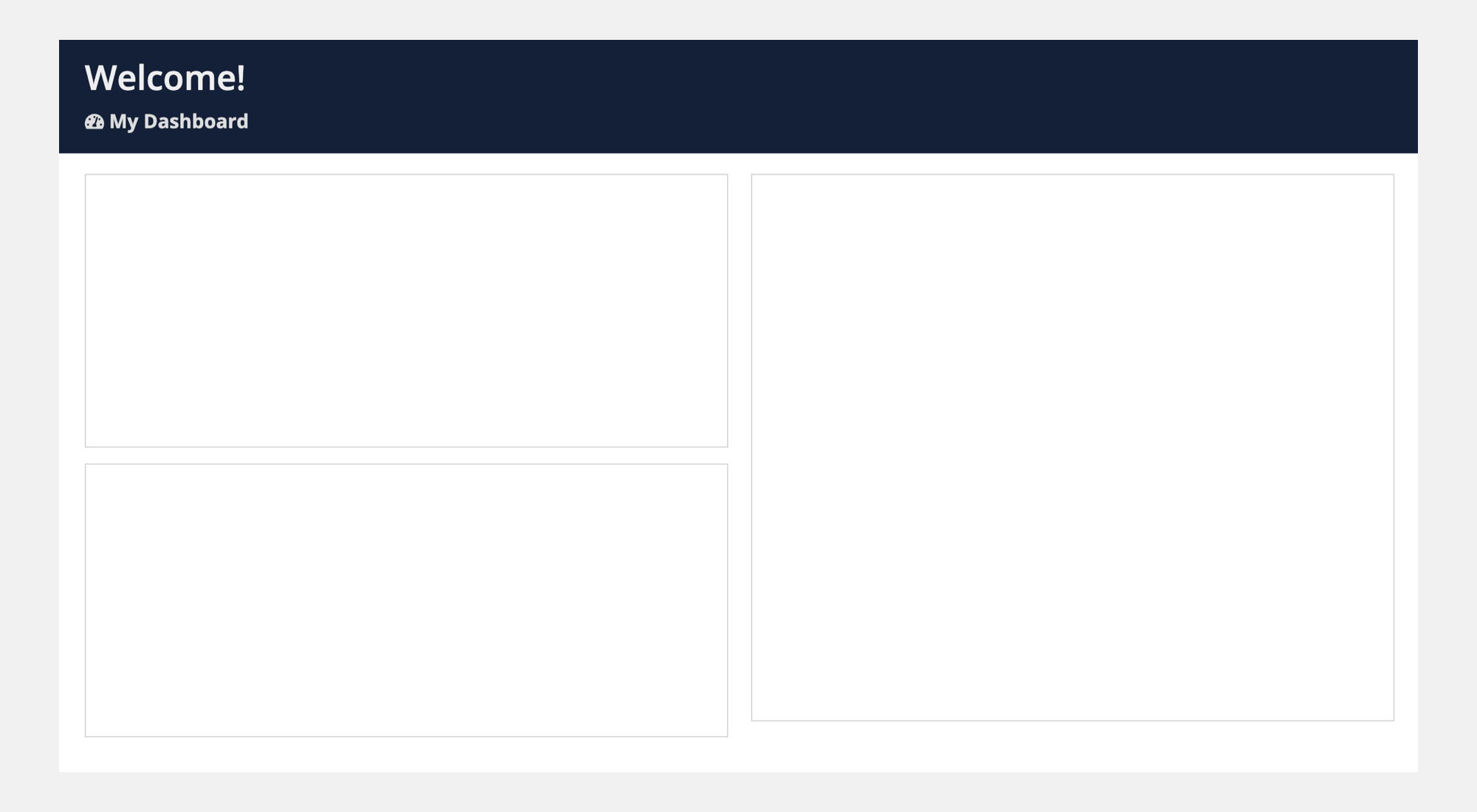
Background colorCopy link to clipboard
Use the Background Color parameter to change the color that appears behind the page content. Valid values are, "White" (default), "Transparent", "Charcoal Scheme", "Navy Scheme", and "Plum Scheme". You can also set a custom color by using a hex code.
When configured with a "Transparent" background, the light gray site background color will appear behind page content, instead of the default white page background.
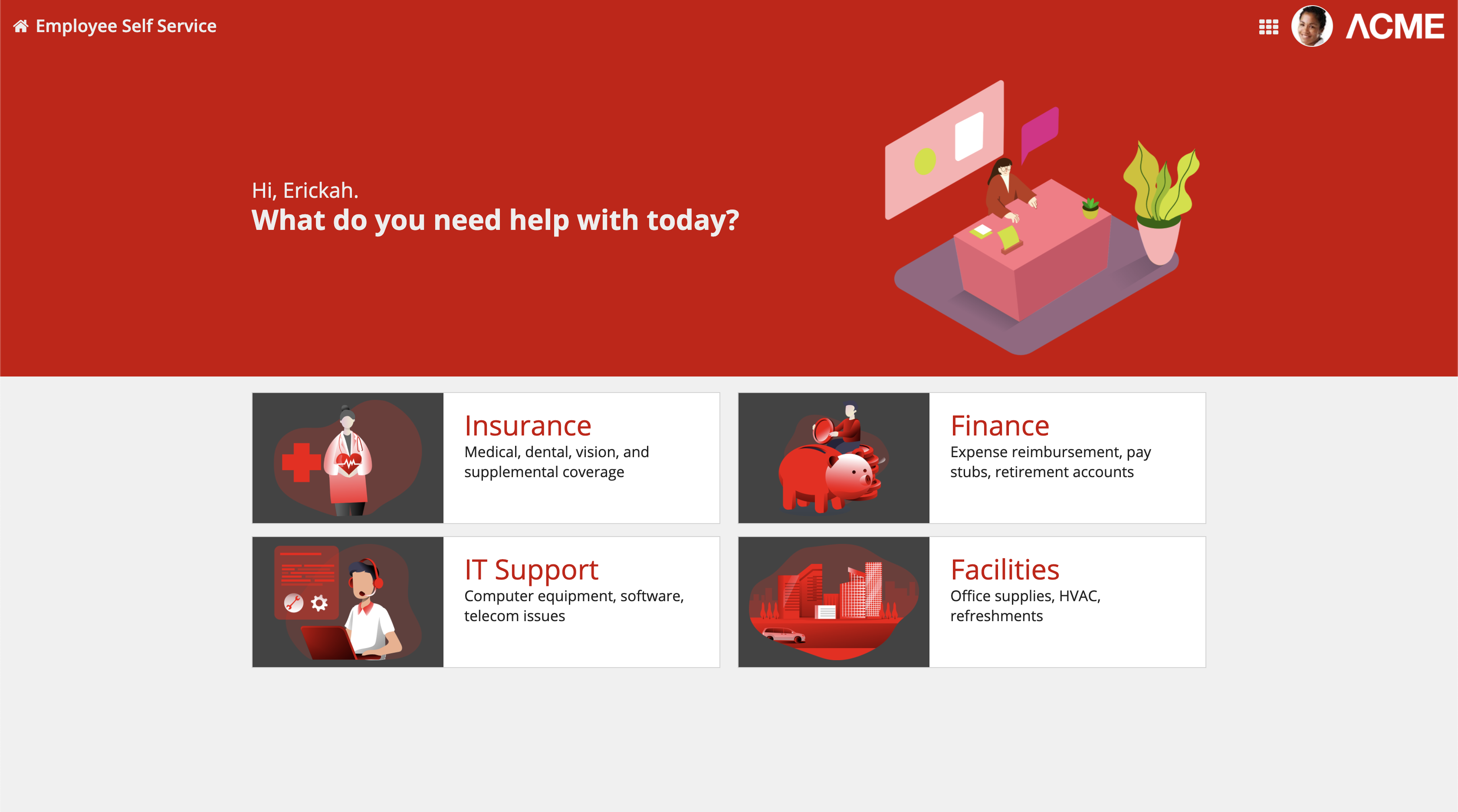
The four category cards on this landing page stand out clearly against the transparent page background
There are three pre-defined dark color schemes that you can use to set the background color: "Charcoal scheme", "Navy scheme", and "Plum scheme". Dark color schemes work best on display pages like reports or dashboards. If you'd like to use a dark color scheme in your interface, it is recommended to use one of these schemes instead of using plain black. Additionally, for the content of your interface, it is recommended to use cards that use the corresponding scheme.
See the page contents background color section for guidance on using these different values.
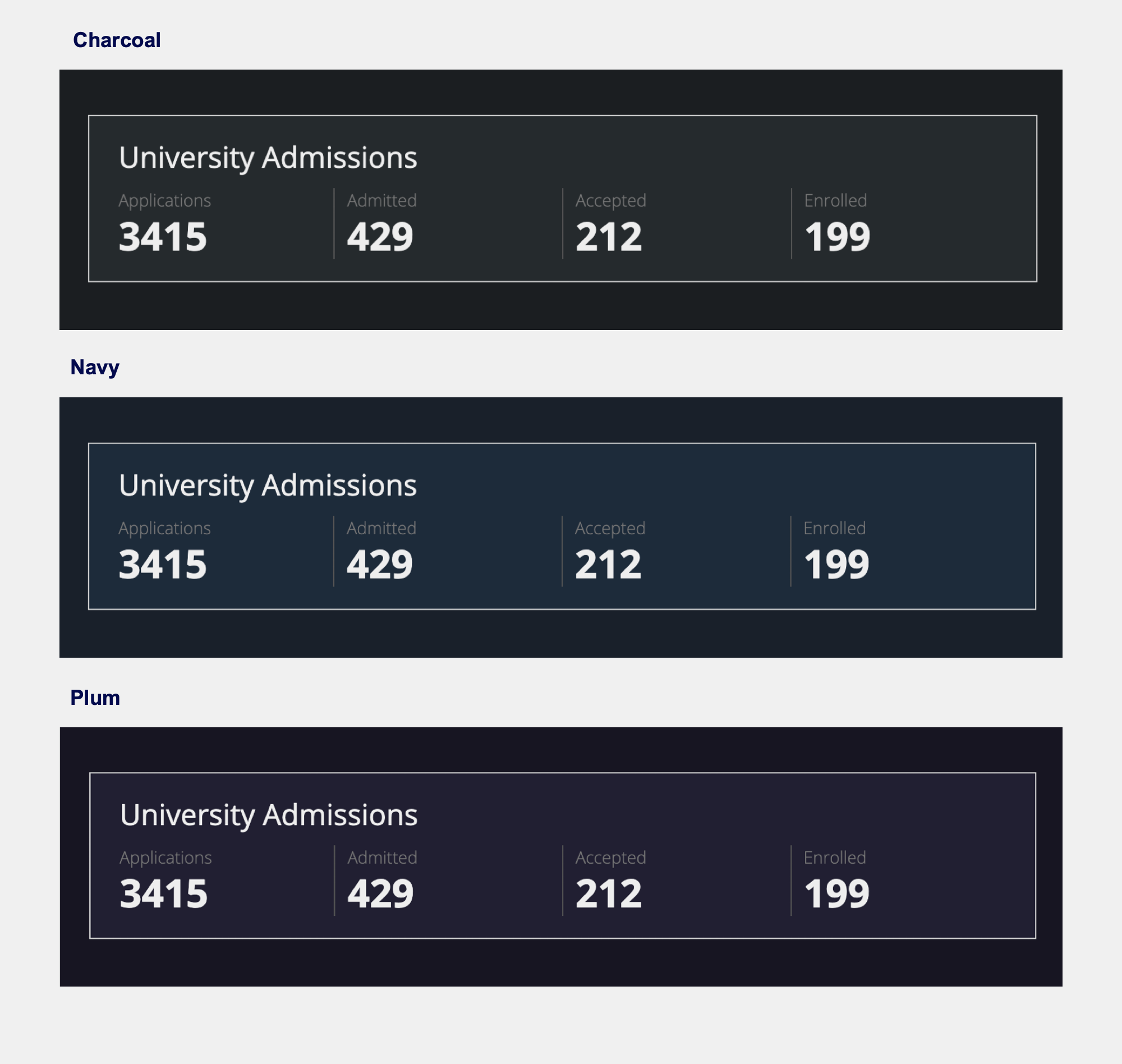
The Background Color parameter in the header content layout component only affects the background color in the contents section of the page. If you want to change the background color of the billboard or card layout in your header, you have to change that component's parameter value.
Contents PaddingCopy link to clipboard
Use the Contents Padding parameter to set the desired amount of whitespace around the content section of your page. Valid values are "None", "Even Less", "Less", "Standard" (default), "More", and "Even More".
As you adjust this parameter to increase the padding, you'll notice you're creating more space around the contents section of your page.
Select the "None" value for the parameter if you want zero space around the contents section so that it's flush with the header section.
The right amount of padding for your interface may depend on a variety of factors. Adjust the contents padding settings to see which works best for your interface.
The following example shows the progression of contents padding values from "None" through "Even More".
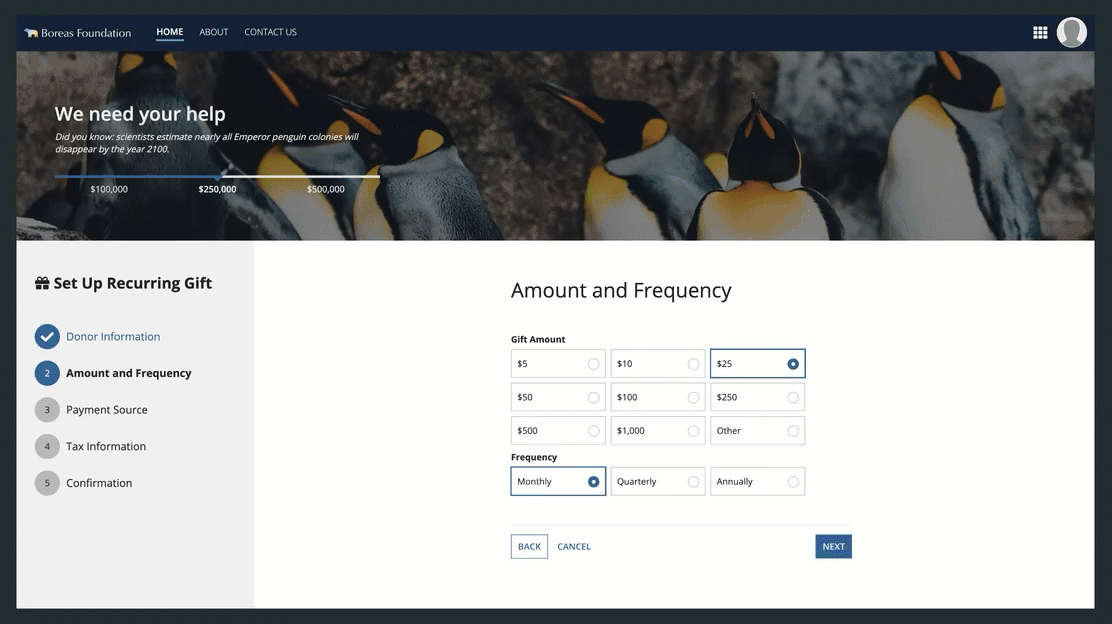
Style guidelinesCopy link to clipboard
This section highlights specific design guidelines and recommendations.
Page contents background colorCopy link to clipboard
Use transparent background color when content is primarily cards or boxesCopy link to clipboard
Use this option when your content is mostly or entirely arranged within card or box layouts (which provide their own white backgrounds). Because cards and boxes provide their own white backgrounds, this setting allows them to stand out clearly against a contrasting background.
If the image in your billboard layout has a transparent background, you can create a clean look by setting the billboard background to be the same hex value as the transparent page content background.
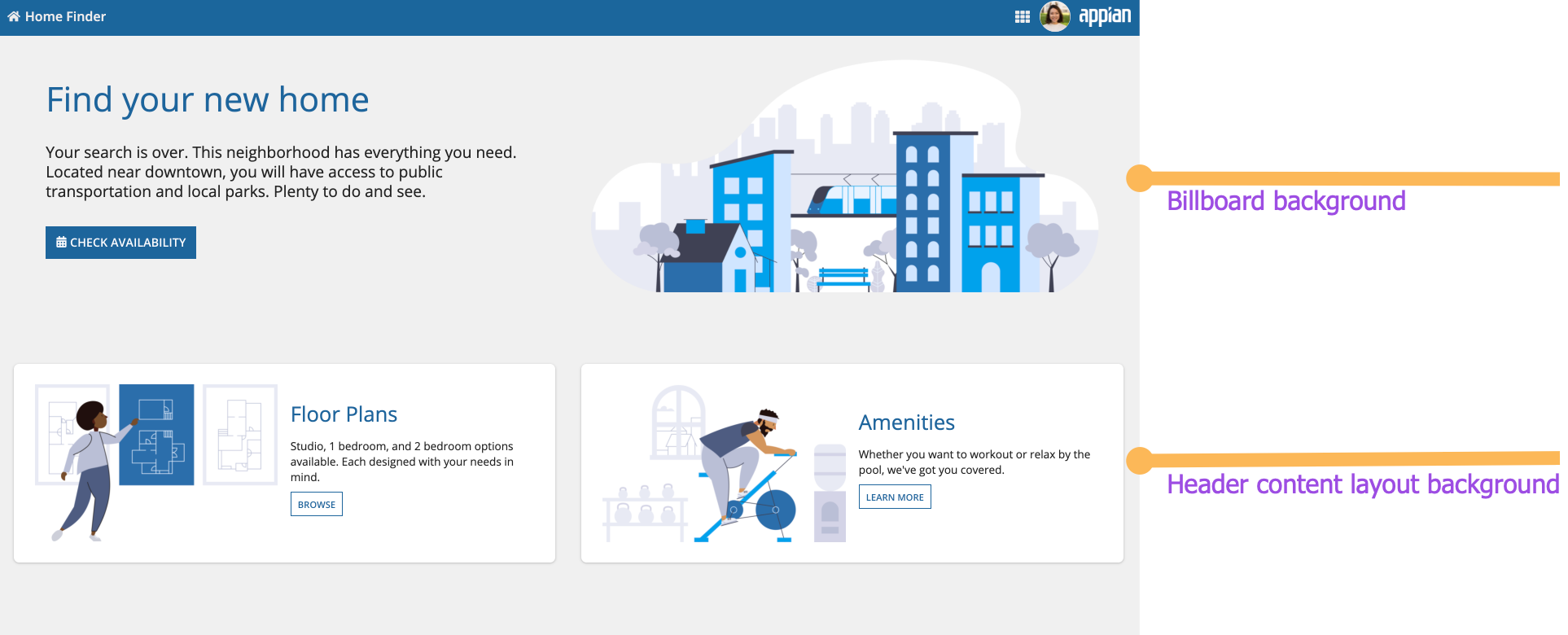
This landing page uses the same color for the billboard header background and page content backgrounds
Create enough contrast between contents and background colorCopy link to clipboard
If you are using a custom background color, make sure there is enough contrast between the page contents and the page background color to ensure accessibility compliance.
Don't mix and match dark color schemes across site pagesCopy link to clipboard
Use dark color schemes only when you can apply the scheme to all of your site pages. Avoid creating sites with a mix of dark color scheme pages and non-dark color scheme pages. It is important that your page background color works well with your site branding colors and is consistent across all site pages.
Use a custom background color to match company brandingCopy link to clipboard
To better match your company branding, set a custom background color. To set a custom background color, select Use a custom color for the Background Color parameter. Remember to also place content in cards that are a lighter hex value than your set background color. See our Using Colors guidance to ensure your page looks clean and professional.
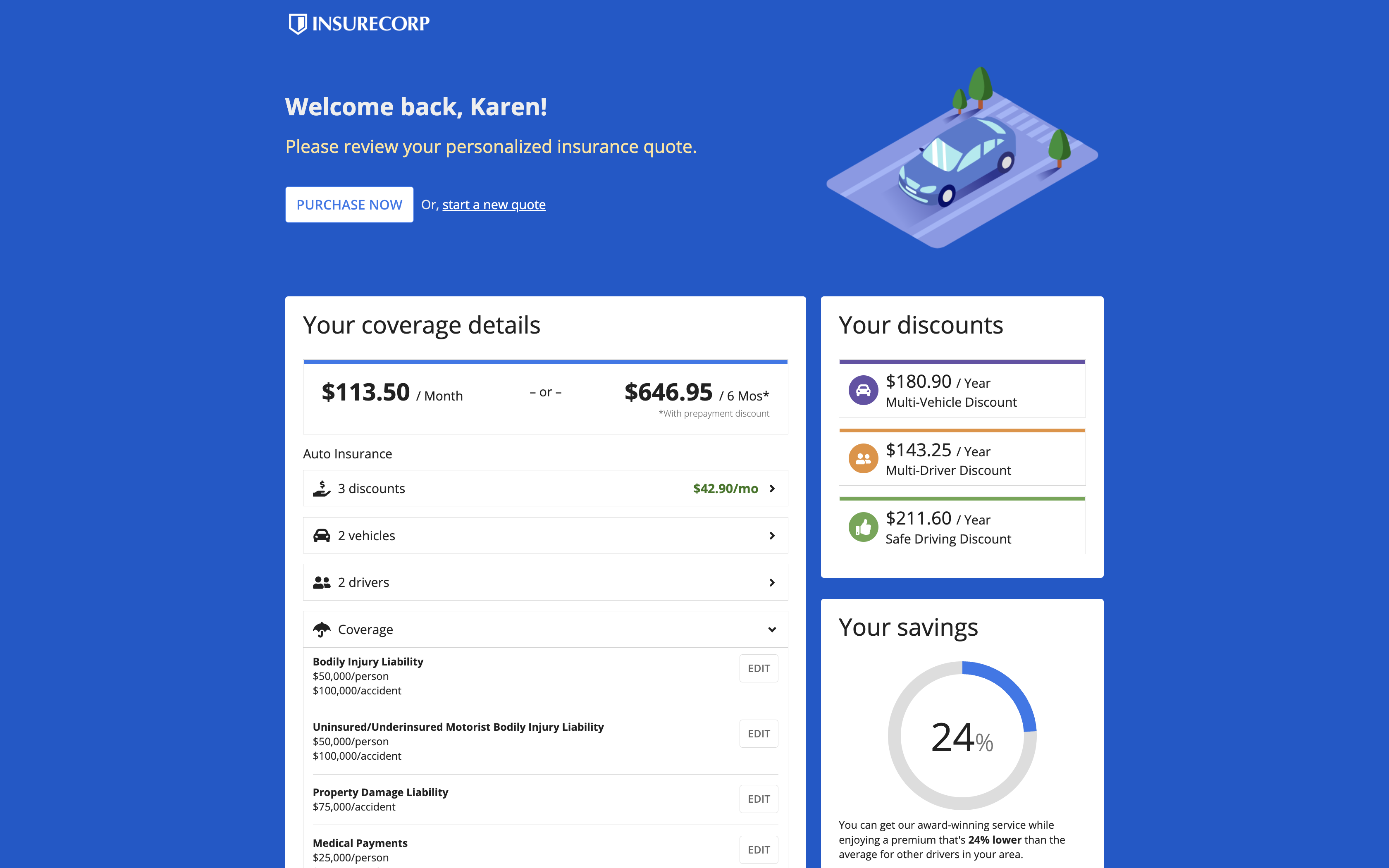
This dashboard uses a custom color scheme. The cards have a lighter hex value than the background color.
Site page widthCopy link to clipboard
While the header in a header content layout is flush with the top, left, and right edges of the page, the width of the site page configured on the site object also affects the appearance of the overall interface.
While the header in a header content layout is flush with the top, left, and right edges of the page, the width of the page itself also affects the appearance of the overall interface.
Site pages configured to use the “Full” width will fill the interface edge-to-edge and the page will be flush with the navigation bar. This is also the case with the “Wide” width on typical devices and monitors.
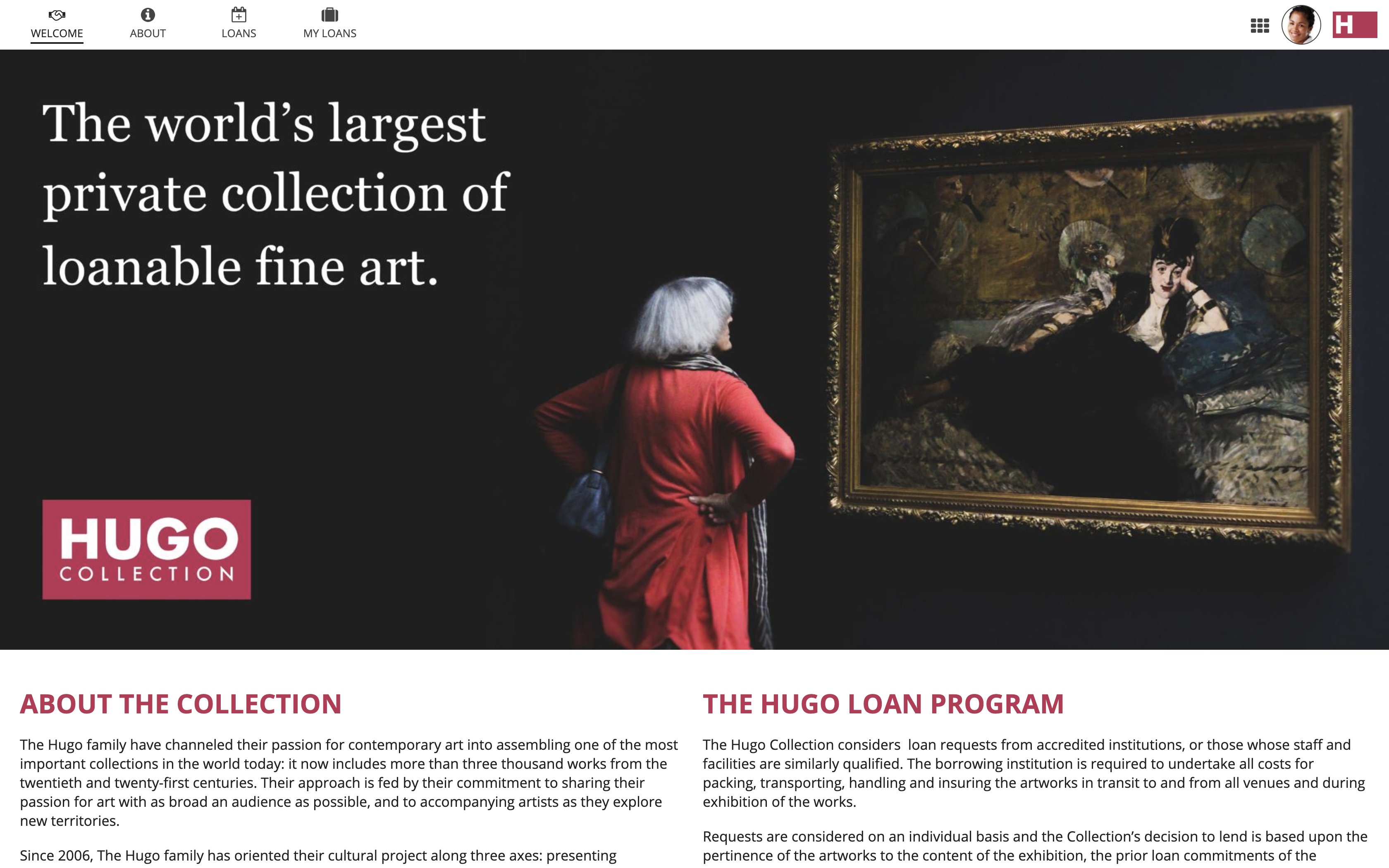
When the site page fills the width of the interface, there are no gaps around the header
When using the "Medium" or "Narrow" site page widths, the page does not fill the whole interface and a visible margin remains around the page. This is also the case when viewing the page in Tempo and when the pages with the "Wide" setting are viewed on very wide monitors.
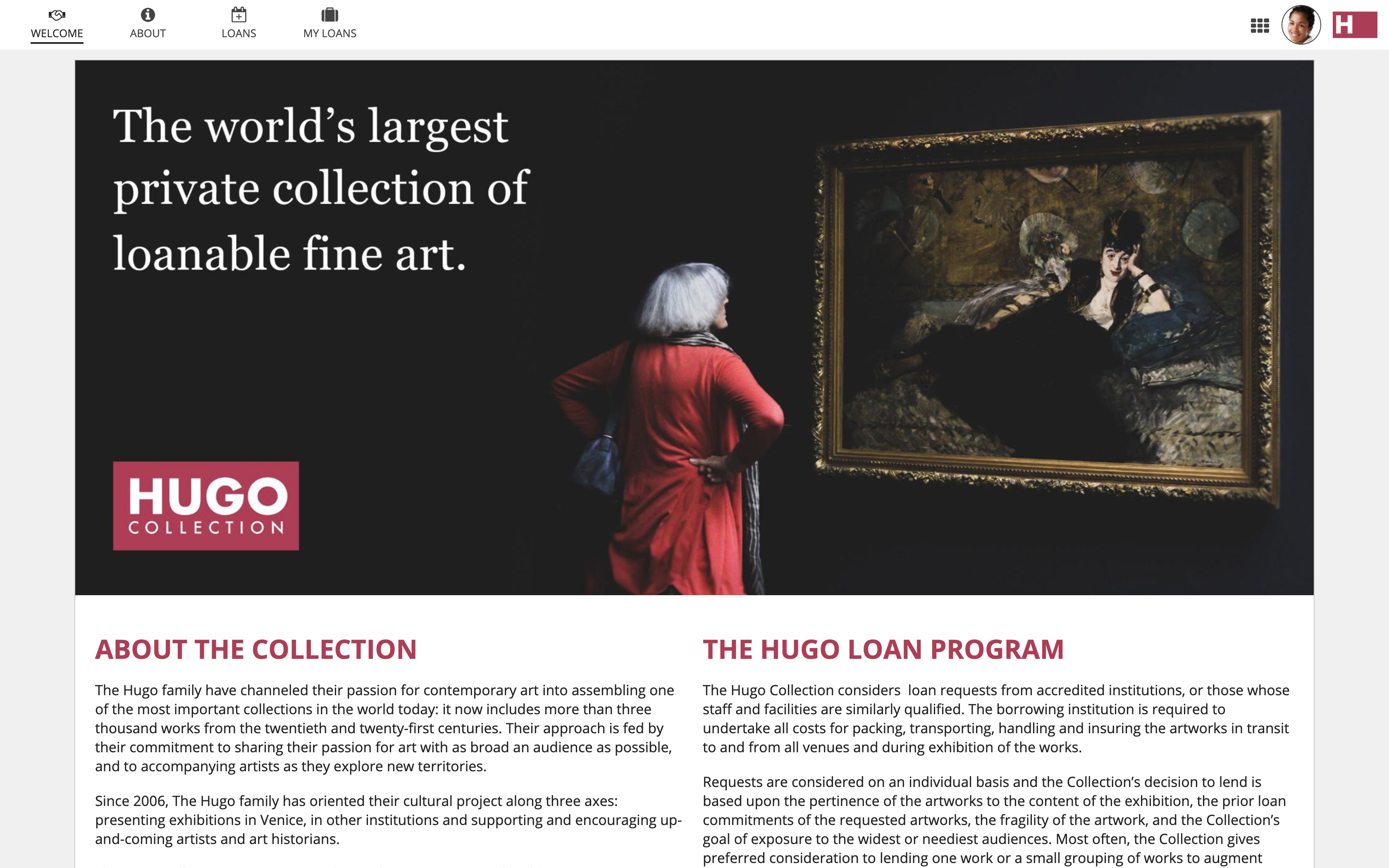
When the site page is narrower than the full interface, a margin surrounds the page
Record headersCopy link to clipboard
If your interface is on a record view, you can achieve a similar look to the header content layout by adding a record header. This will create a card or billboard background on the header that extends to the top, left, and right edges of the page. See the Define record views page for more information.
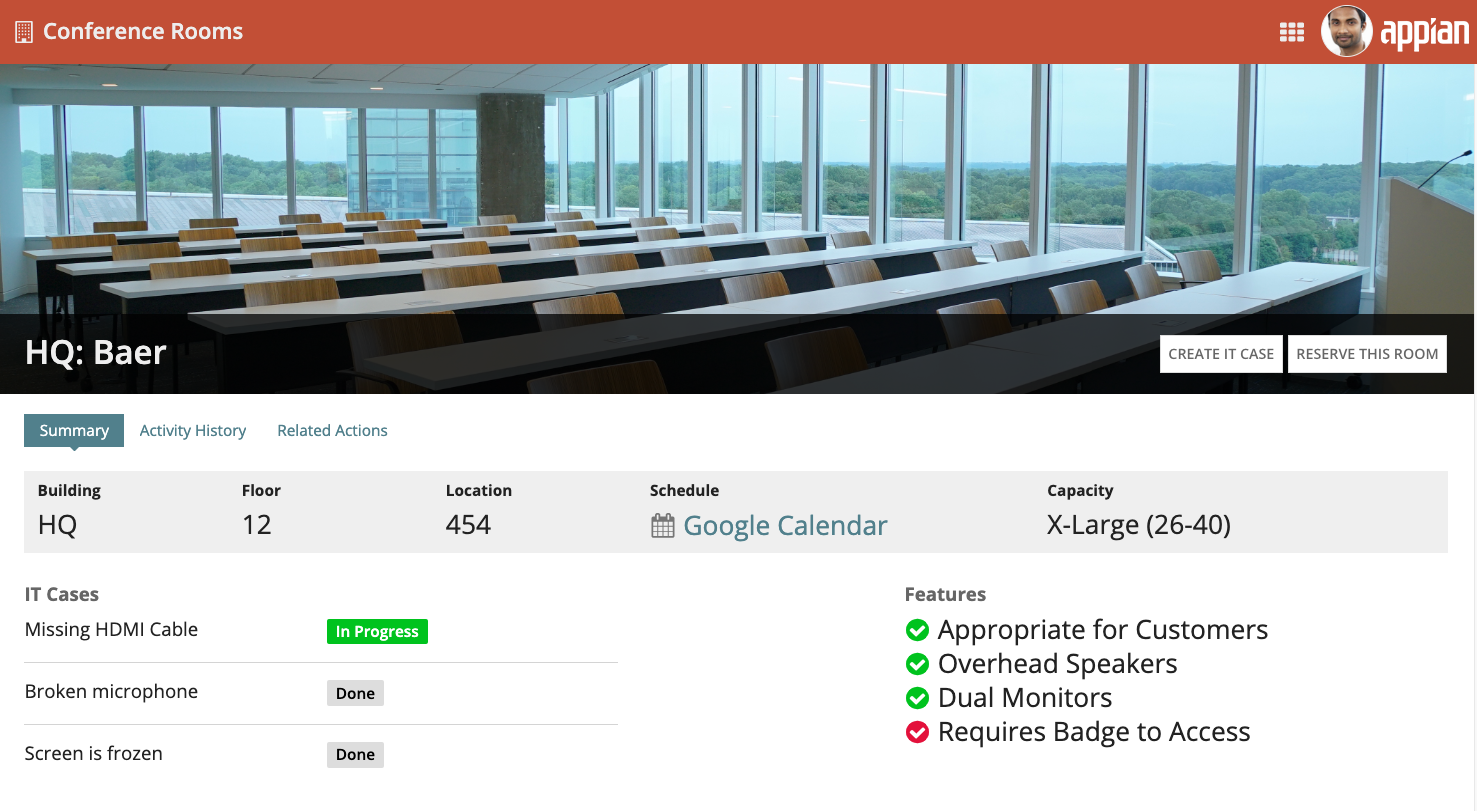
Fixed headersCopy link to clipboard
Fixing a header to the top of a page allows users to easily see and act on important information, no matter where they are on the page. To use this in a header content layout, simply select Fix header when scrolling in the COMPONENT CONFIGURATION pane.
Defining margins for fixed headersCopy link to clipboard
When you use a fixed header on your interface, the margins of the card or billboard layout will be fixed with the header. We recommend setting the Margin Below setting to "None" so that it isn't fixed with the header.
In order to create appropriate spacing between the header and the contents, use the Margin Above setting on the top component of the page.
This example uses the Margin Above parameter on the columns layout in the contents of the page. This causes the margin to scroll with the rest of the page.
This example uses the Margin Below parameter on the card header. This causes the margin to be fixed with the header.
Responsive fixed headersCopy link to clipboard
When you use a fixed header in your header content layout, be sure to test it on narrower screen sizes. You may need to use responsive design techniques, such as using a!isPageWidth(), to make sure your header looks good on all screen sizes.
Using a fixed header on this mobile interface takes up most of the screen and blocks interacting with the content below.