| The capabilities described on this page are included in Appian's standard capability tier. Usage limits may apply. |
Robot pools are a design object that enable you to group robots based on their unique roles and capabilities. Robot pools can ensure that there is always a robot available and ready to handle any robotic task execution. This page discusses managing robots in the Operations Console.
If you are new to Appian RPA, see the Robot Pools topic in the Learn section for an introduction to robot pools.
Required role: Administrator
Tip: You can only add or remove direct members to the robot pool. Direct members are robots added explicitly to the group, while indirect members are part of a robot pool that is itself a direct member of the group.
Complete the following steps to add or remove robot pool members:
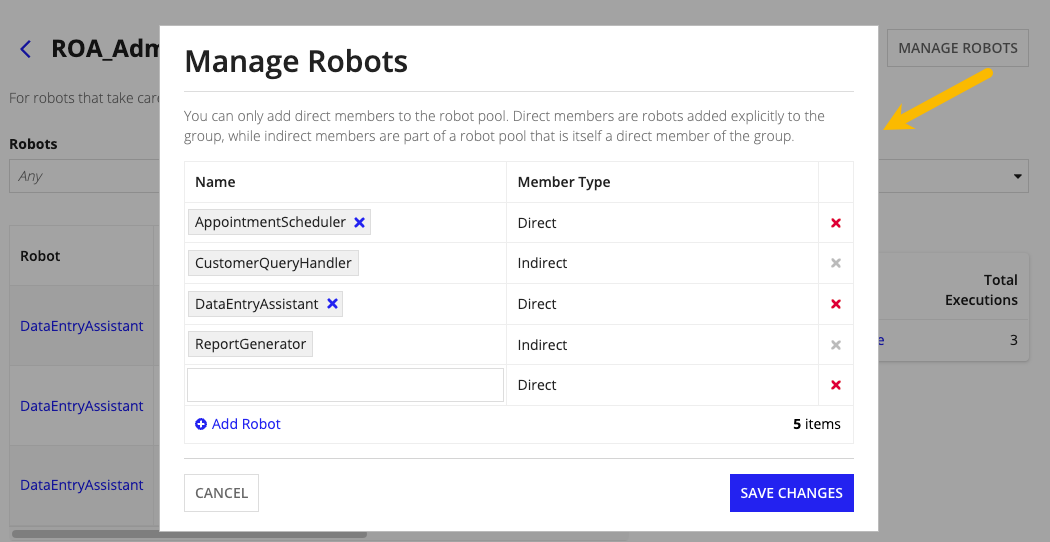
Complete one of the following tasks.
| To… | Select… |
| add a robot | Add Robot. A new row displays. Enter the name of the robot you want to add then click SAVE CHANGES. |
| remove a robot | the red X next to the robot(s) you want to remove then click SAVE CHANGES. |
You can click on a robot pool to view the following details:
You can do more with robot pools in Appian Designer. Visit the Robot Pools page to learn more.
Manage Robot Pools