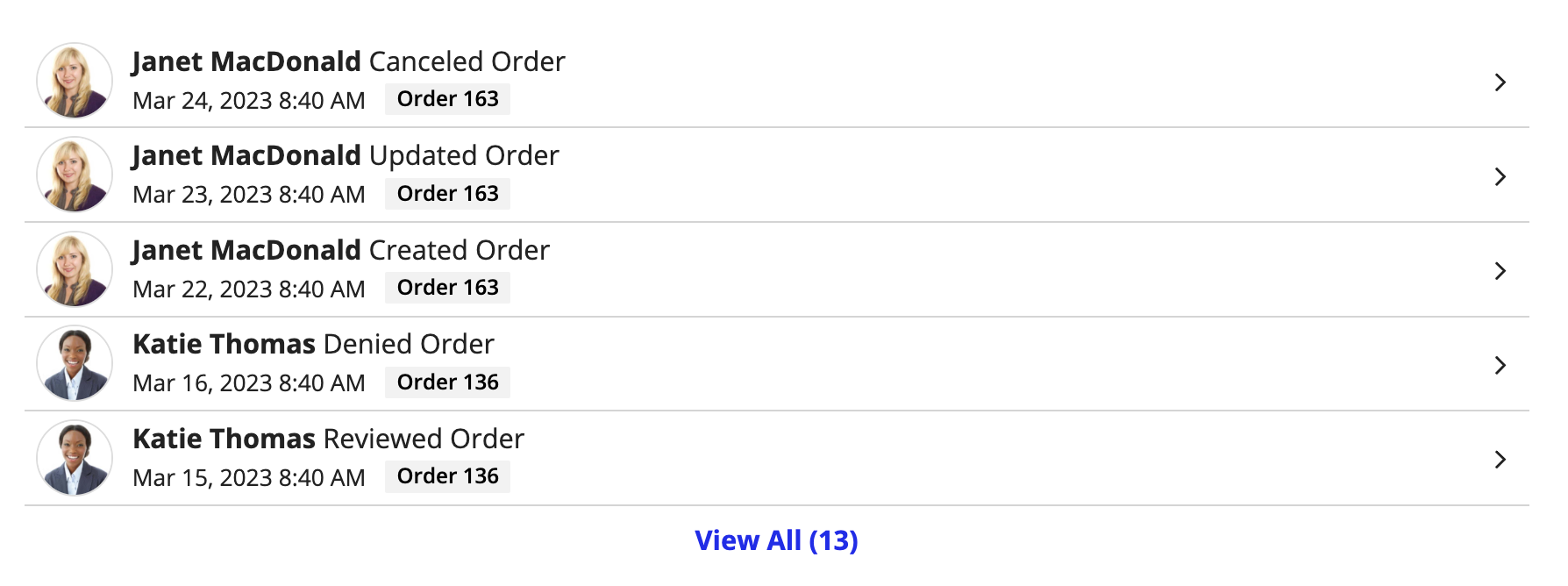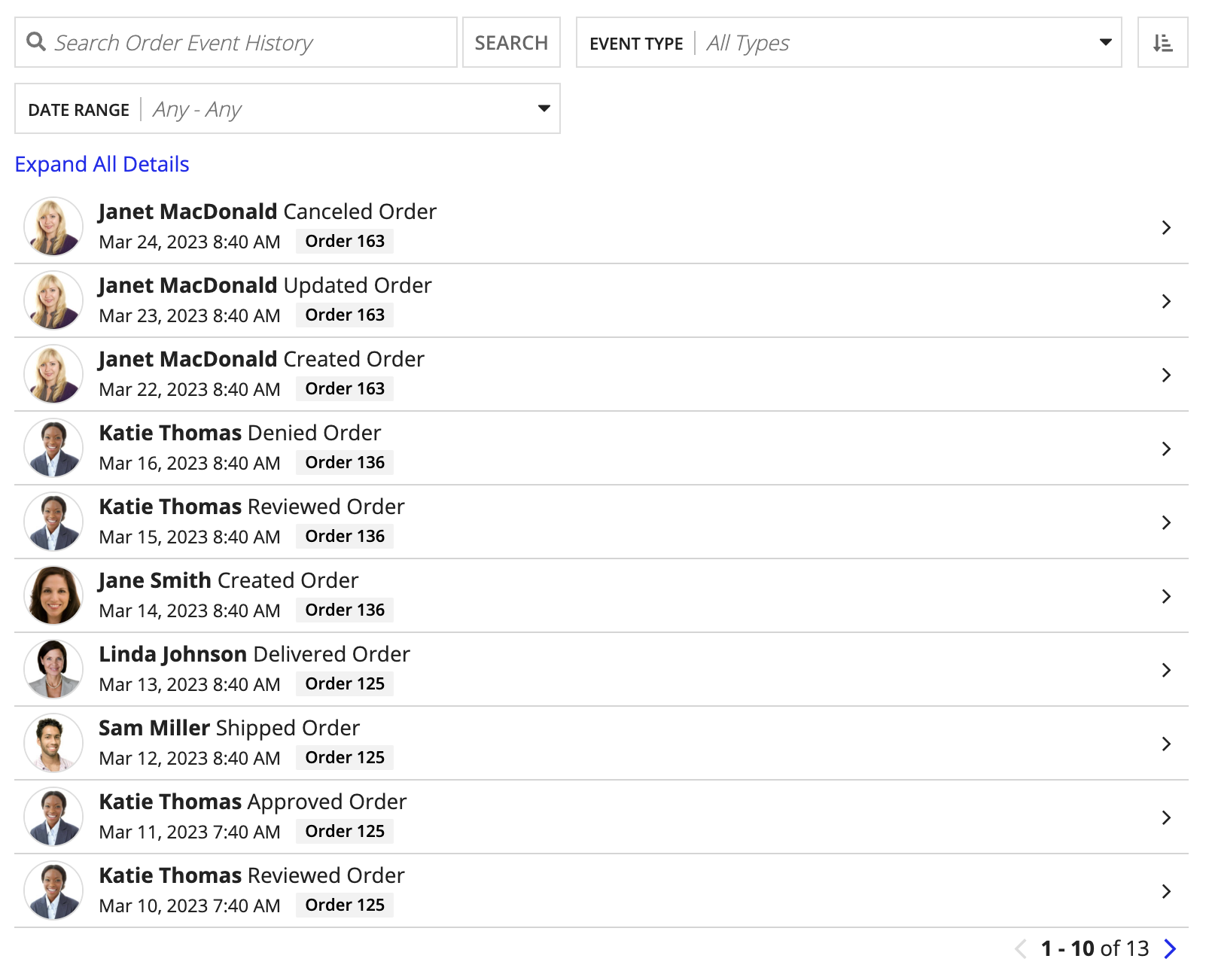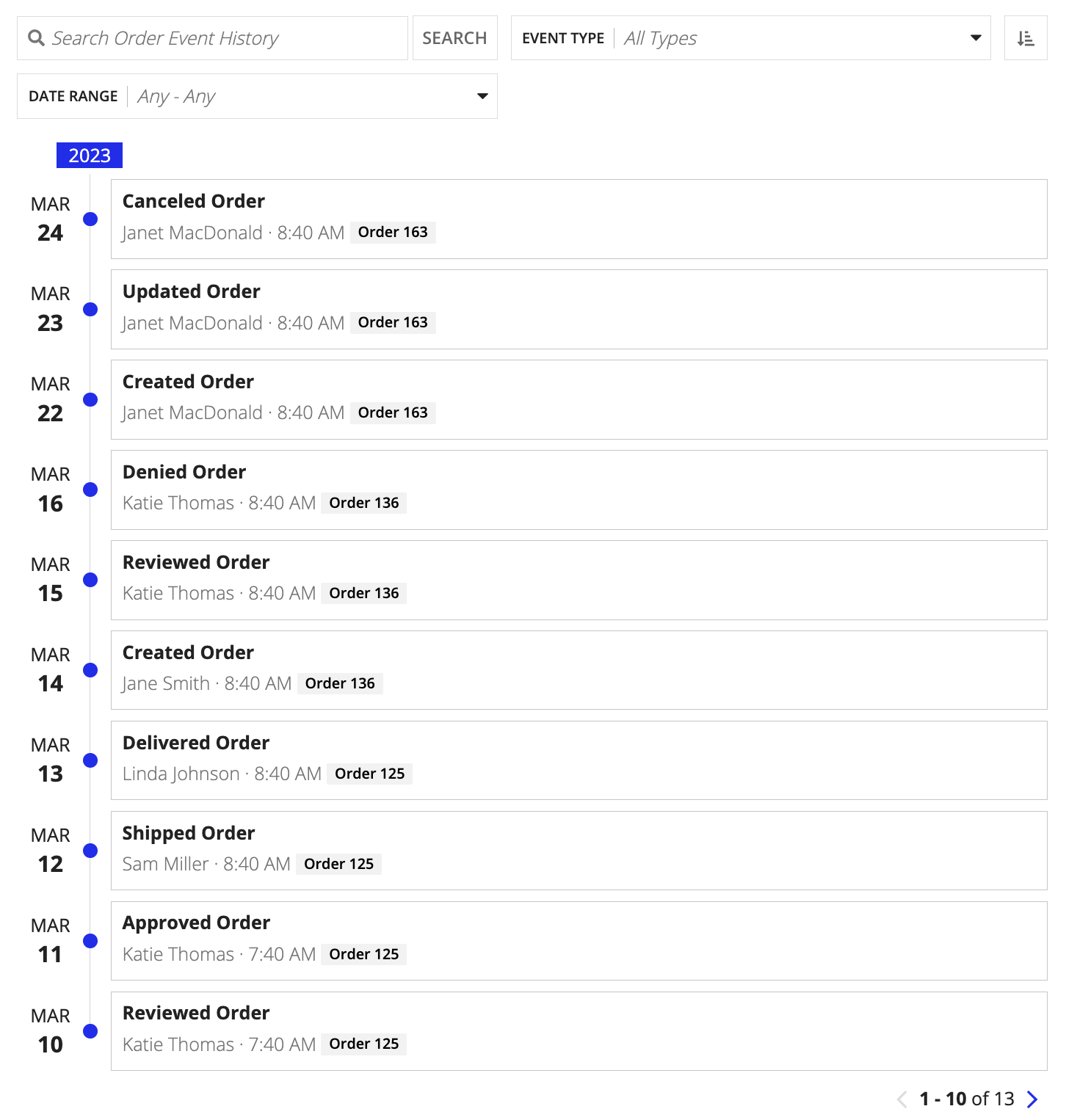FunctionCopy link to clipboard
a!eventHistoryListField( label, labelPosition, instructions, helpTooltip, emptyListMessage, eventData, eventStyle, formatTimestamp, displayUser, displayUserColorScheme, previewListPageSize, pageSize, showWhen, refreshAlways, refreshAfter, refreshInterval, refreshOnReferencedVarChange, refreshOnVarChange, userFilters, eventFilters, CollapseDetailsByDefault, showSearchBox, showReverseSortButton )
Displays the event history for one or more record types. If you configured record events on your record type, we recommend using the Event History record type to populate this list.
ParametersCopy link to clipboard
| Name | Keyword | Types | Description |
|---|---|---|---|
|
Label |
|
Text |
Text to display as the list label. |
|
Label Position |
|
Text |
Determines where the label appears. Valid values:
|
|
Instructions |
|
Text |
Supplemental text about this list. |
|
Help Tooltip |
|
Text |
Displays a help icon with the specified text as a tooltip. The tooltip displays a maximum of 500 characters. The help icon does not show when the label position is |
|
Empty List Message |
|
Text |
Text to display in the list when no data is available. Default is |
|
Event Data |
|
List of Event Data |
The record event data that populates the list, created using one or more instances of a!eventData(). |
|
Event Style |
|
Text |
Determines how the component displays. Valid values include: |
|
Date Display |
|
Text |
Determines how the component formats the event data timestamp. Valid values include: |
|
User Image Style |
|
Text |
Determines if and how to display user avatars. Valid values include: |
|
User Color Scheme |
|
Any Type |
If no profile picture is available, determines which color scheme to use for users in the event history list. Valid values: |
|
Preview List Page Size |
|
Number (Integer) |
The maximum number of rows to display in each page of the initial list when the |
|
Page Size |
|
Number (Integer) |
The maximum number of rows to display in each page of the list when the |
|
Visibility |
|
Boolean |
Determines whether the component is displayed on the interface. When set to |
|
Refresh after each user interaction |
|
Boolean |
When true, eventData will be refreshed after each user interaction and each interval refresh. Default: |
|
Refresh after record action completes |
|
List of Text String |
Refreshes eventData data each time a specified action completes. Valid values: |
|
Refresh after an interval of time |
|
Number (Decimal) |
How often grid data gets refreshed in minutes. When null, eventData will not be refreshed on an interval. Valid values: |
|
Refresh after referenced variable changes |
|
Boolean |
When true, grid data will be refreshed each time the value of any variable referenced in the eventData parameter is updated. To refresh grid data when another variable that is not used in the eventData parameter changes, use refreshOnVarChange. Default: |
|
Refresh after variable changes |
|
Any Type |
Refreshes data each time any of these specific variables change. This allows you to refresh the data when a variable that is not referenced in the eventData parameter is updated. You can define a single variable (for example, |
|
User Filters |
|
List of Variant |
List of user filter references to display, configured using the |
|
Component Filters |
|
List of Text |
Determines which out-of-the-box filters to show. These filters exist only on the component, not on the record type. Use any combination of the following values { |
|
Initially collapse event details |
|
Boolean |
Determines if the event details are collapsed when the interface first loads. Default: |
|
Show search box |
|
Boolean |
Determines if the record search box should be shown. Default: |
|
Show reverse sort button |
|
Boolean |
Determines if the list should include a button to reverse the event data sort. Default: |
Usage considerationsCopy link to clipboard
Using the eventStyle parameterCopy link to clipboard
The eventStyle parameter allows you to display your event history using three different styles:
| Style | Description |
|---|---|
"PREVIEW_LIST" |
Displays a short list of events with the ability to view all events in a dialog. The dialog will display a longer list of events that users can search and filter on. This option is best when you want to display your event history in a record view or alongside other components. Note that you cannot use this style when the component displays in a dialog. |
"FULL_LIST" |
Displays a long list of events that users can search and filter on. This option is best when you want to display your event history as a single page in a site. |
"TIMELINE" |
Displays a timeline of events where events are organized by the timestamp field. This option is best if you want to analyze events based on time rather than event type. |
ExamplesCopy link to clipboard
The following examples illustrate how to configure different styles of the event history list component.
Record type object references are specific to each environment. If you copy and paste these examples into your interface, they will not evaluate. Use them as a references only.
Preview list of eventsCopy link to clipboard
The expression looks like this:
1
2
3
4
5
6
7
8
9
10
11
12
13
14
15
16
17
18
19
20
21
22
23
24
25
26
27
28
29
30
a!eventHistoryListField(
label: "Event History Preview List",
labelPosition: "COLLAPSED",
eventData: {
a!eventData(
recordType: recordType!Order Event History,
filters: null,
timestamp: recordType!Order Event History.fields.timestamp,
user: recordType!Order Event History.fields.user,
eventTypeName: fv!data[recordType!Order Event History.relationships.eventType.fields.eventName],
details: if(
isNullOrEmpty(fv!data[recordType!Order Event History.fields.details]),
"No additional details",
fv!data[recordType!Order Event History.fields.details]
),
recordTypeForTag: recordType!Order,
recordIdentifier: recordType!Order Event History.fields.recordId
)
},
refreshAfter: "RECORD_ACTION",
eventStyle: "PREVIEW_LIST",
previewListPageSize: 5,
pageSize: 10,
formatTimestamp: "DATE_TIME",
collapseDetailsByDefault: false,
displayUser: "IMAGE",
showSearchBox: true,
eventFilters: { "EVENT_TYPE", "DATE_RANGE" },
showReverseSortButton: true
)
Copy
Full list of eventsCopy link to clipboard
The expression looks like this:
1
2
3
4
5
6
7
8
9
10
11
12
13
14
15
16
17
18
19
20
21
22
23
24
25
26
27
28
29
a!eventHistoryListField(
label: "Event History Full List",
labelPosition: "COLLAPSED",
eventData: {
a!eventData(
recordType: recordType!Order Event History,
filters: null,
timestamp: recordType!Order Event History.fields.timestamp,
user: recordType!Order Event History.fields.user,
eventTypeName: fv!data[recordType!Order Event History.relationships.eventType.fields.eventName],
details: if(
isNullOrEmpty(fv!data[recordType!Order Event History.fields.details]),
"No additional details",
fv!data[recordType!Order Event History.fields.details]
),
recordTypeForTag: recordType!Order,
recordIdentifier: recordType!Order Event History.fields.recordId
)
},
refreshAfter: "RECORD_ACTION",
eventStyle: "FULL_LIST",
pageSize: 10,
formatTimestamp: "DATE_TIME",
collapseDetailsByDefault: true,
displayUser: "IMAGE",
showSearchBox: true,
eventFilters: { "EVENT_TYPE", "DATE_RANGE" },
showReverseSortButton: true
)
Copy
Timeline of eventsCopy link to clipboard
The expression looks like this:
1
2
3
4
5
6
7
8
9
10
11
12
13
14
15
16
17
18
19
20
21
22
23
24
25
a!eventHistoryListField(
label: "Event History Timeline",
labelPosition: "COLLAPSED",
eventData: {
a!eventData(
recordType: recordType!Order Event History,
filters: null,
timestamp: recordType!Order Event History.fields.timestamp,
user: recordType!Order Event History.fields.user,
eventTypeName: fv!data[recordType!Order Event History.relationships.eventType.fields.eventName],
recordTypeForTag: recordType!Order,
recordIdentifier: recordType!Order Event History.fields.recordId
)
},
refreshAfter: "RECORD_ACTION",
eventStyle: "TIMELINE",
previewListPageSize: 5,
pageSize: 5,
formatTimestamp: "DATE_TIME",
collapseDetailsByDefault: true,
displayUser: "IMAGE",
showSearchBox: true,
eventFilters: { "EVENT_TYPE", "DATE_RANGE" },
showReverseSortButton: true
)
Copy
Feature compatibilityCopy link to clipboard
The table below lists this component's compatibility with various features in Appian.
| Feature | Compatibility | Note |
|---|---|---|
| Portals | Incompatible | |
| Offline Mobile | Incompatible | |
| Sync-Time Custom Record Fields | Incompatible | |
| Real-Time Custom Record Fields | Incompatible | Custom record fields that evaluate in real time must be configured using one or more Custom Field functions. |
| Process Reports | Incompatible | Cannot be used to configure a process report. |
| Process Events | Incompatible | Cannot be used to configure a process event node, such as a start event or timer event. |