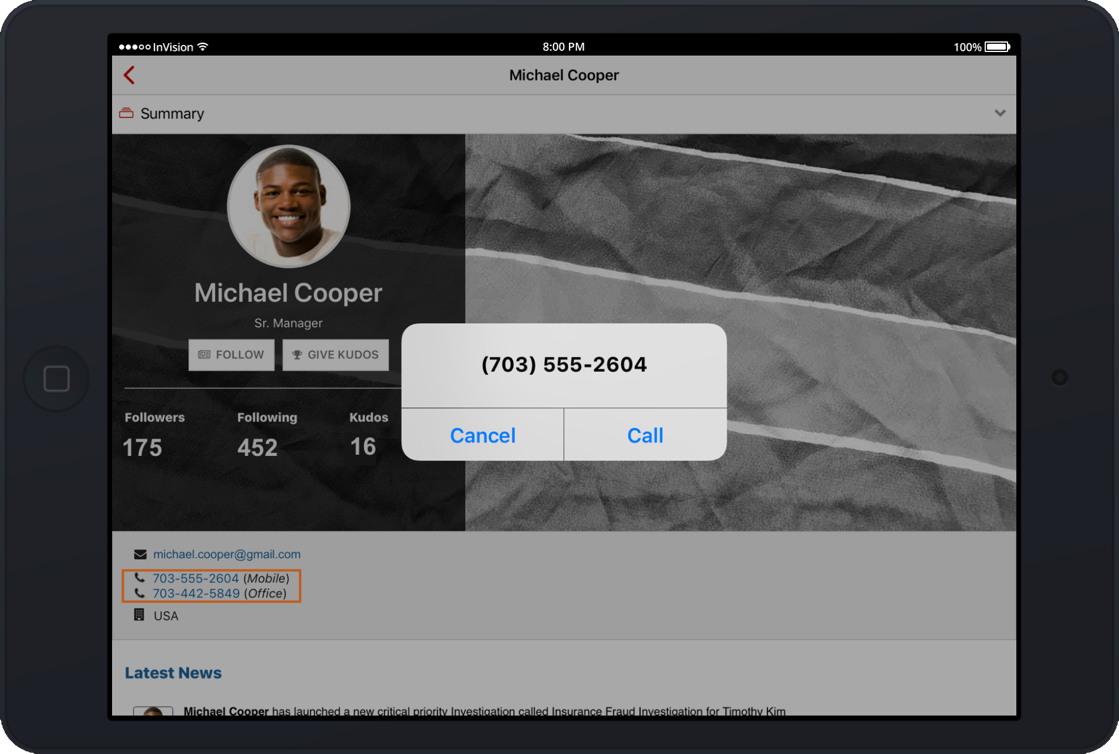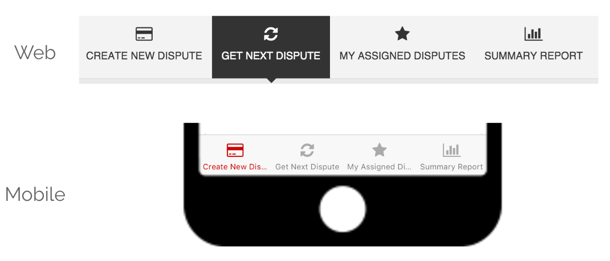Mobile Considerations
Introduction
Remember that users may be using devices with a variety of screen sizes to view interfaces in Appian. When designing an interface, use form factor preview in the edit or preview tabs to determine if it also works well on smaller screens.
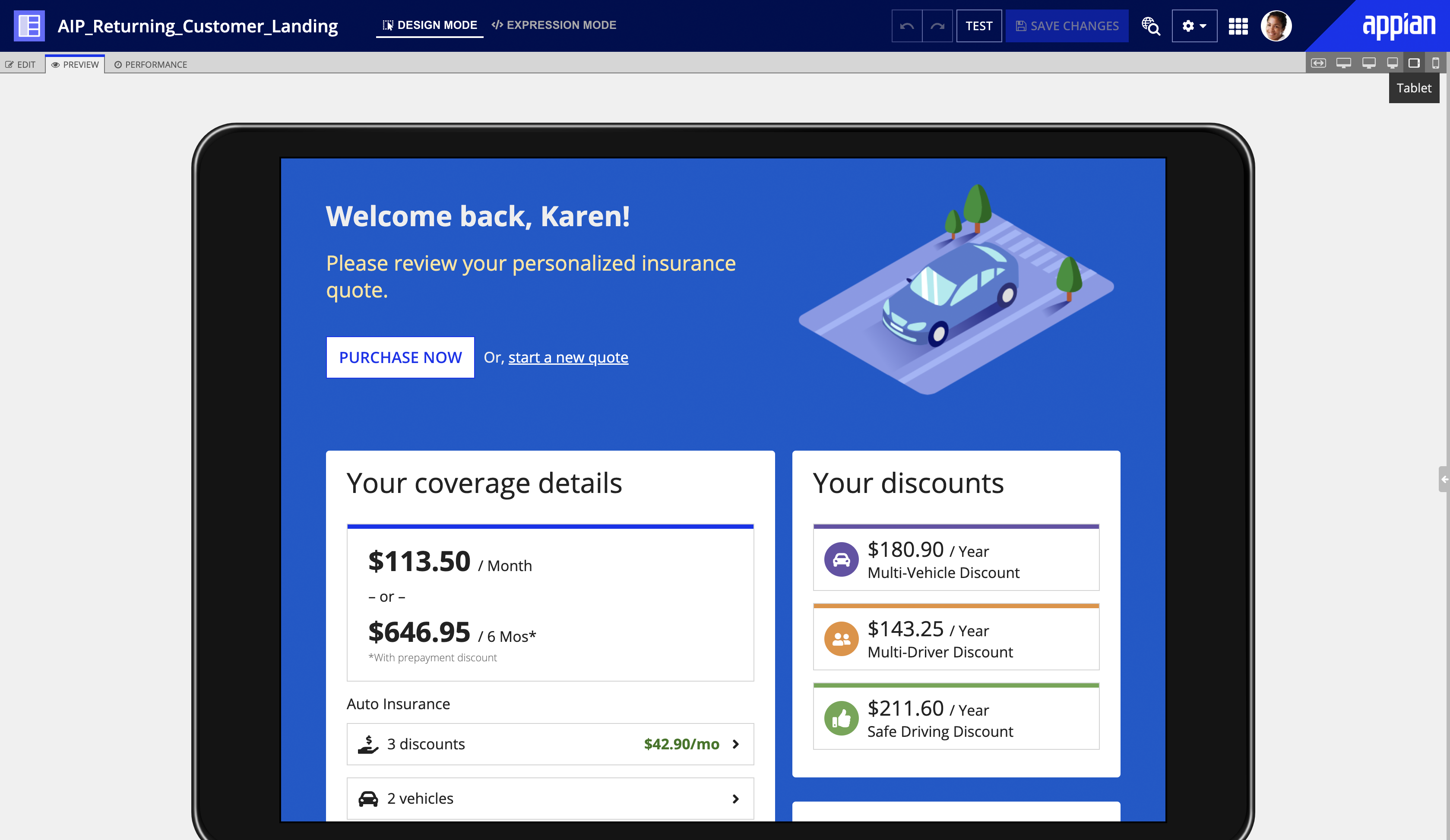
Flattened columns
Columns layouts are flattened into a single column on phones by default. However, you are able to configure column stacking behaviors for a variety of different screen sizes using the stackWhen parameter.
If you choose to keep the default stacking behavior, make sure that your design doesn’t only make sense when certain fields are placed next to each other.
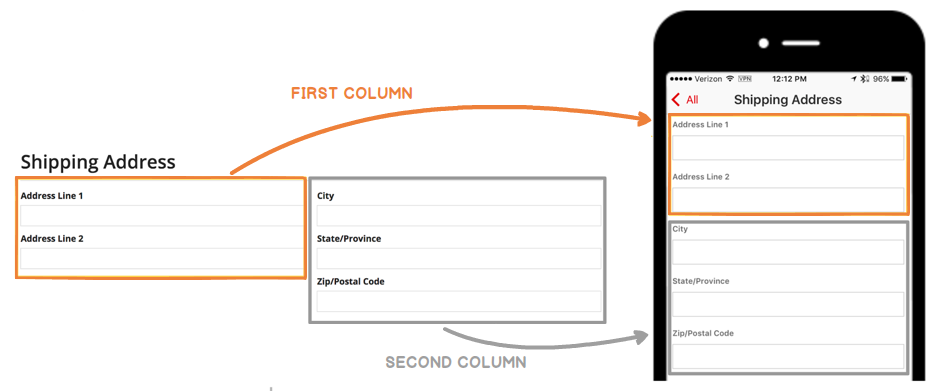
Flattened buttons
When using the iOS or Android mobile app, button layouts are flattened into a single column on phones, with primary buttons appearing above secondary buttons.
Make sure that the button order makes sense in this alternate layout.
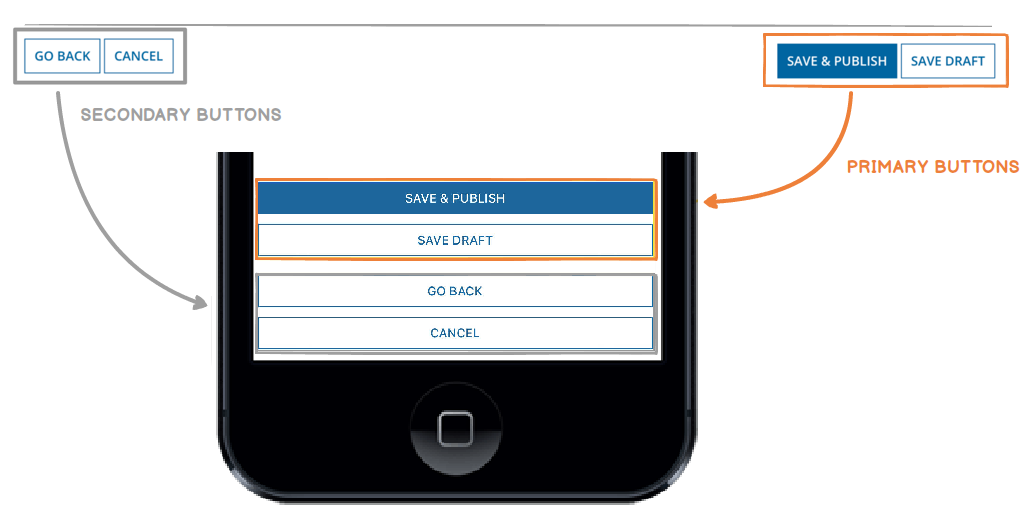
Wrapping & scrolling
While concise labels and instructions are always recommended, it's particularly important to reduce clutter, wrapping, and scrolling on mobile screens.
Certain components, by definition, may be configured to require a lot of screen real estate (e.g. milestones with many steps, grids with many columns). Avoid these situations if you're targeting narrow screens.
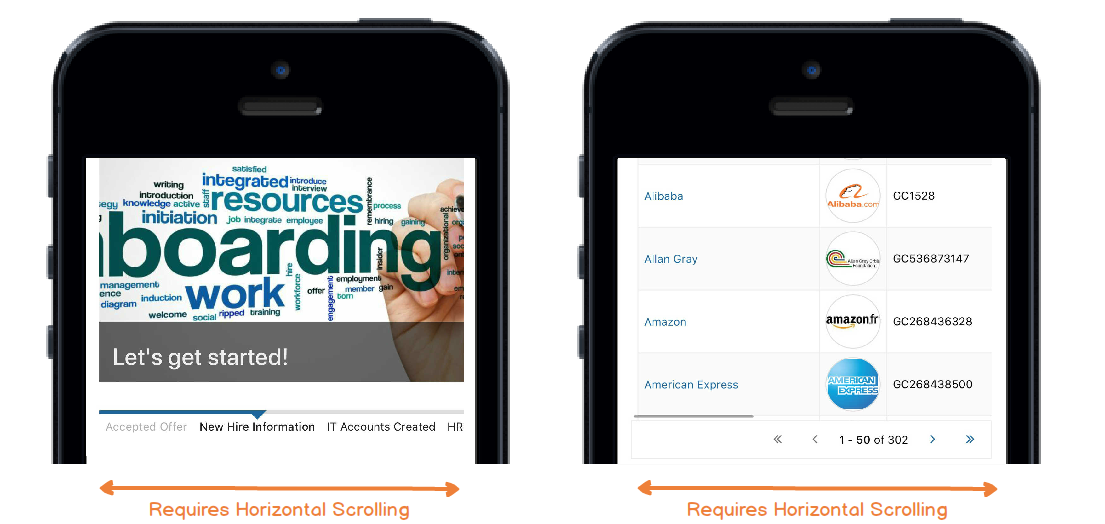
Sites tabs
Use concise titles for multi-page sites. Keep in mind that there is even less horizontal space on a mobile device.
Phone links
Both the iOS and Android applications automatically convert phone numbers inside read-only Text or Paragraph Components to clickable links. These links launch the 'Phone' application and initiate dialing of the specified number.