| This content applies solely to Award Management, which must be purchased separately from the Appian base platform. |
The application your organization uses to monitor, track, and execute the activities, actions, and workflows associated with your award contracts is critical in effectively managing the award management processes in your acquisition management lifecycle. For example, if your organization uses Excel spreadsheets to manage award contracts, the process is more prone to miss options and due dates, bridge contracts, or fall out of compliance. The process can also be time-consuming and lengthy, providing little visibility into the process steps or the status of an award at any given time.
What if you could quickly and efficiently create and manage your awards in a simple-to-use application without overhauling your entire process?
The right solution can drive better outcomes, save time, and reduce costs across your organization. The Appian Award Management (AM) solution combines the best qualities of Appian's acquisition and award management solutions into one application that allows you to streamline your acquisition lifecycle management process. It's a customizable application built on Appian's low-code platform using expert knowledge and best practices for acquisition processes and designed with a flexible and configurable architecture. This makes it easy to adapt and configure the solution to address the specific needs of your organization's unique award management process. With AM, your program teams, functional organizations, and contracting professionals can manage, update, and execute awards and award tasks. The solution provides a comprehensive view of an award and its activities, which improves visibility and allows you to track the required deliverables. And the best news of all, the solution can be ready to deploy right out of the box or configured to match your specific needs and ready to deploy within weeks.
Acme Agency, an advertising firm, has several active, expiring, and expired awards or contracts. A contracting professional on Acme's Award team is responsible for completing necessary documents and activities for several awards on time.
With Award Management, the contracting professional can manage awards by manually entering award details, dates, and funding information or retrieving the award data from USASpend.gov using an integration. Their awards may require several documents and reviews throughout the award lifecycle. Using AM, they manage this process by creating a customizable checklist to guide them through all the steps and items needed to maintain the award according to the award details and activity.
This award checklist also ensures that critical information gets sent to the correct group. For example, the legal team receives a checklist item to review certain documents, while another team receives a checklist item to create specific documents based on a template. Team members who received checklist items can view, update, and reassign from one cohesive application. A contracting manager can see the overall status of the awards, the awards checklists, and the award documents in a single view.
The contracting professional can also add awards to a program that encompasses the main objective of the awards. They can view program information and all associated awards on one page.
A wizard guides you and your end users through entering the necessary award data, ensuring a high accuracy level in the data being provided.

To ensure your award data is kept up-to-date, AM allows you to integrate with USASpend and bring the award data you need directly into your application.
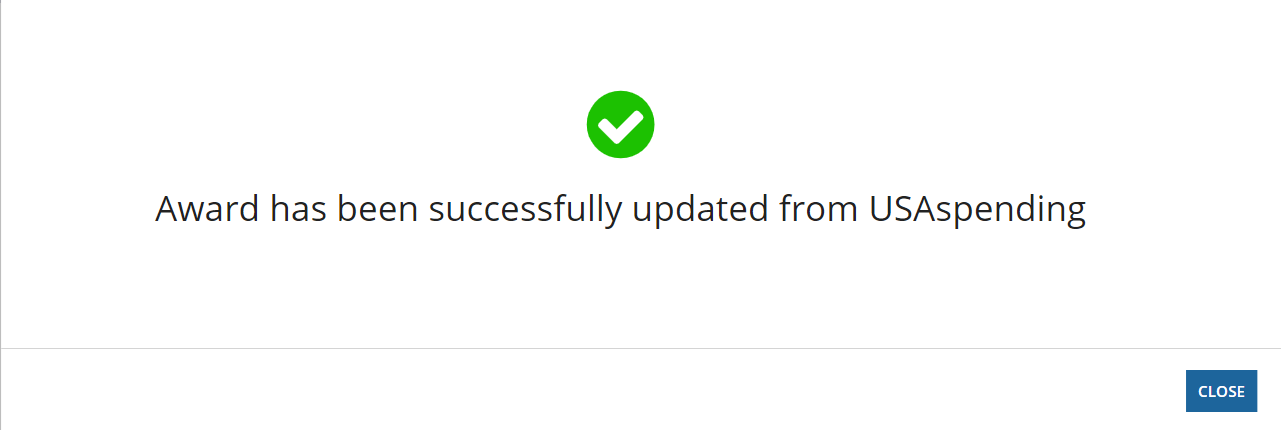
Want to prevent the overnight sync from running? You can manage this integration in the Solutions Hub with the Enable/Disable USASpending Sync toggle. Configure the rule that controls this sync toggle by changing the output of this rule to return false() to prevent the overnight sync from running and remove any reference to USASpending from your Award Management solution.
Note: By default, the USA Spending Sync is enabled.
Create checklists that automatically assign checklist items to groups and assignees at the time of award creation or any point in the award lifecycle.
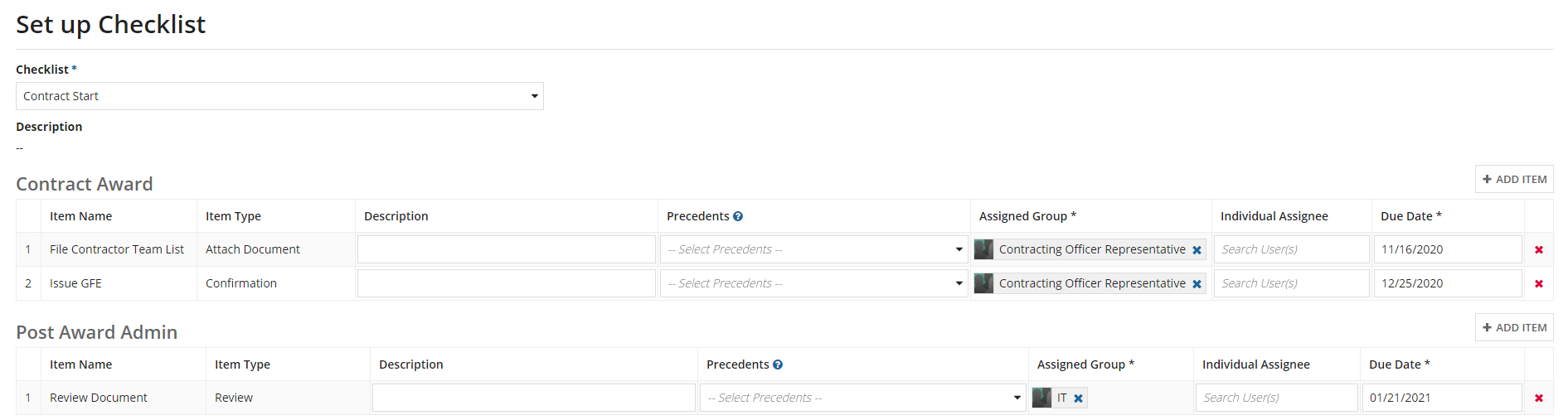
Break down process barriers and clarify the status of your awards through award summaries, checklist visibility, and alert notifications.
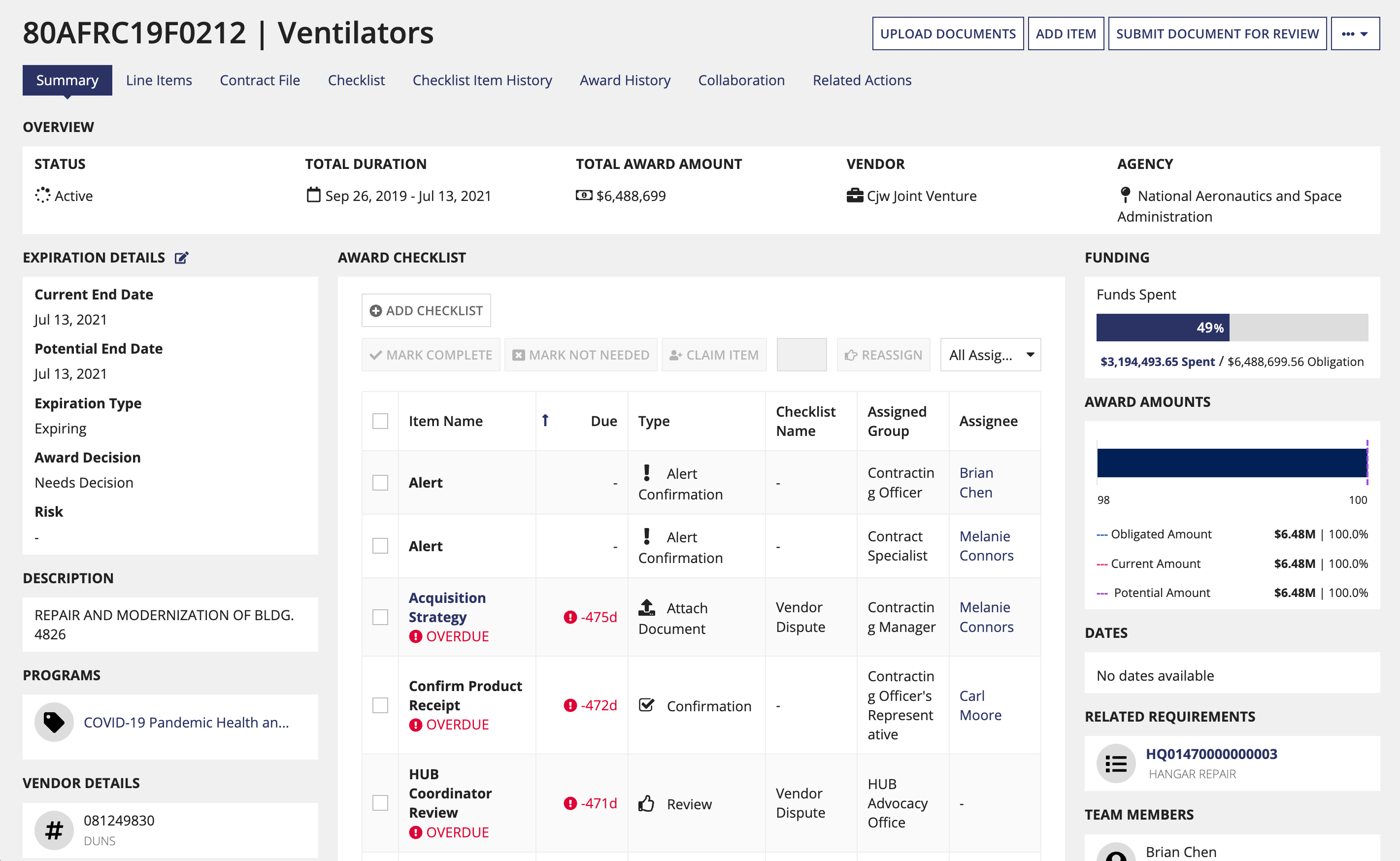
Create, upload, and manage your award documents and templates directly in the application with the built-in Office 365 integration. You can also delete documents to save space and provide confidence that only the necessary documents are being stored and attached to your awards.
Use Appian processes and robotic tasks to automate vendor research in the following areas: Federal Awardee Performance and Integrity Information System (FAPIIS), General Services Administration (GSA) schedule, Small Business Administration (SBA) status, and Interagency Contract Directory (ICD).
Stay updated on task changes by receiving emails anytime you are assigned a new task or when your task is updated. You will also receive a reminder email when a task is due or overdue.
De-risk your deployment with the security, scalability, and reliability your customers demand through the entire deployment, configuration, and implementation lifecycle. Rapidly respond with a flexible configuration that adapts to your award processes.
The application consists of two primary workspaces that are comprised of two different sites:
The Award Management site allows users to:
From the front end of the application, the Award Management Settings site allows business users to:
When you log in to the AM site, the MY ACTIVITIES page displays. This page contains several features that help business users get a quick view of pertinent information.
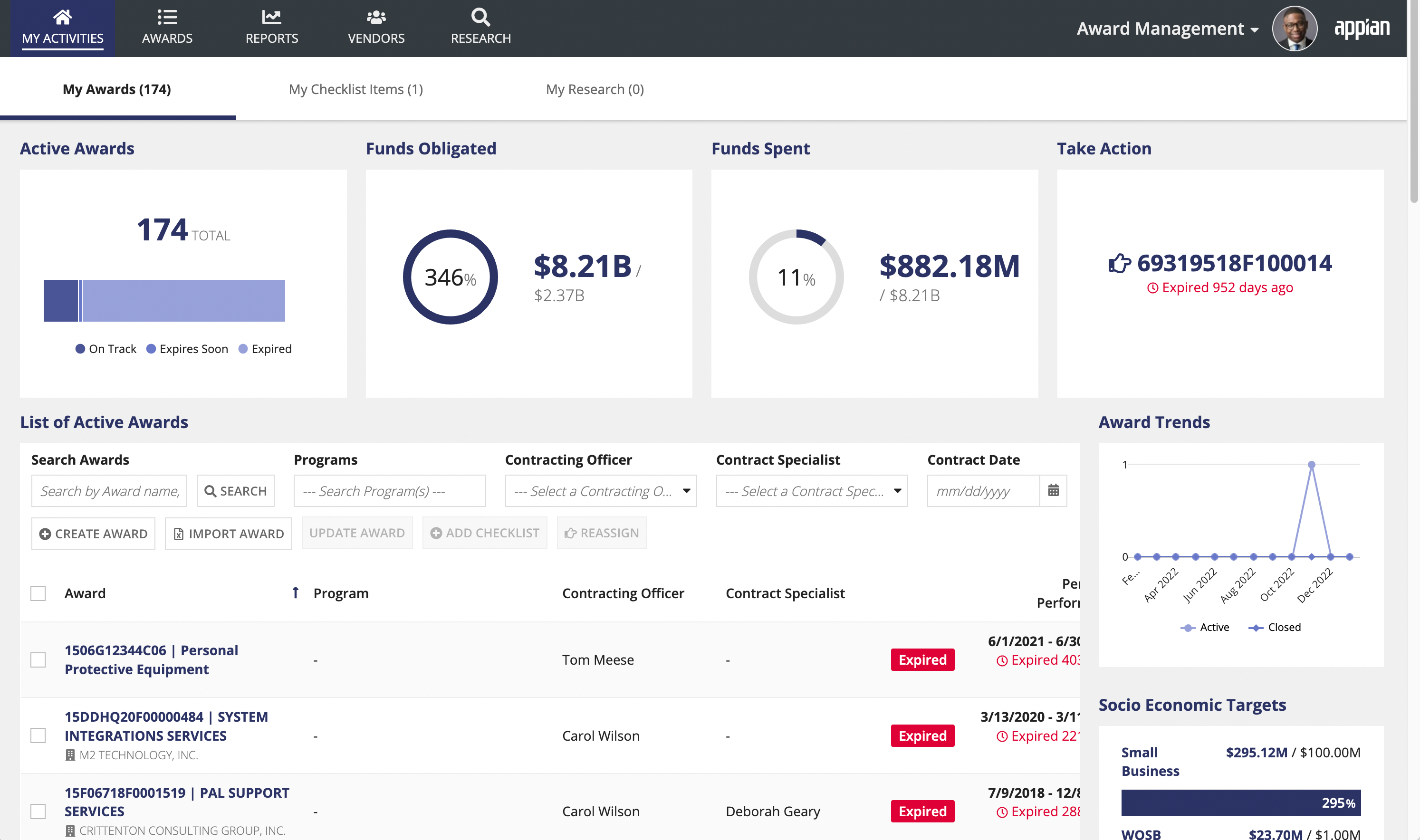
Note: Managers and general users will have a slightly different home page view. We want general users to be able to focus on their awards and checklist items. They won't see the bar charts.
Additionally, the top of the page contains links to the records for AWARDS, REPORTS, VENDORS, and RESEARCH.
Clicking any tab on the top of the page takes you to the associated record list.
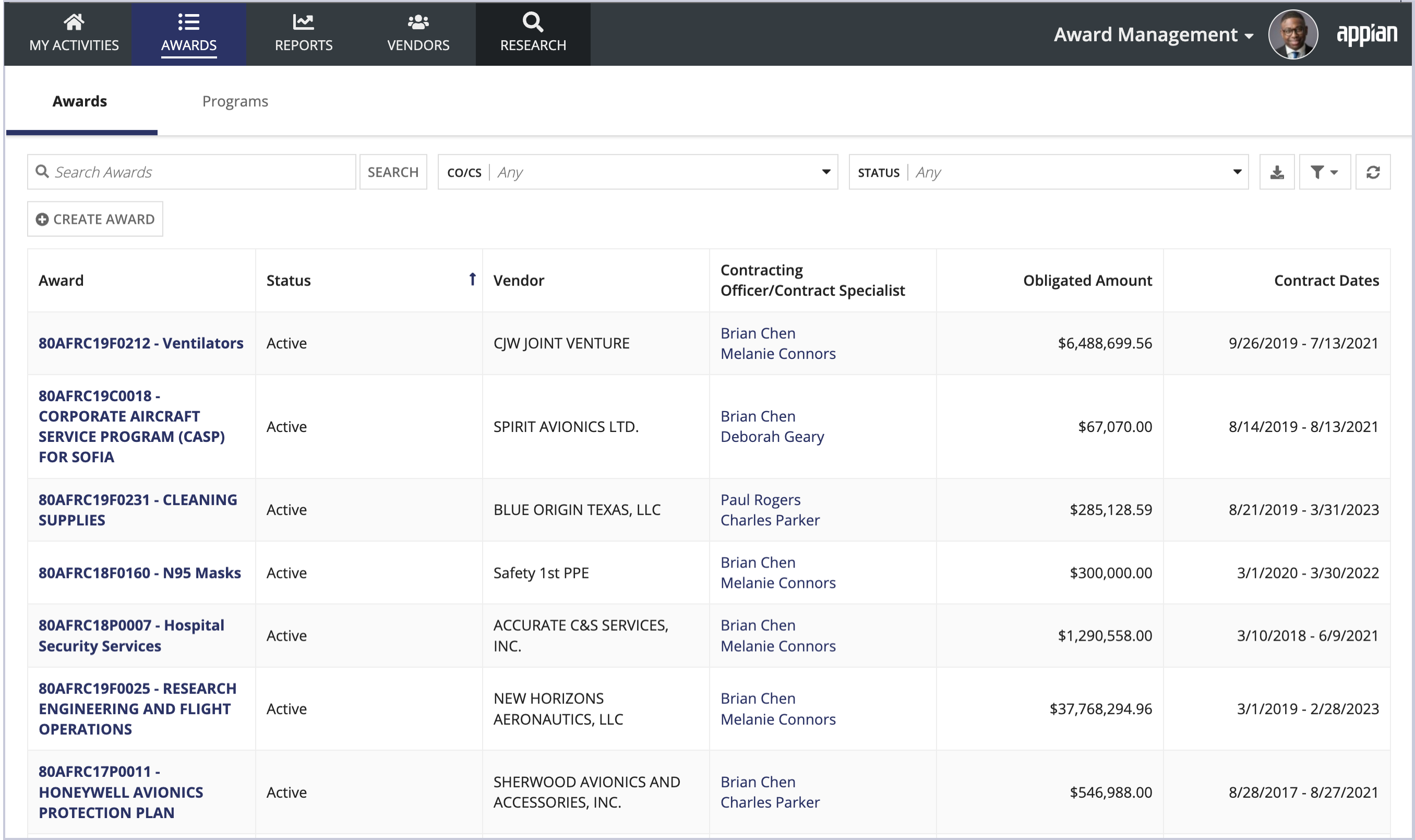
From the record list page, you can:
The Award Management Settings site allows business users to manage award checklists, including item categories, items, and checklists. They can also control the award document review processes.
The Award Management Settings is a separate site in the AM application. Only business users with the appropriate group membership can access it. This ensures that only a select few have access to sensitive processes and information.
To access the Award Management Settings site:
The Welcome to Award Management Settings page displays. You can click a card to choose the settings page or navigate to the page from the left navigation menu.
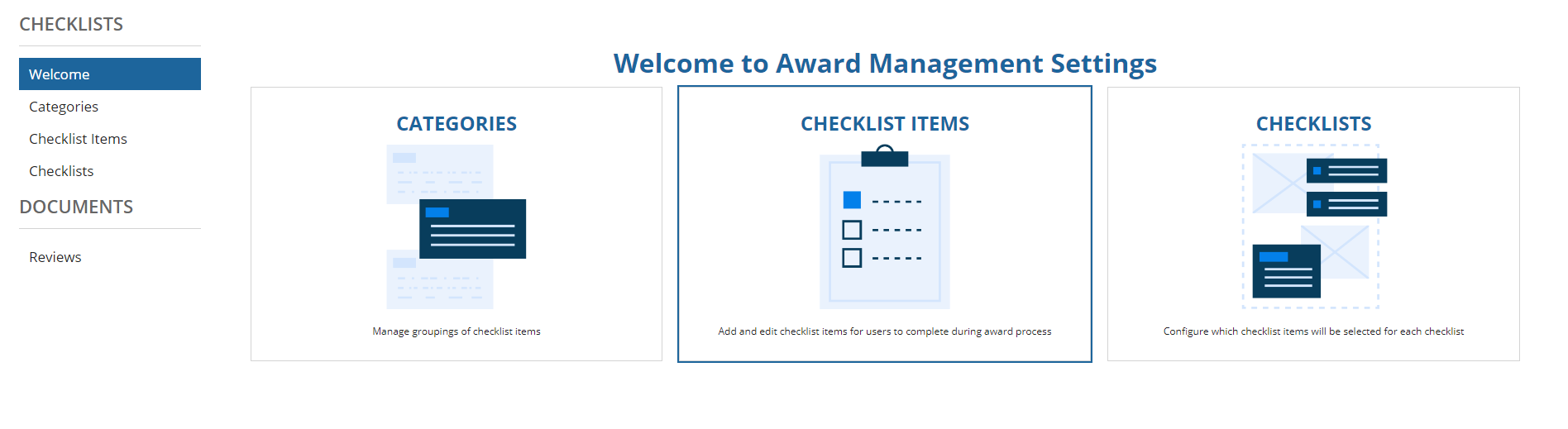
Ready to get started? Check out the browser on the left for a quick overview of the content covered in the AM documentation.
Appian Award Management Overview