Appian lets you create a custom version of the Appian mobile application with your organization's colors, icons and introductory experience using the self-service Mobile Branding application on Appian Community.
To create a custom version of the Appian mobile application for your organization, follow these steps:
NOTE: When a new version of an Appian for Mobile Devices application is released, you must request a new build from Appian. This includes going through the Apple or Android review process if your deployment approach requires it.
There are two different approaches your organization can take in order to enroll into the mobile developer program for iOS. The approach that's best for your organization depends on the level of in-house development experience your organization has with iOS applications, how you want your users to access the application, and how quickly you want the application to be available.
There are several distribution options available to you: the app marketplace, email, or an internal website. More details can be found in Google's alternative distribution options.
Visit the Mobile Branding site on Appian Community and select whether or not you wish you create an iOS application and/or an Android application.
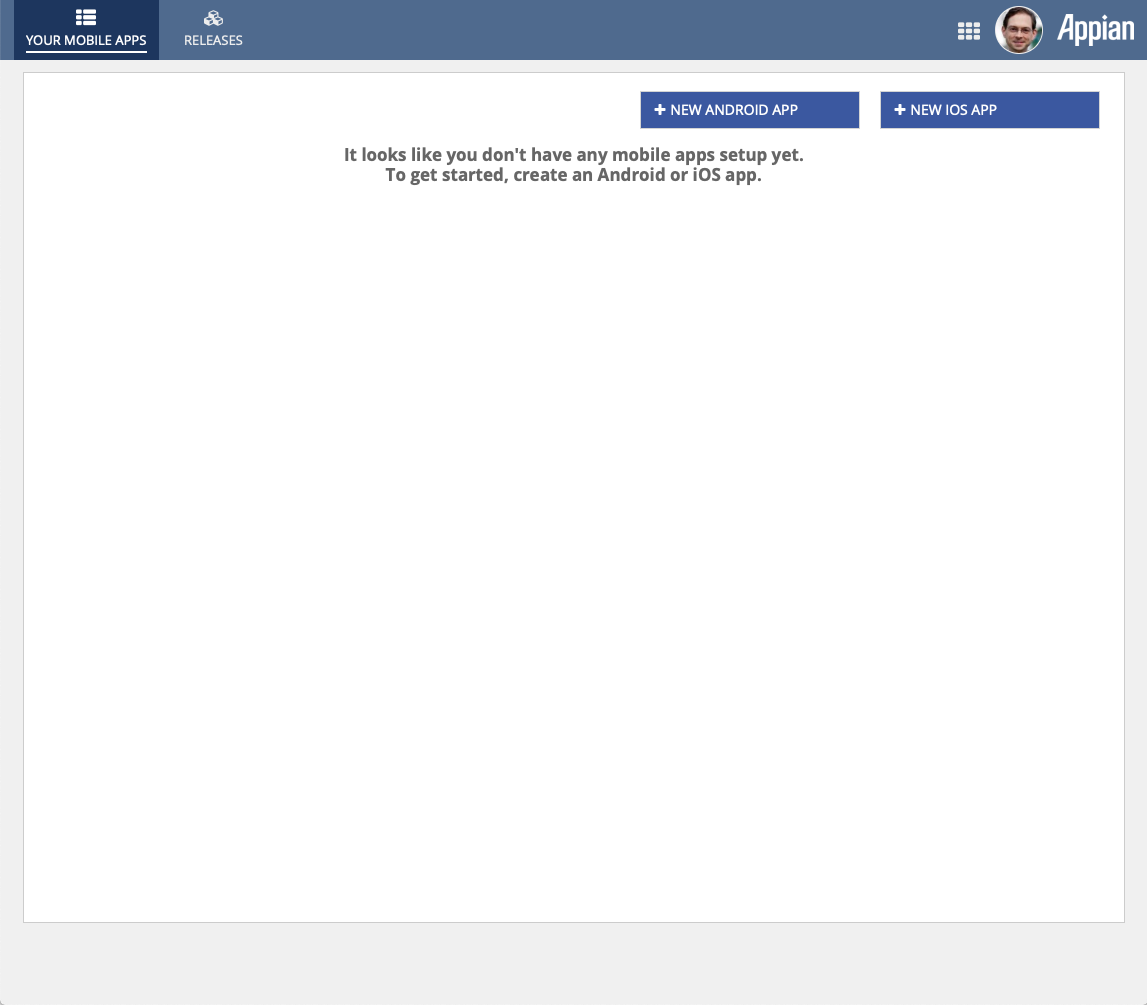
Click either the "+ New Android App" or "+ New iOS App" depending on the OS you wish your application to run on.
Because an iOS requires information on how it will be code signed, the beginning of the process is different than when creating a new Android app.
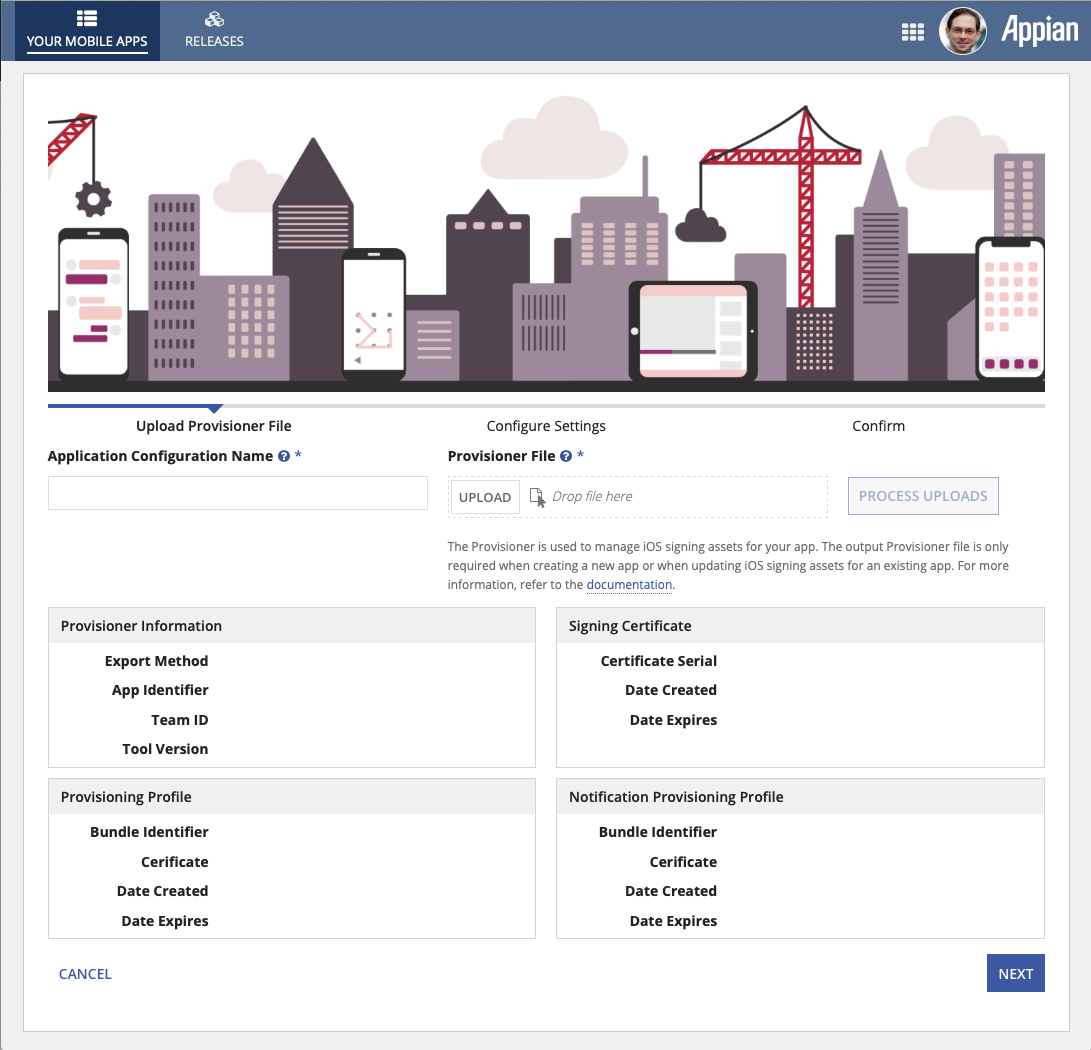
Provide the name of the particular app configuration and upload a Provisoner File.
Note: In order to build a branded iOS application, Appian requires code signing information.
For applications that you want Appian to sign for you, this information is in the form of a Certificate, Provisioning Profiles, a locked Keychain, and an encrypted Keychain password that is only accessible by Appian's automated build system.
For applications that you intend to sign, this information is in the form of a Provisioning Profile and Certificate metadata. This data is not sensitive and is easily viewable in a mobile application downloaded from Apple's App Store.
When you finish running the Appian Provisioner, it bundles this information into a file that we will call the provisioner file.
Note: The Appian Provisioner sends your Apple Developer account credentials only to Apple, and no other system.
To create the provisioner file:
Note: This must be done on a Mac.
AppianProvisioner.dmg to mount the virtual disk image.Provisioner application and follow the prompts to create the files required by Appian to create your custom mobile application.
Note: Any sensitive data is encrypted.
Provisioner File file upload field on the Upload Provisioner File page and click Next.For more information on the Appian Provisioner tool, please view the Appian Provisioner docs as well as the video tutorial:
Follow the instructions for each field on the Configure Settings page.
If you wish to use your own icons, you must adhere to these requirements:
100 x 35, must be 100 points wide by 35 points high.Once completed, click the Next button at which point you'll be presented with a Confirm page.
Review the configurations, and, if everything is correct, click Submit to save the application configuration and to
issue a request for a new branded build.
This request will be processed automatically in minutes. Once it is complete, you will receive an email notification and you will be able to download your mobile application via the Mobile Branding site.
If you requested the app be signed, it will be ready to be distributed immediately. If you requested an unsigned app, you will need to sign it before it can be distributed.
Note: If you are submitting a new app to Google Play, you are now required to use the Android App Bundle (.aab) file format. You may continue to use the Android Application Package (.apk) file format in the following scenarios:
We will provide you with a ZIP file containing both the AAB and APK files.
Google requires applications deployed on the Google Play Store to explain their privacy and security practices. You are required to provide a data disclosure for your app through the Google Play Console before you can submit new apps and updates to the Google Play Store. The following table outlines the data disclosures for the Appian Mobile app that you can use to provide information about your app’s privacy practices:
| Question Label | Response Value |
|---|---|
| Does your app collect or share any of the required user data types? | True |
| Is all of the user data collected by your app encrypted in transit? | True |
| Do you provide a way for users to request that their data is deleted? | True |
| App info and performance / Crash logs | True |
| App info and performance / Diagnostics | True |
| App activity / App interactions | True |
| Data usage and handling (Crash logs) / Is this data collected, shared, or both? / Collected | True |
| Data usage and handling (Crash logs) / Is this data processed ephemerally? | False |
| Data usage and handling (Crash logs) / Is this data required for your app, or can users choose whether it's collected? / Data collection is required (users can't turn off this data collection) | True |
| Data usage and handling (Crash logs) / Why is this user data collected? Select all that apply. / Analytics | True |
| Data usage and handling (Diagnostics) / Is this data collected, shared, or both? / Collected | True |
| Data usage and handling (Diagnostics) / Is this data processed ephemerally? | False |
| Data usage and handling (Diagnostics) / Is this data required for your app, or can users choose whether it's collected? / Users can choose whether this data is collected | True |
| Data usage and handling (Diagnostics) / Why is this user data collected? Select all that apply. / Analytic | True |
| Data usage and handling (App interactions) / Is this data collected, shared, or both? / Collected | True |
| Data usage and handling (App interactions) / Is this data processed ephemerally? | False |
| Data usage and handling (App interactions) / Is this data required for your app, or can users choose whether it's collected? / Data collection is required (users can't turn off this data collection) | True |
| Data usage and handling (App interactions) / Why is this user data collected? Select all that apply. / Analytics | True |
Note: This must be done on a Mac. Choose this option if you would rather manage your signing credentials yourself.
You will need a keychain with an Apple certificate and a private key. The private key's
Access Control's allowed applications must include codesign and security.
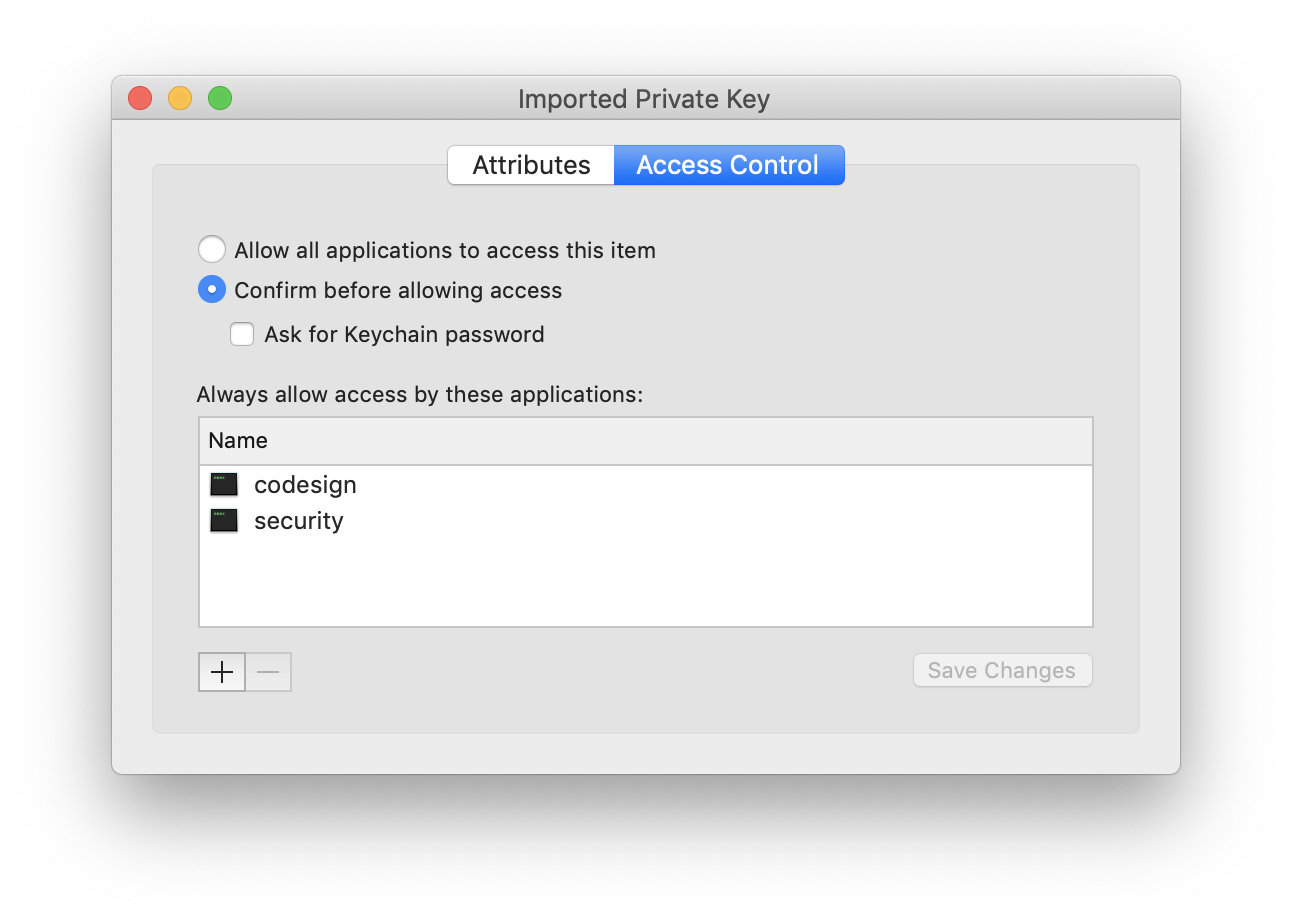
Once you have your keychain setup, follow these steps:
AppianSigningTool.dmg to mount the virtual disk image.SigningTool application and follow the prompts to sign the unsigned ipa that Appian Support provided you.Note: The Appian Signing Tool runs locally on your Mac computer. At no point does Appian have access to the certificate, private key or private key password required to sign your mobile application.
Apple requires applications deployed on the App Store to explain their data handling and privacy practices. The following table summarizes the data disclosures for the Appian Mobile app:
| Category | Data Type | Data Usage |
|---|---|---|
| Identifiers | User ID | App Functionality |
| Usage Data | Product Interaction | Analytics |
| Usage Data | Other Usage Data | Analytics |
| Diagnostic | Crash Data | App Functionality |
| Diagnostic | Other Diagnostic Data | App Functionality |
You are required to provide a similar data disclosure for your app through App Store Connect before you can submit new apps and updates to the App Store. Follow these steps to provide information about your app’s privacy practices:
Yes, we collect data from this app. Click Next.User Id.Product Interaction and Other Usage Data.Crash Data and Other Diagnostic Data. Click Save.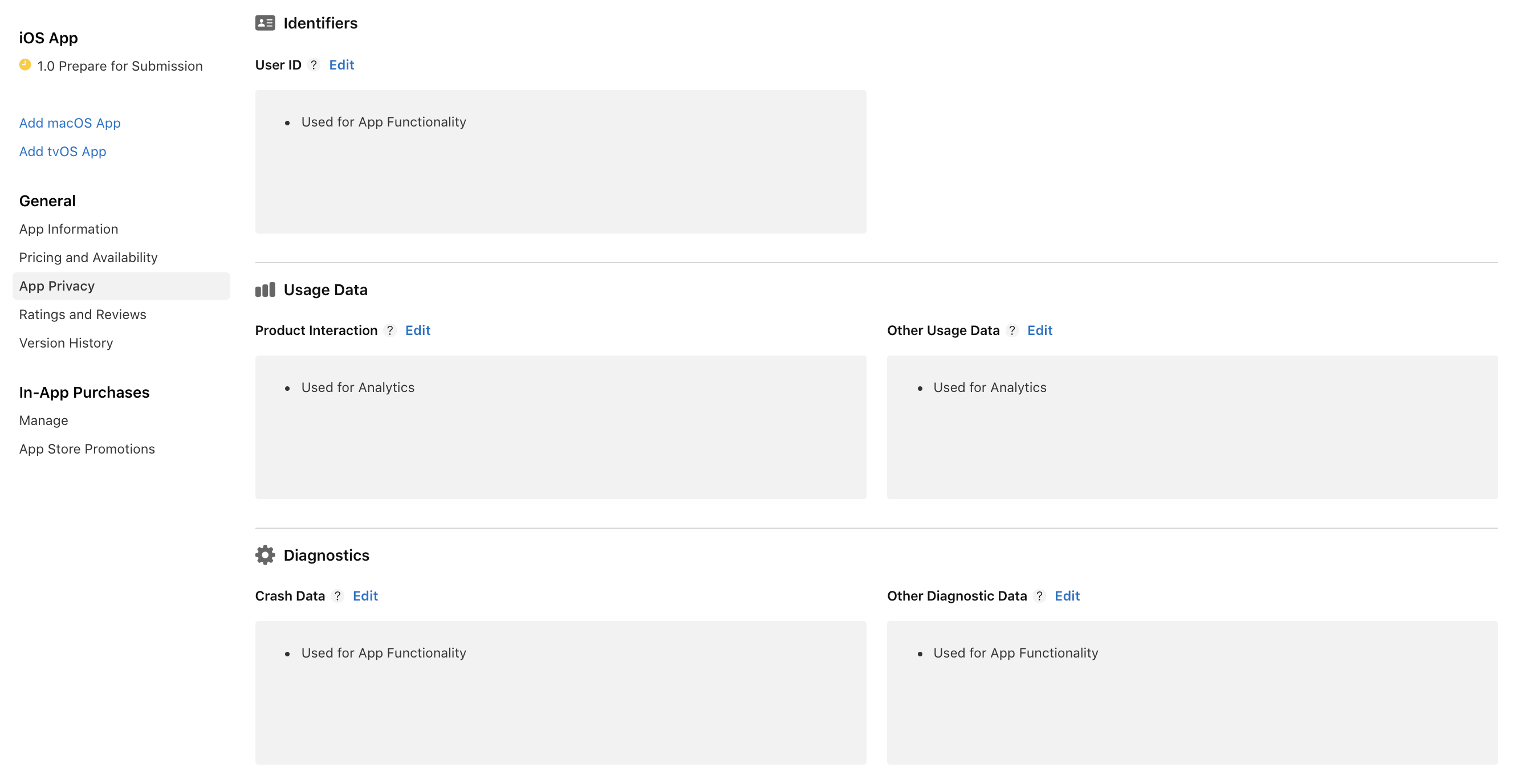
To configure User ID:
App Functionality. Click Next.No, user IDs collected from this app are not linked to the user's identity. Click Next.No, we do not use user IDs for tracking purposes. Click Save.To configure Product Interaction:
Analytics. Click Next.No, product interaction data collected from this app is not linked to the user's identity. Click Next.No, we do not use product interaction data for tracking purposes. Click Save.To configure Other Usage Data:
Analytics. Click Next.No, other usage data collected from this app is not linked to the user's identity. Click Next.No, we do not use other usage data for tracking purposes. Click Save.To configure Crash Data:
App Functionality. Click Next.No, crash data collected from this app is not linked to the user's identity. Click Next.No, we do not use crash data for tracking purposes. Click Save.To configure Other Diagnostic Data:
App Functionality. Click Next.No, other diagnostic data collected from this app is not linked to the user's identity. Click Next.No, we do not use other diagnostic data for tracking purposes. Click Save.To Publish the change:
For more information, see how to enter responses in App Store Connect.
Custom Mobile Applications