| The capabilities described on this page are included in Appian's advanced and premium capability tiers. Usage limits may apply. |
Before you can use actions and tasks offline, you first need to set them up.
Offline actions can display as a site page. Offline tasks can either display in the mobile site task list for a site in the Appian Mobile app, or in a custom task report on a site page.
There are four main steps to enabling offline actions and tasks:
This document provides instructions for how to enable offline actions and tasks.
The mobile site task list is a configuration in a site object that allows you to enable a task list for the site in Appian Mobile. When enabled, after a user selects the site, the Appian Mobile menu displays the Tasks list. This list displays all tasks assigned to the user. Appian Mobile users can access any offline-enabled tasks from this list, even when they are not connected to the internet.
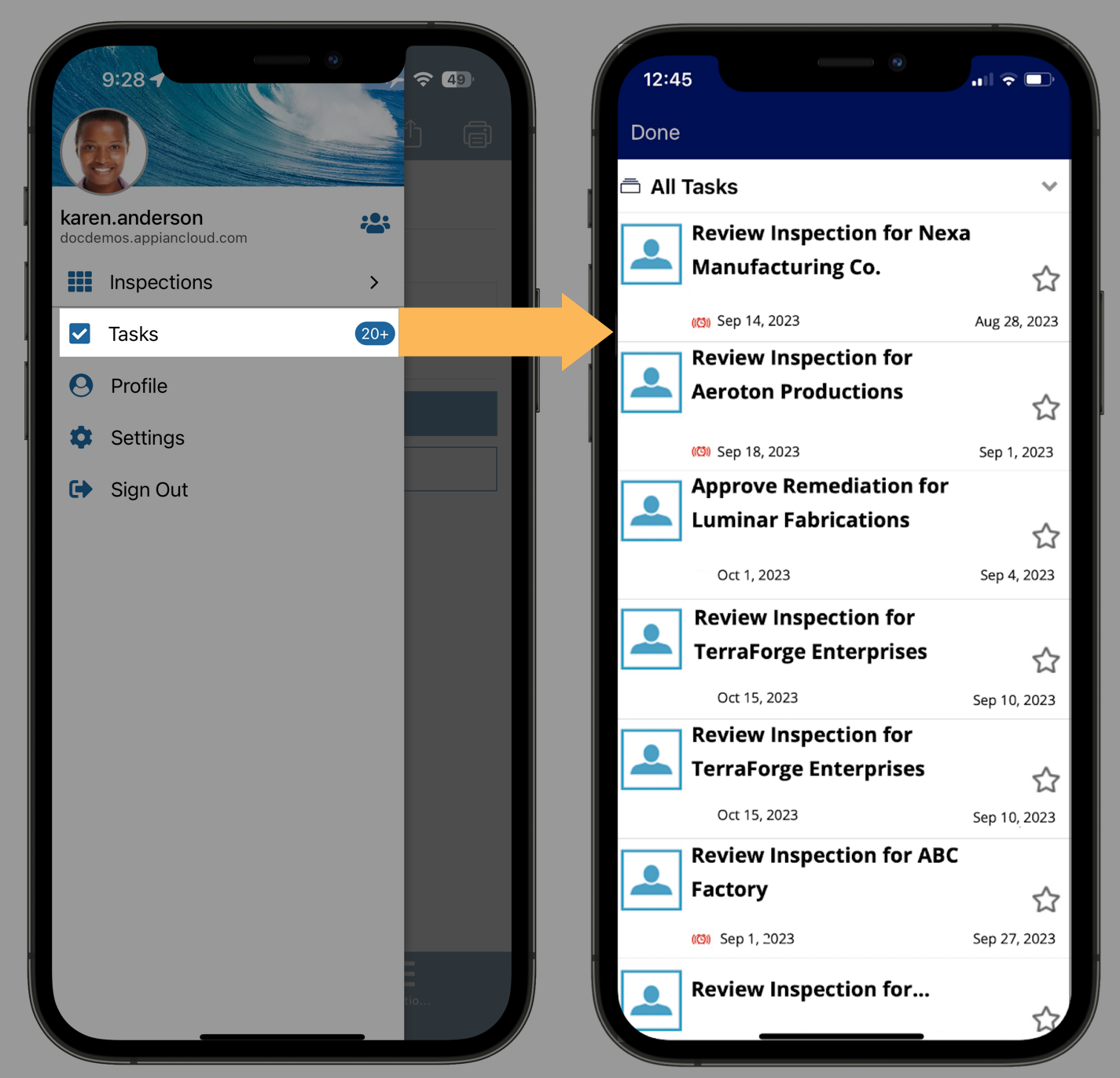
A custom task report is an interface that uses process task link components to display task information. Many times these interfaces use a!queryProcessAnalytics() to query a process report object of type Task. Appian Mobile users can access offline tasks in an offline-enabled task report, even if they are not connected to the internet. For help creating a custom task report that follows the offline mobile best practices, see Offline Mobile Task Report.
Tasks assigned to groups and social tasks are not supported in task reports for offline mobile. If a user accepts a group-assigned task while online, they will be able to access it offline in a custom task report.
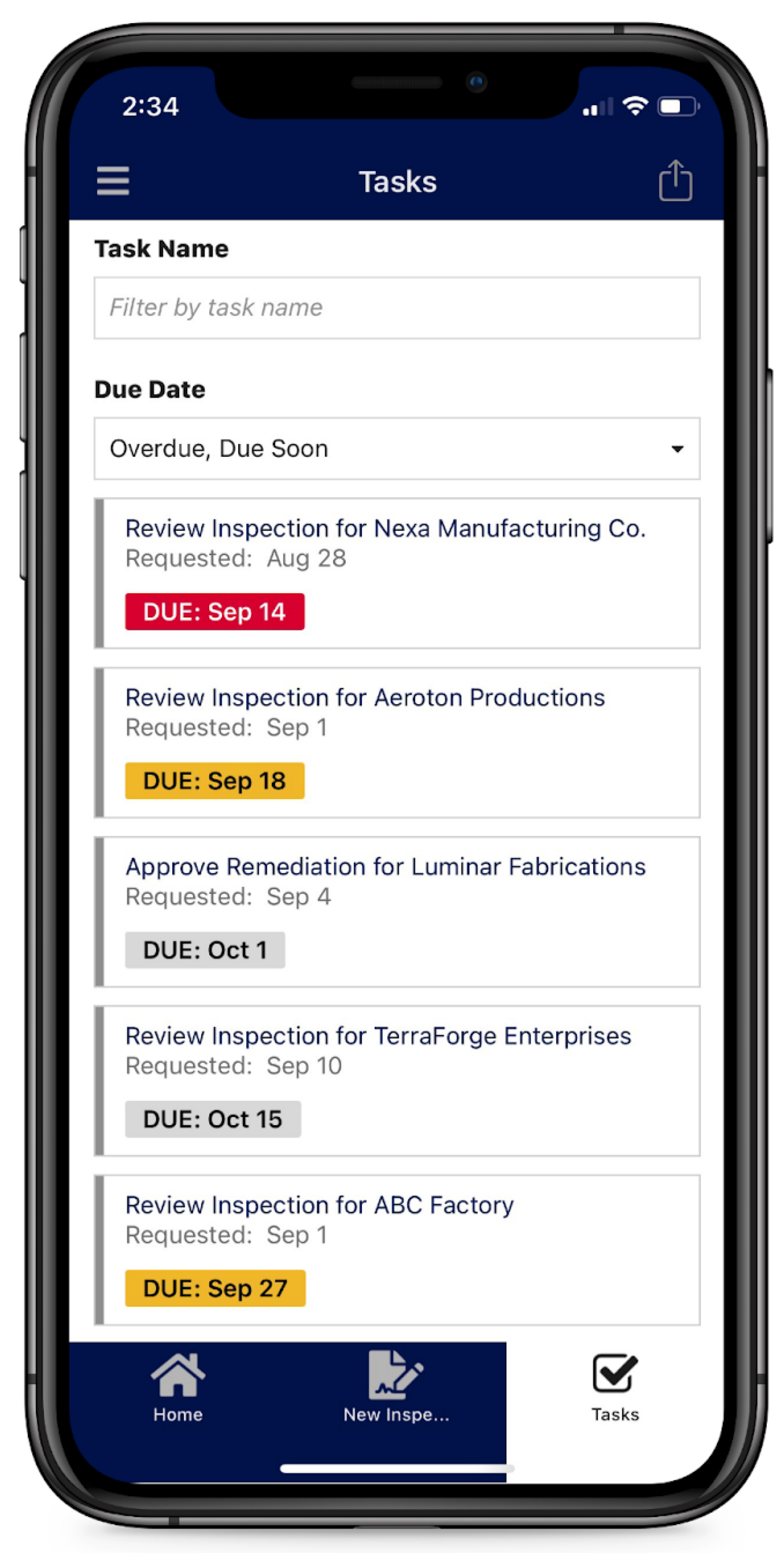
Tip: These are both different from a Tempo task report, which is a report object that only displays in the Tasks tab of Tempo.
Before you can configure offline actions and tasks, you first need to enable offline mobile for the environment. This is a setting in the Admin Console.
To enable offline mobile in the Admin Console:
In order for an action or task to work offline, you need to enable offline mobile in the interface that you are going to use for the action or task.
If you are using a custom task report, you also need to enable offline mobile in the interface used for the task report.
To enable offline mobile in the interface object:
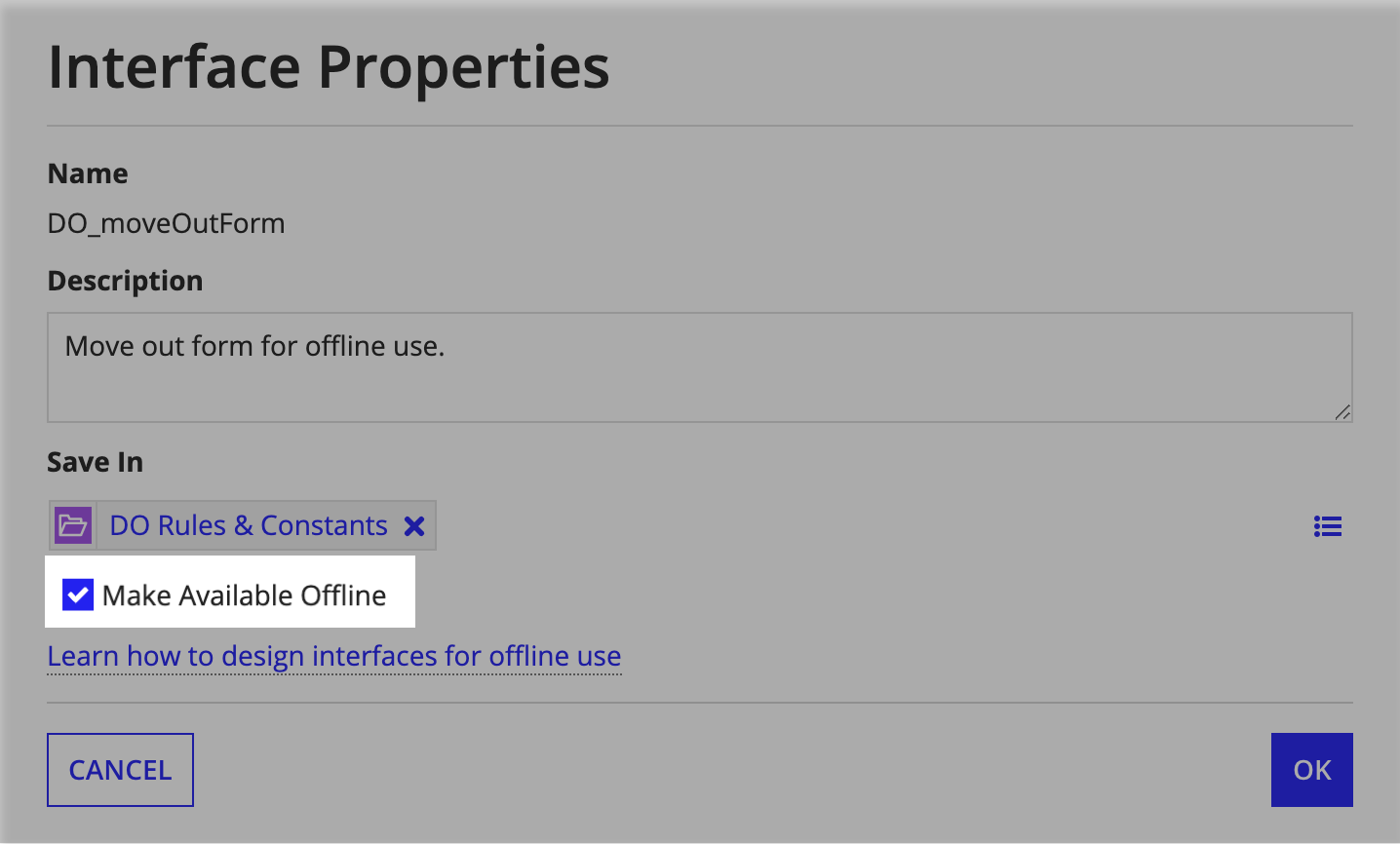
An offline icon displays in the header for offline-enabled interface objects.
![]()
Both offline actions and custom task reports need to be set up in a process model to use the offline-enabled interface as a start form.
For individual tasks, skip this step. Just make sure the User Input Task node uses an interface that is offline-enabled.
To use the offline-enabled interface as a start form:
The final step to enabling offline actions and tasks is to configure the site object.
For offline actions and custom task reports, you will configure a site page as an Action using the process model you created.
If you aren't using custom task reports, enable the mobile site task list so that users can access the offline tasks from their site in Appian Mobile.
To configure the site object: