| The capabilities described on this page are included in Appian's advanced and premium capability tiers. Usage limits may apply. |
OverviewCopy link to clipboard
This topic covers how to create an AI skill and build a prompt to send to generative artificial intelligence (AI) models.
A prompt builder AI skill helps you to create a prompt to send to generative AI models. You'll tell the model what you want it to do using plain language. After adjusting a few settings and testing the prompt, you can see what the model returns based on your instructions.
Here's a high-level breakdown of how to create and use a prompt builder AI skill:
- Create an AI skill
- Describe what you want the skill to do
- Adjust the temperature
- Provide examples
- Test the prompt
- Use the skill!
Create an AI skillCopy link to clipboard
-
In the Build view, click NEW > AI Skill.
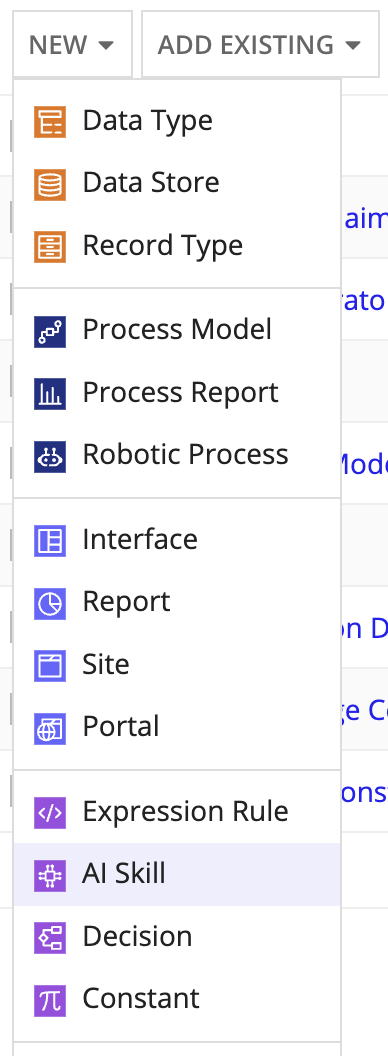
-
Click TRY PROMPT BUILDER.

-
Configure the following properties:
Property Description Name Enter a name that follows the recommended naming standard. Description (Optional) Enter a brief description of the AI skill. - Click CREATE.
- On the Review AI Skill Security window, configure security.
- Click SAVE. The AI skill opens in a new dialog or window.
Describe what you want the skill to doCopy link to clipboard
To start, instruct the model on what to do with the information you'll give it. Use plain language to describe what you're going to send the model and what you expect in response.
For example, you could instruct the model to:
- Summarize long or complex pieces of text
- Generate responses or other content
- Extract certain pieces of information from larger pieces of text
You can also include details about what to exclude, the format of the response, as well as the length or tone.
Not sure what to say? That's okay! You can start by describing the minimum requirements for the model. Then, add some example inputs and outputs. You can test the prompt directly in the AI skill to see if the model responded in a way you need and expect.
What makes a good prompt?Copy link to clipboard
As you get started, remember the model doesn't have any context or awareness of what your end goal is. The model isn't like an old coworker who knows your habits or expectations. Instead, the model is more like a brand new hire who's learning and eager to help. You'll have to be very clear in your prompt, describing your task and your expectations. This is why examples are helpful, too.
Let's use an example to compare a good prompt to a bad prompt, and how the results differ. Imagine we're going to use this model to summarize form submissions on our website. Customers sometimes submit support requests through the general inquiry form, and we want to make sure that we respond to them in a timely manner. We get hundreds of submissions a day, which takes a lot of time to manually review and triage. So our business is building an Appian process to summarize the form submissions and involve a human being when the model spots a support inquiry.
Based on that use case, consider how these prompts might perform:
| Bad prompt | Good prompt |
|---|---|
| Summarize the key information in this form and let me know if it's a support request. | From the content of this form submission, please answer the following questions:
|
When the model analyses a form submission from a customer asking for assistance with their electric bike, here are the responses it returns:
| Bad prompt response | Good prompt response |
|---|---|
| This appears to be a support request regarding a persistent battery issue affecting the reliability of an electric bike. The customer has attached images of error messages and is seeking clear instructions or steps to promptly address the malfunctioning battery. | This is a customer support submission. The important information in this submission includes:
|
Specifying the output format is especially helpful if you plan to use the response data elsewhere in your process. You can ask the model to return that information in the format you need, and you won't need to transform it using a script task in the process.
Tip: Learn more about what makes a good prompt for generative AI
Adjust the temperatureCopy link to clipboard
Next, choose the temperature of the prompt. This value tells the model how controlled or creative to be with its answers.
As a generative AI model creates a response, it uses probability to determine the word that most likely comes next in a sequence. Temperature controls the probability that the model uses to choose the next word in its response.
A lower temperature means that the model should only choose words where there's a high probability it comes next in a sequence. With a lower temperature, you can expect more consistent answers each time the model is prompted.
Conversely, a higher temperature tells the model that it can choose words with a lower probability. This leads to more diverse responses because the model isn't always choosing the highest probability word that comes next.
Provide examplesCopy link to clipboard
Examples help show the model what you'll send to it and what you expect in response. Remember that you're building a prompt for a specific use case, so your examples should help support that use case. Refer to the following table for examples:
| Use case | Example inputs | Example outputs |
|---|---|---|
| Detect contact information in an email | Email text | List of phone numbers and email addresses |
| Summarize complex content, like a legal brief | Legal brief text | Short, easy to read summary |
| Generate FAQs about a new policy | Part of the policy | Two to three questions and answers related to this part of the policy |
Test the promptCopy link to clipboard
Before you integrate the skill into a process, you want to be confident the model interprets the prompt properly and returns the results you expect. You can test the prompt using sample text to verify it works as you expected directly within the AI skill object.
To test the prompt:
- Within the AI skill, locate the Test Prompt area.
- Add sample text into the Test Input field.
- Click TEST. The AI model returns a response based on your prompt and test input.
If the response meets your requirements, you're ready to use the skill in a process. If you want to continue experimenting, you can alter the prompt, adjust the temperature, or add more examples to help improve the model's responses.
Use the skillCopy link to clipboard
Now you're ready to use your prompt in a process.
Add the Execute Generative AI Skill smart service and configure it to call your new skill.
Review the feature's compliance to ensure it aligns with your organization's security requirements.
