| The capabilities described on this page are included in Appian's standard capability tier. Usage limits may apply. |
Note: Templates are only available on Appian 23.2 and earlier.
If your robotic task needs to capture images or search for existing images on a screen, you can use the Falcon module to configure your process. To get started, the Image Recognition template provides beginner level steps on using the Falcon module. This template details how to search and click on an image defined in your support files.
When you use a template to create a robotic task, you are provided with a zip file containing your source code and a pre-built workflow in the robotic task configuration page. Within the source code of this template, the robotic task references a sample image. For the robotic task to locate this image, you need to use the support image creation tool from the Appian RPA agent to capture the sample image.
The following page explains the contents of the Falcon template workflow and the source code generated by the template.
For the robotic task to locate the sample image referenced in this template, you need to use the support image creation tool to capture a screenshot of an image on your host machine.
The template comes with the image test.png attached, which is an image of the Firefox icon. Before making changes to the template code, you can capture your own image instead of using the Firefox icon.
To create a support image on your host machine:
test as the name of your image.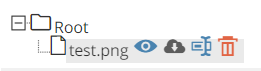
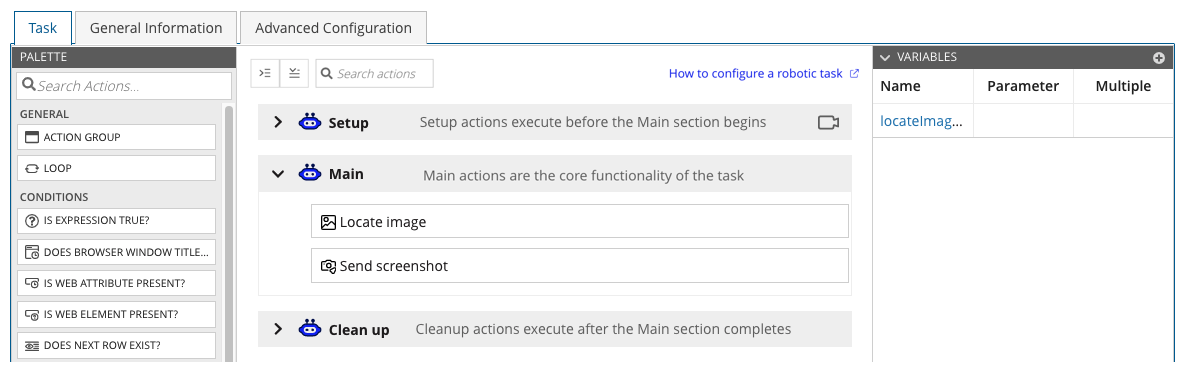
The Image Recognition template's workflow includes two actions: Locate image and Send screenshot. The Locate image action is where most of the configuration will occur.
If you click the list icon on any action, you'll see it is associated with a method. These methods are in the source code generated from the template. Within the source code, Appian has provided an outline of how you can configure each method.
Within the downloaded ZIP file, you will see the file RobotFalconTemplate.java.
The RobotFalconTemplate class implements the IRobot interface and is annotated by @Robot. Every Appian RPA robotic task must have the IRobot interface and @Robot annotation to allow the Appian RPA API to identify the class as a robot.
Image Recognition Template