| The capabilities described on this page are included in Appian's standard capability tier. Usage limits may apply. |
This page discusses how to create a robotic task in Appian Designer.
If you are new to Appian RPA, see the Robotic Tasks topic in the Learn section for an introduction to robotic tasks.
Required role: Developer or Administrator
Robotic tasks are created in Appian Designer.
To create a robotic task:
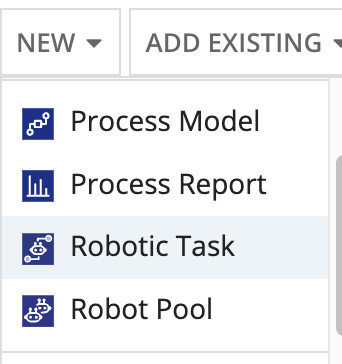
Configure the following properties:
| Property | Description |
|---|---|
| Name | Name to identify the robotic task. This value must be unique. Spaces are not supported, so consider using underscores to separate words. It is a best practice to preface the name with the application specific prefix. |
| Description | Supplemental information about the robotic task that is displayed in the Appian Designer Objects view. |
| Robot Pools to Add | Select the robot pool(s) responsible for executing this robotic task. |
Immediately after you create the robotic task, you need to configure the robotic task's definition and technical details. See Configure a robotic task to get started.
The security role map of a robotic task controls which developers can see or modify it and its properties. Unlike some other objects, Robotic Tasks never inherit security.
The following table outlines the actions that can be completed for each permission level in a robotic task's security role map:
| Robotic Task Actions | Admin | Editor | Viewer | Deny |
|---|---|---|---|---|
| View definition | Yes | Yes | Yes | No |
| Export | Yes | Yes | Yes | No |
| Duplicate | Yes | Yes | Yes | No |
| Edit definition | Yes | Yes | No | No |
| Import new version | Yes | Yes | No | No |
| View security | Yes | Yes | No | No |
| Edit security | Yes | No | No | No |
| Delete | Yes | No | No | No |
| Execution Actions | Admin | Editor | Viewer | Deny |
|---|---|---|---|---|
| Execute robotic task | Yes | Yes | Yes | No |
| Debug a robotic task | Yes | Yes | Yes | No |
| View list of executions | Yes | Yes | Yes | No |
| View execution details | Yes | Yes | Yes | No |
| Download execution artifacts | Yes | Yes | Yes | No |
| Query execution info | Yes | Yes | Yes | No |
| View robotic task schedule | Yes | Yes | Yes | No |
| Create or edit new robotic task | Yes | Yes | Yes | No |
| Pause execution | Yes | No | No | No |
| Stop/Abort execution | Yes | No | No | No |
| Delete execution | Yes | No | No | No |