| The capabilities described on this page are included in Appian's standard capability tier. Usage limits may apply. |
The Items actions allow you to easily handle items in your robotic task. An item is a unit of data to be processed. Depending on the nature of your robotic task, an item could be a person, an ID, a bank account, an invoice, etc. The type of processing varies as well, but is consistently applied to each item. For example, an item may be an invoice which is processed by extracting the total amount, performing a calculation, and sending the resulting value to Appian.
It's common for a robotic task to iterate over many items; so, the robotic task must know how many items need to be processed, and which item is currently being processed from that list. Once the robotic task finishes processing an item, it will indicate whether the item was successfully processed or if it encountered errors or exceptions. This information is communicated through the server to the Results tab of the Execution details page in the Appian RPA console.
The robotic task communicates this information using Items actions. This page describes Items actions, which provides an easier and more robust development experience.
If you need to extend Appian RPA capabilities, you can use Java to create workflow libraries for robotic tasks.
To use the Items actions, open the Robotic Tasks tab of the Appian RPA Console. Create a new robotic task or open the configuration of an existing robotic task and navigate to the Edit tab.
Items actions are listed in the Items area of the palette.
The Set item result action tells the server the resulting status of the current item. At the end of the robotic task, each item will have a result status that can be found on the Results tab of the Execution details page.
The Set item result action also allows you to extract properties about the item, such as item's description or identifier. Item properties provide more context about the item and allow you to filter item results by sub-types. Item properties are represented by key/value pairs, which can be defined using an expression in the action. For example, your robotic task is processing multiple invoices and one of your invoices is entered incorrectly. The result status could be set to WARN and the item's identifier could be captured as an item property so you know exactly which invoice encountered the error.
This action contains the following configurations:
The Set next item action tells the server which item is being processed. Each item requires an item key, which is a unique value representing the item. For example, if you are processing an invoice, the item key would be the invoice number.
When setting this value in the Java code, you need to identify the item key and the item index; however, one of the benefits of this action is that the platform will calculate the item index automatically, so you only need to provide the item key.
This action contains the following configurations:
The Set number of items action tells the server the total number of items that need to be processed. This value must be set in the beginning of your workflow so the robotic task knows exactly when it should stop iterating over the items and move to the next part of the workflow.
This action contains the following configurations:
The methods in this module work together to communicate processing status to the Appian RPA server. To help show how they work together, consider this example workflow.
Note: We've made it even easier to loop through actions. See Loops for more information.
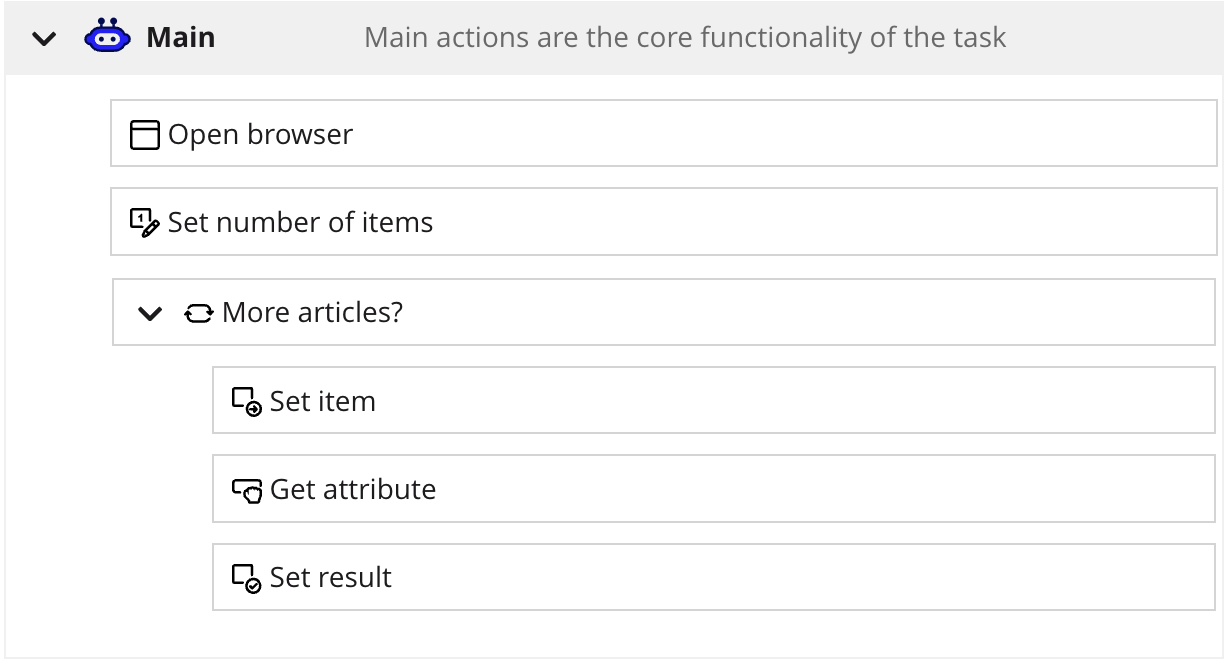
In this example, the robotic task opens a browser and navigates to a website where a list of articles appear. The robotic task gets the title of each article and appends it to a variable. These steps repeat until the chosen number of article titles are captured.
To begin, the number of total items to process is set in the Set Number of Items action. It uses the action of the same name. Rather than typing a number in the Number of Items field, it uses an expression to use the robotic task variable (numberOfArticles). You may find it easier to maintain the robotic task by using a variable to set the number of items.
Next, in the Set Item action, the Set next item method uses an expression to set the item key. As each item is processed, this number will iterate until it reaches the total number of items to process.
The Get Title action uses the Get attribute action to capture the title on the webpage and add it to the titles variable. The Set Result action uses the Set item result action to register the item's processing result, either as "OK" or "WARN".
Finally, the More articles? action is a For each loop that evaluates if fv!index is greater than numberOfArticles. If not, the robotic task loops back over the earlier actions to process the remaining items. Once fv!index is greater than numberOfArticles, the robotic task ends.