| The capabilities described on this page are included in Appian's standard capability tier. Usage limits may apply. |
Appian RPA robotic tasks are powered by Java code contained in a central repository. As you create or modify libraries, you'll need to deploy your changes for the updates to appear in the Appian RPA Console. Since you cannot directly access the source code stored in the central repository, it's recommended to use a version control system like Git to manage your Java code.
This page describes the steps you need to take to deploy code.
Administrators can find repository configuration settings through the Appian RPA Console.
These fields are automatically populated for your environment and shouldn't need to be changed. If you change these values, robotic task executions may fail because the source code won't be accessible by robots.
For a given method or library, you'll need to deploy the code's binary file to the repository for updates to appear in the console.
When you're ready to deploy, you'll need to compile, package and deploy the Maven project as robot binaries, using the utilities provided by Maven and Eclipse.
We are going to create a "Maven Build" configuration:
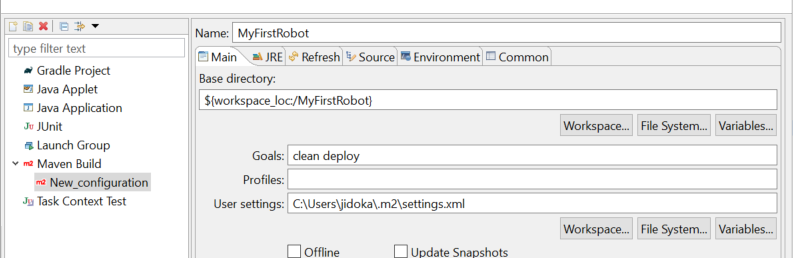
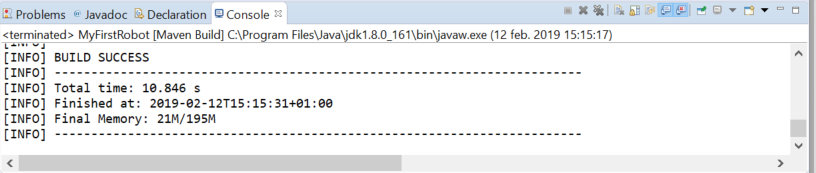
If you're using IntelliJ, click Clean and then click deploy in the Maven menu to deploy the changes. Maven will auto-push to the repository using the credentials stored in your settings.xml file.
Note: If you prefer, you can deploy using the command line. Navigate to your robotic task folder and run the command mvn clean deploy to push the binaries.
Follow the steps as described on Deploy Robotic Tasks and Apps. Java developers should note:
Deploying Code